|
SWEET VALENTINE


Thanks Gerrie for your invitation to translate your tutorials.

This tutorial was created with PSPX2 and translated with PSPX, PSPX2, PSPX3, but it can also be made using other versions of PSP.
Since version PSP X4, Image>Mirror was replaced with Image>Flip Horizontal,
and Image>Flip with Image>Flip Vertical, there are some variables.
In versions X5 and X6, the functions have been improved by making available the Objects menu.
In the latest version X7 command Image>Mirror and Image>Flip returned, but with new differences.
See my schedule here
 Italian translation qui Italian translation qui
 French translation here French translation here
 Your versions ici Your versions ici
For this tutorial, you will need:

Per i tubes grazie Guismo, Libellule e PSP Devil; per la maschera grazie Edith
(you find here the links to the material authors' sites)

consult, if necessary, my filter section here
FM Tile Tools - Blend Emboss here

You can change Blend Modes according to your colors.

Open the mask in PSP and minimize it with the rest of the material.
1. Choose two colors of your tube,
Set your foreground color with the light color: for me #fba4bd,
and your background color with the dark color: for me #000000.
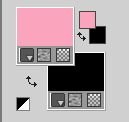
2. Open the background image achtergrond 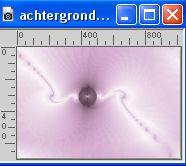
Window>Duplicate, or on the keyboard shift+D, to make a copy.
Close the original and work on the copy.
If you use other colors:
Adjust>Hue and Saturation>Colorize,
with the codes of you background color.
3. Layers>New Raster Layer.
Flood Fill  the layer with your background color. the layer with your background color.
4. Layers>New Mask layer>From image
Open the menu under the source window and you'll see all the files open.
Select the mask sg_sweet-valentine.

Layers>Merge>Merge Group.
5. Layers>Merge>All.
6. Effects>Plugins>FM Tile Tools - Blend Emboss, default settings.

7. Open the tube calguisparfumchanel21610 
Edit>Copy.
Go back to your work and go to Edit>Paste as new layer.
Move  the tube to the left. the tube to the left.

8. Effects>3D Effects>Drop Shadow, at your choice.
9. Layers>Merge>Merge All.
Edit>Copy, and minimize this image for the moment.
10. Open a new transparent image 500 x 350 pixels.
Selections>Select All.
11. Edit>Paste into Selection.
Selections>Select None.
12. Image>Add borders, 1 pixel, symmetric, background color #000000.
Image>Add borders, 10 pixels, symmetric, foreground color #fba4bd.
13. Activate your Magic Wand Tool 

14. Effects>Texture Effects>Blinds - color #000000.

Keep selected.
Adjust>Sharpness>Sharpen.
Adjust>Sharpness>Sharpen More.
15. Effects>Plugins>FM Tile Tools - Blend Emboss, default settings.
Selections>Select None.
16. Image>Resize, 3 times to 80%, resize all layers checked.
Adjust>Sharpness>Unsharp Mask.
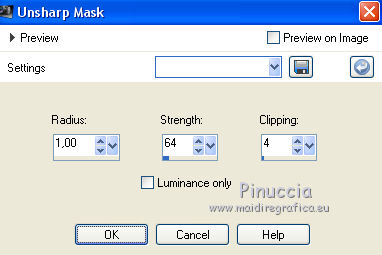
Adjust>Sharpness>Sharpen More.
Edit>Copy.
17. Activate your work you minimized at step 9.
Edit>Paste as new layer.
18. Layers>Duplicate.
Image>Free Rotate - 10 degrees to left.
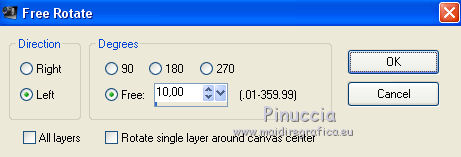
Place  rightly the two images. rightly the two images.

19. Layers>Merge>Merge Down.
20. Image>Free Rotate - 55 degrees to right.

21. Image>Resize, to 90%, resize all layers not checked.
Adjust>Sharpness>Sharpen.
22. Activate your Text Tool 
font TKDoodle, size according to your text and your Psp version

Set your background color with your light color.
Write Sweeeet Valentine with 4 "e" or simply Sweet Valentine
Layers>Convert in Raster Layer.
23. Effects>3D Effects>Drop shadow, color black.

Move the little images under the text - see my example

24. Activate the layer of the text.
Layers>Merge>Merge Down.
25. Open the tube glitterhearts 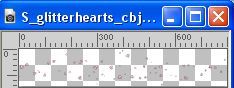
Edit>Copy.
Go back to your work and go to Edit>Paste as new layer.
Move  the tube at the bottom. the tube at the bottom.
26. Effects>3D Effects>Drop Shadow, at your choice.
27. Sign your work on a new layer.
28. Layers>Merge>Merge All.
Save as jpg.
For the tube of this version thanks Luz Cristina


If you have problems or doubts, or you find a not worked link, or only for tell me that you enjoyed this tutorial, write to me.
10 February 2023

|

