|
SWEET SUMMER


Thanks Gerrie for your invitation to translate your tutorials.

This tutorial was created with PSPX2 and translated with PSPX7, but it can also be made using other versions of PSP.
Since version PSP X4, Image>Mirror was replaced with Image>Flip Horizontal,
and Image>Flip with Image>Flip Vertical, there are some variables.
In versions X5 and X6, the functions have been improved by making available the Objects menu.
In the latest version X7 command Image>Mirror and Image>Flip returned, but with new differences.
See my schedule here
 Italian translation qui Italian translation qui
 French translation here French translation here
 Your versions ici Your versions ici
For this tutorial, you will need:

Thanks for the tube Lanny Barby and for the masks Beatrice and Ildiko.
(you find here the links to the material authors' sites)

consult, if necessary, my filter section here
Filters Unlimited 2.0 here
Artistic - Rough Pastel here
Mura's Meister - Pole Transform here
Mura's Seamless - Emboss at Alpha here
Alien Skin Eye Candy 5 Impact - Extrude, Glass here
AAA Filters - Custom here
Filters Mura's Seamless can be used alone or imported into Filters Unlimited.
(How do, you see here)
If a plugin supplied appears with this icon  it must necessarily be imported into Unlimited it must necessarily be imported into Unlimited

You can change Blend Modes according to your colors.
Copy the preset  in the folder of the plugin Alien Skin Eye Candy 5 Impact>Settings>Glass. in the folder of the plugin Alien Skin Eye Candy 5 Impact>Settings>Glass.
One or two clic on the file (it depends by your settings), automatically the preset will be copied in the right folder.
why one or two clic see here

Copy the preset Emboss 3 in the presets Folder.
Open the mask in PSP and minimize it with the rest of the material.
1. Choose two colors from your tube
and set your foreground color to light color: #f9f1f2,
and your background color to dark color: #e7a9b4.
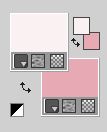
2. Open Alfa_Sweet Summer
Window>Duplicate or, on the keyboard, shift+D to make a copy.

I created this gif in 2015, after weeks of searching for the right keyboard
and the "right" fingers to place on the keys.
I was very sorry to see it in a tutorial, manipulated to remove my signature
and add that of the person who took it from my site, without asking my permission.
If he had, I wouldn't have denied it.
I hope thes people realize the impropriety and remove the gif from their tutorials.
Close the original.
The copy, that will be the basis of your work, is not empty,
but contains a selection saved to alpha channel.
3. Selections>Select All.
Open your background image Hartjes 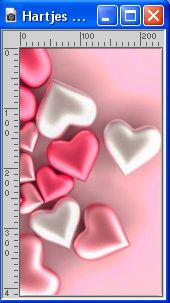
Colorize if you are using other colors.
Edit>Copy.
Go back to your work and go to Edit>Paste into Selection.
Selections>Select None.
4. Layers>Duplicate.
Image>Mirror.
Reduce the opacity of this layer to 50%.
Layers>Merge>Merge Down.
5. Effects>Image Effects>Seamless Tiling.

6. Adjust>Blur>Gaussian Blur - radius 45.
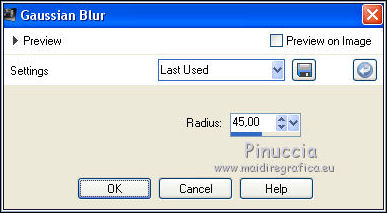
7. Effects>Plugins>Artistic - Rough Pastels.
if you use the french version of this filter (the result doesn't change)
Effects>Plugins>Artistiques - Pastels
 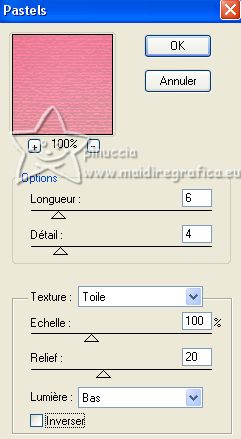
8. Layers>Duplicate.
Effects>Plugins>Mura's Meister - Pole Transform.
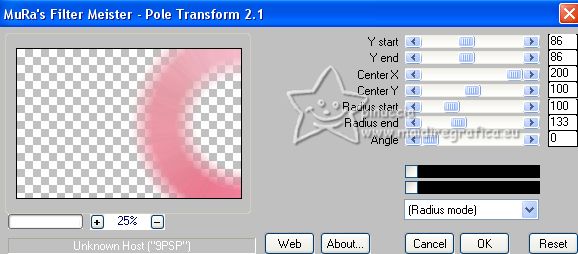
9. Change the Blend Mode of this layer to Multiply, or according to your colors.

10. Set your foreground color with your third color: #c86675.
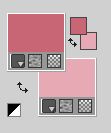
Layers>New Raster Layer.
Flood Fill  the layer with your foreground color. the layer with your foreground color.
11. Layers>New Mask layer>From image
Open the menu under the source window and you'll see all the files open.
Select the mask Mask_Geometric_38_GB.

Layers>Merge>Merge Group.
12. Effects>User Defined Filter - select the preset Emboss 3 and ok.

13. Selections>Load/Save Selection>Load Selection from Alpha Channel.
The selection Selectie 1 is immediately available. You just have to click Load.

Selections>Promote Selection to Layer.
14. Effects>Texture Effects>Weave
You can change the colors to your liking;
for the example both color: lighter color #f9f1f2.

15. Selections>Modify>Contract - 20 pixels.
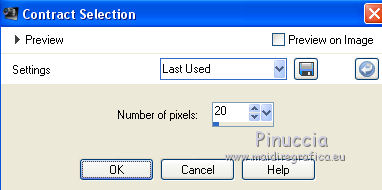
16. Effects>Plugins>Alien Skin Eye Candy 5 Impact - Extrude.
Select the preset Taper to Point in Center and ok.
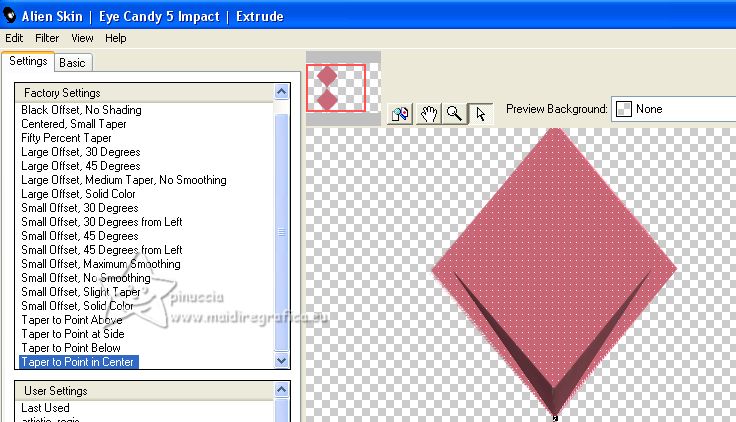
17. Effects>3D Effects>Drop Shadow, color black.

Selections>Select None.
18. Layers>New Raster Layer.
Flood Fill  with your foreground color, with your foreground color,
or a color to your liking; for my example I setted the foreground color with the lighter color #f9f1f2
19. Layers>New Mask layer>From image
Open the menu under the source window
and select the mask @ildiko_Mask_free_002.

Layers>Merge>Merge Group.
Layers>Arrange>Move Down.

20. Keep your foreground color to #f9f1f2, (or choose, if you want, another color).
Layers>New Raster Layer.
Flood Fill  the layer with your foreground color. the layer with your foreground color.
21. Layers>New Mask layer>From image
Open the menu under the source window
and select the mask Mask_04_GB_2017.

Layers>Merge>Merge Group.
22. Effects>Plugins>Mura's Seamless - Emboss at Alpha, default settings.

Repeat the Effect another time.
23. You should have this

24. Stay on this layer.
Open deco_01 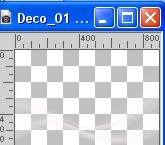
Edit>Copy.
Go back to your work and go to Edit>Paste as new layer.
25. Open deco_02 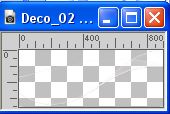
Edit>Copy.
Go back to your work and go to Edit>Paste as new layer.
26. Selections>Select All.
Image>Add borders, symmetric not checked, background color.

27. Selections>Invert.
Effects>Reflection Effects>Rotating Mirror.

28. Selections>Invert.
Effects>3D Effects>Drop Shadow, same settings.

Selections>Select None.
29. Open deco_03 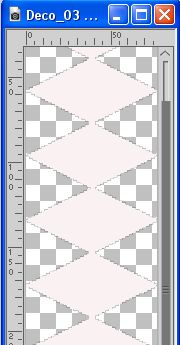
Edit>Copy.
Go back to your work and go to Edit>Paste as new layer.
30. Activate your Magic Wand Tool 
and click in the tube to select it
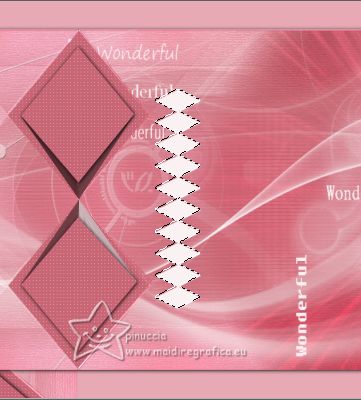
Flood Fill  with your foreground color, or to your liking. with your foreground color, or to your liking.
31. Selections>Modify>Contract - 5 pixels.
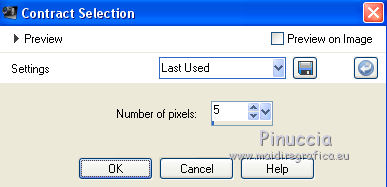
Flood Fill  with your background color, or to your liking. with your background color, or to your liking.
32. Effects>Plugins>Alien Skin Eye Candy 5 Impact - Glass.
Select the preset Gerrie_Sweet_Summer
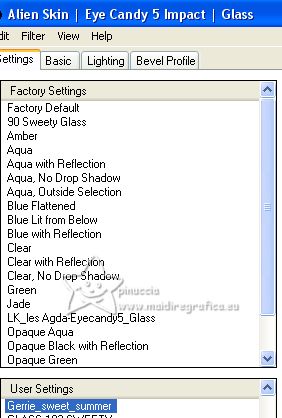
under Basic set Glass Color with one of your colors
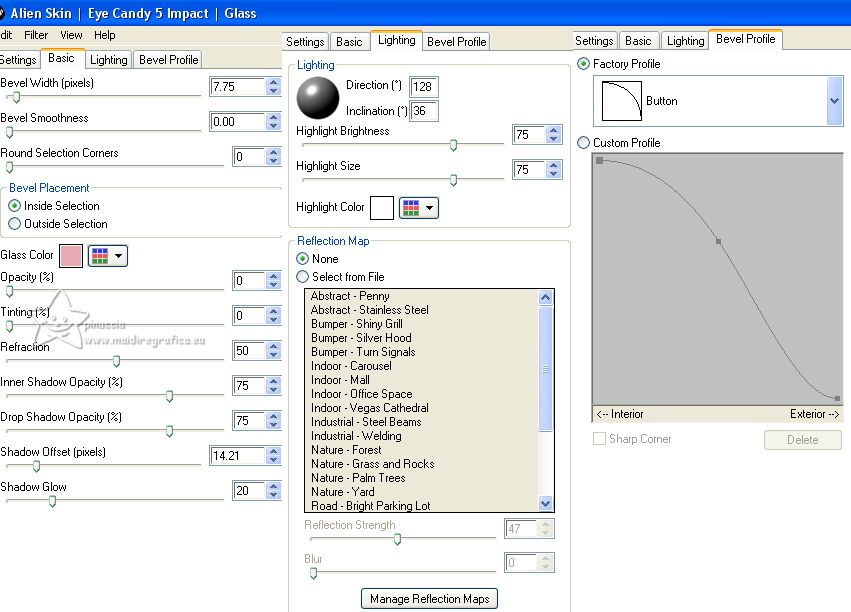
Selections>Select None.
33. K key to activate your Pick Tool 
and set Position X: 955,00 and Position Y: 46,00.

M key to deselect the Tool.
34. Effects>3D Effects>Drop Shadow, same settings.

35. Layers>Duplicate.
Image>Resize, to 70%, resize all layers not checked.
Move  the tube to the left. the tube to the left.
Or K key to activate your Pick Tool 
and set Position X: 24,00 and Position Y: 365,000.

M key to deselect the Tool.
36. Open the woman's tube Lanny Barby 
Edit>Copy.
Go back to your work and go to Edit>Paste as new layer.
Move  the tube to the right side. the tube to the right side.
Effects>3D Effects>Drop Shadow, at your choice.
37. Invert your colors to have as background color the lighter color #f9f1f2.
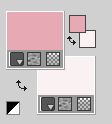
38. Activate your Text Tool 
font Segoe UI Black, or at your choice,
adapt the size according to your font, your text and you PSP's version.

39. Write Sweet (only the first letter maiuscule).
Layers>Convert in raster layer.
40. Effects>3D Effects>Drop Shadow, color black.

41. Change the size of your font

Write Summer (first letter maiuscule).
Layers>Convert in Raster Layer.
Effects>3D Effects>Drop Shadow, same settings.
42. Sign your work on a new layer.
43. Image>Add borders, 1 pixel, symmetric, color black.
44. Effects>Plugins>AAA Filters - Custom - click on Sharp (or according to your colors) and ok.
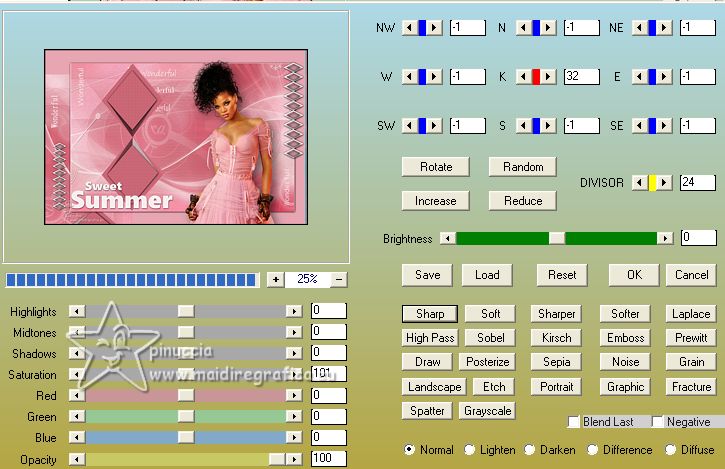
45. Image>Resize, if you want, and save as jpg.
For the tubes of these versions thanks:
Gabry

Luz Cristina


If you have problems or doubts, or you find a not worked link, or only for tell me that you enjoyed this tutorial, write to me.
26 April 2023

|

