|
PASSION 2


Thanks Gerrie for your invitation to translate your tutorials.

This tutorial was created with PSPX2 and translated with PSPX, PSPX2, PSPX3, but it can also be made using other versions of PSP.
Since version PSP X4, Image>Mirror was replaced with Image>Flip Horizontal,
and Image>Flip with Image>Flip Vertical, there are some variables.
In versions X5 and X6, the functions have been improved by making available the Objects menu.
In the latest version X7 command Image>Mirror and Image>Flip returned, but with new differences.
See my schedule here
 Italian translation qui Italian translation qui
 French translation here French translation here
 Your versions ici Your versions ici
For this tutorial, you will need:

For the tubes thanks Black Roses, Syl & Jan
(you find here the links to the material authors' sites)

You can change Blend Modes according to your colors.
In the newest versions of PSP, you don't find the foreground/background gradient (Corel_06_029).
You can use the gradients of the older versions.
The Gradient of CorelX here

Open the masks in PSP and minimize them with the rest of the material.
1. Open a new transparent image 650 x 650 pixels.
2. Choose two colors of your tube,
Set your foreground color with the light color: for me #cceeee,
and your background color with the dark color: for me #193737.
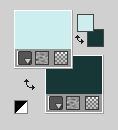
Flood Fill  the transparent image with your background color. the transparent image with your background color.
3. Layers>New Raster Layer.
Flood Fill  the layer with your foreground color. the layer with your foreground color.
4. Layers>New Mask layer>From image
Open the menu under the source window and you'll see all the files open.
Select the mask skf_mask44.
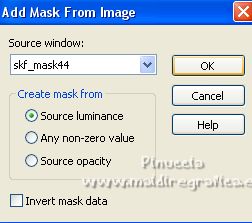
Layers>Merge>Merge Group.
Effects>Edge Effects>Enhance.
5. Layers>New Raster Layer.
Flood Fill  the layer with your foreground color. the layer with your foreground color.
6. Layers>New Mask layer>From image
Open the menu under the source window
and select the mask LoveHeart-mcmask.

Layers>Merge>Merge Group.
7. Open the tube VPC_GooseBumps_Couple 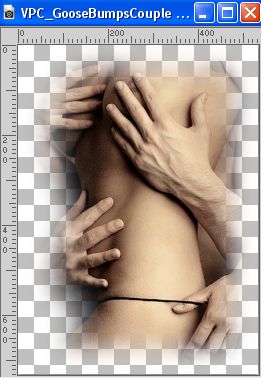
Image>Resize, 2 times to 80% and 1 time to 90%, resize all layers not checked.
Edit>Copy, and minimize the tube; you'll use it later.
Go back to your work and go to Edit>Paste as new layer.
Place  rightly the tube over the mask. rightly the tube over the mask.

8. Effects>3D Effects>Drop Shadow, at your choice.
Reduce the opacity of this layer to 50%, or according to your colors.
9. Image>Add borders, symmetric not checked, background color.
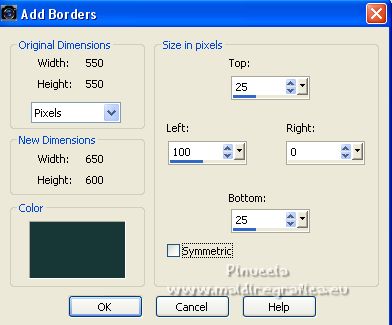
10. Activate your Magic Wand Tool 

Click in the border to select it.
11. Set your foreground color to a Foreground/Background Gradient, style Linear.
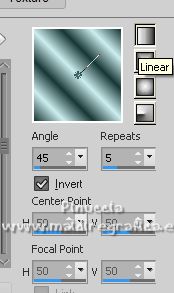
Flood Fill  the selection with your gradient. the selection with your gradient.
12. Effects>Texture Effects>Blinds, color black.
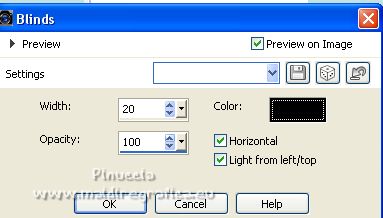
13. Selections>Invert.
Effects>3D Effects>Buttonize - background color.
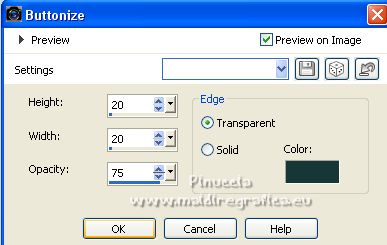
Selections>Select None.
14. Activate again the tube VPC_GooseBumpsCouple,
that you have resized and minimized at step 7.
Edit>Copy.
Go back to your work and go to Edit>Paste as new layer.
Move  the tube at the upper left. the tube at the upper left.
Reduce the opacity of this layer to 25%, or according to your colors.

15. Open the woman tube 
Image>Resize, 1 time to 80% and 1 time to 90%, resize all layers not checked.
Edit>Copy.
Go back to your work and go to Edit>Paste as new layer.
Move  the tube at the bottom left. the tube at the bottom left.

Effects>3D Effects>Drop shadow, at your choice.
16. Sign your work on a new layer.
17. Image>Add borders, 1 pixel, symmetric, background color.
18. Adjust>Brightness and Contrast>Brightness and Contrast, default settings.
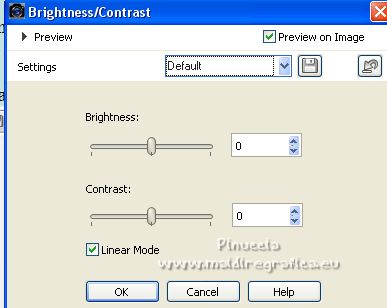
19. Save as jpg.
For the tube of this version thanks Kts


If you have problems or doubts, or you find a not worked link, or only for tell me that you enjoyed this tutorial, write to me.
10 February 2023

|

