|
FIJNE PAASDAGEN 2021
 HAPPY EASTER 2021 HAPPY EASTER 2021

Thanks Gerrie for your invitation to translate your tutorials.

This tutorial was translated with PSP2020 but it can also be made using other versions of PSP.
Since version PSP X4, Image>Mirror was replaced with Image>Flip Horizontal,
and Image>Flip with Image>Flip Vertical, there are some variables.
In versions X5 and X6, the functions have been improved by making available the Objects menu.
In the latest version X7 command Image>Mirror and Image>Flip returned, but with new differences.
See my schedule here
 Italian translation qui Italian translation qui
 French translation here French translation here
 Your versions ici Your versions ici
For this tutorial, you will need:
Material
here
Thanks for the tubes Riet and for the masks VaZsu and Narah.
(you find here the links to the material authors' sites)
Plugins
consult, if necessary, my filter section here
Filters Unlimited 2.0 here
Carolaine and Sensibility - CS-LDots here
Greg's Factory Output vol.II - Pool Shadow here
Alien Skin Eye Candy 5 Impact - Perspective Shadow here
Nik Software - Color Efex Pro here
Filters Greg's Factory Output II can be used alone or imported into Filters Unlimited.
(How do, you see here)
If a plugin supplied appears with this icon  it must necessarily be imported into Unlimited it must necessarily be imported into Unlimited

You can change Blend Modes according to your colors.
In the newest versions of PSP, you don't find the foreground/background gradient (Corel_06_029).
You can use the gradients of the older versions.
The Gradient of CorelX here
Copy the preset  in the folder of the plugin Alien Skin Eye Candy 5 Impact>Settings>Shadow. in the folder of the plugin Alien Skin Eye Candy 5 Impact>Settings>Shadow.
One or two clic on the file (it depends by your settings), automatically the preset will be copied in the right folder.
why one or two clic see here

Open the Masks in PSP and minimize them with the rest of the material.
1. Choose two colors from your tube.
Set your foreground color to light color, for me #fcd7db,
and your background color to dark color, for me #94818b.
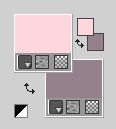
Set your foreground color to a Foreground/Background Gradient, style Linear.
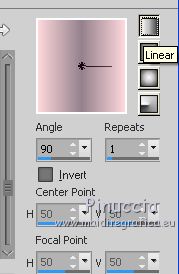
2. Open a new transparent image 800 x 500 pixels.
Flood Fill  the transparent image with your Gradient. the transparent image with your Gradient.
3. Effects>Distorsion Effects>Wave
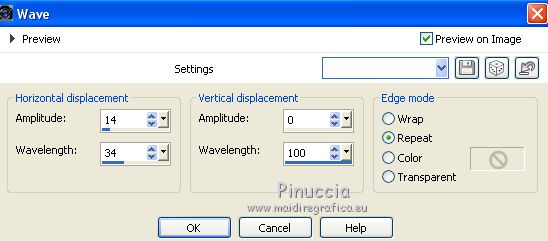
4. Effects>Distortion Effects>Polar Coordinates

5. Open the tube VaZsu Wave Decor and go to Edit>Copy.
Go back to your work and go to Edit>Paste as new layer.
6. Layers>New Raster Layer.
Flood Fill  the layer with your background color. the layer with your background color.
Layers>New Mask layer>From image
Open the menu under the source window and you'll see all the files open.
Select the mask VaZsu Mask.
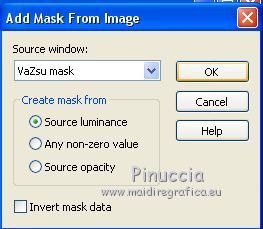
Layers>Merge>Merge Group.
7. Move  the mask a little higher, the mask a little higher,
as in my example (if you don't see the rules, go to View>Rules)
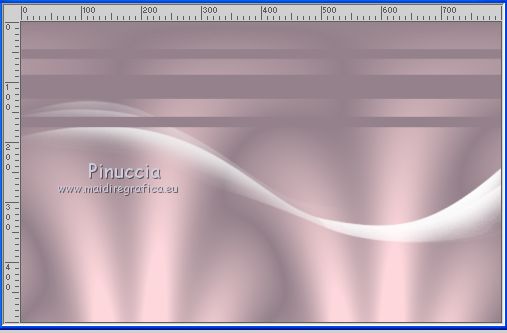
8. Effects>Reflection Effects>Rotating Mirror.
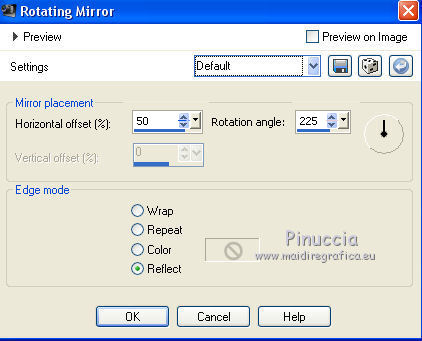
9. Effects>Distortion Effects>Wave, same settings.
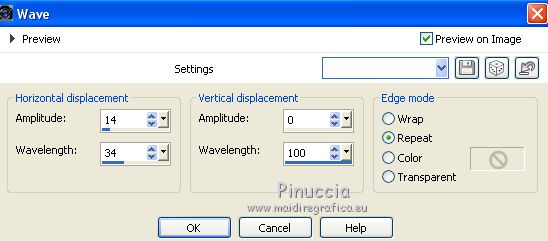
10. Effects>Plugins>Carolaine and Sensibility - CS-LDots, default settings.
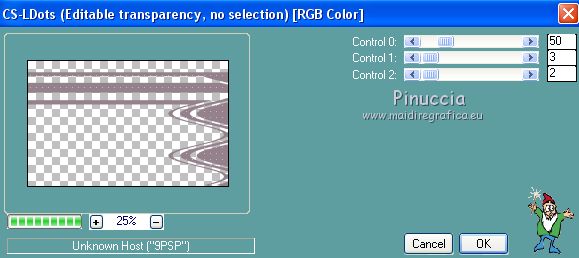
11. Effects>Plugins>Greg's Factory Output Vol.II - Pool Shadow, default settings.
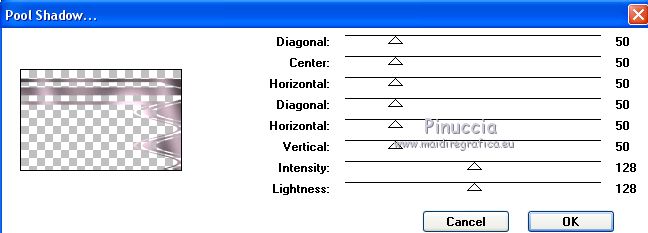
12. Effects>Plugins>Alien Skin Eye Candy 5 Impact - Perspective Shadow.
Select the preset Fijne paasdagen 2021 and ok.
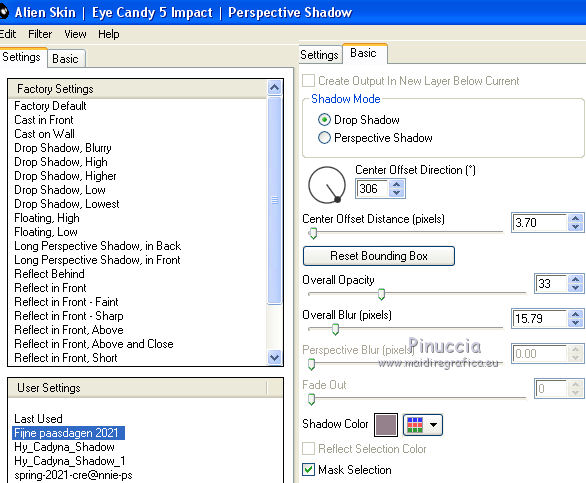
13. Layers>New Raster Layer.
Set your foreground color to white (or a color at your choice).
Flood Fill  the with your foreground color. the with your foreground color.
Layers>New Mask layer>From image
Open the menu under the source window
and select the mask Narah_Mask_1240.

Layers>Merge>Merge Group.
Layers>Duplicate.
Layers>Merge>Merge Down.
14. Layers>New Raster Layer.
Flood Fill  the layer with color white (or the color you choose) the layer with color white (or the color you choose)
Layers>New Mask layer>From image
Open the menu under the source window
and select the mask Narah_Mask_1264.
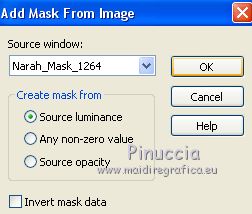
Layers>Merge>Merge Group.
15. Change the Blend Mode of this layer to Soft Light,
or according to your colors
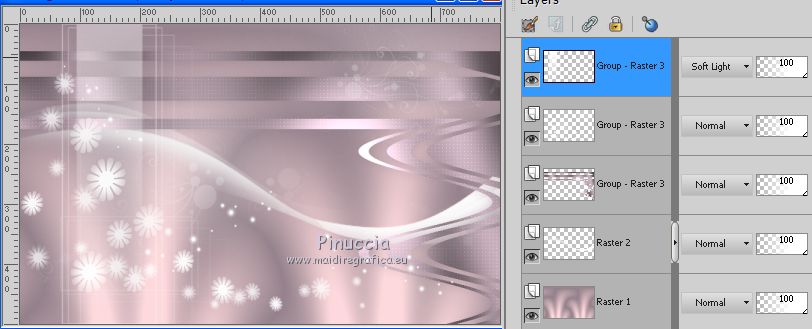
16. Open WordArt Rose2 and go to Edit>Copy.
Go back to your work and go to Edit>Paste as new layer.
Move  the tube at the upper right. the tube at the upper right.
Effects>Plugins>Alien Skin Eye Candy 5 Impact - Perspective Shadow, same settings.
17. Open your main tube Riet 582_2503020 and go to Edit>Copy.
Go back to your work and go to Edit>Paste as new layer.
Image>Resize, to 80%, resize all layers not checked.
Move  the tube to the left side. the tube to the left side.
Effects>Plugins>Alien Skin Eye Candy 5 Impact - Perspective Shadow, same settings.
18. Layers>Merge>Merge All.
Edit>Copy.
19. Selections>Select All.
Image>Add borders, 40 pixels, symmetric, background color.
(it must be a slightly dark color, otherwise the mosaic will not be noticeable later on)
Selections>Invert.
Edit>Paste into Selection.
20. Adjust>Blur>Motion Blur.
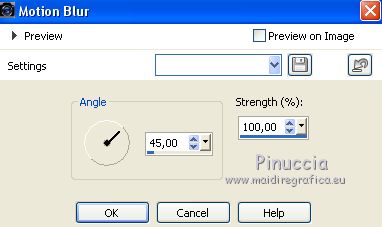
21. If you don't see the Script Bar, go to View>Toolbars>Script.
Look for and select the script Mosaic
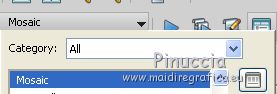
click on the black arrow to execute the script and you'll get this

22. Selections>Invert.
Effects>3D Effects>Drop Shadow, color black.
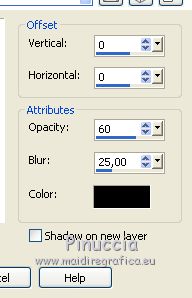
Edit>Repeat Drop Shadow.
Selections>Select None.
23. Sign your work on a new layer.
Image>Add borders, 1 pixel, symmetric, background color.
24. Effects>Plugins>Nik Software - Color Efex Pro - Tonal Contrast.
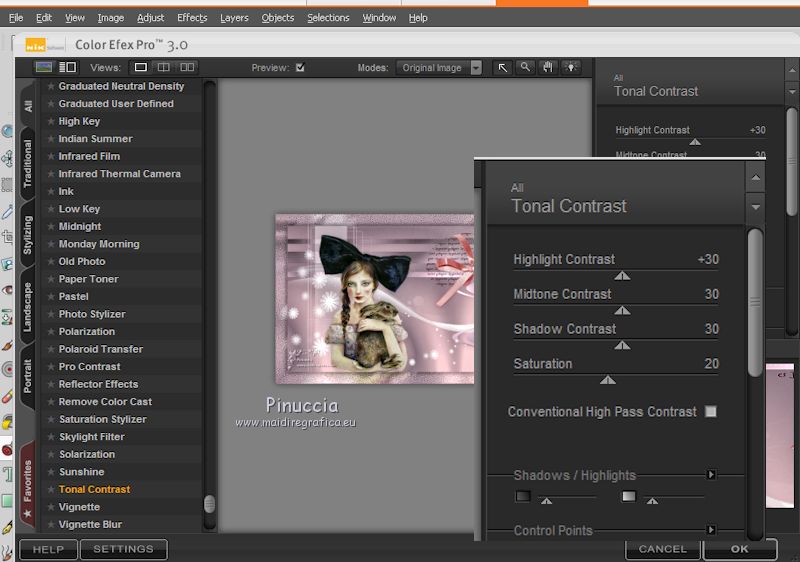
25. Save as jpg.
Version with tube by Leeloo

 Your versions here Your versions here

If you have problems or doubts, or you find a not worked link, or only for tell me that you enjoyed this tutorial, write to me.
15 March 2021
|
 HAPPY EASTER 2021
HAPPY EASTER 2021
