|
PASEN 2023


Thanks Gerrie for your invitation to translate your tutorials.

This tutorial was created with PSPX2 and translated with PSPX, PSPX2, PSPX3, but it can also be made using other versions of PSP.
Since version PSP X4, Image>Mirror was replaced with Image>Flip Horizontal,
and Image>Flip with Image>Flip Vertical, there are some variables.
In versions X5 and X6, the functions have been improved by making available the Objects menu.
In the latest version X7 command Image>Mirror and Image>Flip returned, but with new differences.
See my schedule here
 Italian translation qui Italian translation qui
 French translation here French translation here
 Your versions ici Your versions ici
For this tutorial, you will need:

For the tubes thanks Ellys and PSPMagnifique (Gerrie)
(you find here the links to the material authors' sites)

consult, if necessary, my filter section here
Filters Unlimited 2.0 here
Mehdi - Wavy Lab, Sorting Tiles here
AP [Lines] - Lines SilverLining here
Mura's Seamless - Emboss at Alpha here
Distort - Turn Your Inside Outside here
Alien Skin Eye Candy 5 Impact - Perspective Shadow, Glass here
Nik Software - Color Efex here
Filters Mura's Seamless and Distort can be used alone or imported into Filters Unlimited.
(How do, you see here)
If a plugin supplied appears with this icon  it must necessarily be imported into Unlimited it must necessarily be imported into Unlimited

You can change Blend Modes according to your colors.
Copy the presets  in the folders of the plugin Alien Skin Eye Candy 5 Impact>Settings>Shadow/Glass. in the folders of the plugin Alien Skin Eye Candy 5 Impact>Settings>Shadow/Glass.
One or two clic on the file (it depends by your settings), automatically the preset will be copied in the right folder.
why one or two clic see here

Open the masks in PSP and minimize them with the rest of the material.
Colors

1. Choose two colors from your tube
set your foreground color to dark color, for me #f2b95e,
and your background color to light color, for me #e8db92.
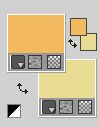
2. Open Alfa_Pasen 2023
Window>Duplicate or, on the keyboard, shift+D to make a copy.

***
I created this gif in 2015, after weeks of searching for the right keyboard
and the "right" fingers to place on the keys.
I was very sorry to see it in a tutorial, manipulated to remove my signature
and add that of the person who took it from my site, without asking my permission.
If he had, I wouldn't have denied it.
I hope thes people realize the impropriety and remove the gif from their tutorials.
***
Close the original.
The copy, that will be the basis of your work, is not empty,
but contains the selections saved to alpha channel.
3. Effects>Plugins>Mehdi - Wavy Lab
This filter creates gradients with the colors of your Materials palette.
The first is your background color, the second is your foreground color.
Change the last color created by the filtre with #fefce7
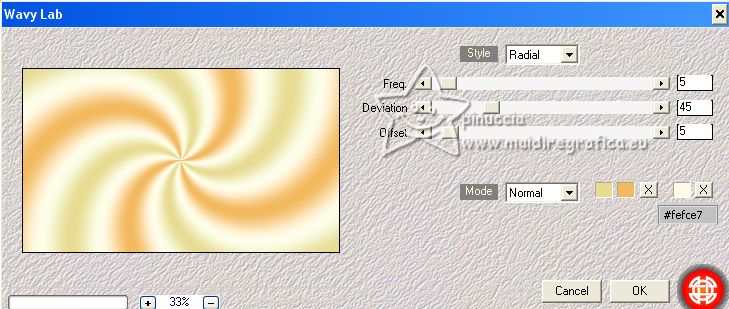
4. Effects>Plugins>Mehdi - Sorting Tiles.
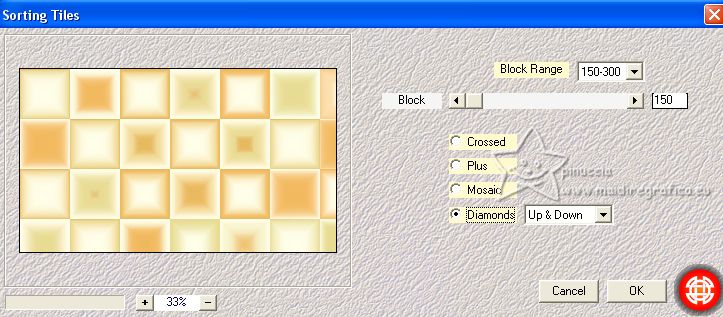
5. Effects>Plugins>Filters Unlimited 2.0 - Distort - Turn Your Inside Outside.
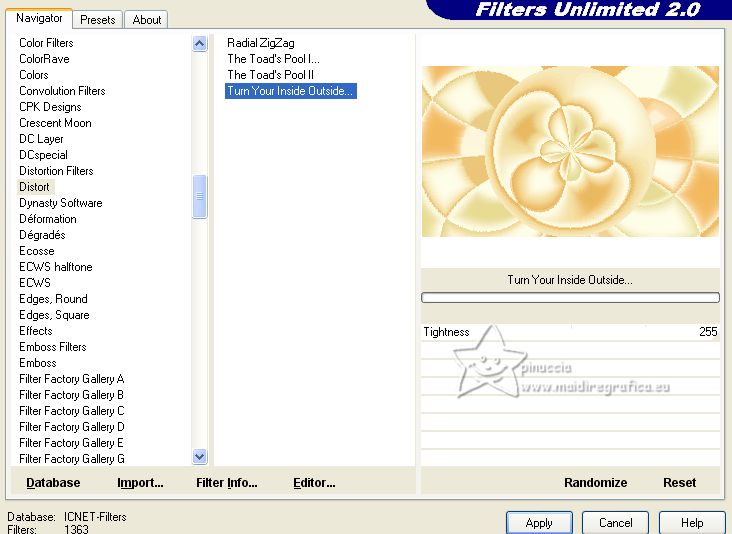
6. Effects>Image Effects>Seamless Tiling - Stutter Diagonal.
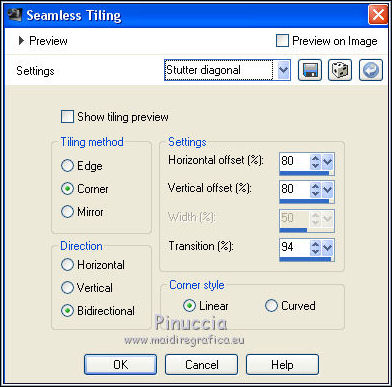
7. Set your foreground color to #dd9137.
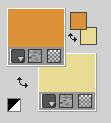
Layers>New Raster Layer.
Flood Fill  the layer with your foreground color. the layer with your foreground color.
8. Layers>New Mask layer>From image
Open the menu under the source window and you'll see all the files open.
Select the mask mask flouté_by MM
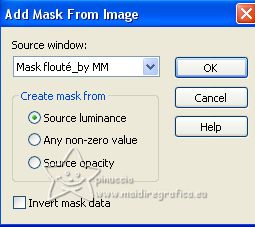
Layers>Merge>Merge Groupe.
9. Effetti>Plugins>Alien Skin Eye Candy 5 Impact - Perspective Shadow.
Select the preset Pasen 2023_Shadow
Shadow color: color 2 #f2b95e.
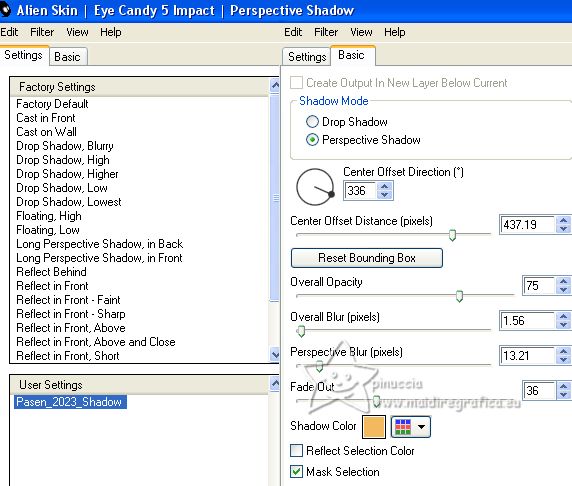
Repeat the Effect another time.
10. Effects>Plugins>Mura's Seamless - Emboss at Alpha, default settings.

11. Selections>Load/Save Selection>Load Selection from Alpha Channel.
The selection selectie 1 is immediately available. You just have to click Load.
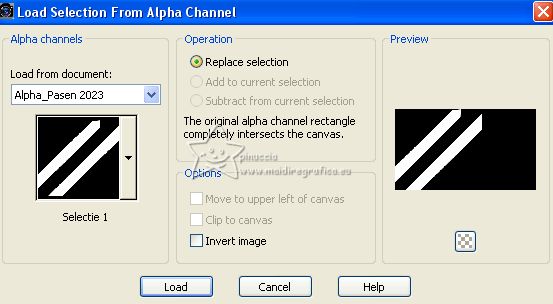
11. Effects>Plugins>AP [Lines] - Lines SilverLining.
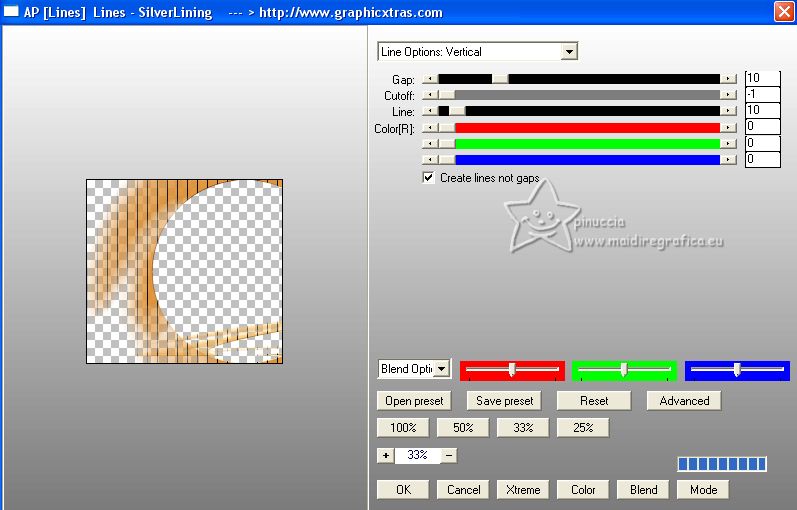
Selections>Select None.
12. Open Deco_01 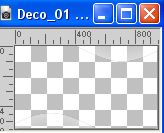
Edit>Copy.
Go back to your work and go to Edit>Paste as new layer.
13. Effects>Plugins>AP [Lines] - Lines SilverLining, same settings.
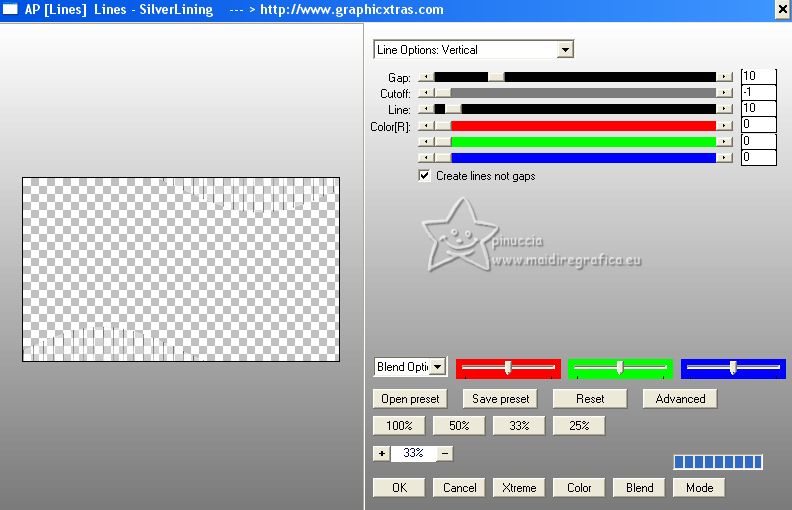
14. Open Deco_02 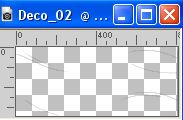
Edit>Copy.
Go back to your work and go to Edit>Paste as new layer.
15. Set your foreground color to white #ffffff.
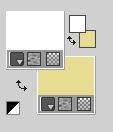
Layers>New Raster Layer.
Flood Fill  the layer with color white. the layer with color white.
16. Layers>New Mask layer>From image
Open the menu under the source window
and select the mask aditascreations_mask_16
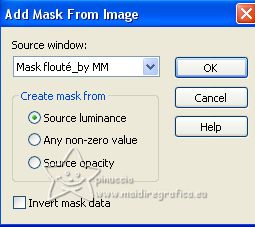
Layers>Merge>Merge Group.
Move this layer under the layer Raster 1.
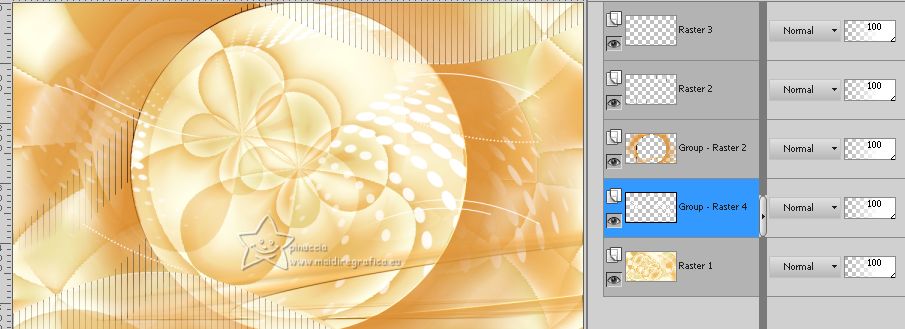
17. Image>Add borders, 1 pixel, symmetric, color 1 #e8db92  . .
Edit>Copy.
Selections>Select All.
18. Image>Add borders, 45 pixels, symmetric, color 3 #dd9137  . .
Selections>Invert.
Edit>Paste into Selection.
19. Adjust>Blur>Gaussian Blur - radius 30.

20. Adjust>Add/Remove Noise>Add Noise.
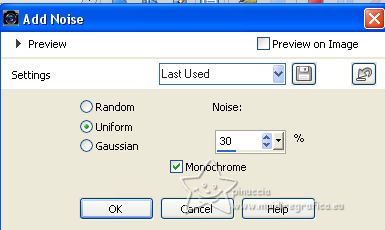
Selections>Invert.
21. Effects>3D Effects>Drop Shadow, color black.
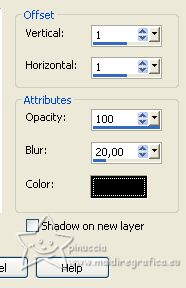
Selections>Select None.
22. Selections>Select All.
Image>Add borders, 45 pixels, symmetric, color 3 #dd9137  . .
23. Effects>3D Effects>Drop shadow, same settings.
Selections>Select None
24. Open Deco_03 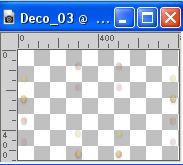
Edit>Copy.
Go back to your work and go to Edit>Paste as new layer.
25. Open the tube PSPmagnifique_Gerrie 
Erase the watermark Edit>Copy.
Minimize the tube.
Go back to your work and go to Edit>Paste as new layer.
26. K key to activate your Pick Tool 
set Position X: 193,00 and Position Y: 252,00.
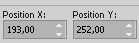
Effects>3D Effects>Drop Shadow, at your choice.
27. Open HappyEaster Ellys 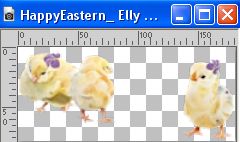
Edit>Copy.
Go back to your work and go to Edit>Paste as new layer.
Set Position X: 669,00 and Position Y: 546,00


M key to deselect the Tool.
Effects>3D Effects>Drop Shadow, at your choice.
28. Activate your Text Tool 
Font Bummywunny, adapt the settings according to your text and your PSP version

Set your background color to white
foreground color #e8db92
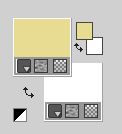
Write Vrolijk or Happy
Layers>Convert in Raster Layer.
29. Effects>3D Effects>Drop shadow, color black.
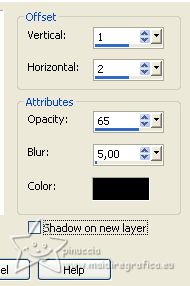
30. Select now the font Bullet Train

Invert your colors: foreground white,
background #e8db92.
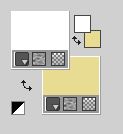
Write Pasen or Easter
Layers>Convert in Raster Layer.
Effects>3D Effects>Drop Shadow, same settings.
31. Layers>New Raster Layer.
Selections>Load/Save Selection>Load Selection from Alpha Channel.
Open the selections menu and load the selection Selectie 2
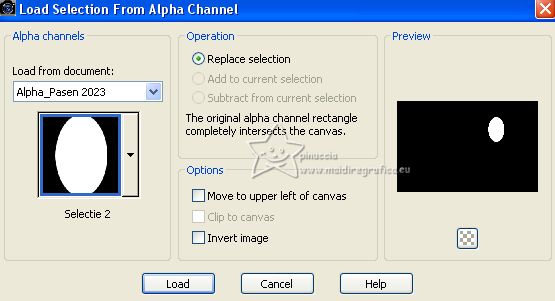
32. Activate again the tube PSPmagnifique_Gerrie
Image>Mirror.
Edit>Copy.
Go back to your work and go to Edit>Paste into Selection.
33. Selections>Modify>Select Selection Borders.
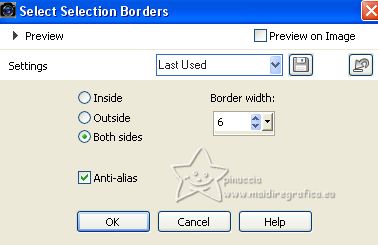
34. Layers>New Raster Layer.
Set your foreground color to color 4 #bb78b7, or with a color at your choice.
Flood Fill  the layer with your foreground color. the layer with your foreground color.
35. Effects>Plugins>Alien Skin Eye Candy 5 Impact - Glass.
Select the preset Pasen 2023_Glass 2.
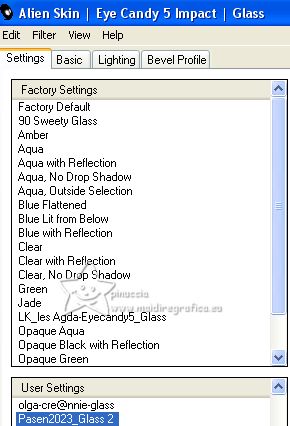
Selections>Select None.
Layers>Arrange>Move Down.
36. Activate again your top layer.
Layers>Merge>Merge Down.
37. Move  the image under the word Easter the image under the word Easter
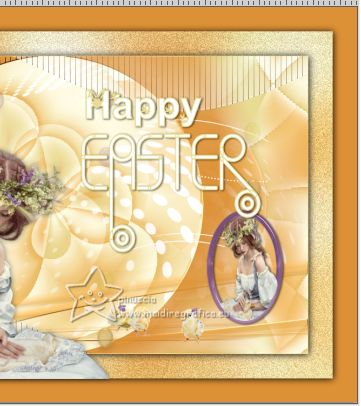
Effects>3D Effects>Drop shadow, at your choice.
38. Sign your work on a new layer.
39. Image>Add borders, 1 pixel, symmetric, color 1 #e8db92  . .
40. Effects>Plugins>Nik Software - Color Efex Pro - Tonal Contrast.
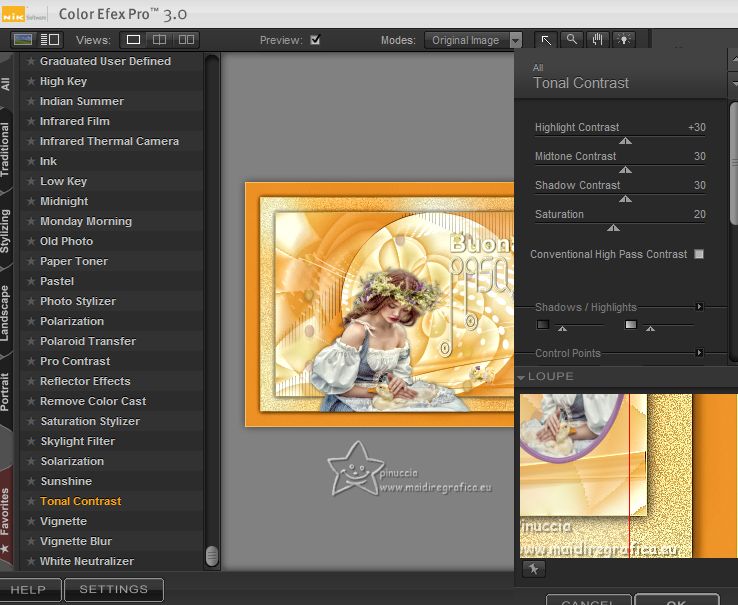
41. Image>Resize, 1000 pixels width, resize all layers checked.
Save as jpg.
For the tube of this version thanks Lana


If you have problems or doubts, or you find a not worked link, or only for tell me that you enjoyed this tutorial, write to me.
10 March 2023

|

