|
NEVER GIVE UP


Thanks Gerrie for your invitation to translate your tutorials.

This tutorial was translated with PSP2020 but it can also be made using other versions of PSP.
Since version PSP X4, Image>Mirror was replaced with Image>Flip Horizontal,
and Image>Flip with Image>Flip Vertical, there are some variables.
In versions X5 and X6, the functions have been improved by making available the Objects menu.
In the latest version X7 command Image>Mirror and Image>Flip returned, but with new differences.
See my schedule here
 Italian translation qui Italian translation qui
 French translation here French translation here
 Your versions ici Your versions ici
For this tutorial, you will need:
Material
here
Thanks for the tube Jeanne.
(you find here the links to the material authors' sites)
Plugins
consult, if necessary, my filter section here
AV BROS - Page Curl 2.2. here
Texture - Texturizer here
Nik Software - Color Efex Pro here

You can change Blend Modes according to your colors.
If you want change the colors of your images:
Note the codes of Hue (H) and Saturation (S) of your background color.
Adjust>Hue and Saturation>Colorize and copy the codes in the respective cases.
1. Set your foreground color to #f9e7f5,
and your background color to #e0a6a5.

2. Open Alfa_Never Give up
Window>Duplicate or, on the keyboard, shift+D to make a copy.

Close the original.
The copy, that will be the basis of your work, is not empty,
but contains one selection saved on the alpha channel.
Flood Fill  the transparent image with your foreground color. the transparent image with your foreground color.
3. Selections>Select All.
Open the woman tube Jeanne_Woman_met kind_13_11_2019 and go to Edit>Copy.
Minimize the tube.
Go back to your work and go to Edit>Paste into Selection.
Selections>Select None.
4. Effects>Distortion Effects>Wave.

Adjust>Blur>Gaussian Blur - radius 40
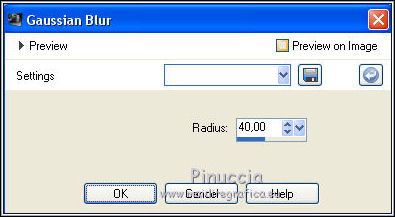
Layers>Duplicate - 2 times.
Close the 2 top layers.
Activate the bottom layer.
5. Effects>Plugins>Texture - Texturizer

6. Open and activate the layer below of the first copy.
Selections>Load/Save Selection>Load Selection from Alpha Channel.
The selection is immediately available. You just have to click Load.

Press CANC on the keyboard 
Effects>3D Effects>Drop Shadow, color black.

Selections>Select None.
7. Open and activate the top layer.
Effects>Plugins>AV Bros - Page Curl 2.2,
set the setting and click where indicated by the hand.

in the window that opens, set the settings, close the window and click Apply to apply.

If you have problems with the plugin, in the material you find the layer to copy/paste as new layer.
8. Image>Free rotate.

Move  the image to the top right corner. the image to the top right corner.

9. Open deco_1 and go to Edit>Copy.
Go back to your work and go to Edit>Paste as new layer.
Colorize, if necessary according to your colors, or change the Blend Mode.
10. Open deco_2 and go to Edit>Copy.
Go back to your work and go to Edit>Paste as new layer.
Move  the tube a little more to the right and up. the tube a little more to the right and up.

11. Open deco_3 and go to Edit>Copy.
Go back to your work and go to Edit>Paste as new layer.
Move  the tube a little more to the right. the tube a little more to the right.

12. Open Accent_Gerrie_01 and go to Edit>Copy.
Go back to your work and go to Edit>Paste as new layer.
Move  the tube where you prefer, or see my example. the tube where you prefer, or see my example.
Change the Blend Mode of this layer to Multiply,
and reduce the opacity to 65%.
Effects>3D Effects>Drop Shadow, at your choice.
12. Open WordArt tekst Gerrie never give up and go to Edit>Copy.
Go back to your work and go to Edit>Paste as new layer.
Move  the tube where you prefer, or see my example. the tube where you prefer, or see my example.
Effects>3D Effects>Drop Shadow, color black.

13. Layers>Merge>Merge All.
14. Effects>Plugins>Nik Software - Color Efex Pro - Tonal Contrast.
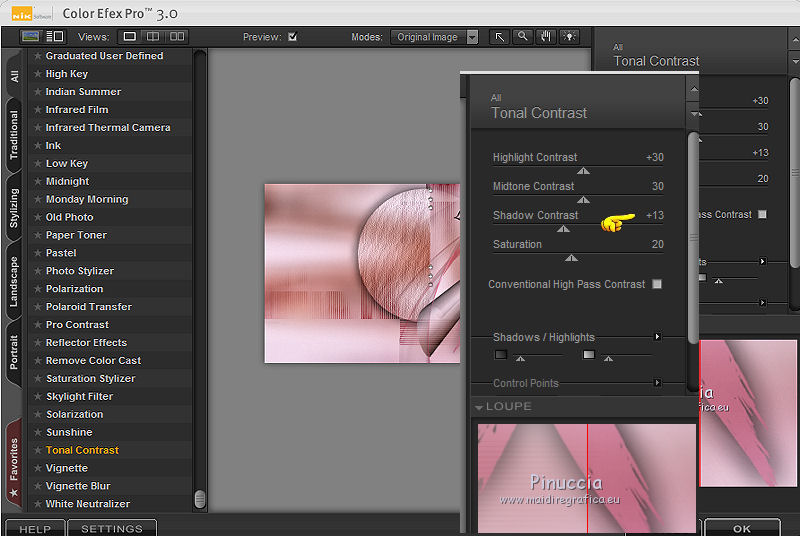
15. Image>Add borders, 20 pixels, symmetric, foreground color.
Image>Add borders, 2 pixels, symmetric, background color.
Image>Add borders, 2 pixels, symmetric, extra color #9b2f46.
Image>Add borders, 20 pixels, symmetric, foreground color.
16. Activate again the woman tube Jeanne_Woman_met kind_13_11_2019 and go to Edit>Copy.
Go back to your work and go to Edit>Paste as new layer.
Image>Resize, to 95%, resize all layers not checked.
Move  the tube to the left side. the tube to the left side.
Effects>3D Effects>Drop Shadow, at your choice.
17. Sign your work on a new layer.
Image>Add borders, 1 pixel, symmetric, extra color #9b2f46.
18. Save as jpg.
Version with tube by Luz Cristina

 Your versions here Your versions here

If you have problems or doubts, or you find a not worked link, or only for tell me that you enjoyed this tutorial, write to me.
1 October 2020
|

