|
VOOR MIJN MOEDER
 FOR MY MOTHER FOR MY MOTHER

Thanks Gerrie for your invitation to translate your tutorials.

This tutorial was created with PSPX2 and translated with PSPX7, but it can also be made using other versions of PSP.
Since version PSP X4, Image>Mirror was replaced with Image>Flip Horizontal,
and Image>Flip with Image>Flip Vertical, there are some variables.
In versions X5 and X6, the functions have been improved by making available the Objects menu.
In the latest version X7 command Image>Mirror and Image>Flip returned, but with new differences.
See my schedule here
 Italian translation qui Italian translation qui
 French translation here French translation here
 Your versions ici Your versions ici
For this tutorial, you will need:

Thanks for the tube Chris and for the masks Narah and Sigrid
(you find here the links to the material authors' sites)

consult, if necessary, my filter section here
Filters Unlimited 2.0 here
Filter Factory Gallery A - Zoom In here
Toadies - Sucking Toad Bevel II.2 here
Mura's Meister - Copies here
Nik Software - Color Efex Pro here
Alien Skin Eye Candy 5 Impact - Glass here
Filters Mura's Seamless can be used alone or imported into Filters Unlimited.
(How do, you see here)
If a plugin supplied appears with this icon  it must necessarily be imported into Unlimited it must necessarily be imported into Unlimited

You can change Blend Modes according to your colors.
In the newest versions of PSP, you don't find the foreground/background gradient (Corel_06_029).
You can use the gradients of the older versions.
The Gradient of CorelX here

Open the masks in PSP and minimize them with the rest of the material.
1. Choose two colors from your tube
and set your foreground color to light color: #f0f0ea,
and your background color to dark color: #5335ac.

2. Open a new transparent image 1000 x 650 pixels.
3. Selections>Select All.
Open the tube Chris-mamanenfant
The watermark's layer is closed.
Edit>Copy Special>Copy Merge.
Go back to your work and go to Edit>Paste into Selection.

Selections>Select None.
4. Effects>Image Effects>Seamless Tiling, default settings.

5. Effects>Plugins>Filters Unlimited 2.0 - Filter Factory Gallery - Zoom In, default settings.

6. Effects>Plugins>Filters Unlimited 2.0 - Toadies - Sucking Toad Bevel II.2., default settings.
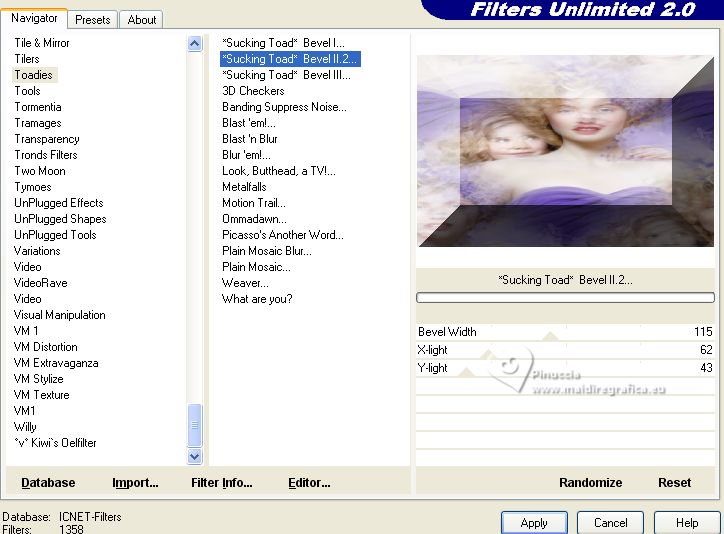
7. Layers>New Raster Layer.
Selections>Select All.
8. Edit>Paste into Selection (the tube with the background is still in memory).

Selections>Select None.
9. Effects>Geometric Effects>Circle

10. Result:

11. Image>Resize, 2 times to 80%, resize all layers not checked.
12. Effects>Plugins>Mura's Meister - Copies
the result of this effect is random, so it won't be the same as mine.
Click on the preview window or on Reset, until you see the result you like best.
(see the results of the italian and french translations)


13. Layers>New Raster Layer.
Flood Fill  the layer with your background color #d335ac. the layer with your background color #d335ac.
14. Layers>New Mask layer>From image
Open the menu under the source window and you'll see all the files open.
Select the mask Narah_mask_0405

Layers>Merge>Merge Group.
Adjust>Sharpness>Sharpen.
15. Effects>3D Effects>Drop Shadow, at your choice.
16. Open the tube yp_perfumebottle_marc_jacobs_lola 
Edit>Copy.
Go back to your work and go to Edit>Paste as new layer.
Move  at the bottom left, or to your liking. at the bottom left, or to your liking.
17. Layers>New Raster Layer.
Set your foreground color to a Foreground/Background Gradient, style Linear.

Flood Fill  the layer with your Gradient. the layer with your Gradient.
18. Layers>New Mask layer>From image
Open the menu under the source window
and select the mask maske287_sigrid

Layers>Merge>Merge Group.
Adjust>Sharpness>Sharpen.
19. Image>Add borders, 8 pixels, symmetric, background color.
20. Image>Add borders, symmetric not checked, color yellow.

21. Activate your Magic Wand Tool 

Click in the two borders to select them.
22. Layers>New Raster Layer.
Flood Fill  the selections with your Gradient. the selections with your Gradient.
23. Effects>Texture Effects>Blinds, background color.

Selections>Select None.
24. Open the wordart WordArt PSP Magnifique Gerrie 
Edit>Copy.
Go back to your work and go to Edit>Paste as new layer.
Move  the text to your liking. the text to your liking.
Change the Blend Mode of this layer to Luminance (legacy).
if you want to write your text, set your background color with your light color.
Activate your Text Tool 
font ITC Avant Garde, or at your choice, size according to your text and your PSP version

Write Voor mijn moeder or a what you want.
Layers>Convert in raster layer.
Effects>Plugins>Alien Skin Eye Candy 5 Impact - Glass.

Effects>3D Effects>Drop Shadow, color black.

25. Sign your work on a new layer.
Layers>Merge>Merge All.
26. Effects>Plugins>Nik Software Color Efex - Tonal Contrast and ok.

27. Sign your work and save as jpg.
For the tubes of these versions thanks
Beatriz and Maryse

Luz Cristina and Yvonne


If you have problems or doubts, or you find a not worked link, or only for tell me that you enjoyed this tutorial, write to me.
10 May 2023

|
 FOR MY MOTHER
FOR MY MOTHER
