|
LITTLE GIRL


Thanks Gerrie for your invitation to translate your tutorials.

This tutorial was created with PSPX2 and translated with PSPX7, but it can also be made using other versions of PSP.
Since version PSP X4, Image>Mirror was replaced with Image>Flip Horizontal,
and Image>Flip with Image>Flip Vertical, there are some variables.
In versions X5 and X6, the functions have been improved by making available the Objects menu.
In the latest version X7 command Image>Mirror and Image>Flip returned, but with new differences.
See my schedule here
 Italian translation qui Italian translation qui
 French translation here French translation here
 Your versions ici Your versions ici
For this tutorial, you will need:

For the tubes thanks Yoka, Sischu, Angie, Mou.
(you find here the links to the material authors' sites)

consult, if necessary, my filter section here
Filters Unlimited 2.0 here
Animation Shop here

You can change Blend Modes according to your colors.
In the newest versions of PSP, you don't find the foreground/background gradient (Corel_06_029).
You can use the gradients of the older versions.
The Gradient of CorelX here

1. Choose two colors from your tube
set your foreground color to light color #f2f0ac,
and your background color to dark color #607f13.
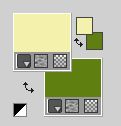
2. Set your foreground color to a Foreground/Background Gradient, style Sunburst.
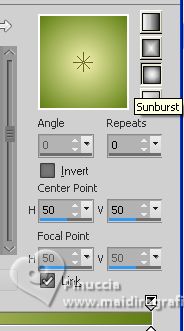
3. Open a new transparent image 800 x 650 pixels.
Flood Fill  the transparent image with your Gradient. the transparent image with your Gradient.
4. Selections>Select All.
Layers>New Raster Layer.
5. Open the misted FL-J2007-01 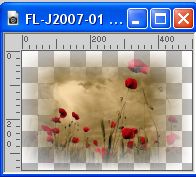
Edit>Copy.
Go back to your work and go to Edit>Paste into Selection.
Selections>Select None.
Change the Blend Mode of this layer to Hard Light.
6. Open the tube Yoka-Photos-Babie-PinkDress170309 (hight 500 pixels) 
Edit>Copy.
Go back to your work and go to Edit>Paste as new layer.
Image>Mirror.
Move  the tube at the bottom left, see my example. the tube at the bottom left, see my example.
7. Effects>3D Effects>Drop Shadow, color black.
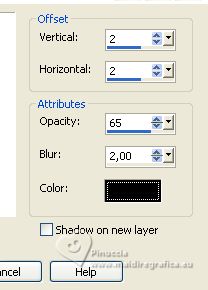
8. Open easter_flowers 22294 Tbs 
Edit>Copy.
Go back to your work and go to Edit>Paste as new layer.
Image>Mirror.
Place  the tube to the left, over the little girl. the tube to the left, over the little girl.

9. Effects>3D Effects>Drop Shadow, same settings.
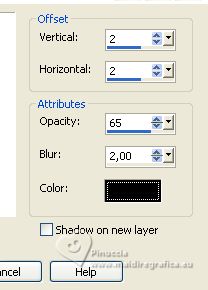
10. Open bloemen frame 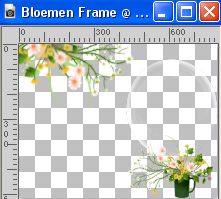
Edit>Copy.
Go back to your work and go to Edit>Paste as new layer.
Move  the tube at the upper left, against the borders. the tube at the upper left, against the borders.
11. Activate your Freehand Tool  , point to point , point to point

Select the part of the stem on the little girl's face

Press CANC on the keyboard 
Selections>Select None.
12. Effects>3D Effects>Drop Shadow, at your choice.
13. Open the tube mou easteregg 
Edit>Copy.
Go back to your work and go to Edit>Paste as new layer.
Image>Mirror.
Image>Resize, to 80%, resize all layers not checked.
Place  rightly the tube rightly the tube

14. Effects>3D Effects>Drop Shadow, at your choice.
15. Open the tube HoppyEaster 
Edit>Copy.
Go back to your work and go to Edit>Paste as new layer.
Move  the tube over the egg. the tube over the egg.

16. Effects>3D Effects>Drop Shadow, at your choice.
17. Open WortArt 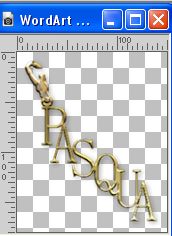
Edit>Copy.
Go back to your work and go to Edit>Paste as new layer.
Move  the text to your liking, or see my example. the text to your liking, or see my example.
18. Effects>3D Effects>Drop Shadow, at your choice.
19. Sign your work on a new layer.
20. Image>Add borders, 2 pixels, symmetric, foreground color #f2f0ac.
Image>Add borders, 20 pixels, symmetric, background color #607f13.
21. Activate your Magic Wand Tool 

Click on the last border to select it.
22. Effects>Texture Effects>Weave
weave color: foreground color
gap color: black
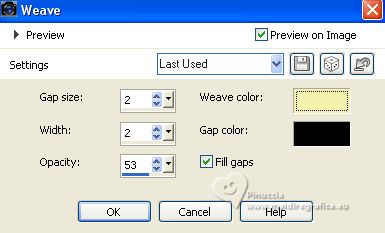
23. Selections>Invert.
Effects>Plugins>Filters Unlimited 2.0 - Buttons & Frames - Glass Frame 2.
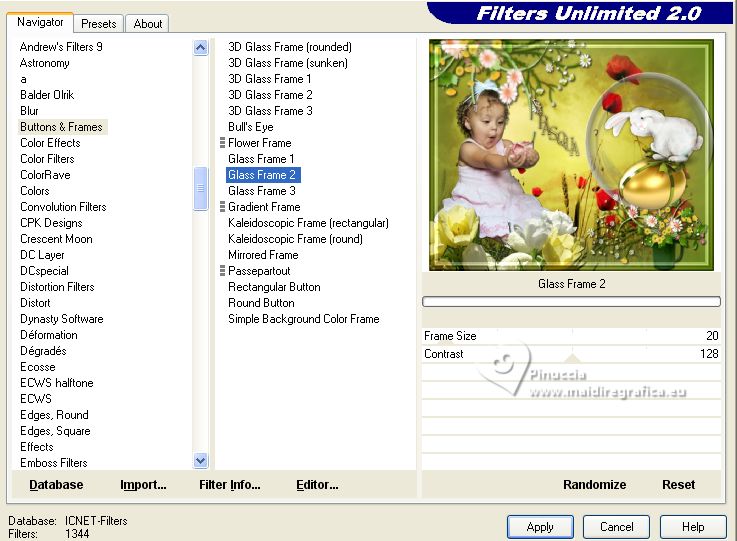
24. Effects>3D Effects>Drop Shadow, color black.
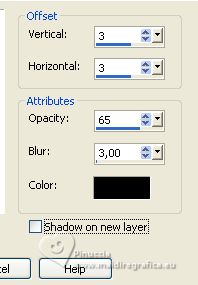
Edit>Repeat Drop Shadow.
Selections>Select None.
25. Edit>Copy
26. Open Animation Shop and go to Edit>Paste>Paste as new animation.
Edit>Duplicate and repeat until you'll get an animation composed by 19 frames.
27. Click on the first frame to select it and go to Edit>Select All.
28. Open the animation animatie blaadjes  , also composed by 19 frames. , also composed by 19 frames.
Edit>Select All.
Edit>Copy.
Activate your work and go to Edit>Paste>Paste in the selected frame.
29. Animation>Animation Properties and set to 30
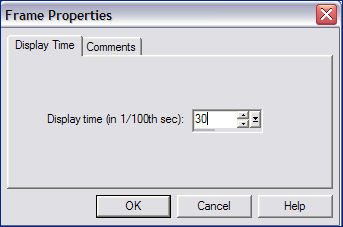
30. Check your result clicking on View animation 
and save as gif.
For the tubes of this version thanks Wieskes and Kahlan


If you have problems or doubts, or you find a not worked link, or only for tell me that you enjoyed this tutorial, write to me.
31 March 2023

|

