|
LADY IN BLEU


Thanks Gerrie for your invitation to translate your tutorials.

This tutorial was translated with PSP2020 but it can also be made using other versions of PSP.
Since version PSP X4, Image>Mirror was replaced with Image>Flip Horizontal,
and Image>Flip with Image>Flip Vertical, there are some variables.
In versions X5 and X6, the functions have been improved by making available the Objects menu.
In the latest version X7 command Image>Mirror and Image>Flip returned, but with new differences.
See my schedule here
 Italian translation qui Italian translation qui
 French translation here French translation here
 Your versions ici Your versions ici
For this tutorial, you will need:
Material
here
Thanks for the tubes Alexandra Rosales et Virke.
(you find here the links to the material authors' sites)
Plugins
consult, if necessary, my filter section here
Filters Unlimited 2.0 here
Andromeda - Perspective here
Greg's Factory Output vol.II - Pool Shadow here
Filters Greg's Factory Output can be used alone or imported into Filters Unlimited.
(How do, you see here)
If a plugin supplied appears with this icon  it must necessarily be imported into Unlimited it must necessarily be imported into Unlimited

You can change Blend Modes according to your colors.
In the newest versions of PSP, you don't find the foreground/background gradient (Corel_06_029).
You can use the gradients of the older versions.
The Gradient of CorelX here
Copy the preset Emboss 3 in the Presets Folder.
Open the mask in PSP and minimize it with the rest of the material.
1. Choose two colors from your tube.
Set your foreground color to light color, for me #b5c1d9,
and your background color to dark color, for me #080d21.
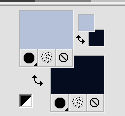
at the end of the tutorial, the version with inverted colors
2. Open a new transparent image 550 x 450 pixels.
Flood Fill  the transparent image with your dark background color #080d21. the transparent image with your dark background color #080d21.
3. Layers>New Raster Layer.
Flood Fill  the layer with yourlight foreground color #b5c1d9. the layer with yourlight foreground color #b5c1d9.
4. Layers>New Mask layer>From image
Open the menu under the source window and you'll see all the files open.
Select the mask Pit-masksite-b224.
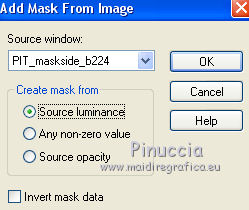
Layers>Merge>Merge Group.
5. Effects>User Defined Filter - select the preset Emboss 3 and ok.

6. Open the tube face20 and go to Edit>Copy.
Go back to your work and go to Edit>Paste as new layer.
Move  the tube a bit down, see my example. the tube a bit down, see my example.

Effects>3D Effects>Drop Shadow, at your choice.
7. Layers>Duplicate.
Activer the layer below of the original.
Effects>Distortion Effects>Wind - from right, intensity 100.
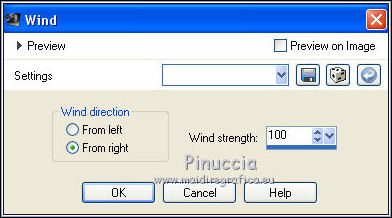
8. Image>Add borders, 3 pixels, symmetric, background color #080d21.
Image>Add borders, 3 pixels, symmetric, foreground color #b5c1d9.
Image>Add borders, 3 pixels, symmetric, background color #080d21.
9. Image>Add borders, symmetric not checked, color white.
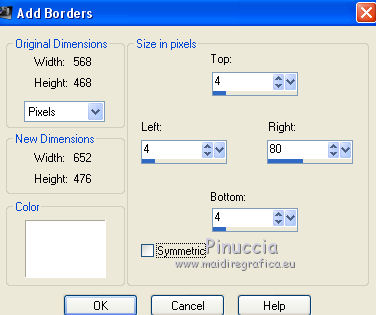
Activate your Magic Wand Tool 

and clic in the white border to select it.
10. Set your foreground color to a Foreground/Background Gradient, style Linear.
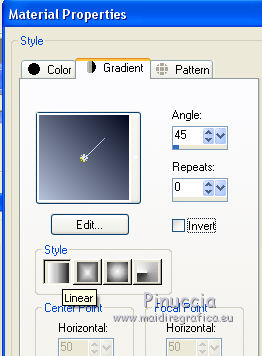
Flood Fill  the selection with your Gradient. the selection with your Gradient.
11. Effects>Plugins>Greg's Factory Output II - Pool Shadow, default settings.

Selections>Select None.
12. Effects>Plugins>Andromeda - Perspective
Click on Reset to cancel previous settings memorized by the filter.
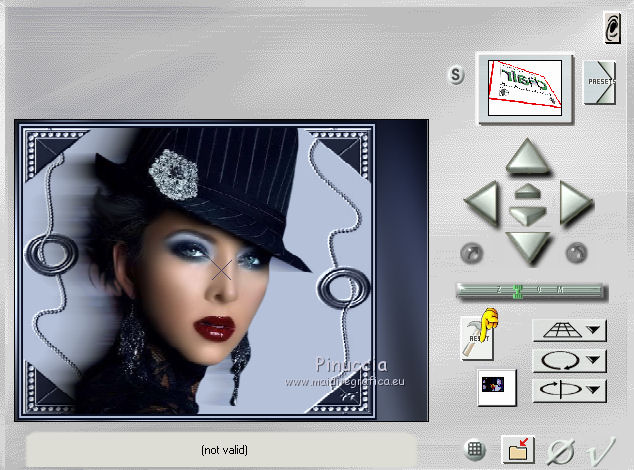
After click on the arrow to the left
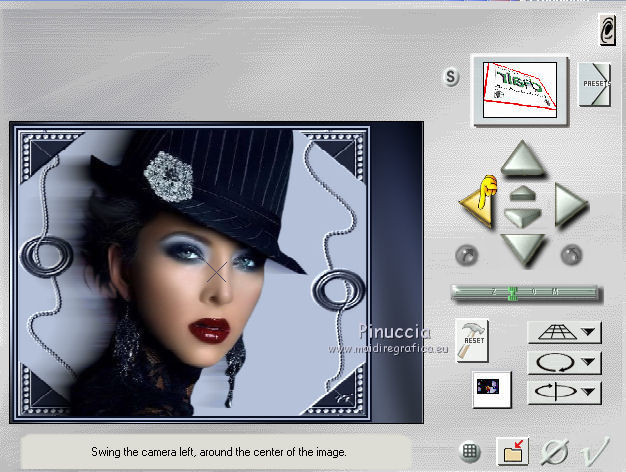
And finally, click on the check mark at the bottom right to apply and close.
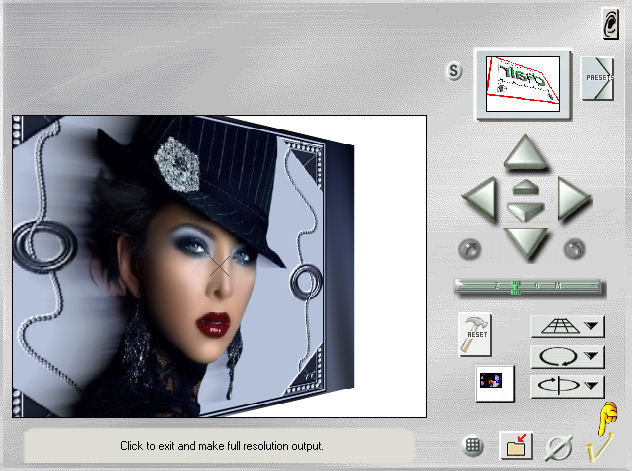
13. Activate again your Magic Wand Tool 

and click on the white background to select it.

Flood Fill  the selection with your light color. the selection with your light color.
Selections>Select None.
14. Open the tube bloem -2877-tulip9-AlejandraRosale and go to Edit>Copy.
Go back to your work and go to Edit>Paste as new layer.
Move  the tube to the right side. the tube to the right side.
Effects>3D Effects>Drop Shadow, at your choice.
15. Open the tube parfum.
Image>Resize, 275 pixels hight, resize all layers checked.
Edit>Copy, and close the tube without saving the changes.
Go back to your work and go to Edit>Paste as new layer.
Move  the tube at the bottom right. the tube at the bottom right.

Effects>3D Effects>Drop Shadow, at your choice.
16. Activer your Text Tool 
choose a font and set the size according to your text and your PSP version.

Write Lady in bleu and place the text with a slight rotation.
Layers>Convert to Raster Layer.
17. Sign your work on a new layer.
18. Image>Add borders, 2 pixels, symmetric, light foreground color #b5c1d9.
Save as jpg.
Version with inverted colors

Version with tubes by Beatriz and Yoka

 Your versions here Your versions here

If you have problems or doubts, or you find a not worked link, or only for tell me that you enjoyed this tutorial, write to me.
24 July 2021
|

