|
KERST 2021


Thanks Gerrie for your invitation to translate your tutorials.

This tutorial was translated with PSP2020 but it can also be made using other versions of PSP.
Since version PSP X4, Image>Mirror was replaced with Image>Flip Horizontal,
and Image>Flip with Image>Flip Vertical, there are some variables.
In versions X5 and X6, the functions have been improved by making available the Objects menu.
In the latest version X7 command Image>Mirror and Image>Flip returned, but with new differences.
See my schedule here
 Italian translation qui Italian translation qui
 French translation here French translation here
 Your versions ici Your versions ici
For this tutorial, you will need:
Material
here
Thanks for the tube Grisi.
(you find here the links to the material authors' sites)
Plugins
consult, if necessary, my filter section here
Alien Skin Xenofex 2 - Constellation here
Animation Shop here


You can change Blend Modes according to your colors.
If you want change the colors of your images:
Note the codes of Hue (H) and Saturation (S) of your background color.
Adjust>Hue and Saturation>Colorize and copy the codes in the respective cases.
Open the masks in PSP and minimize them with the rest of the material.
1. Choose two colors from your tube.
Set your foreground color to the light color: #ffecd5,
and your background color to the dark color: #7e100f.

2. Open a new transparente image 900 x 600 pixels.
Flood Fill  the transparent image with your background color. the transparent image with your background color.
3. Layers>New Mask layer>From image
Open the menu under the source window and you'll see all the files open.
Select the mask masker CB2.

Layers>Merge>Merge All.
4. Layers>New Raster Layer.
Flood Fill  the layer with your background color. the layer with your background color.
5. Layers>New Mask layer>From image
Open the menu under the source window
and select the mask MASK-MD-041.

Layers>Merge>Merge Group.
Change the Blend Mode of this layer to Multiply.
6. Open Element_01 and go to Edit>Copy.
Go back to your work and go to Edit>Paste as new layer.
Colorize, if necessary.
Reduce the opacity of this layer to 70%, or according to your colors.
7. Open Element_02 and go to Edit>Copy.
Go back to your work and go to Edit>Paste as new layer.
8. Open the tube x-mas_gift_with_star and go to Edit>Copy.
Go back to your work and go to Edit>Paste as new layer.
Move  the tube to the left side. the tube to the left side.
Layers>Arrange>Move Down.

9. Activate the top layer.
Open the tube CHILI_DESIGNZ_FrostyFlakes_sparkle and go to Edit>Copy.
Go back to your work and go to Edit>Paste as new layer.
Colorize with your foreground color:
Adjust>Hue and Saturation>Colorize.

Move  the tube to the left side. the tube to the left side.

10. Open the tube of the woman Grisi_Woman_960 and go to Edit>Copy.
Go back to your work and go to Edit>Paste as new layer.
Image>Resize, to 60%, resize all layers not checked.
Move  the tube to the right side. the tube to the right side.
Effects>3D Effects>Drop Shadow, at your liking.
11. Open the tube tt_CL_sticker2.png3 and go to Edit>Copy.
Go back to your work and go to Edit>Paste as new layer.
if you use other color,
open the tube with the active selection tt_CL_sticker2_selectje aan,
and colorize the selection at your liking
Image>Resize, to 60%, resize all layers not checked.
Place  the tube on the woman's hand. the tube on the woman's hand.
Optional: erase the small pieces of string that should not be visible

Effects>3D Effects>Drop Shadow, at your liking.
Layers>Merge>Merge Down.
12. Sign your work on a new layer.
13. Activate the layer Raster 4 (the christmas tree).

14. Effects>Plugins>Alien Skin Xenofex 2.0 - Constellation.

Edit>Copy Special>Copy Merged.
Open Animation Shop and go to Edit>Paste>Paste as new image.
15. Go back to PSP.
Edit>Undo Constellatin.
Repeat Effects>Plugins>Alien Skin Xenofex 2 - Constellation,
click one time on Random Seed and ok.

Edit>Copy Special>Copy Merged.
Go back to Animation Shop and go to Edit>Paste>Paste after the current frame.
16. On PSP
Edit>Undo Constellation.
Repeat Effects>Plugins>Alien Skin Xenofex 2 - Constellation, click on Random Seed and ok.
Edit>Copy Special>Copy Merged.
Go back to Animation Shop and go to Edit>Paste>Paste after the current frame.
16. And you'll get an animation composed by 3 frames.
Check your result clicking on View 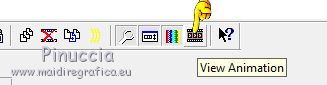 and save as gif. and save as gif.
Version with tube by Alina


 Your versions here Your versions here

If you have problems or doubts, or you find a not worked link, or only for tell me that you enjoyed this tutorial, write to me.
1 September 2021
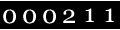
|

