|
JOLCSI


Thanks Gerrie for your invitation to translate your tutorials.

This tutorial was translated with PSP2020 but it can also be made using other versions of PSP.
Since version PSP X4, Image>Mirror was replaced with Image>Flip Horizontal,
and Image>Flip with Image>Flip Vertical, there are some variables.
In versions X5 and X6, the functions have been improved by making available the Objects menu.
In the latest version X7 command Image>Mirror and Image>Flip returned, but with new differences.
See my schedule here
 Italian translation qui Italian translation qui
 French translation here French translation here
 Your versions ici Your versions ici
For this tutorial, you will need:
Material
here
Thanks for the tube Jolcsi.
(you find here the links to the material authors' sites)
Plugins
consult, if necessary, my filter section here
Filters Unlimited 2.0 here
&<Bkg Kaleidoscope> - Quad Flip (à importer dans Unlimited) here
Mehdi - Sorting Tiles here
AP [Lines] Lines - Lines SilverLining here
Alien Skin Eye Candy 5 Impact - Glass here
Nik Software - Color Efex Pro here

You can change Blend Modes according to your colors.
Copy the preset  in the folder of the plugin Alien Skin Eye Candy 5 Impact>Settings>Glass. in the folder of the plugin Alien Skin Eye Candy 5 Impact>Settings>Glass.
One or two clic on the file (it depends by your settings), automatically the preset will be copied in the right folder.
why one or two clic see here

Open the mask in PSP and minimize it with the rest of the materiel.
1. Set your foreground color with a light color of your tube: #d0b195,
and your background color with a dark color : #792e33.
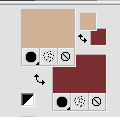
the third color chosen for the tutorial is #eceff0.
2. Open a new transparent image 900 x 600 pixels.
3. Selections>Select All.
Open the woman tube Jolcsi745, erase the watermark and go to Edit>Copy.
Minimize the tube.
Go back to your work and go to Edit>Paste into Selection.
Selections>Select None.
4. Effects>Image Effects>Seamless Tiling.

5. Layers>Merge>Merge All.
6. Effects>Plugins>Mehdi - Sorting Tiles.
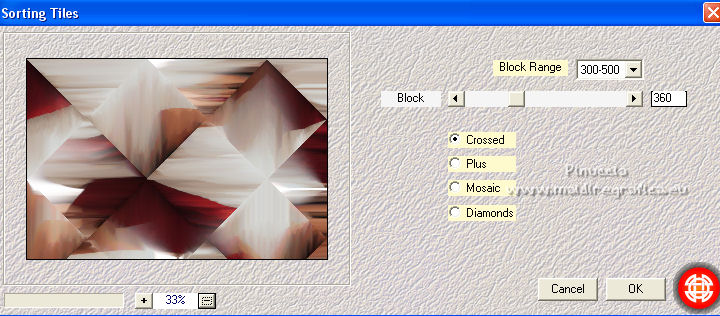
7. Effects>Plugins>Filters Unlimited 2.0 - &<Bkg Kaleidoscope> - Quad Flip, default settings.
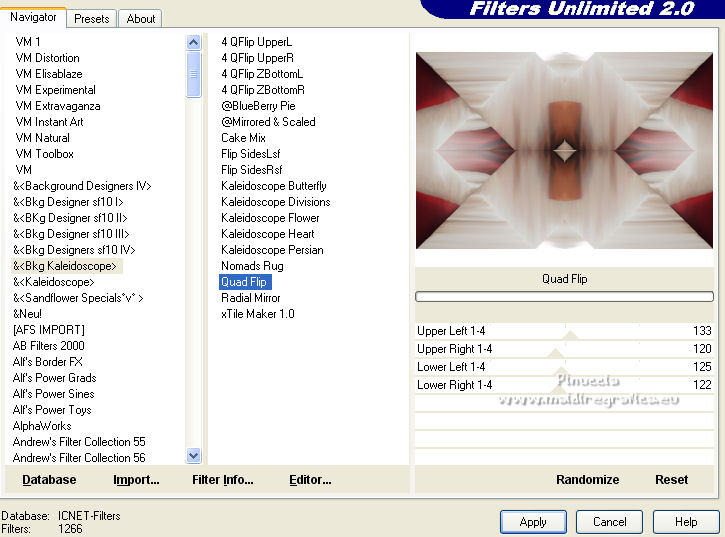
8. Selection Tool 
(no matter the type of selection, because with the custom selection your always get a rectangle)
clic on the Custom Selection 
and set the following settings.

Selections>Promote Selection to Layer.
Selections>Select None.
9. Effects>3D Effects>Drop Shadow, color black.

10. Layers>Duplicate.
Activate the layer below of the original.
11. Effects>Distortion Effects>Warp.

12. Activate your bottom layer.
Layers>New Raster Layer.
Flood Fill  with your background color (or a color to your liking). with your background color (or a color to your liking).
13. Layers>New Mask layer>From image
Open the menu under the source window and you'll see all the files open.
Select the mask mask46.

Layers>Merge>Merge Group.
Layers>Duplicate.
14. In its second version, before applying the AP Lines filter,
Gerrie applied the Rotating Mirror Effect of step 15.
See the difference between the two versions at the bottom of the tutorial
Effects>Plugins>AP [Lines] - Lines SilverLining.
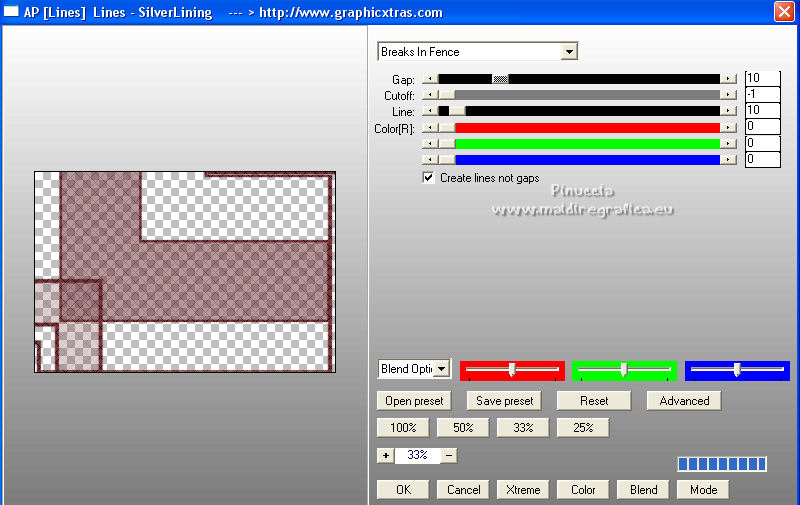
15. Activate the layer below of the original, Group Raster 1.
Effects>Reflection Effects>Rotating Mirror.

16. Effects>Geometric Effects>Circle.

17. Change the Blend Mode of this layer to Multiply, or according to your colors.

18. Activate your top layer.
Activate your Freehand Tool  , point to point , point to point

and select the little shape
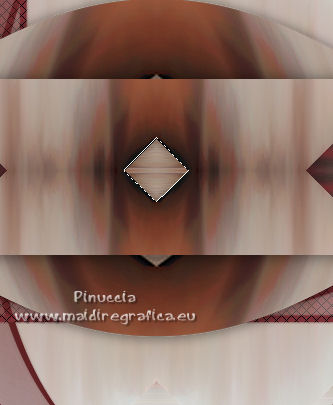
19. Effects>Plugins>Alien Skin Eye Candy 5 Impact - Glass.
Select the preset Gerrie_Jolcsi and ok.
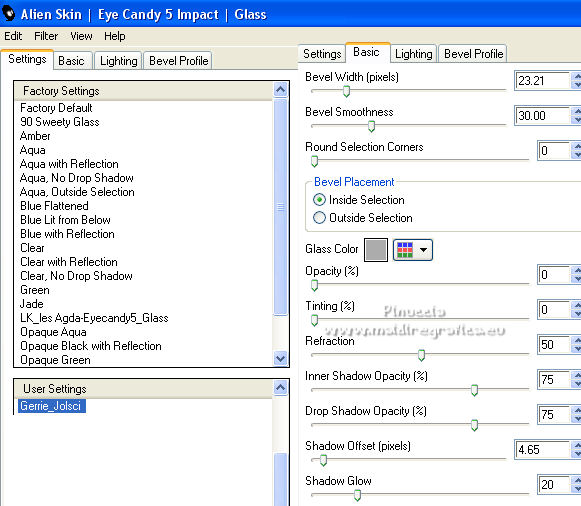
Selections>Select None.
20. Open Deco 01 and go to Edit>Copy.
Go back to your work and go to Edit>Paste as new layer.
Don't move it.
21. Open the text tekst Jolcsi and go to Edit>Copy.
Go back to your work and go to Edit>Paste as new layer.
Move  the text to the left side. the text to the left side.

22. Open Deco 02 and go to Edit>Copy.
Go back to your work and go to Edit>Paste as new layer.
Move  the tube to the left side. the tube to the left side.

23. Activate again the woman tube Jolcsi745, and go to Edit>Copy.
Go back to your work and go to Edit>Paste as new layer.
Move  the tube to the right side, or to your liking. the tube to the right side, or to your liking.
Effects>3D Effects>Drop Shadow, to your liking.
24. Sign your work on a new layer.
25. For the bords, set your foreground color with your third color: #eceff0.
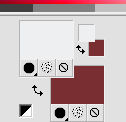
Image>Add borders, 5 pixels, symmetric, background color.
Image>Add borders, 10 pixels, symmetric, with the third color #eceff0.
Image>Add borders, 5 pixels, symmetric, background color.
Image>Add borders, 35 pixels, symmetric, color #eceff0.
Image>Add borders, 10 pixels, symmetric, background color.
26. Activate your Magic Wand Tool 

and click on the last border to select it.
27. Effects>Plugins>AP [Lines] - Lines SilverLining, same settings.
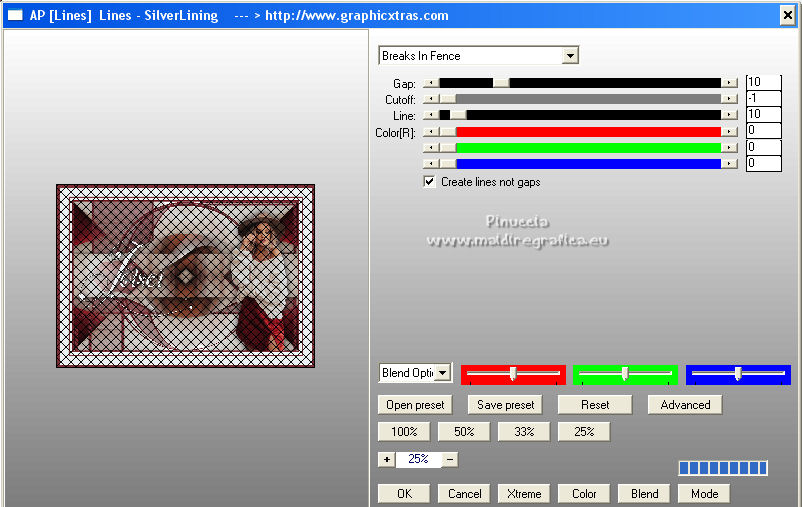
Selections>Select None.
28. Effects>Plugins>Nik Software - Color Efex Pro - Tonal Contrast.
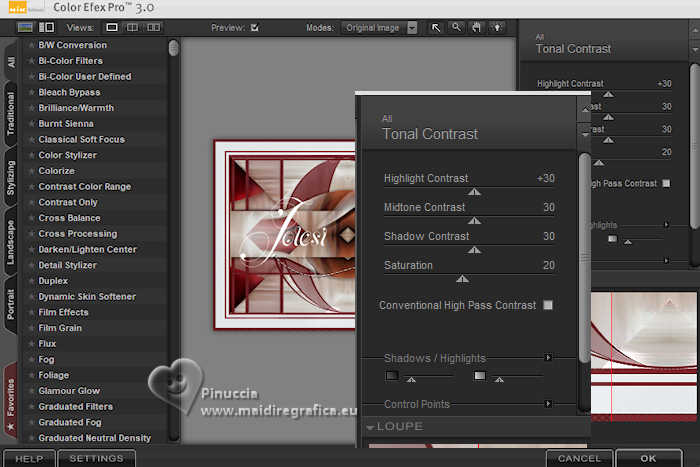
29. Image>Resize, to your liking, resize all layers checked.
Save as jpg.
The first version by Gerrie

The second version by Gerrie

La version with the variation of steps 14-15.

For the tubes of my version thanks Jolcsi



 Your versions here Your versions here

If you have problems or doubts, or you find a not worked link, or only for tell me that you enjoyed this tutorial, write to me.
6 April 2022

|

