|
I ENJOY CREATING


Thanks Gerrie for your invitation to translate your tutorials.

This tutorial was translated with PSP2020 but it can also be made using other versions of PSP.
Since version PSP X4, Image>Mirror was replaced with Image>Flip Horizontal,
and Image>Flip with Image>Flip Vertical, there are some variables.
In versions X5 and X6, the functions have been improved by making available the Objects menu.
In the latest version X7 command Image>Mirror and Image>Flip returned, but with new differences.
See my schedule here
 Italian translation qui Italian translation qui
 French translation here French translation here
 Your versions ici Your versions ici
For this tutorial, you will need:
Material
here
Thanks for the tube Lily and for the mask Narah.
(you find here the links to the material authors' sites)
Plugins
consult, if necessary, my filter section here
Filters Unlimited 2.0 here
VM Stylize - Zoom Blur here
Filters VM Stylize can be used alone or imported into Filters Unlimited.
(How do, you see here)
If a plugin supplied appears with this icon  it must necessarily be imported into Unlimited it must necessarily be imported into Unlimited

You can change Blend Modes according to your colors.
If you want change the colors of your images:
Note the codes of Hue (H) and Saturation (S) of your background color.
Adjust>Hue and Saturation>Colorize and copy the codes in the respective cases.
Open the mask in PSP and minimize it with the rest of the material.
1. Choose 2 colors of your tube;
set your foreground color to light color: #ffffff,
and your background color to dark color #000000.
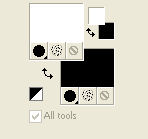
2. Open a new transparent image 800 x 550 pixels
Flood Fill  your transparent image with color black. your transparent image with color black.
3. Selections>Select All.
Open the woman tube Femme-601-by-Lily, erase the watermark and go to Edit>Copy.
Minimize the tube.
Go back to your work and go to Edit>Paste into Selection.
Selections>Select None.
4. Effects>Image Effects>Seamless Tiling, default settings.

5. Effects>Plugins>Filters Unlimited 2.0 - VM Stylize - Zoom Blur.

Play, if necessary, with your Blend Modes.
6. LayersNew Raster Layer.
Flood Fill  the layer with color white the layer with color white
(or with a color at your choice).
Layers>New Mask layer>From image
Open the menu under the source window and you'll see all the files open.
Select the mask Narah_mask0144.

Layers>Merge>Merge Group.
7. Open Deco 01 and go to Edit>Copy.
Go back to your work and go to Edit>Paste as new layer.
8. Effects>Image Effects>Offset.

9. Open Deco 02 and go to Edit>Copy.
Go back to your work and go to Edit>Paste as new layer.
Move  the tube at the upper left. the tube at the upper left.

10. Image>Add borders, symmetric not checked, foreground color #ffffff

Activate your Magic Wand Tool 

and click on the border to select it.
11. Layers>New Raster Layer.
Flood Fill  with color black #000000. with color black #000000.
Selections>Select None.
12. Effects>Geometric Effects>Skew.

13. Chose one of the tubes Deco 03 and go to Edit>Copy.
Go back to your work and go to Edit>Paste as new layer.
Place  rightly the tube, see my example. rightly the tube, see my example.
For the version with the white lines:
Effects>Image Effects>Offset.

14. Activate again the woman tube Femme-601-by-Lily and go to Edit>Copy.
Go back to your work and go to Edit>Paste as new layer.
Image>Mirror.
Image>Resize, to 80%, resize all layers not checked.
Move  the tube to the right side. the tube to the right side.
Effects>3D Effects>Drop Shadow, at your choice.
15. Open Deco 04 and go to Edit>Copy.
Go back to your work and go to Edit>Paste as new layer.
Move  the tube where you like, or see my example. the tube where you like, or see my example.
16. Layers>Duplicate.
Imagee>Resize, to 80%, resize all layers not checked.
Move  this tube a bit lower, see my example. this tube a bit lower, see my example.
Layers>Merge>Merge Down.
Effects>3D Effects>Drop Shadow, at your choice.
17. Activate your Text Tool 
choose a font, background color at your choice

Set the size according to your font, your text and your PSP version.
Write I Enjoy Creating.
Layers>Convert to Raster Layer.
Image>Free Rotate - 83 degrees to left.

Move  the text to the left side, see my example. the text to the left side, see my example.
Effects>3D Effects>Drop Shadow, at your choice.
19. Sign your work on a new layer.
Layers>Merge>Merge All.
Image>Resize, at your choice (for the gallery 800 pixels width), resize all layers checked.
Save as jpg.
Version with tube by Nikita

 Your versions here Your versions here

If you have problems or doubts, or you find a not worked link, or only for tell me that you enjoyed this tutorial, write to me.
31 August 2020
|

