|
FOREVER


Thanks Gerrie for your invitation to translate your tutorials.

This tutorial was translated with PSP2020 but it can also be made using other versions of PSP.
Since version PSP X4, Image>Mirror was replaced with Image>Flip Horizontal,
and Image>Flip with Image>Flip Vertical, there are some variables.
In versions X5 and X6, the functions have been improved by making available the Objects menu.
In the latest version X7 command Image>Mirror and Image>Flip returned, but with new differences.
See my schedule here
 Italian translation qui Italian translation qui
 French translation here French translation here
 Your versions ici Your versions ici

For this tutorial, you will need:

Thanks for the tube Luz Cristina and for the mask Animabelle.
(you find here the links to the material authors' sites)

consult, if necessary, my filter section here
Filters Unlimited 2.0 here
&<Bkg Kaleidoscope> - Radial Mirror, @Mirrored &Scaled, 4QFlip UpperR (à importer dans Unlimited) ici
AAA Frames - Foto Frame ici

You can change Blend Modes according to your colors.
In the newest versions of PSP, you don't find the foreground/background gradient (Corel_06_029).
You can use the gradients of the older versions.
The Gradient of CorelX here
Open the font and minimize. You'll find it in the list of fonts available when you need it.
With the most recent o.s., this is no longer possible.
To use a font, you must copy it into the Fonts folder in Windows.

Copy the shape X-Notation in the Shapes Folder.
Open the masks in PSP and minimize them with the rest of the material.
1. Set your foreground color to #907b20,
and your background color to #393217.
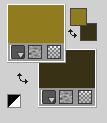
Set your foreground color to a Foreground/Background Gradient, style Linear.

2. Open a new transparent image 950 x 600 pixels.
Flood Fill  the transparent image with your Gradient. the transparent image with your Gradient.
3. Effects>Distortion Effects>Wave.

4. Effects>Texture Effects>Weave
weave color: dark background color
gap color: white.
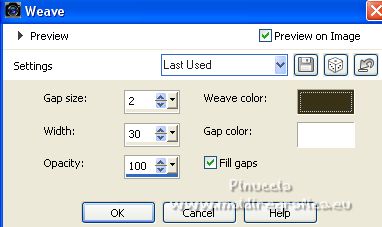
5. Layers>Duplicate.
Image>Resize, to 80%, resize all layers not checked.
6. Image>Free Rotate - 90 degrees to right.

7. Effects>Plugins>Filters Unlimited 2.0 - &<Bkg Kaleidoscope> - @Mirrored & Scaled.
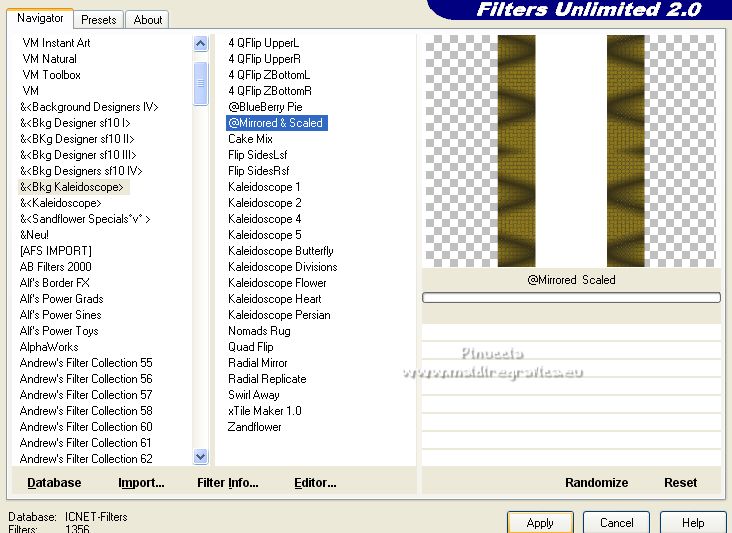
8. Selection Tool 
(no matter the type of selection, because with the custom selection your always get a rectangle)
clic on the Custom Selection 
and set the following settings.

Set your foreground color to Color.
Flood Fill  the selection with your foreground color. the selection with your foreground color.
9. Open the image cementerios 4 
Edit>Copy.
Go back to your work and go to Edit>Paste into Selection.
Selections>Select None.
10. Open Element2Forever 
Edit>Copy.
Go back to your work and go to Edit>Paste as new layer.
It is at its place.

11. Layers>New Raster Layer.
Flood Fill  the layer with your background color. the layer with your background color.
12. Layers>New Mask layer>From image
Open the menu under the source window and you'll see all the files open.
Select the mask 078 masqueanimabelle.

Layers>Merge>Merge Group.
13. Effects>Plugins>Filters Unlimited 2.0 - &<Bkg Kaleidoscope> - 4QFlip UpperR.
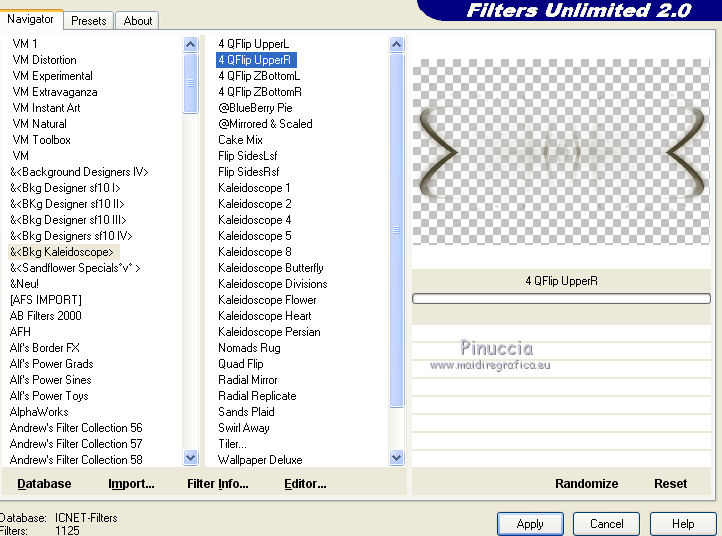
14. Change the Blend Mode of this layer to Multiply.

15. Activate your bottom layer, Raster 1.
Adjust>Blur>Gaussian Blur - radius 4.

16. Effects>Plugins>Filters Unlimited 2.0 - &<Bkg Kaleidoscope> - Radial Mirror.
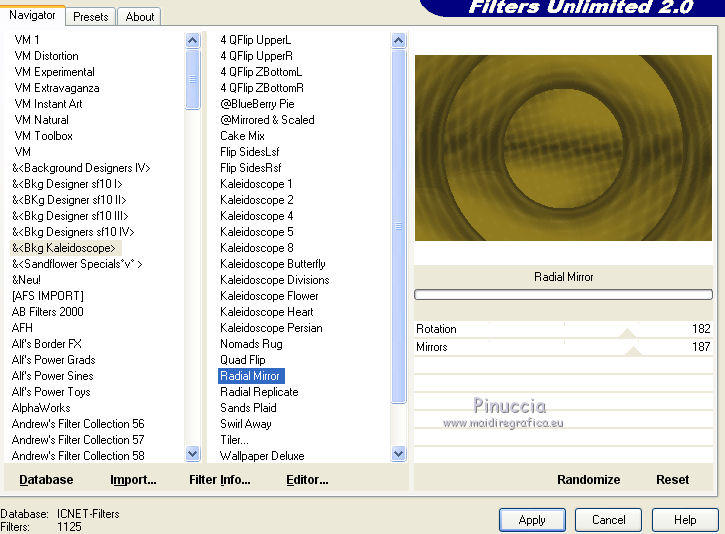
Layers>Duplicate.
Layers>Arrange>Move Up.
Change the Blend Mode of this layer to Overlay and reduce the opacity to 50%.

17. Close your foreground color,
and set your background color to dark color to your liking; for me black.
18. Activate your Preset Shape Tool 
look for and select the shape X Harmonic-Open Bell

with these settings

19. Draw a circle as below
If necessary, you can use the tool's grid to set the sisez
and place better the shape.
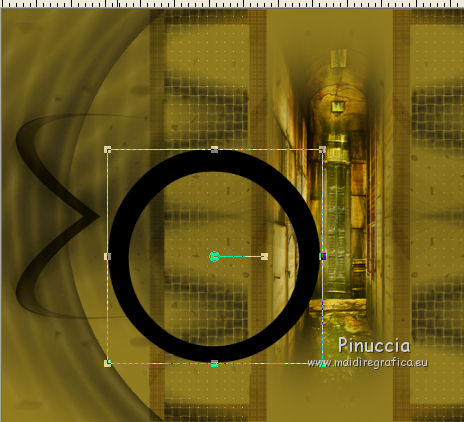
20. Activate your Text Tool  , font BigApple , font BigApple
adapt the size to your text and your PSP version

Place your mouse on the shape and point it in the text's start,
and, when you see the letter A (letter T in the newest versions)
 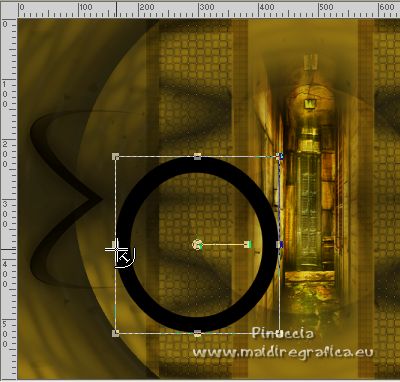
click in this point to write the text.
Write Forever.
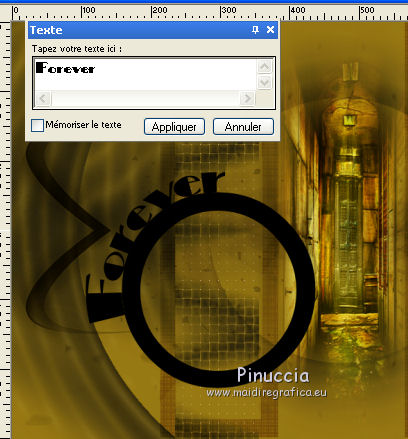
Layers>Convert in raster layer.
In the newest versions, there is not the text window,
on need to click on Apply,
and after click on the palette's layers with your right bottom to Convert in raster layer.
 
21. Activate your Magic Wand Tool 
and click in the circle to select it.
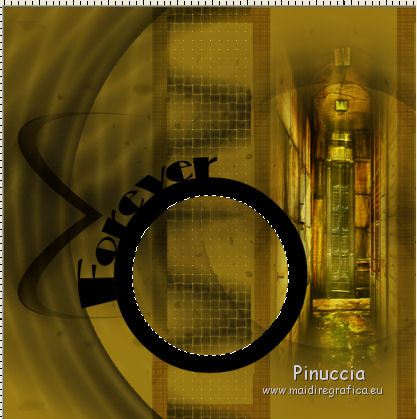
Open the image platje 
Edit>Copy.
Go back to your work and go to Edit>Paste into Selection.
Selections>Select None.
22. Effects>3D Effects>Drop Shadow, at your choice.
23. Image>Add borders, 50 pixels, symmetric, background color.
24. Effects>Plugins>AAA Frames - Foto Frame.
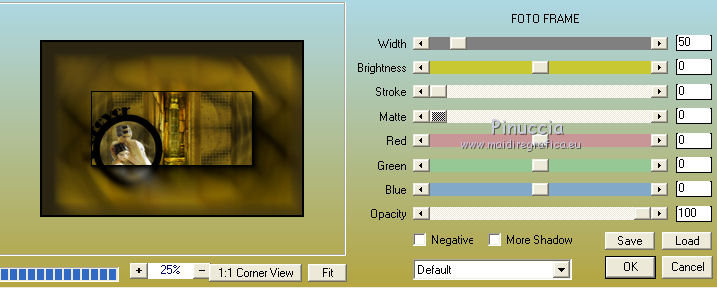
25. Layers>Duplicate.
26. Effects>Plugins>AAA Frames - Foto Frame.
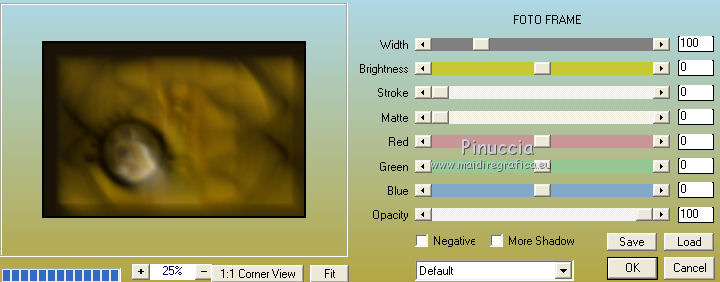
Reduce the opacity of this layer to 85%.
26. Open the woman tube 3626-luzcristina 
Edit>Copy.
Go back to your work and go to Edit>Paste as new layer.
Move  the tube to the right. the tube to the right.
27. Effects>3D Effects>Drop shadow, at your choice.
28. Sign your work on a new layer.
29. Layers>Merge>All and save as jpg.
For the tubes of this version thanks Thafs e Guismo


If you have problems or doubts, or you find a not worked link, or only for tell me that you enjoyed this tutorial, write to me.
8 February 2023

|

