|
BELIEVE


Thanks Gerrie for your invitation to translate your tutorials.

This tutorial was created with PSP16 and translated with PSP07 but it can also be made using other versions of PSP.
Since version PSP X4, Image>Mirror was replaced with Image>Flip Horizontal,
and Image>Flip with Image>Flip Vertical, there are some variables.
In versions X5 and X6, the functions have been improved by making available the Objects menu.
In the latest version X7 command Image>Mirror and Image>Flip returned, but with new differences.
See my schedule here
 Italian translation qui Italian translation qui
 French translation here French translation here
 Your versions ici Your versions ici

For this tutorial, you will need:

For the tubes thanks DBK, Heidis, Gina, Mery et Mds.
(you find here the links to the material authors' sites)

You can change Blend Modes according to your colors.
1. Set your foreground color to #dac598,
and your background color to #724a26.
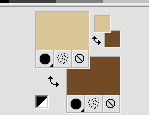
2. Open a new transparent image 800 x 650 pixels.
Flood Fill  the transparente image with your foreground color #dac598. the transparente image with your foreground color #dac598.
3. Open the background image DBK BG MIST-064 
Edit>Copy.
Go back to your work and go to Edit>Paste as new layer.
Move  the image a bit to the right. the image a bit to the right.
See my example.
4. Open the background image DBK BG MIST-066 
Edit>Copy.
Go back to your work and go to Edit>Paste as new layer.
Image>Resize, 3 times to 90%, resize all layers not checked.
Move  the image at the upper left. the image at the upper left.

5. Open the tube mds10878 Christmas Background 2_ 
Edit>Copy.
Go back to your work and go to Edit>Paste as new layer.
Move  the tube at the upper right. the tube at the upper right.
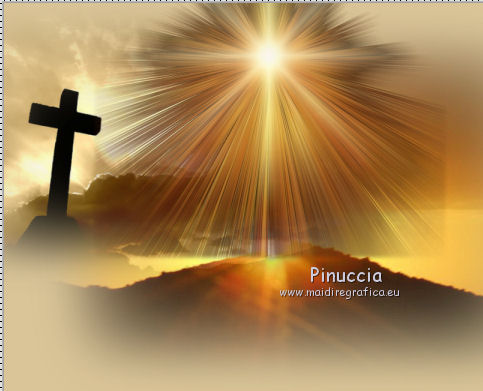
6. Open the face tube merydesign paques16 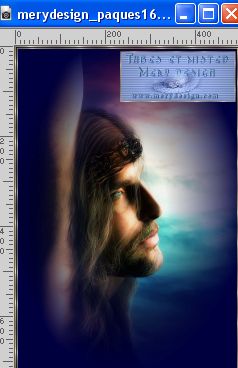
Edit>Copy.
Go back to your work and go to Edit>Paste as new layer.
Move  the tube to the left. the tube to the left.
Change the Blend Mode of this layer to Soft Light.
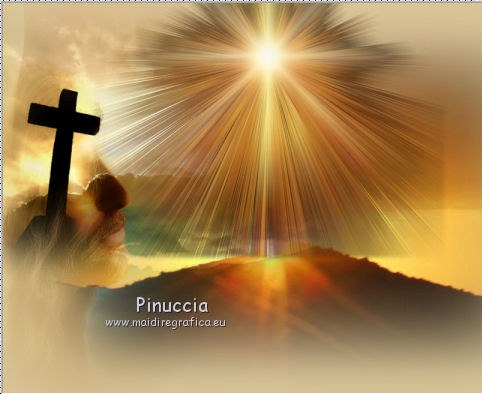
7. Open the person tube GINAMISTEDFEERIQUE24 GOD MARIA 
Edit>Copy.
Go back to your work and go to Edit>Paste as new layer.
Move  the tube up in the center. the tube up in the center.
Change the Blend Mode of this layer to Luminance (legacy) and reduce the opacity to 66%.
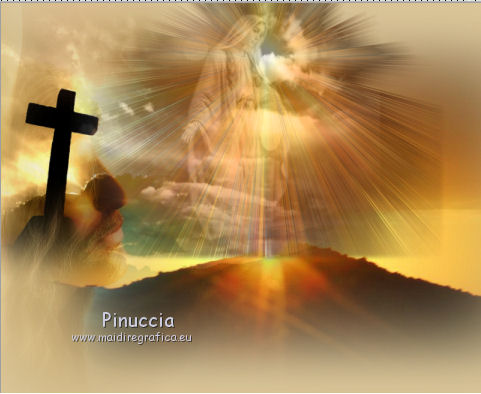
8. Open the person tube divershsk 2012 209 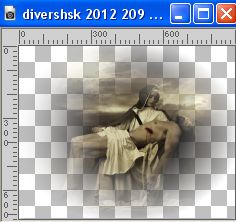
Edit>Copy.
Go back to your work and go to Edit>Paste as new layer.
Image>Resize, to 80%, resize all layers not checked.
Move  the tube at the bottom right. the tube at the bottom right.

9. Sign your work on a new layer.
Layers>Merge>Merge All and save as jpg.
 Your versions here Your versions here

If you have problems or doubts, or you find a not worked link, or only for tell me that you enjoyed this tutorial, write to me.
28 March 2023

|

