|
TOP ZEPEDA



This tutorial was translated with PSPX7 but it can also be made using other versions of PSP.
Since version PSP X4, Image>Mirror was replaced with Image>Flip Horizontal,
and Image>Flip with Image>Flip Vertical, there are some variables.
In versions X5 and X6, the functions have been improved by making available the Objects menu.
In the latest version X7 command Image>Mirror and Image>Flip returned, but with new differences.
See my schedule here
 French translation here French translation here
 Your versions ici Your versions ici
For this tutorial, you will need:
Material
here
Tube 6810-Luz Cristina
3707-david_Zepeda-LB TUBES
Tube Flores504_nines
Globitos504-nines
(you find here the links to the material authors' sites)
Plugins
consult, if necessary, my filter section here
Filters Unlimited 2.0 here
Tramages - Pool Shadow here
FM Tile Tools - Saturation Emboss here
Alien Skin Eye Candy 5 Impact - Glass here
Mura's Meister - Perspective Tiling here
AAA Frames - Foto Frame here
Filters Tramages can be used alone or imported into Filters Unlimited.
(How do, you see here)
If a plugin supplied appears with this icon  it must necessarily be imported into Unlimited it must necessarily be imported into Unlimited

You can change Blend Modes according to your colors.
In the newest versions of PSP, you don't find the foreground/background gradient (Corel_06_029).
You can use the gradients of the older versions.
The Gradient of CorelX here
1. Open a new transparent image 950 x 700 pixels.
2. Set your foreground color to #c39677,
and your background color to #2b151a.
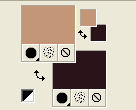
Set your foreground color to a Foreground/Background Gradient, style Sunburst.
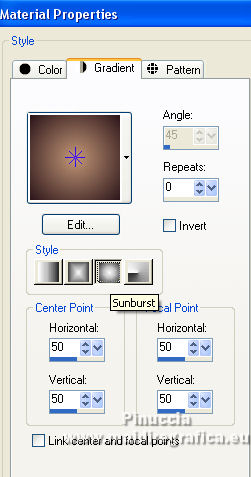
Flood Fill  the transparent image with your Gradient. the transparent image with your Gradient.
3. Selections>Select All.
Open the tube 810-Luz Cristina and go to Edit>Copy.
Go back to your work and go to Edit>Paste into Selection.
Selections>Select None.
4. Adjust>Blur>Gaussian Blur - radius 25.

5. Adjust>Blur>Radial Blur.
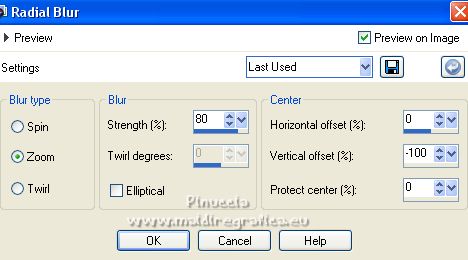
6. Image>Flip.
Effects>Reflection Effects>Feedback.
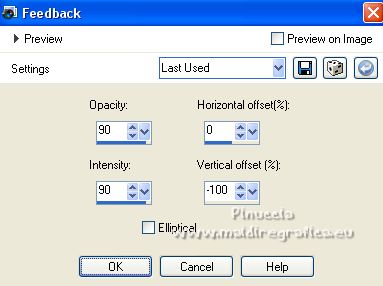
7. Layers>Duplicate.
Effects>Plugins>Mura's Meister - Perspective Tiling.
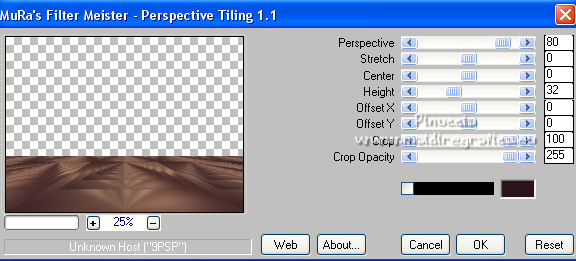
8. Activate your Magic Wand Tool  with these settings with these settings

Press 5 times CANC on the keyboard 
Selections>Select None.
9. Activate the layer Raster 1.
Layers>Duplicate.
10. Effects>Geometric Effects>Pentagon

11. Effects>3D Effects>Drop Shadow #000000.
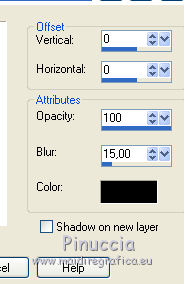
12. Layers>Duplicate.
Image>Resize, to 90%, resize all layers not checked.
13. Effects>Plugins>Alien Skin Eye Candy 5 Impact - Glass.
Lighting with these settings: Nature-Grass and Rocks checked
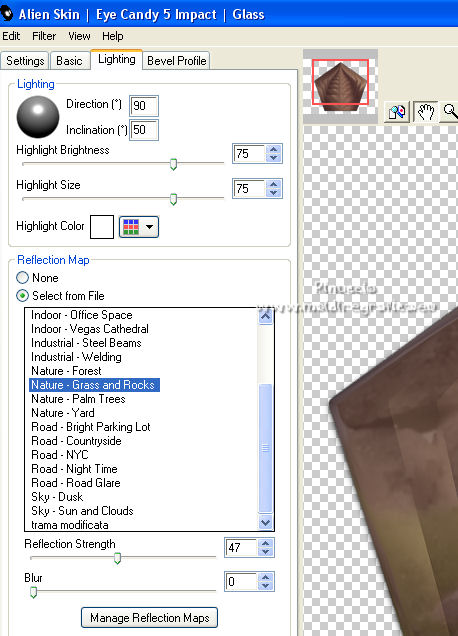
14. Effects>Plugins>FM Tile Tools - Saturation Emboss, default settings.

15. Edit>Paste as new layer (the tube 6810-Luz Cristina is still in memory).
Image>Resize, 3 times to 80%, resize all layers not checked.
16. Effects>3D Effects>Drop Shadow #000000.
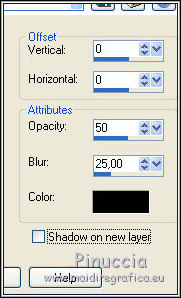
17. Keep the layer under the Mura's layer.
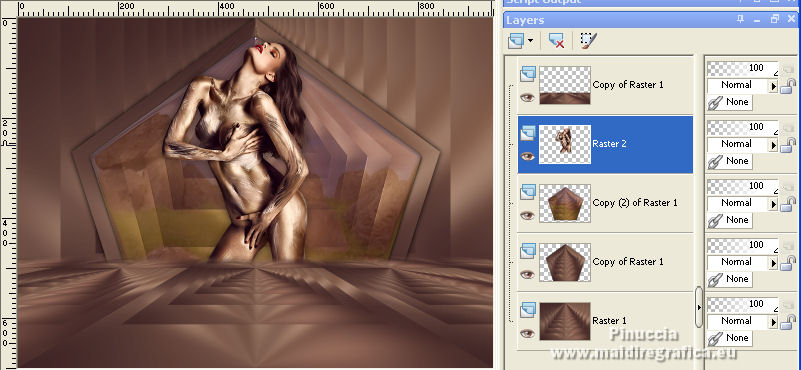
18. Activate the top layer.
Open the tube 3707-david_Zepeda-LB TUBES, erase the watermark and go to Edit>Copy.
Go back to your work and go to Edit>Paste as new layer.
Image>Resize, 1 time to 80% and 1 time to 90%, resize all layers not checked.
Move  the tube to the left side. the tube to the left side.
19. Effects>3D Effects>Drop Shadow #000000.
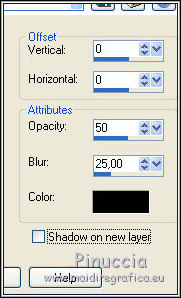
20. Open the tube Flores504_nines and go to Edit>Copy.
Go back to your work and go to Edit>Paste as new layer.
Move  the tube to the right side. the tube to the right side.
21. Open the tube Globitos504-nines and go to Edit>Copy.
Go back to your work and go to Edit>Paste as new layer.
Move  the tube upper. the tube upper.
22. Layers>Merge>Merge All.
23. Image>Add borders, 2 pixels, symmetric, background color #2b151a.
Image>Add borders, 10 pixels, symmetric, foreground color #c39677.
24. Select this border with your Magic Wand Tool  , feather and tolerance 0 , feather and tolerance 0
Effects>Plugins>Tramages - Pool Shadow, default settings.

Selections>Select None.
25. Image>Add borders, 40 pixels, symmetric, color #24211e.
26. Effects>Plugins>AAA Frames - Foto Frame.
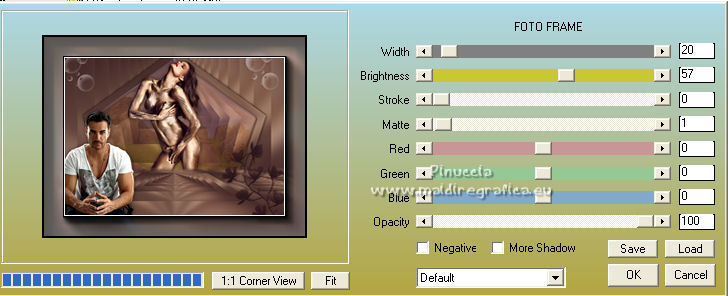
27. Image>Add borders, 2 pixels, symmetric, background color #2b151a.
28. Sign your work and save as jpg.
For the tubes of this version thanks Luz Cristina and Beatriz

 Your versions here Your versions here

If you have problems or doubts, or you find a not worked link, or only for tell me that you enjoyed this tutorial, write to me.
4 May 2022

|





