|
TOP WOMAN CITY



This tutorial was translated with PSPX7 but it can also be made using other versions of PSP.
Since version PSP X4, Image>Mirror was replaced with Image>Flip Horizontal,
and Image>Flip with Image>Flip Vertical, there are some variables.
In versions X5 and X6, the functions have been improved by making available the Objects menu.
In the latest version X7 command Image>Mirror and Image>Flip returned, but with new differences.
See my schedule here
 French translation here French translation here
 Your versions ici Your versions ici
For this tutorial, you will need:

Thanks for the tubes Nena Silva, Beatriz, and for the masks Narah.
(you find here the links to the material authors' sites)

consult, if necessary, my filter section here
Filters Unlimited 2.0 here
Alien Skin Eye Candy 5 Impact - Glass here
Mura's Meister - Cloud here
Simple - Left Right Wrap here
Filters Simple can be used alone or imported into Filters Unlimited.
(How do, you see here)
If a plugin supplied appears with this icon  it must necessarily be imported into Unlimited it must necessarily be imported into Unlimited

You can change Blend Modes according to your colors.

The texture Corel_15_014 or Canvas Fine is standard in PSP.
If you don't find it in your Psp, copy the supplied texture in the Textures Folder.
Open the masks in PSP and minimize them with the rest of the material.
1. Set your foreground color to #b8aea3,
and your background color to #150c07.
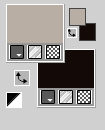
2. Open a new transparent image 900 x 600 pixels.
Flood Fill  the transparent image with your background color #150c07. the transparent image with your background color #150c07.
3. Selection Tool 
(no matter the type of selection, because with the custom selection your always get a rectangle)
clic on the Custom Selection 
and set the following settings.
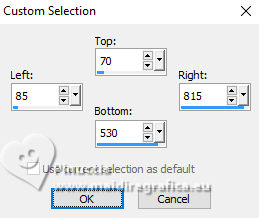
4. Effects>Plugins>Mura's Meister - Cloud.
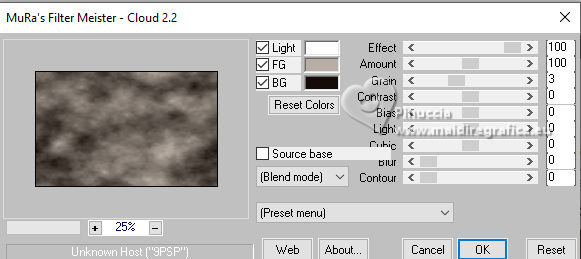
5. Selections>Select All.
Selections>Modify>Contract - 50 pixels.
Selections>Invert.
6. Effects>Texture Effects>Blinds - color #ffffff.
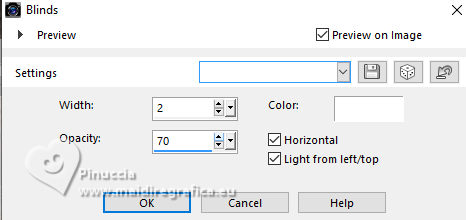
7. Selections>Modify>Contract - 20 pixels.
Layers>New Raster layer.
Flood Fill  the layer with your foreground color #b8aea3. the layer with your foreground color #b8aea3.
8. Effects>Plugins>Alien Skin Eye Candy 5 Impact - Glass.
Select the prest Clear and ok.
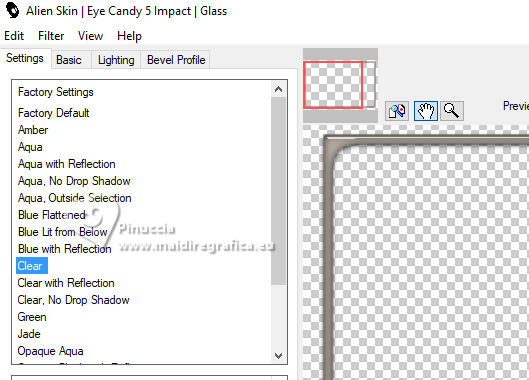
Selections>Select None.
9. Layers>Duplicate.
Effects>Image Effects>Seamless Tiling, default settings.

10. Open the tube 822-city-mister LBTUBES 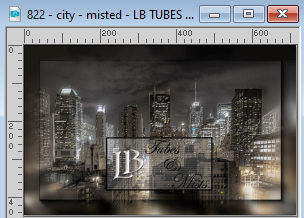
Edit>Copy.
Go back to your work and go to Edit>Paste as new layer.
11. Layers>New Raster Layer.
Flood Fill  the layer with your light foreground color #b8aea3. the layer with your light foreground color #b8aea3.
12. Layers>New Mask layer>From image
Open the menu under the source window and you'll see all the files open.
Select the mask NarahsMasks_1739.
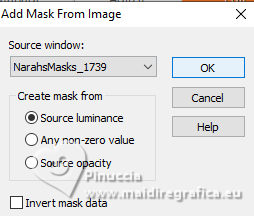
Layers>Merge>Merge Group.
13. Layers>New Raster Layer.
Flood Fill  the layer again with your light foreground color #b8aea3. the layer again with your light foreground color #b8aea3.
12. Layers>New Mask layer>From image
Open the menu under the source window
and select the mask NarahsMasks_1748.
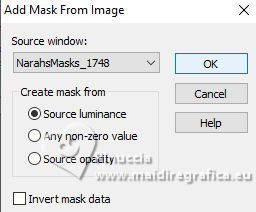
Layers>Merge>Merge Group.
Effects>Edge Effects>Enhance More.
13. Layers>Duplicate.
Effects>Image Effects>Seamless Tiling, default settings.

14. Layers>Merge>Merge All.
15. Image>Add borders, 2 pixels, symmetric, background color #150c07.
16. Edit>Copy
17. Image>Add borders, 40 pixels, symmetric, color #ffffff.
Activate your Magic Wand Tool 
and click in the white border to select it.
18. Edit>Paste into Selection
19. Adjust>Blur>Gaussian Blur - radius 25.

20. Selections>Invert.
Effects>3D Effects>Drop Shadow, color #000000.
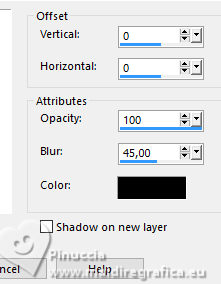
21. Selections>Invert.
Effects>Plugins>Filters Unlimited 2.0 - Simple - Left Right Wrap.
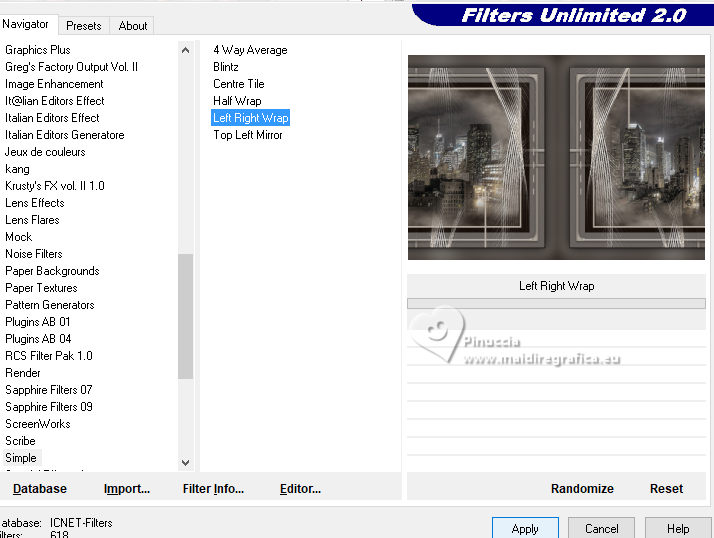
Selections>Select None.
22. Custom Selection 
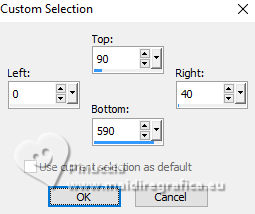
23. Layers>New Raster Layer.
Open the palette of your foreground color,
and select the texture Canvas Fine or Corel_15_014
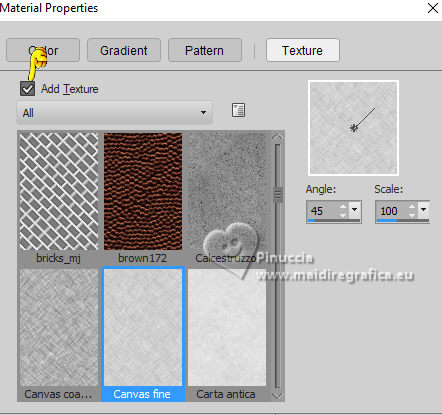
Flood Fill  the selection with the texturized color. the selection with the texturized color.
Selections>Select None.
24. Layers>Duplicate.
Image>Mirror.
25. Open the tube ns-woman2718 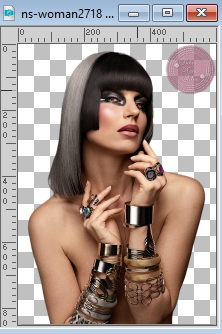
Erase the watermark and go to Edit>Copy.
Go back to your work and go to Edit>Paste as new layer.
Image>Resize, to 80%, resize all layers not checked.
Move  the tube to the left side. the tube to the left side.
26. Effects>3D Effects>Drop Shadow, same settings.
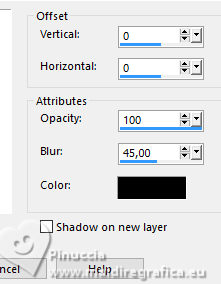
27. Sign your work on a new layer.
Add the author and translator watermarks.
28. Layers>Merge>Merge All.
Image>Add borders, 2 pixels, symmetric, background color #150c07.
Save as jpg.
For the tubes of this version thanks Lexha and Beatriz.

 Your versions here Your versions here

If you have problems or doubts, or you find a not worked link, or only for tell me that you enjoyed this tutorial, write to me.
22 October 2023

|





