|
TOP THE EAGLE



This tutorial was translated with PSPX7 but it can also be made using other versions of PSP.
Since version PSP X4, Image>Mirror was replaced with Image>Flip Horizontal,
and Image>Flip with Image>Flip Vertical, there are some variables.
In versions X5 and X6, the functions have been improved by making available the Objects menu.
In the latest version X7 command Image>Mirror and Image>Flip returned, but with new differences.
See my schedule here
 French translation here French translation here
 Your versions ici Your versions ici
For this tutorial, you will need:
Material
here
Tube 157_femme_animabelle_p4
Tube 93_paysage_p2_animabelle
Tube 111_animabelle_tube animaux
(you find here the links to the material authors' sites)
Plugins
consult, if necessary, my filter section here
Alien Skin Eye Candy 5 Textures - Animal Fur here
AAA Frames - Foto Frame here
Dragonfly - Sinedots II here
Transparency - Eliminate Black here

You can change Blend Modes according to your colors.
1. Open a new transparent image 1000 x 700 pixels.
2. Set your foreground color to #38261e.
Flood Fill  the transparent image with your foreground color. the transparent image with your foreground color.
3. Open the tube 111_animabelle_tube animaux and go to Edit>Copy.
Go back to your work and go to Edit>Paste as new layer.
Image>Resize, 2 times to 80%, resize all layers not checked.
4. Effects>Image Effects>Offset.
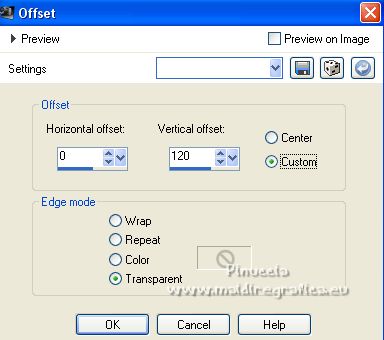
5. Open the tube 93_paysage_p2_animabelle and go to Edit>Copy.
Go back to your work and go to Edit>Paste as new layer.
6. Effects>Image Effects>Offset.
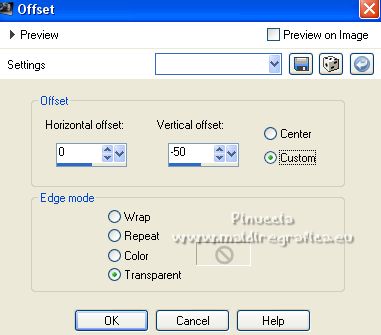
7. Layers>Merge>Merge visible.
8. Effects>Plugins>AAA Frames - Foto Frame
Preset Black with Yellow Shadow, with these settings

9. Edit>Copy.
10. Image>Resize, to 90%, resize all layers not checked.
11. Image>Canvas Size - 1000 x 800 pixels.
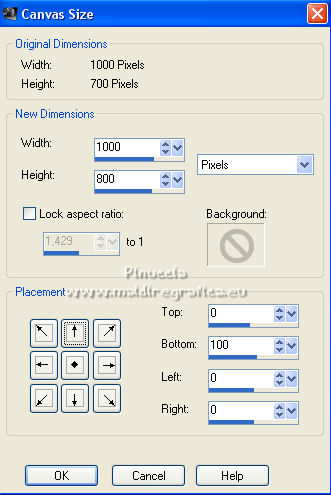
12. Activate your Magic Wand Tool  , tolerance and feather 0, , tolerance and feather 0,
and click in the transparent part to select it.
13. Layers>New Raster layer.
Layers>Arrange>Send to Bottom.
14. Edit>Paste into Selection.
15. Effects>Plugins>Alien Skin Eye Candy 5 Texture - Animal Fur.
Select the preset Brown Rabbit and ok.
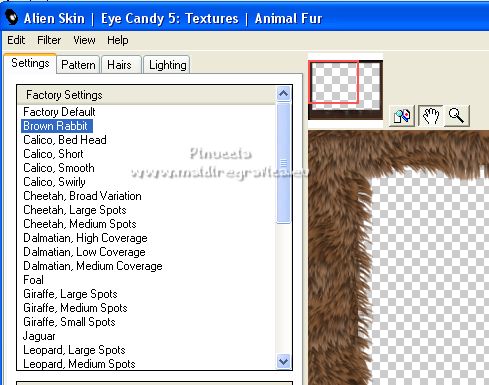
Selections>Select None.
16. Set your background color to black.
Activate the top layer.
Layers>New Raster Layer.
Flood Fill  the layer with color black. the layer with color black.
17. Effects>Plugins>Dragonfly - Sinedots II .
Select the preset whisp and change the color with #cc99f9
If you don't find the preset in your list, click on Open
and look for the preset in the folder where you copied the supplied preset in the material
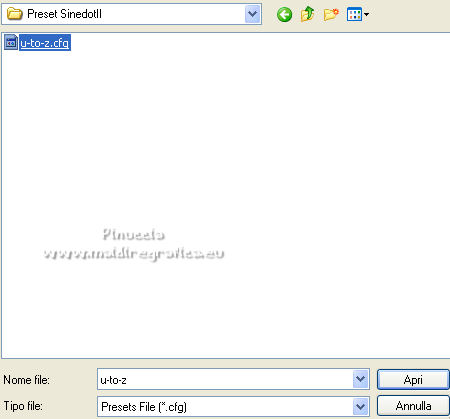 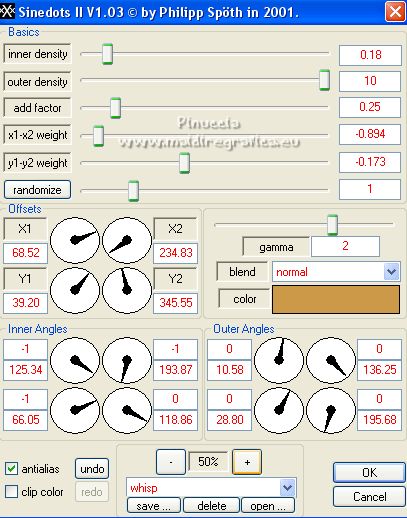
18. Effects>Plugins>Transparence - Eliminate Black.
Reduce the opacity of this layer to 40%.
For my example, I did: Image>Resize, to 90%, resize all layers not checked.
19. Effects>Image Effects>Offset.
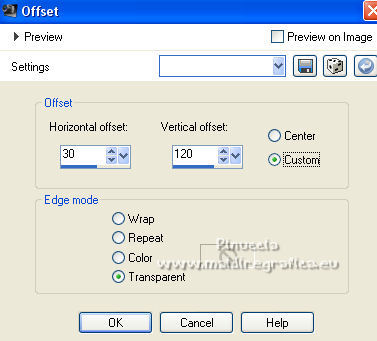
20. Open the tube 157_femme_animabelle and go to Edit>Copy.
Go back to your work and go to Edit>Paste as new layer.
Image>Resize, to 80%, resize all layers not checked.
Move  the tube at the bottom left. the tube at the bottom left.
21. Effects>3D Effects>Drop Shadow, color black.

22. Set your foreground color to #cc9949.
Layers>New Raster layer.
Flood Fill  the layer with your foreground color #CC9949. the layer with your foreground color #CC9949.
23. Selections>Select All.
Selections>Modify>Contract - 2 pixels.
Press CANC on the keyboard 
Selections>Select None.
24. Sign your work.
Layers>Merge>Merge All and save as jpg.
For the tube of this version thanks A PSP Devil; the eagle tube is mine

 Your versions here Your versions here

If you have problems or doubts, or you find a not worked link, or only for tell me that you enjoyed this tutorial, write to me.
15 July 2022

|


