|
TOP ROOSKET



This tutorial was translated with PSPX7 but it can also be made using other versions of PSP.
Since version PSP X4, Image>Mirror was replaced with Image>Flip Horizontal,
and Image>Flip with Image>Flip Vertical, there are some variables.
In versions X5 and X6, the functions have been improved by making available the Objects menu.
In the latest version X7 command Image>Mirror and Image>Flip returned, but with new differences.
See my schedule here
 French translation here French translation here
 Your versions ici Your versions ici
For this tutorial, you will need:
Material
here
Rooskestubedesing-dame met roos
K@rine_dream_Misted_Flower_3498
NarahMask_1639
(you find here the links to the material authors' sites)
Plugins
consult, if necessary, my filter section here
Filters Unlimited 2.0 here
Mehdi - Sorting Tiles here
&<Bkg Designer sf10I> - Corner Right Wrap (to import in Unlimited) here
Simple - Left Righ Wrap here
AAA Frames - Foto Frame here
Flaming Pear - Flexify 2 here
Filters Simple can be used alone or imported into Filters Unlimited.
(How do, you see here)
If a plugin supplied appears with this icon  it must necessarily be imported into Unlimited it must necessarily be imported into Unlimited

You can change Blend Modes according to your colors.
In the newest versions of PSP, you don't find the foreground/background gradient (Corel_06_029).
You can use the gradients of the older versions.
The Gradient of CorelX here
Copy the selection in the Selections Folder.
Open the mask in PSP and minimize it with the rest of the material.
1. Open a new transparent image 900 x 600 pixels.
2. Set your foreground color to #d79776,
and your background color to #fcf6e9.

Set your foreground color to a Foreground/Background Gradient, style Linear.

Flood Fill  the transparent image with your Gradient. the transparent image with your Gradient.
3. Effects>Plugins>Mehdi - Sorting Tiles.

4. Selections>Load/Save Selection>Load Selection from Disk.
Look for and load the selection sel.500.nines.

Selections>Promote Selection to Layer.
Selections>Select None.
5. Effects>Texture Effects>Blinds, foreground color #d79776.

6. Effects>3D Effects>Drop Shadow, color #000000.
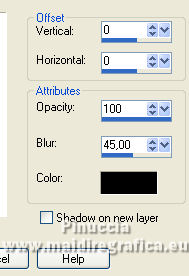
7. Layers>Duplicate.
Image>Mirror.
Layers>Merge>Merge Down.
8. Effects>Plugins>Filters Unlimited 2.0 - &<Bkg Designer sf10I> - Corner Right Wrap.

9. Effects>Plugins>Flaming Pear - Flexify 2.

10. Open the tube K@rine_dream_Misted_Flower_3498 and go to Edit>Copy.
Go back to your work and go to Edit>Paste as new layer.
Image>Resize, 1 time to 70% and 1 time to 80%, resize all layers not checked.
Move  the tube to the left side. the tube to the left side.
11. Layers>Arrange>Move Down.

12. Layers>Duplicate.
Image>Mirror.
13. Activate the top layer.
Layers>New Raster Layer.
Set your foreground color to #aa4b31.

Flood Fill  the layer with your foreground color #aa4b31. the layer with your foreground color #aa4b31.
14. Layers>New Mask layer>From image
Open the menu under the source window and you'll see all the files open.
Select the mask NarahMask_1639.

Layers>Merge>Merge Group.
Change the Blend Mode of this layer to Multiply.
15. Open the tube Rooskestubedesing-dame met roos and go to Edit>Copy.
Go back to your work and go to Edit>Paste as new layer.
Image>Resize, to 95%, resize all layers not checked.
Place  correctly the tube in the center. correctly the tube in the center.
16. Effects>3D Effects>Drop Shadow, foreground color #aa4b31.

17. Layers>Merge>Merge All.
18. Image>Add borders, 2 pixels, symmetric, foreground color #aa4b31.
Image>Add borders, 50 pixels, symmetric, background color #fcf6e9.
19. Activate your Magic Wand Tool 
and click on the last border to select it.
20. Effects>Plugins>Filters Unlimited 2.0 - Simple - Left Right Wrap.

21. Effects>Texture Effects>Blinds - foreground color #aa4b31.

22. Selection>Invert.
Effects>3D Effects>Drop Shadow, color #000000.
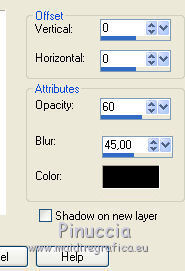
Selections>Select None.
23. Effects>Plugins>AAA Frames - Foto Frame.

24. Image>Add borders, 2 pixels, symmetric, foreground color #aa4b31.
25. Sign your work on a new layer.
Layers>Merge>Merge All and save as jpg.
For the tube of this version thanks Beatriz

 Your versions here Your versions here

If you have problems or doubts, or you find a not worked link, or only for tell me that you enjoyed this tutorial, write to me.
23 November 2021

|


