|
TOP ROJO Y ORO  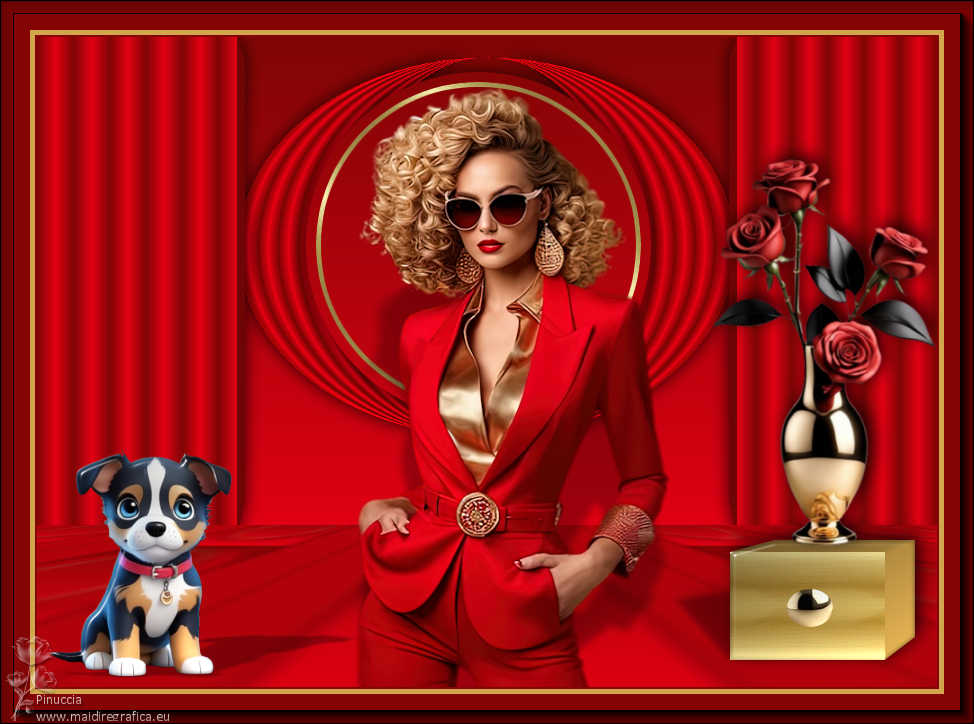 
This tutorial was translated with PSPX9 and PSP2020, but it can also be made using other versions of PSP.  consult, if necessary, my filter section here Filters Unlimited 2.0 here AAA Frames - Foto Frame here Eye Candy 4000 - Glass here Eye Candy 3.1 - Perspective Shadow here Mura's Meister - Perspective Tiling here Alien Skin Eye Candy 5 Impact - Extrude here  You can change Blend Modes according to your colors. In the newest versions of PSP, you don't find the foreground/background gradient (Corel_06_029). You can use the gradients of the older versions. The Gradient of CorelX here  Copy the Selection in the Selections Folder. Open the golden pattern Gradiente oro in PSP and minimize it with the rest of the material. 1. Open a new transparent image 900 x 500 pixels. Set your foreground color to #7f0504, and your background color to #e20013. 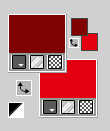 2. Set your foreground color to a Foreground/Background Gradient, style Linear. 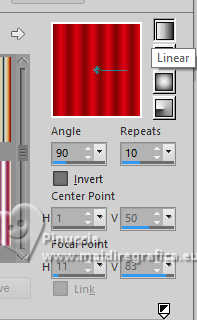 3. Selection Tool  (no matter the type of selection, because with the custom selection your always get a rectangle) clic on the Custom Selection  and set the following settings. 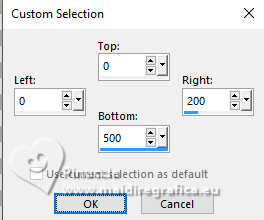 Flood Fill  the selection with your Gradient. the selection with your Gradient.Selections>Select None. 4. Effects>Plugins>Alien Skin Eye Candy 5 Impact - Extrude both colors: foreground color #7f0504 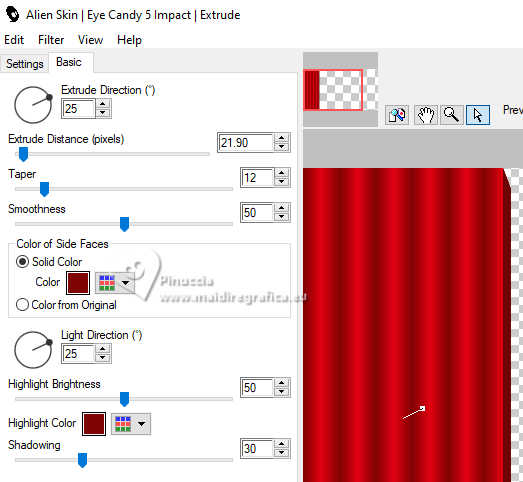 5. Effects>3D Effects>Drop Shadow, color #000000. 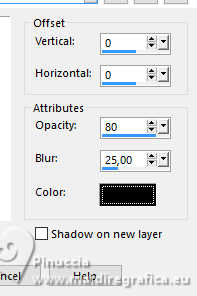 6. Layers>Duplicate. Image>Mirror>Mirror Horizontal. Layers>Merge>Merge Down. 7. Layers>Duplicate. Effects>Geometric Effects>Circle.  8. Activate your Pick Tool  in mode Scale 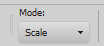 pull the top central node down, until 20 pixels, and the bottom central node up, until 400 pixels. 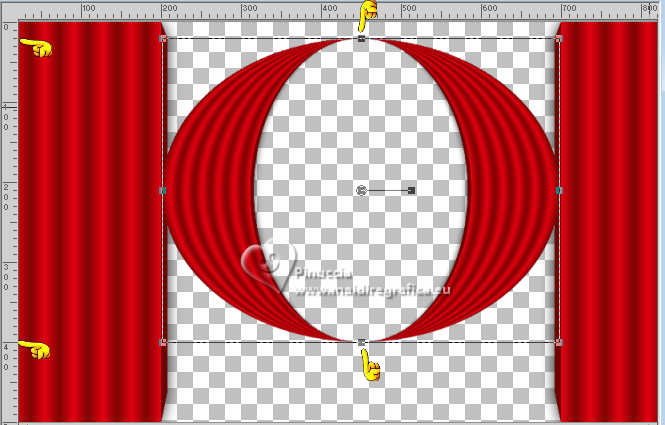 9. Effects>3D Effects>Drop Shadow, color #000000. 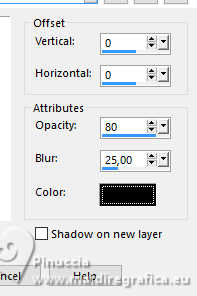 Adjust>Sharpness>Sharpen More. 10. Layers>Arrange>Send to Bottom (under the layer Raster 1). 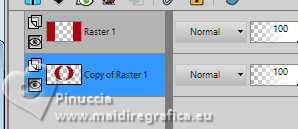 11. Invert the palette's colors foreground color #e20013, background color #7f0504, 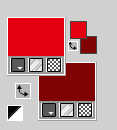 Change the settings of your Gradient: angle and repeats 0  12. Layers>New Raster Layer. Layers>Arrange>Move Down. Flood Fill the layer with your Gradient. 13. Selections>Load/Save Selection>Load Selection from Disk. Look for and load the selection sel.535.nines 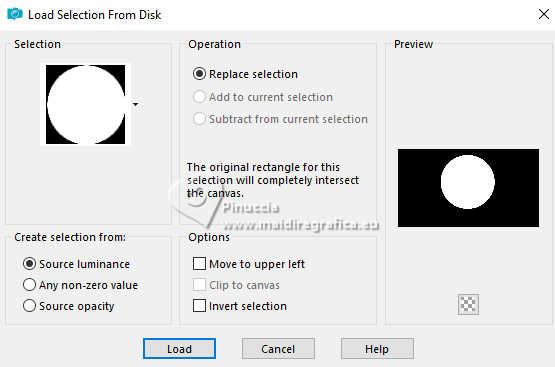 Selections>Promote Selection to Layer. Layers>Arrange>Bring to top. 14. Selections>Modify>Contract - 10 pixels. 15. Layers>New Raster Layer. Set your foreground color to Pattern and select the golden pattern Gradiente oro For my translation, these are the settings 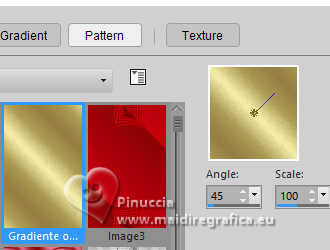 Flood Fill  the layer with your golden pattern. the layer with your golden pattern.16. Selections>Modify>Contract - 5 pixels. Press CANC on the keyboard  Selections>Select None. 17. Layers>Merge>Merge Down. 18. Effects>3D Effects>Drop Shadow, color #000000. 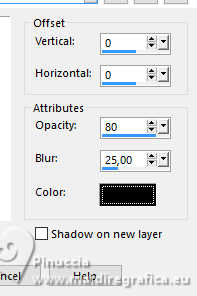 19. Layers>Merge>Merge visible. 20. Image>Canvas Size- 900 x 650 pixels. 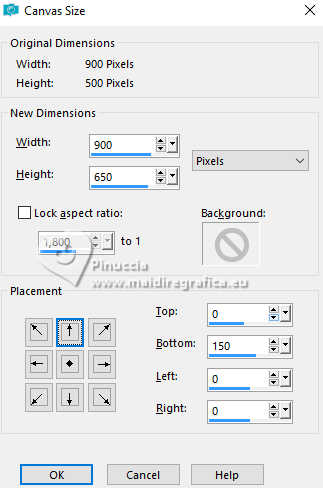 21. Layers>Duplicate. Adjust>Blur>Gaussian Blur - radius 15.  22. Effects>Plugins>Mura's Meister - Perspective Tiling. 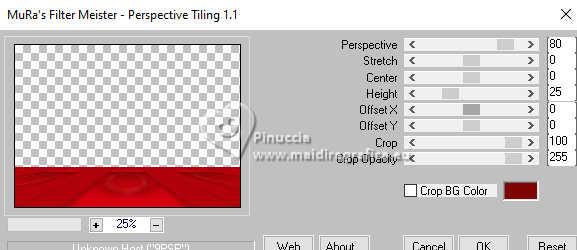 23. Open cuadrado_dorado_nines 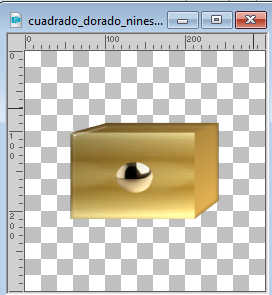 Edit>Copy. Go back to your work and go to Edit>Paste as new layer. Move  the tube to the right. the tube to the right. 24. Effects>Plugins>Eye Candy 3.1 - Perspective Shadow - color #000000. 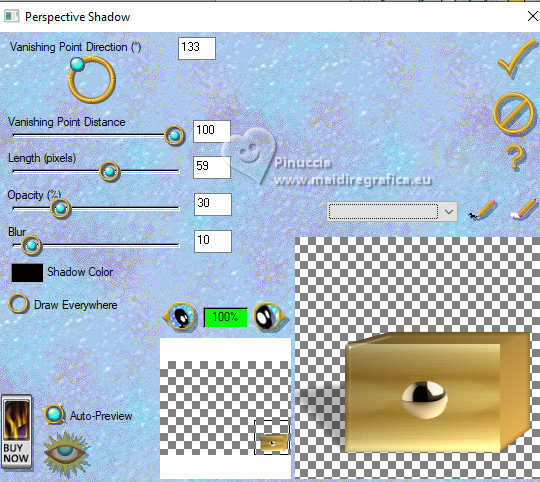 25. Effects>3D Effects>Drop Shadow, color #000000. 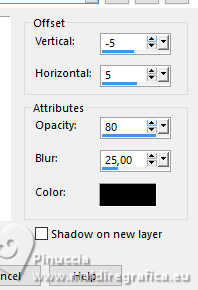 26. Open KamilTube-1021-Deco  Erase the watermark and go to Edit>Copy. Go back to your work and go to Edit>Paste as new layer. Image>Resize, 1 time to 80% and 1 time to 90%, resize all layers not checked. Place  the tube on the golden cadre. the tube on the golden cadre. Effects>3D Effects>Drop Shadow, same settings. 27. Open KamilTube-1033-Animals 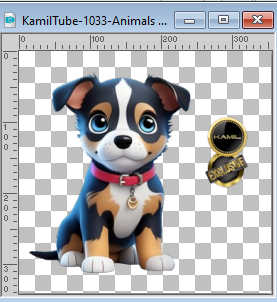 Erase the watermark and go to Edit>Copy. Go back to your work and go to Edit>Paste as new layer. Image>Resize, to 80%, resize all layers not checked. Move  the tube to the left side. the tube to the left side.28. Effects>Plugins>Eye Candy 4000 - Glass. Glass color: #ffffff 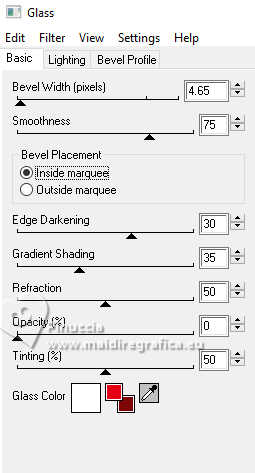 29. Effects>Plugins>Eye Candy 3.1 - Perspective Shadow - color #000000. 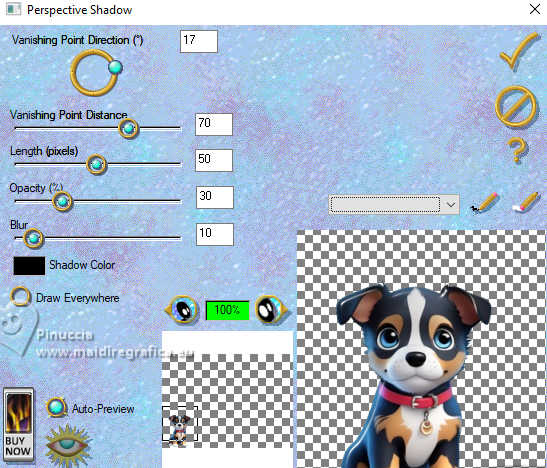 30. Open KamilTube-1005  Erase the watermark and go to Edit>Copy. Go back to your work and go to Edit>Paste as new layer. Image>Resize, to 90%, resize all layers not checked. Move  the tube down, as below the tube down, as below 31. Effects>Plugins>Eye Candy 3.1 - Perspective Shadow - color #000000. 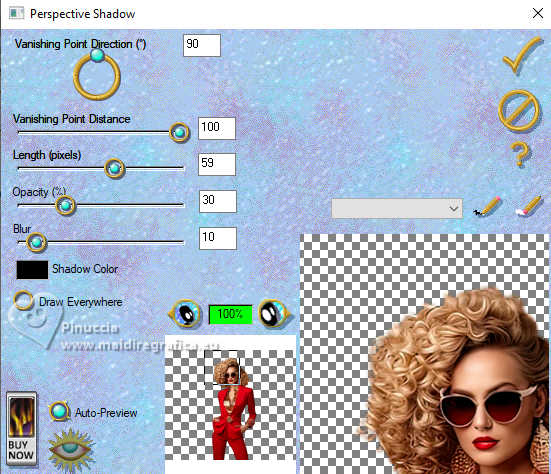 32. Sign your work on a new layer. Add the author's and the translator's watermarks. 33. Layers>Merge>Merge All. 34. Image>Add borders, 2 pixels, symmetric, color #830505. Image>Add borders, 5 pixels, symmetric, color #d3a54d. Image>Add borders, 30 pixels, symmetric, color #830505. 35. Effects>Plugins>AAA Frames - Foto Frame. 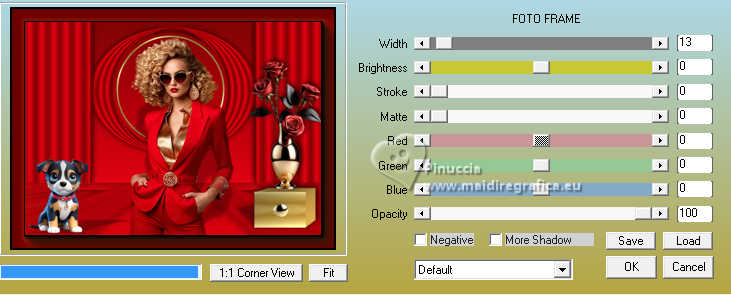 36. Save as jpg. For the tubes of this version thanks Kamil and DBK Katrina   Your versions here Your versions here If you have problems or doubts, or you find a not worked link, or only for tell me that you enjoyed this tutorial, write to me. |