|
TOP PROVENCE



This tutorial was translated with PSPX7 but it can also be made using other versions of PSP.
Since version PSP X4, Image>Mirror was replaced with Image>Flip Horizontal,
and Image>Flip with Image>Flip Vertical, there are some variables.
In versions X5 and X6, the functions have been improved by making available the Objects menu.
In the latest version X7 command Image>Mirror and Image>Flip returned, but with new differences.
See my schedule here
 French translation here French translation here
 Your versions ici Your versions ici
For this tutorial, you will need:
Material
here
Tube Beaautya-dreams_CibiBijoux
Tube Criss 5373 by Linda Gatita
Tube Summer by Margo el (50)
Tube CAJ.SCR.PROVENCE EL 39
Texto_Provence_nines
ConteeMaskSplitBars
(you find here the links to the material authors' sites)
Plugins
consult, if necessary, my filter section here
Filters Unlimited 2.0 here
Virtual Paint 4 here
Alien Skin Eye Candy 5 Impact - Glass, Backlight here
AAA Frames - Foto Frame here
L&K's - L&K's Raisa here
Mura's Meister - Perspective Tiling here

You can change Blend Modes according to your colors.
In the newest versions of PSP, you don't find the foreground/background gradient (Corel_06_029).
You can use the gradients of the older versions.
The Gradient of CorelX here
Copy the Selection in the Selections Folder.
1. Open a new transparent image 900 x 600 pixels.
2. Set your foreground color to #023274,
and your background color to #e00d04.
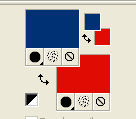
Set your foreground color to a Foreground/Background Gradient, style Linear.
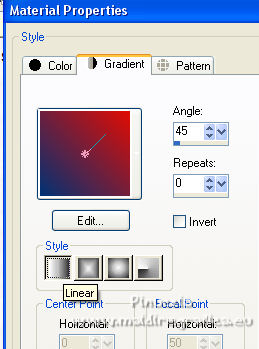
Flood Fill  the transparent image with your Gradient. the transparent image with your Gradient.
3. Selections>Select All.
Open the tube Criss 5373 and go to Edit>Copy.
Go back to your work and go to Edit>Paste into Selection.
Selections>Select None.
4. Adjust>Blur>Gaussian Blur - radius 25.

5. Effects>Plugins>Virtual Painter 4
Filter: Oil Painting - Material: Stucco (Smooth)
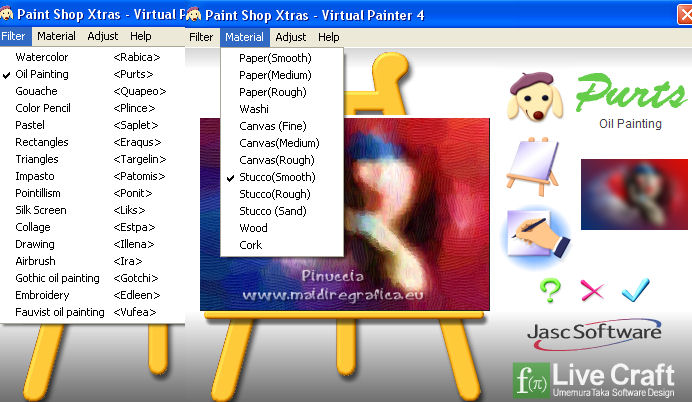
6. Selections>Load/Save Selection>Load Selection from Disk.
Look for and load the selection sel.513.nines.
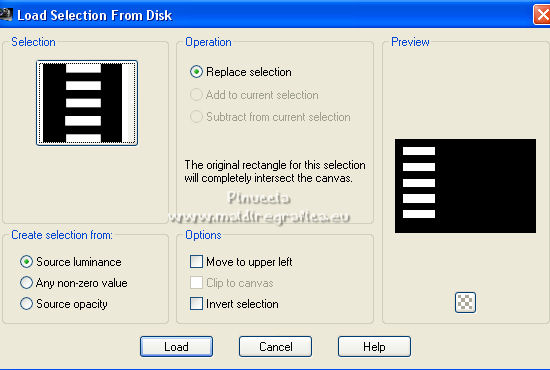
Selections>Promote Selection to Layer.
Selections>Select None.
7. Effects>Plugins>Alien Skin Eye Candy 5 Impact - Glass.
Select the preset Clear and ok.

8. Effects>Plugins>Alien Skin Eye Candy 5 Impact - Backlight
foreground color: #023274.
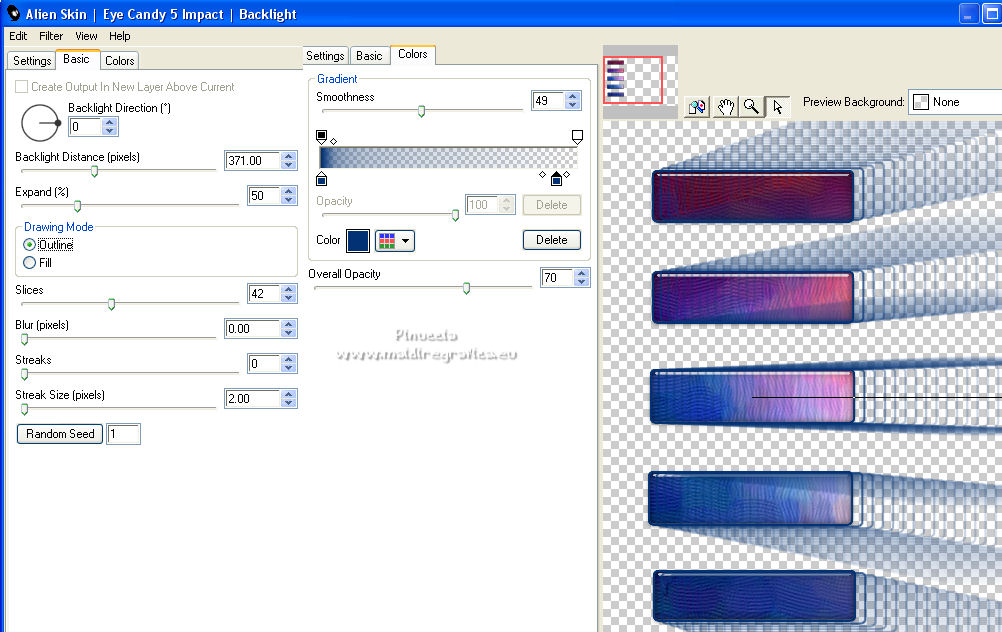
9. Layers>Duplicate.
Image>Mirror.
Layers>Merge>Merge Down.
10. Layers>Duplicate.
Effects>Geometric Effects>Circle.

11. Activate your bottom layer, Raster 1.
Edit>Paste as new layer (the tube Criss 5373 is still in memory).
Image>Resize, 3 times to 80%, resize all layers not checked.
12. Effects>Image Effects>Offset.
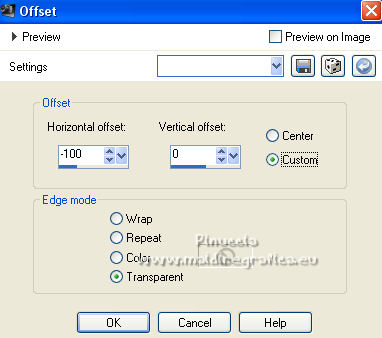
13. Activate your top layer.
Open the tube Summer by Margo el (50) and go to Edit>Copy.
Go back to your work and go to Edit>Paste as new layer.
14. Effects>Image Effects>Offset.
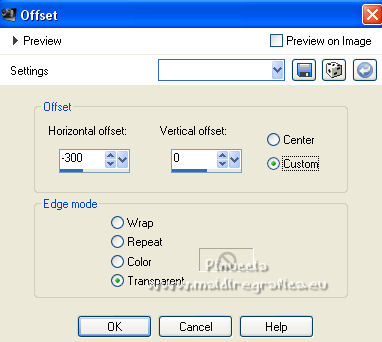
15. Layers>Duplicate.
Image>Mirror.
Layers>Merge>Merge Down.
16. Effects>Image Effects>Seamless Tiling, side by side

17. Layers>Merge>Merge visible.
18. Effects>Plugins>AAA Frames - Foto Frame.
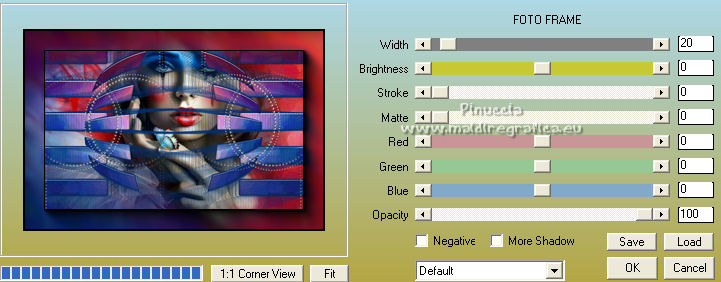
19. Layers>Duplicate.
Adjust>Blur>Gaussian Blur - radius 30.

20. Image>Canvas Size - 950 x 700 pixels.
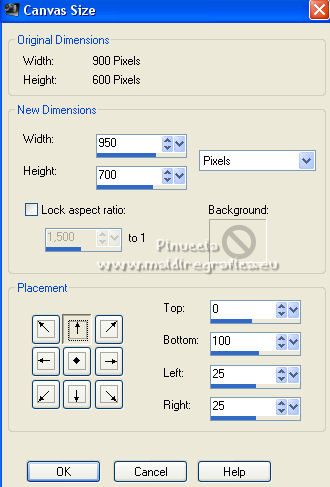
21. Effects>Plugins>Mura's Meister - Perspective Tiling.
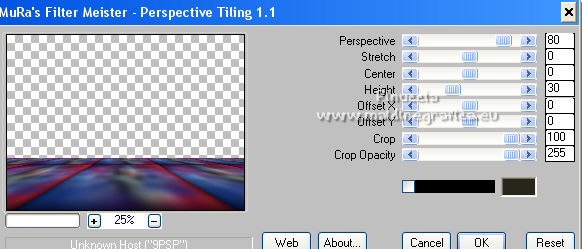
22. Layers>Arrange>Move Down.
23. Layers>New Raster Layer.
Layers>Arrange>Send to Bottom.
Set your foreground color to Color.
Flood Fill  the layer with your foreground color #023274. the layer with your foreground color #023274.
24. Activate your top layer.
Open the tube Beauty_dream_CibiBijoux, erase the watermark and go to Edit>Copy.
Go back to your work and go to Edit>Paste as new layer.
Image>Resize, to 70%, resize all layers not checked.
Move  the tube to the right side. the tube to the right side.
25. Effects>3D Effects>Drop Shadow, color #000000.

26. Open the tube CAJ.SCR.PROVENCE EL 39 and go to Edit>Copy.
Go back to your work and go to Edit>Paste as new layer.
Image>Resize, to 50%, resize all layers not checked.
Move  the tube to the left side. the tube to the left side.
Effects>3D Effects>Drop Shadow, same settings.
27. Layers>Merge>Merge All.
28. Image>Add borders, 2 pixels, symmetric, foreground color #023274.
Image>Add borders, 5 pixels, symmetric, background color #e00d04.
Image>Add borders, 30 pixels, symmetric, foreground color #023274.
29. Activate your Magic Wand Tool 
and click on the last border to select it.
30. Effects>Plugins>L&K's - L&K's Raisa.
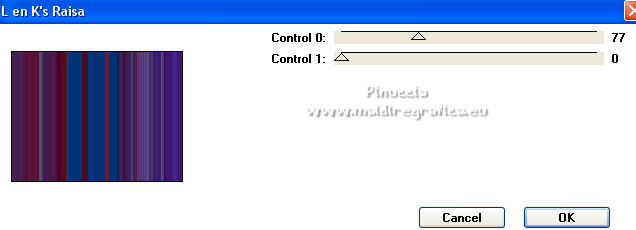
31. Effects>3D Effects>Inner Bevel - color #ffffff.

Selections>Select None.
32. Open the tube Texto_Provence_nines and go to Edit>Copy.
Go back to your work and go to Edit>Paste as new layer.
Move  the text down the text down
33. Sign your work on a new layer.
Layers>Merge>Merge all and save as jpg.
For the tubes of these versions thanks Beatriz and Lana

 Your versions here Your versions here

If you have problems or doubts, or you find a not worked link, or only for tell me that you enjoyed this tutorial, write to me.
18 August 2022

|


