|
TOP PARADIS



This tutorial was translated with PSPX7 but it can also be made using other versions of PSP.
Since version PSP X4, Image>Mirror was replaced with Image>Flip Horizontal,
and Image>Flip with Image>Flip Vertical, there are some variables.
In versions X5 and X6, the functions have been improved by making available the Objects menu.
In the latest version X7 command Image>Mirror and Image>Flip returned, but with new differences.
See my schedule here
 French translation here French translation here
 Your versions ici Your versions ici
For this tutorial, you will need:

For the tube thanks Colybrix.
The rest of the material is by Nines
(you find here the links to the material authors' sites)

consult, if necessary, my filter section here
Filters Unlimited 2.0 here
Flaming Pear - Flood here
Alien Skin Xenofex 2 - Classic Mosaic here

You can change Blend Modes according to your colors.
In the newest versions of PSP, you don't find the foreground/background gradient (Corel_06_029).
You can use the gradients of the older versions.
The Gradient of CorelX here

Copy the Selection in the Selections Folder.
1. Open a new transparent image 900 x 600 pixels.
2. Set your foreground color to #86cef6,
and your background color to #054c82.
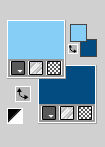
Set your foreground color to a Foreground/Background Gradient, style Rectangular.
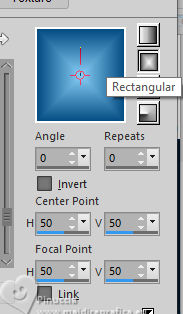
Flood Fill  the transparent image with your gradient. the transparent image with your gradient.
3. Effects>Plugins>Filters Unlimited 2.0 - Buttons & Frames - 3D Glass Frame 1, default settings.
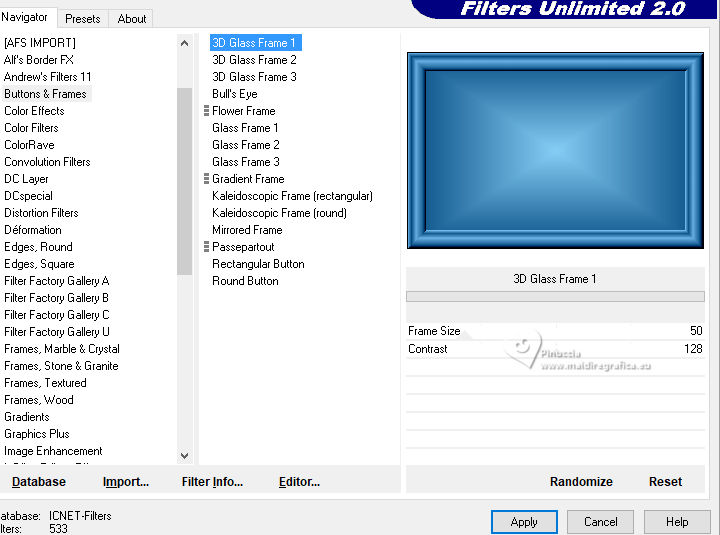
4. Effects>Reflection Effects>Feedback.
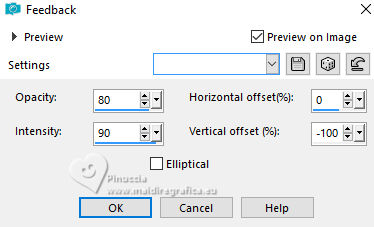
5. Selections>Load/Save Selection>Load Selection from Disk.
Look for and load the selection sel.524.nines
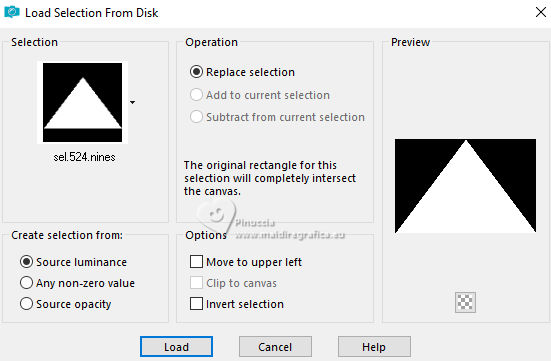
6. Press CANC on the keyboard 
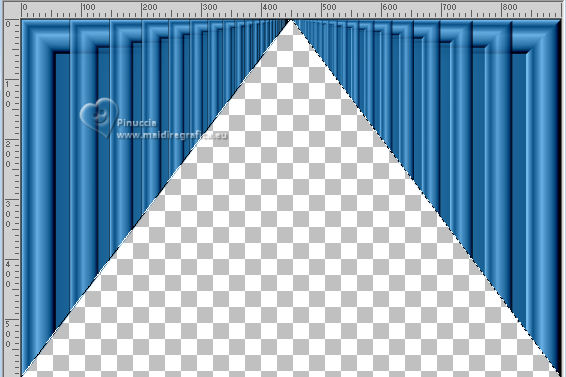
Selections>Select None.
7. Layers>Duplicate.
Effects>Reflection Effects>Kaleidoscope.
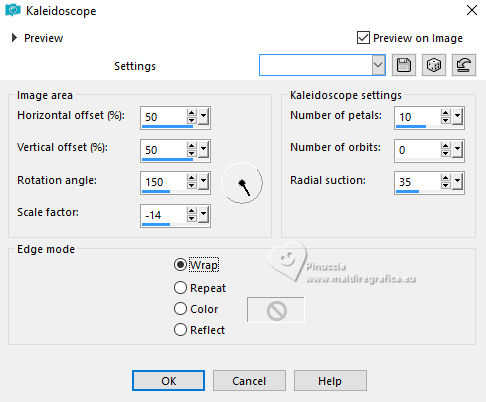
8. Activate your Freedhand selection Tool 
and select the central figure, as below.
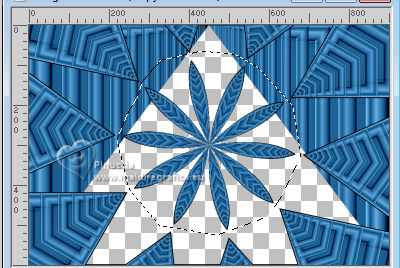
Press CANC on the keyboard.
Selections>Select None.
9. Activate the layer Raster 1.
Effects>3D Effects>Drop Shadow, color #000000.
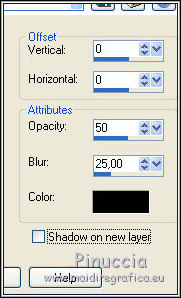
10. Layers>New Raster Layer.
Flood Fill  the layer with your Gradient. the layer with your Gradient.
Layers>Arrange>Send to Bottom.
11. Open Misted_Paradis_nines 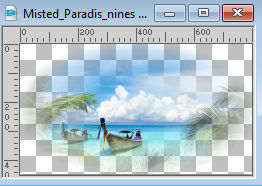
Edit>Copy.
Go back to your work and go to Edit>Paste as new layer.
Don't move it.

12. Layers>Merge>Merge visible.
13. Edit>Copy
14. Image>Canvas Size - 900 x 700 pixels.
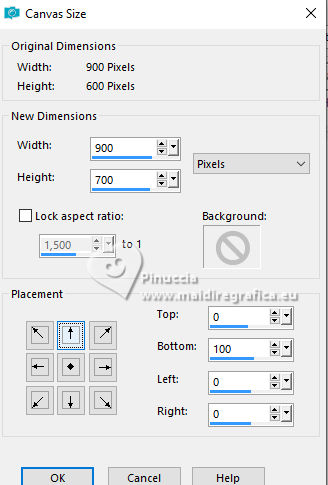
15. Activate your Magic Wand Tool 
and click in the transparent part to select it.
16. Edit>Paste into Selection.
17. Adjust>Blur>Gaussian Blur - radius 15.

Selections>Select None
19. Effects>Plugins>Flaming Pear - Flood - color #1b6296.
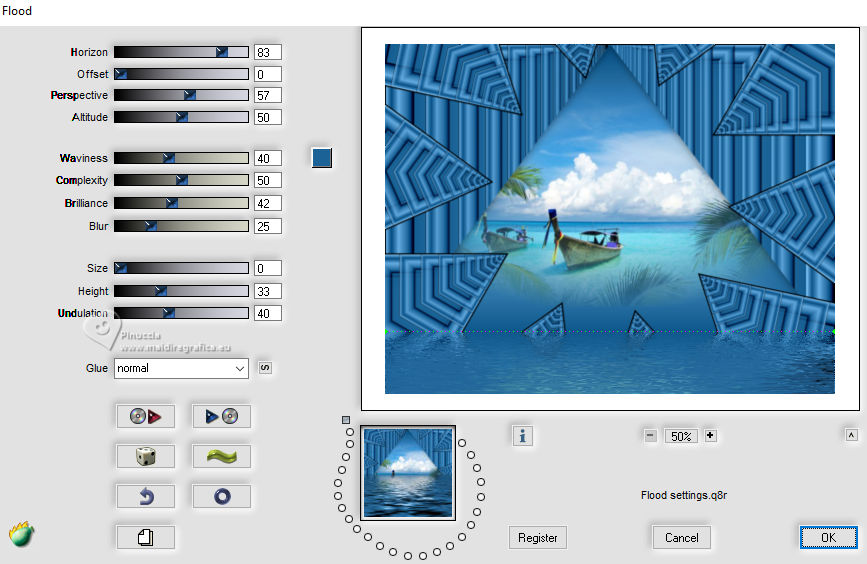
20. Open the tube femme886-coly 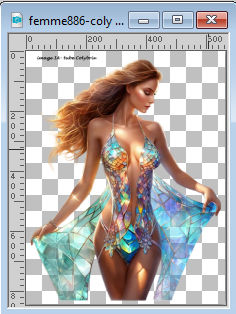
Erase the watermark and go to Edit>Copy.
Go back to your work and go to Edit>Paste as new layer.
Image>Resize, to 80%, resize all layers not checked.
Place  the tube in the center, a little away from the bottom edge. the tube in the center, a little away from the bottom edge.
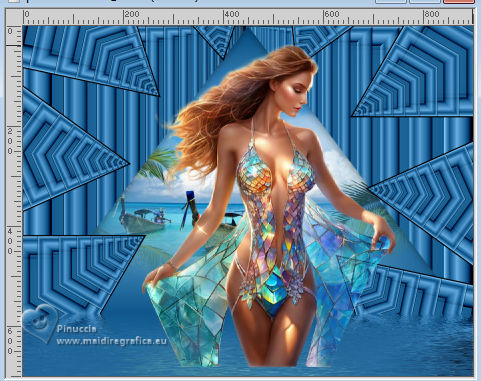
21. Effects>3D Effects>Drop Shadow, color #1c6497.
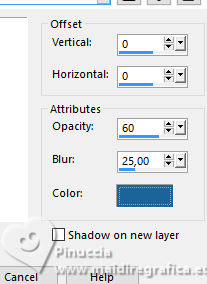
22. Effects>Plugins>Flaming Pear - Flood - color #1b6296.
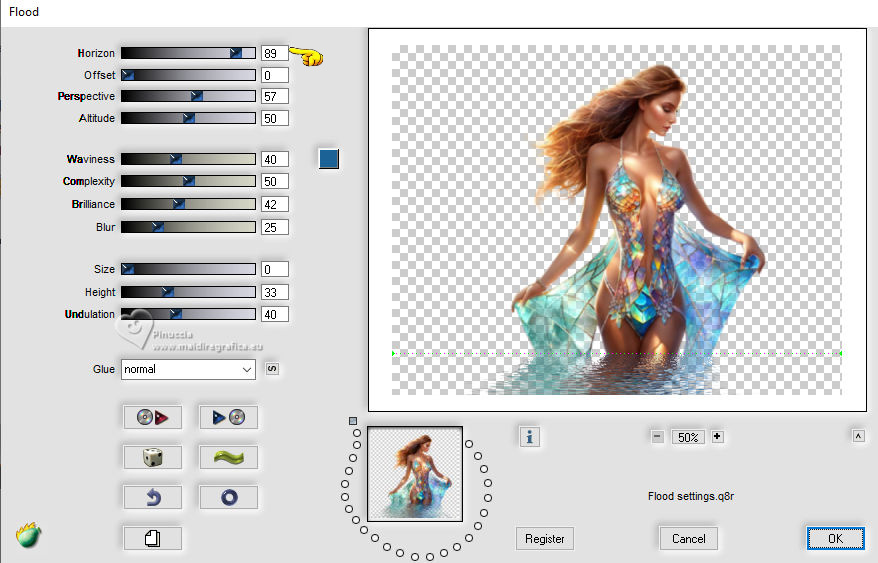
23. Adjust>Brightness and Contrast>Brightness and Contrast.
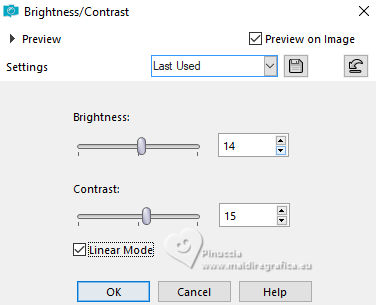
24. Open MRD_SeaMemories_sea shells 
Edit>Copy.
Go back to your work and go to Edit>Paste as new layer.
Move  the tube at the bottom left. the tube at the bottom left.
25. Effects>3D Effects>Drop Shadow, color #000000.
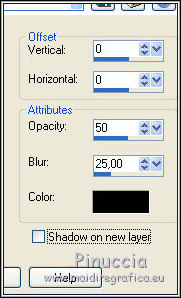
26. Open MRD_SeaMemories_orange-blue-shells 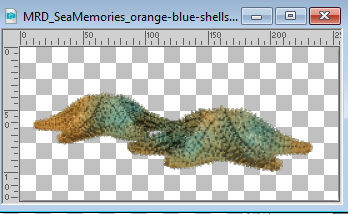
Edit>Copy.
Go back to your work and go to Edit>Paste as new layer.
Move  the tube at the bottom right. the tube at the bottom right.
Effects>3D Effects>Drop Shadow, same settings.
27. Layers>Merge>Merge All.
28. Image>Add borders, 2 pixels, symmetric, color #054c82.
29. Image>Add borders, symmetric, not checked, color #c74d18.
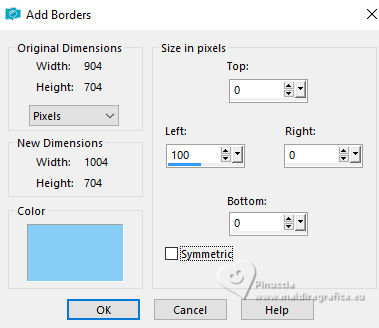
30. Select the last border with your Magic Wand Tool 
Selections>Invert.
31. Edit>Copy
32. Selections>Invert.
Edit>Paste into Selection
33. Effects>Plugins>Alien Skin Xenofex 2 - Classic Mosaic
Grout color: background color #054c82
(to set the color, click on the little palette)
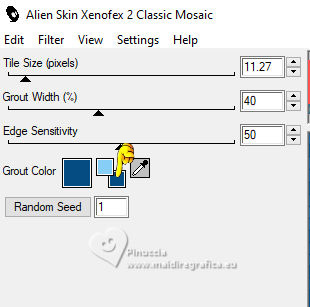
Selections>Select None.
34. Open Texto_Paradis_nines 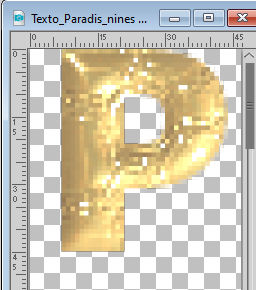
Edit>Copy.
Go back to your work and go to Edit>Paste as new layer.
Move  the text to the left border. the text to the left border.
35. Sign your work on a new layer.
Add the author and translator's watermarks.
36. Layers>Merge>Merge All.
37 . Image>Add borders, 2 pixels, symmetric, foreground color #86cef6.
Image>Add borders, 5 pixels, symmetric, background color #054c82.
38. Save as jpg.
For the tube of this version thanks Alies, the landscape is mine.

 Your versions here Your versions here

If you have problems or doubts, or you find a not worked link, or only for tell me that you enjoyed this tutorial, write to me.
16 September 2023

|





