|
TOP NORMA



This tutorial was translated with PSPX7 but it can also be made using other versions of PSP.
Since version PSP X4, Image>Mirror was replaced with Image>Flip Horizontal,
and Image>Flip with Image>Flip Vertical, there are some variables.
In versions X5 and X6, the functions have been improved by making available the Objects menu.
In the latest version X7 command Image>Mirror and Image>Flip returned, but with new differences.
See my schedule here
 French translation here French translation here
 Your versions ici Your versions ici
For this tutorial, you will need:
Material
here
Tube Tocha24505 by Tony Chavarria
Tube Grisi_Misted_Land_370 by Grisi
Tube calguisdeconoirblancoiseaux060520 by Guismo
(you find here the links to the material authors' sites)
Plugins
consult, if necessary, my filter section here
Filters Unlimited 2.0 here
Simple - Centre Tile here
Mura's Meister - Perspective Tiling here
Mura's Meister - Pole Transform here
Alien Skin Eye Candy 5 Impact - Extrude, Perspective Shadow here
AAA Frames - Foto Frame here
Nik Software - Color Efex Pro here
Filters Simple can be used alone or imported into Filters Unlimited.
(How do, you see here)
If a plugin supplied appears with this icon  it must necessarily be imported into Unlimited it must necessarily be imported into Unlimited

You can change Blend Modes according to your colors.
In the newest versions of PSP, you don't find the foreground/background gradient (Corel_06_029).
You can use the gradients of the older versions.
The Gradient of CorelX here
1. Open a new transparent image 1000 x 700 pixels.
2. Set your foreground color to #88512c,
and your background color to #ead693.
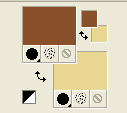
Set your foreground color to a Foreground/Background Gradient, style Linear.
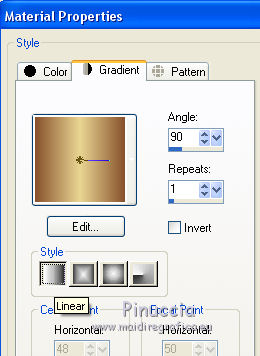
Flood Fill  the transparent image with your Gradient. the transparent image with your Gradient.
3. Adjust>Add/Remove Noise>Add Noise.
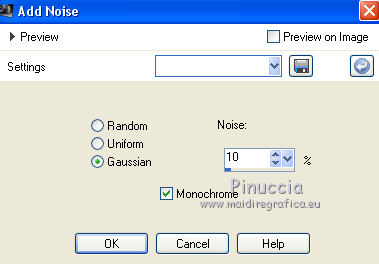
4. Effects>Texture Effects>Blinds - color black.
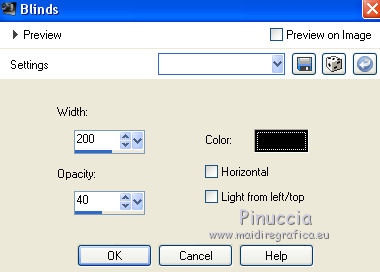
5. Layers>Duplicate.
Effects>Geometric Effects>Perspective Horizontal.
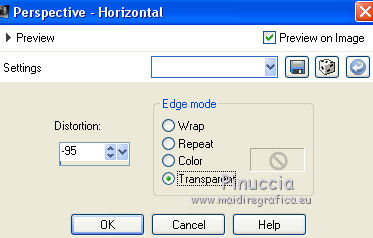
6. Repeat Effects>Geometric Effects>Perspective Horizontal, distortion 95.
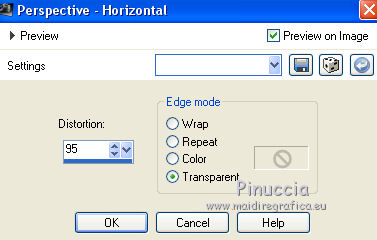
7. Effects>Plugins>Mura's Meister - Pole Transform.
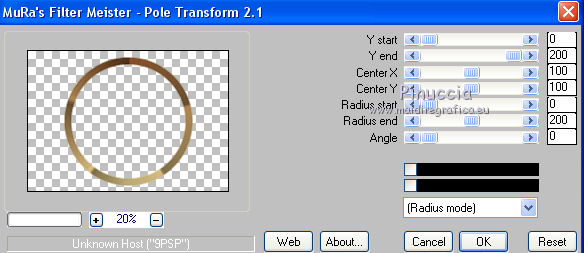
8. Effects>Plugins>Alien Skin Eye Candy 5 Impact - Extrude.
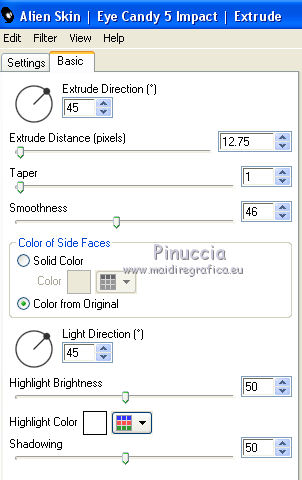
9. Activate your Magic Wand Tool 
and click in the circle to select it.
Selections>Modify>Expand - 10 pixels.
10. Layers>New Raster Layer.
Layers>Arrange>Move Down (under the layer of the frame).
Change the settings of your gradient
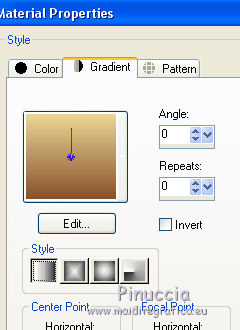
Flood Fill  the layer with your gradient. the layer with your gradient.
11. Open the tube Grisi_Misted_Land_370 and go to Edit>Copy.
Go back to your work and go to Edit>Paste into Selection.
Selections>Select None.
12. Activate the layer above of the frame.
Layers>Merge>Merge Down.
13. Layers>Duplicate.
Close this layer and activate the layer below of the original.
14. Effects>Image Effects>Seamless Tiling, default settings.

15. Effects>Plugins>Filters Unlimited 2.0 - Simple - Centre Tile.
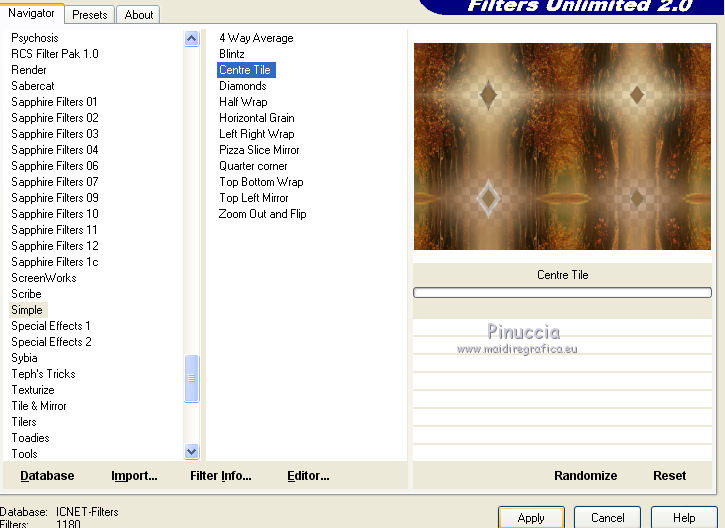
16. Change the Blend Mode of this layer to Hard Light and reduce the opacity to 50%.
Layers>Merge>Merge Down.
17. Effects>Plugins>Nik Software - Color Efex Pro.
Bi-Color Filters - to the right Colorset Brown 1
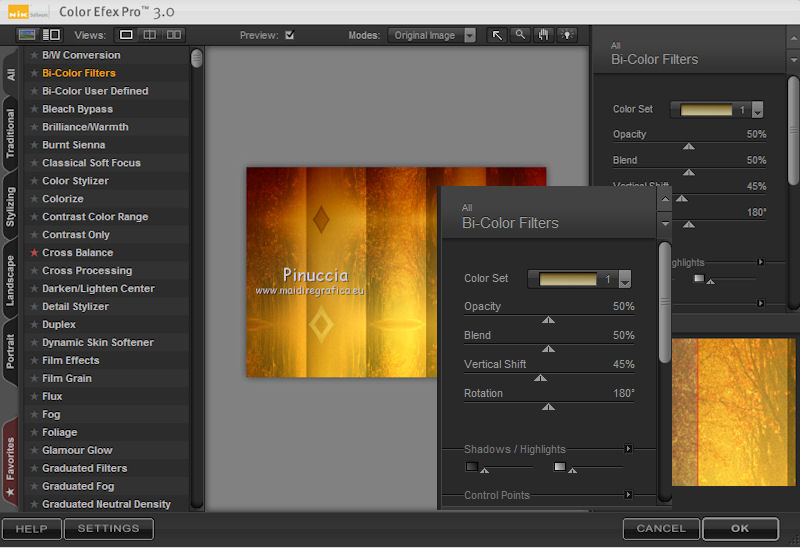
18. Layers>Duplicate.
Image>Canvas Size - 1000 x 800 pixels.
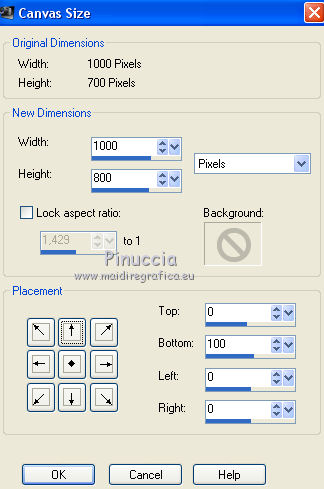
19. Effets>Modules Externes>Mura's Meister - Perspective Tiling.
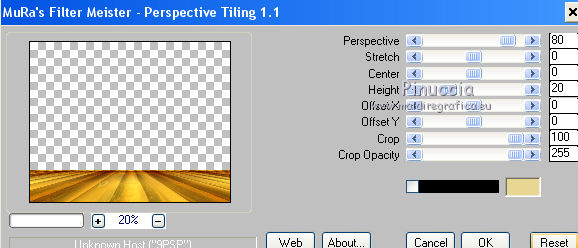
20. Activate your Magic Wand Tool 

and click on the transparent part to select it.
Press 4 times CANC on the keyboard 
Selections>Select None.
21. Effects>Plugins>AAA Frames - Foto Frame.
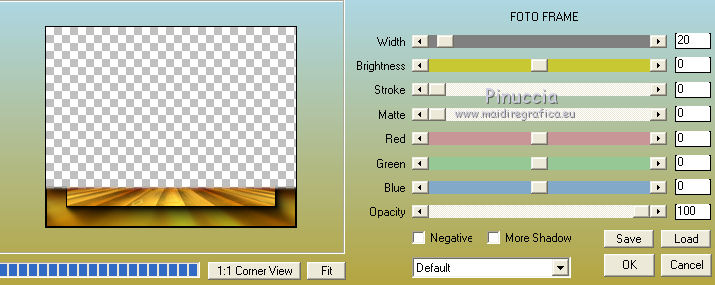
22. Open and activate the closed layer of the frame.
Image>Resize, 2 times to 90%, resize all layers not checked.
23. Effects>Plugins>Nik Software - Color Efex Pro
Bi-Color Filters - to the right Colorset Green-Brown 1.
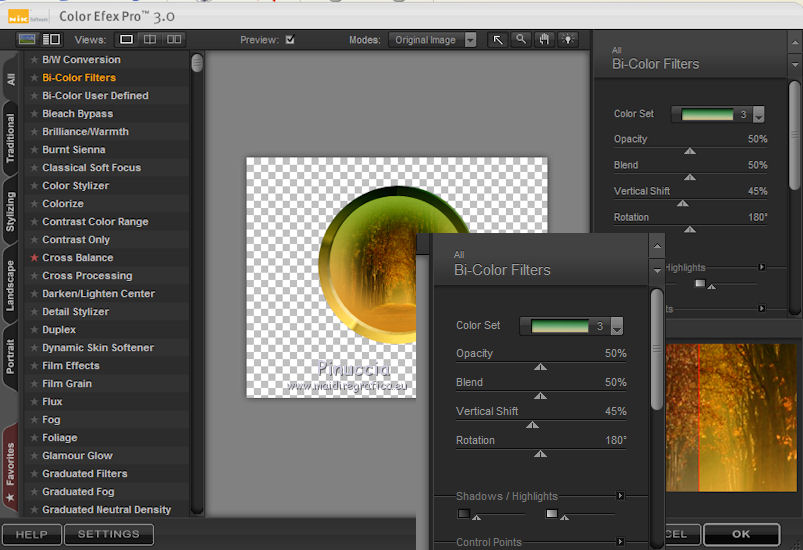
24. Effects>3D Effects>Drop Shadow, color black.

25. Open the tube Tocha24505 and go to Edit>Copy.
Go back to your work and go to Edit>Paste as new layer.
Image>Resize, 1 time to 80% and 1 time to 90%, resize all layers not checked.
Move  the tube to the right side. the tube to the right side.
26. Effects>Plugins>Eye Candy 3 - Perspective Shadow.
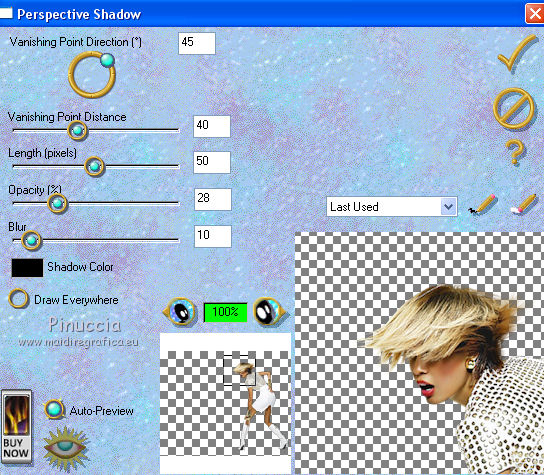
27. Open the tube calguisdeconoirblancoiseaux06052014 and go to Edit>Copy.
Go back to your work and go to Edit>Paste as new layer.
Image>Resize, 2 times to 80%, resize all layers not checked.
Move  the tube at the bottom left. the tube at the bottom left.
Effects>Plugins>Eye Candy 3 - Perspective Shadow, same settings.
28. Sign your work on a new layer.
29. Layers>Merge>Merge All.
Image>Add borders, 2 pixels, symmetric, color black.
30. Save as jpg.
 Your versions here Your versions here

If you have problems or doubts, or you find a not worked link, or only for tell me that you enjoyed this tutorial, write to me.
13 Mai 2021
|


