|
TOP HAPPY EASTER 2023



This tutorial was translated with PSPX7 but it can also be made using other versions of PSP.
Since version PSP X4, Image>Mirror was replaced with Image>Flip Horizontal,
and Image>Flip with Image>Flip Vertical, there are some variables.
In versions X5 and X6, the functions have been improved by making available the Objects menu.
In the latest version X7 command Image>Mirror and Image>Flip returned, but with new differences.
See my schedule here
 French translation here French translation here
 Your versions ici Your versions ici
For this tutorial, you will need:

Wieskes tube 1558
Zona-Spring Time-29Leilana-09-17
Tube s_rabbits having fun
Texto_Happy Easter_nines
Mask 2020
(you find here the links to the material authors' sites)

consult, if necessary, my filter section here
Filters Unlimited 2.0 here
Alf's Border FX - Mirror Bevel here
Mura's Meister - Perspective Tiling here
AAA Frames - Foto Frame here
Filters Alf's Border FX can be used alone or imported into Filters Unlimited.
(How do, you see here)
If a plugin supplied appears with this icon  it must necessarily be imported into Unlimited it must necessarily be imported into Unlimited

You can change Blend Modes according to your colors.

Open the mask in PSP and minimize it with the rest of the material.
1. Open a new transparent image 950 x 650 pixels.
2. Set your foreground color to #e1c009.
Flood Fill  the transparent image with your foreground color. the transparent image with your foreground color.
3. Effects>Plugins>Filters Unlimited 2.0 - Paper Textures - Papier Kasy 1, default settings.
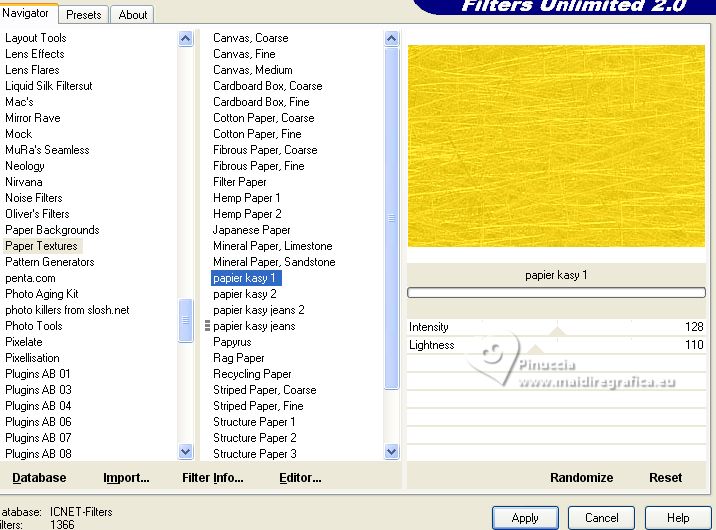
4. Open Zona-Spring Time-29Leilana-09-17 
Erase the watermark and go to Edit/Copy.
Minimize the tube, you'll use it later.
Go back to your work and go to Edit Paste as new layer.
5. Adjust>Blur>Gaussian Blur - radius 20.

6. Effects>Image Effects>Seamless Tiling, default settings.

7. Effects>Texture Effects>Blinds - foreground color #e1c009.
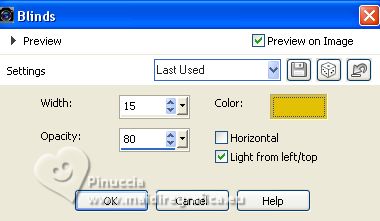
8. Open Texto_Happy Easter_nines 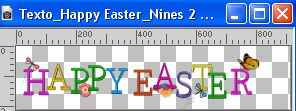
Edit>Copy.
Minimize the tube.
Go back to your work and go to Edit>Paste as new layer.
9. Effects>Image Effects>Offset.
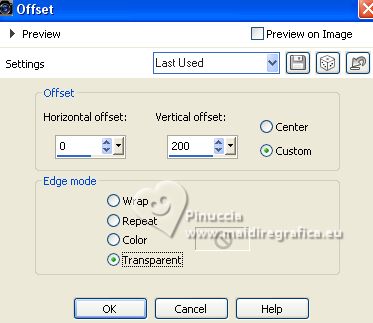
10. Adjust>Blur>Radial Blur.
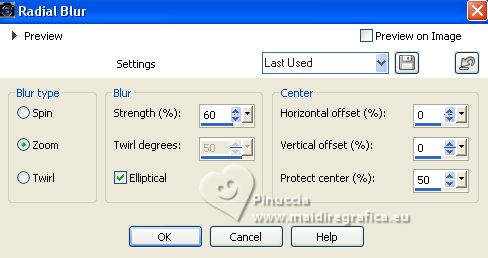
Effects>Edge Effects>Enhance More.
11. Layers>Duplicate.
Image>Flip.
12. Layers>Merge>Merge Down.
Change the Blend Mode of this layer to Hard Light.
13. Activate again the tube Zona-Spring Time-29Leilana-09-17
Edit>Copy.
Go back to your work and go to Edit>Paste as new layer.
14. Layers>New Mask layer>From image
Open the menu under the source window and you'll see all the files open.
Select the mask 20-20.

Layers>Merge>Merge Groupe.
15. Image>Resize, to 90%, resize all layers not checked.
16. Layers>Duplicate.
Change the Blend Mode of this layer to Hard Light.

17. Layers>Merge>Merge visible .
18. Effects>Plugins>AAA Frames - Foto Frame.
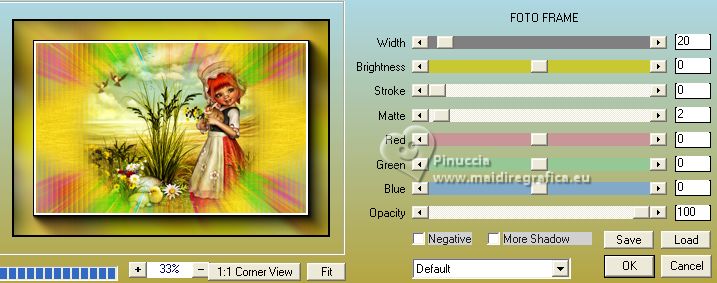
19. Edit>Copy.
20. Image>Resize, 1 time to 90% and 1 time to 95%, resize all layers not checked.
21. Effects>Image Effects>Offset.
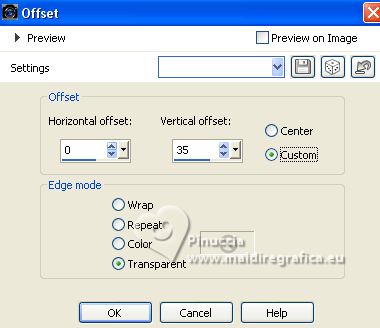
22. Layers>New Raster Layer.
Layers>Arrange>Send to Bottom.
Selections>Select All.
Edit>Paste into Selection.
23. Adjust>Blur>Gaussian Blur - radius 20.

24. Effects>Art Media Effects>Brush Strokes - color #4d5653.
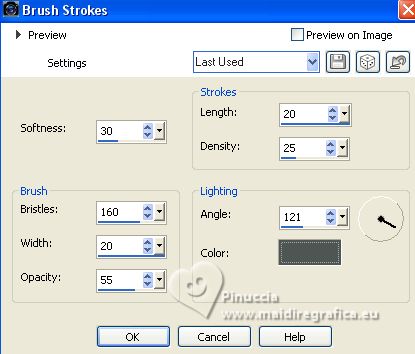
25. Effects>Plugins>Mura's Meister - Perspective Tiling.
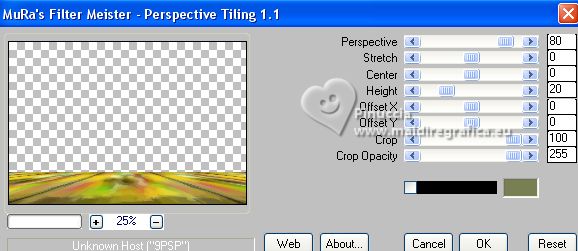
26. Layers>New Raster Layer.
Layers>Arrange>Send to Bottom.
Flood Fill  the layer with your foreground color #e1c009. the layer with your foreground color #e1c009.
27. Adjust>Add/Remove Noise>Add Noise.
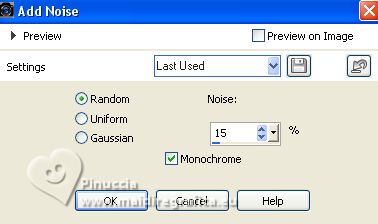
28. Activate your top layer.
Open the tube wieske tube 1558 
Erase the watermark and go to Edit>Copy.
Go back to your work and go to Edit>Paste as new layer.
Image>Resize, to 90%, resize all layers not checked.
29. Effects>3D Effects>Drop Shadow, color #000000.
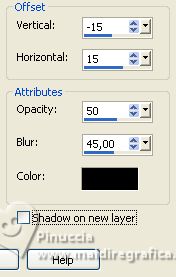
30. Open the tube s_rabbits having fun 
Edit>Copy.
Go back to your work and go to Edit>Paste as new layer.
Move  the tube to the right side. the tube to the right side.
Effects>3D Effects>Drop Shadow, same settings.
31. Activate again Texto_Happy Easter_Nines 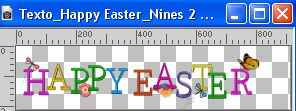
Edit>Copy.
Go back to your work and go to Edit>Paste as new layer .
Image>Resize, to 50%, resize all layers not checked.
Move  the texte to the top center. the texte to the top center.

32. Sign your work.
Add, if you want, the author and the translator's watermarks.
Layers>Merge>Merge All.
33. Image>Add borders, 2 pixels, symmetric, color #fa8a4b.
Image>Add borders, 3 pixels, symmetric, color #fbf28d.
Image>Add borders, 5 pixels, symmetric, color #434ea0.
Image>Add borders, 30 pixels, symmetric, color #854498.
34. Activate your Magic Wand Tool 
and click in the last border to select it.
35. Effects>Plugins>Alf's Border FX - Mirror Bevel, default settings.
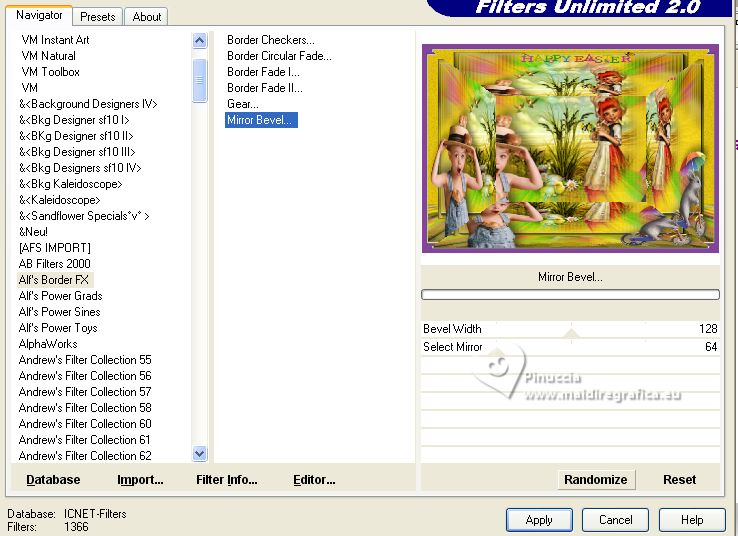
Selections>Select None.
36. Save as jpg.
For the tubes of this version thanks Wieskes and Renée; the misted is mine

 Your versions here Your versions here

If you have problems or doubts, or you find a not worked link, or only for tell me that you enjoyed this tutorial, write to me.
18 March 2023

|


