|
TOP HAPPY NEW YEAR 2023



This tutorial was translated with PSPX7 but it can also be made using other versions of PSP.
Since version PSP X4, Image>Mirror was replaced with Image>Flip Horizontal,
and Image>Flip with Image>Flip Vertical, there are some variables.
In versions X5 and X6, the functions have been improved by making available the Objects menu.
In the latest version X7 command Image>Mirror and Image>Flip returned, but with new differences.
See my schedule here
 French translation here French translation here
 Your versions ici Your versions ici
For this tutorial, you will need:

Tube Woman1491_byClo
400Adornoflecha_Nines
Silvie_Mask_Deco6KI
Texto_Happy New Year_nines
(you find here the links to the material authors' sites)

consult, if necessary, my filter section here
Filters Unlimited 2.0 here
Simple - Top Left Mirror here
Alien Skin Eye Candy 5 Impact - Glass here
Tramages - Tow the line here
Mura's Meister - Perspective Tiling here
Filters Simple can be used alone or imported into Filters Unlimited.
(How do, you see here)
If a plugin supplied appears with this icon  it must necessarily be imported into Unlimited it must necessarily be imported into Unlimited

Open the mask in PSP and minimize it with the rest of the material.
1. Open a new transparent image 900 x 600 pixels.
2. Set your foreground color to #2b2c47,
and your background color to #ffffff.
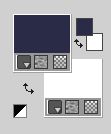
Flood Fill  the transparent image with your foreground color #2b2c47. the transparent image with your foreground color #2b2c47.
3. Selection Tool 
(no matter the type of selection, because with the custom selection your always get a rectangle)
clic on the Custom Selection 
and set the following settings.
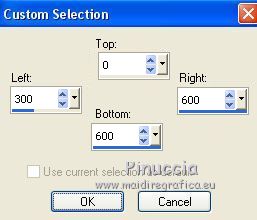
Promote Selection to layer.
4. Effects>Texture Effects>Blinds - color #ffffff.
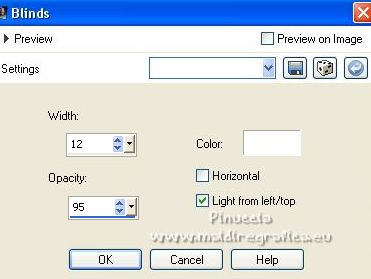
5. Effects>3D Effects>Drop Shadow, color #000000.
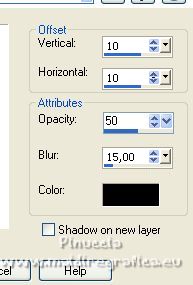
Repeat Drop Shadow, vertical and horizontal -10.
Selections>Select None.
6. Effects>Image Effects>Seamless Tiling.

7. Layers>Duplicate.
Effects>Plugins>Mura's Meister - Perspective Tilings.
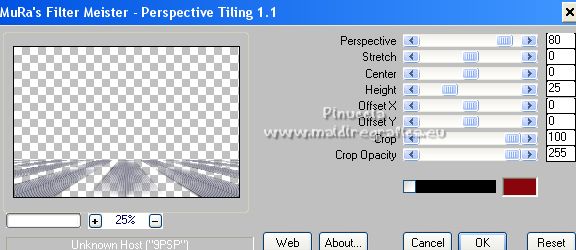
8. Activate the layer below.
Custom Selection 
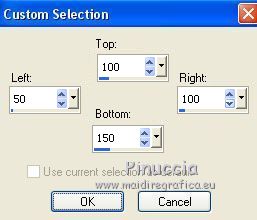
Selections>Promote Selection to Layer.
9. Effects>Plugins>Alien Skin Eye Candy 5 Impact - Glass.
Glass Color: foreground color #2b2c47
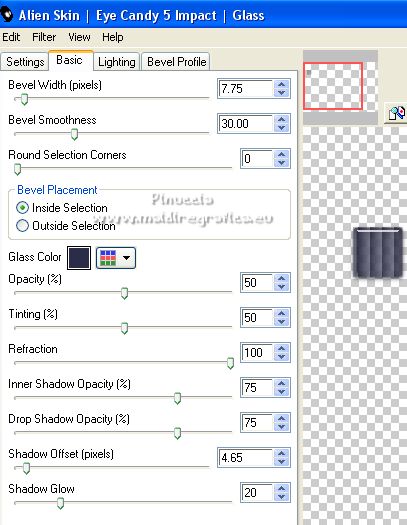
10. Selections>Modify>Expand- 5 pixels.
Layers>New Raster Layer.
Flood Fill  with color #ffffff. with color #ffffff.
11. Selections>Modify>Contract - 5 pixels.
Press CANC on the keyboard 
Selections>Select None.
12. Layers>Merge>Merge Down.
13. Effects>3D Effects>Drop Shadow, color #ffffff.
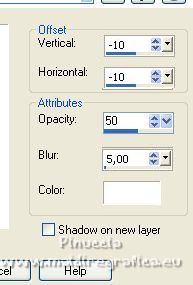
14. Effects>Plugins>Simple - Top Left Mirror.
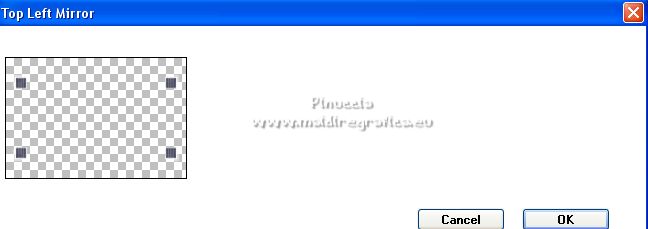
Layers>Arrange>Bring to Top.
15. Open 400Adornoflecha_Nines 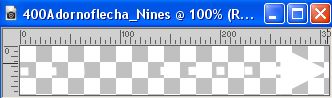
Edit>Copy.
Go back to your work and go to Edit>Paste as new layer.
16. Effects>Image Effects>Offset.
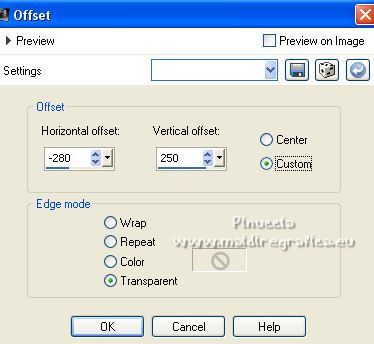
17. Effects>Plugins>Simple - Top Left Mirror.
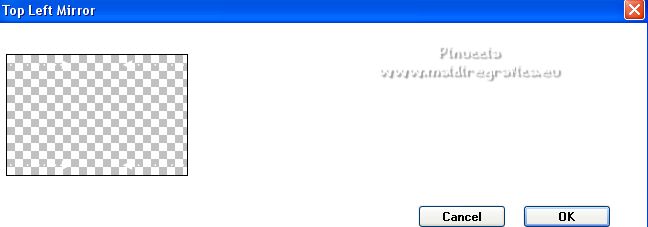
18. Effects>3D Effects>Drop Shadow, same settings.
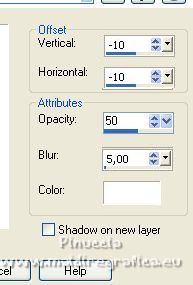
19. Activate the background layer, Raster 1.
Layers>New Raster Layer.
Reduce the opacity of your Flood Fill Tool to 80%.
Flood Fill  the layer with color #ffffff. the layer with color #ffffff.
20. Layers>New Mask layer>From image
Open the menu under the source window and you'll see all the files open.
Select the mask Silvie_Mask_Deco6KI.

Layers>Merge>Merge Group.
21. Layers>Duplicate.
Image>Mirror.
22. Activate the top layer.
Open the tube Woman1491_byClo 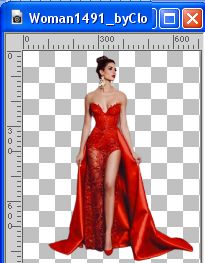
Edit>Copy.
Go back to your work and go to Edit>Paste as new layer.
Image>Resize, 2 times to 80%, resize all layers not checked.
Place  correctly the tube in the center. correctly the tube in the center.
23. Effects>3D Effects>Drop Shadow, color #000000.
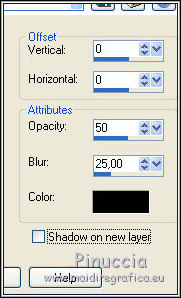
24. Layers>Merge>Merge All.
25. Image>Add borders, 2 pixels, symmetric, foreground color #2b2c47.
Image>Add borders, 5 pixels, symmetric, color #ffffff.
Image>Add borders, 40 pixels, symmetric, foreground color #2b2c47
26. Activate your Magic Wand Tool 
and click in the last border to select it.
27. Effects>Plugins>Tramages - Tow the line.
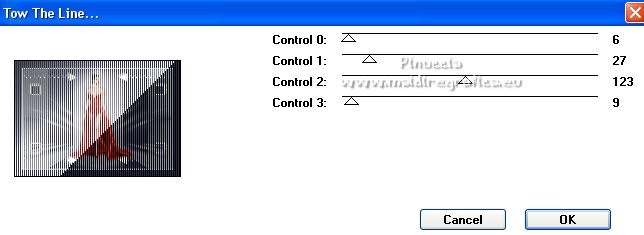
28. Effects>Plugins>Alien Skin Eye Candy 5 Impact - Glass.
Glass Color: color #ffffff
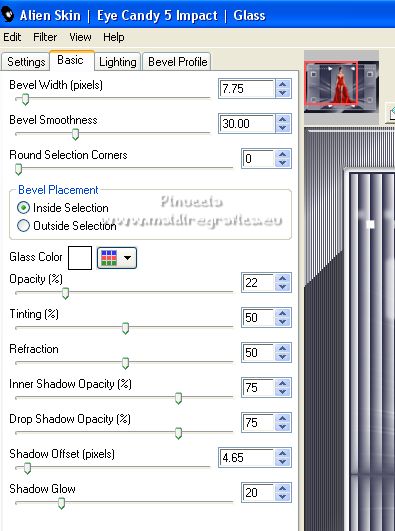
Selections>Select None.
29. Open Texto_Happy New Year 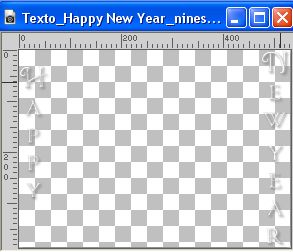
Edit>Copy.
Go back to your work and go to Edit>Paste as new layer.
Move  the text up, see my example. the text up, see my example.
30. Sign your work on a new layer.
Add, if you want, the author and translator watermarks.
Layers>Merge>Merge All and save as jpg.
For the tube of this version thanks Gabry

 Your versions here Your versions here

If you have problems or doubts, or you find a not worked link, or only for tell me that you enjoyed this tutorial, write to me.
29 November 2022

|


