|
TOP HAPPY 2022



This tutorial was translated with PSPX7 but it can also be made using other versions of PSP.
Since version PSP X4, Image>Mirror was replaced with Image>Flip Horizontal,
and Image>Flip with Image>Flip Vertical, there are some variables.
In versions X5 and X6, the functions have been improved by making available the Objects menu.
In the latest version X7 command Image>Mirror and Image>Flip returned, but with new differences.
See my schedule here
 French translation here French translation here
 Your versions ici Your versions ici
For this tutorial, you will need:
Material here
3296-TUBES SUELYDAM
Tube Scanmalemodel4-08_06pat
Tube kTs_13bk_21
lbdm-masque-285
Tube CamilaDesings_SP_022
(you find here the links to the material authors' sites)
Plugins
consult, if necessary, my filter section here
Filters Unlimited 2.0 here
Mura's Meister - Perspective Tiling here
Flaming Pear - Glitterato here
Tramages - Pool Shadow here
Filters Tramages can be used alone or imported into Filters Unlimited.
(How do, you see here)
If a plugin supplied appears with this icon  it must necessarily be imported into Unlimited it must necessarily be imported into Unlimited
Animation Shop here

You can change Blend Modes according to your colors.
In the newest versions of PSP, you don't find the foreground/background gradient (Corel_06_029).
You can use the gradients of the older versions.
The Gradient of CorelX here
Copy the Selection in the Selections Folder.
Open the mask in PSP and minimize it with the rest of the material.
1. Open a new transparent image 1000 x 700 pixels.
2. Set your foreground color to #1f1538,
and your background color to #bdafc6.
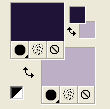
Set your foreground color to a Foreground/Background Gradient, style Linear.
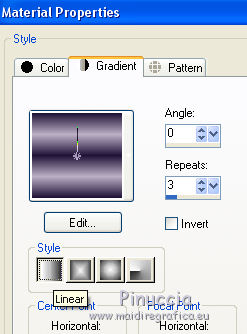
Flood Fill  the transparent image with your Gradient. the transparent image with your Gradient.
3. Layers>New Raster Layer.
Flood Fill  the layer with your background color #bdafc6. the layer with your background color #bdafc6.
4. Layers>New Mask layer>From image
Open the menu under the source window and you'll see all the files open.
Select the mask lbdm-masque-285.
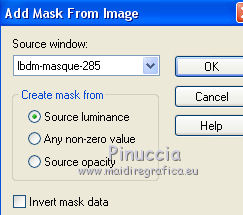
Layers>Merge>Merge Group.
Adjust>Sharpness>Sharpen More.
5. Layers>Merge>Merge Down.
6. Selection Tool 
(no matter the type of selection, because with the custom selection your always get a rectangle)
clic on the Custom Selection 
and set the following settings.
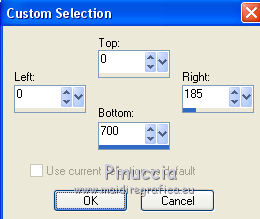
Selections>Promote Selection to layer.
7. Effects>3D Effects>Drop Shadow, color #000000.
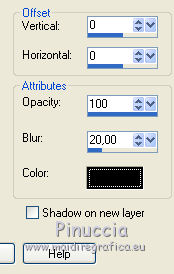
Selections>Select None.
8. Layers>Duplicate.
Image>Mirror.
9. Activate your bottom layer, Raster 1.
Layers>Duplicate.
Layers>Arrange>Bring to Top.
10. Effects>Plugins>Mura's Meister - Perspective Tiling.
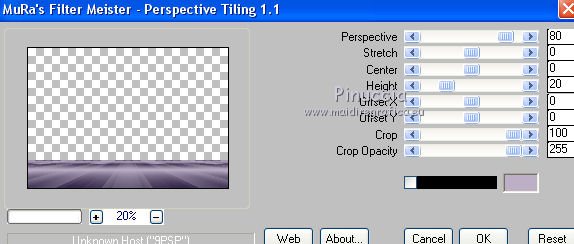
11. Layers>New Raster Layer.
Selections>Load/Save Selection>Load Selection from Disk.
Look for and load the selection sel.93nav.nines.
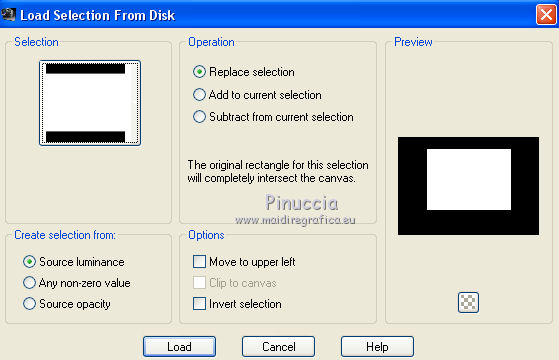
Flood Fill  the selection with your Gradient. the selection with your Gradient.
12. Selections>Modify>Contract - 10 pixels.

Press CANC on the keyboard 
Set your foreground color to Color.
Flood Fill  the selection with your foreground color #1f1538. the selection with your foreground color #1f1538.
13. Effects>Plugins>Flaming Pear - Glitterato.
colors #eae3f5/#6f5ea7/#baacc3/#1f1538.
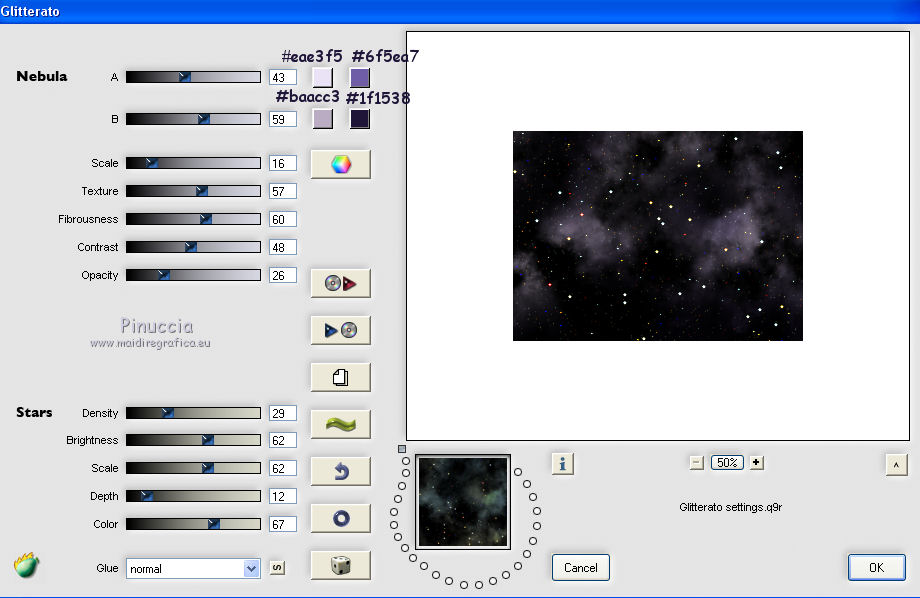
Selections>Select None.
14. Layers>New Raster Layer.
Selections>Load/Save Selection>Load Selection from Disk.
Look for and load the selection sel.93nav1.nines.
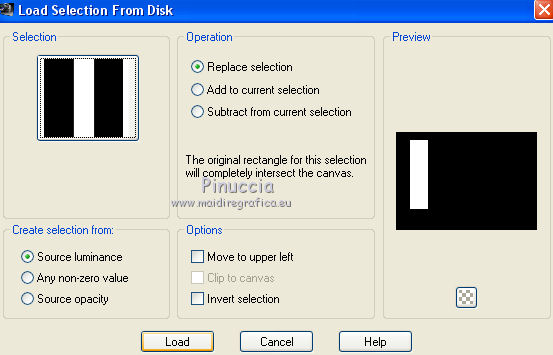
Set again your foreground color to the Gradient.
Flood Fill  the selection with your Gradient. the selection with your Gradient.
15. Selections>Modify>Contract - 10 pixels.
Press CANC on the keyboard 
Reduce the opacity of your Flood Fill Tool to 50.
Flood Fill  the selection with your background color #bdafc6. the selection with your background color #bdafc6.
Selections>Select None.
Set again the opacity of your Flood Fill Tool to 100.
16. Activate your Pick Tool 
mode Perspective 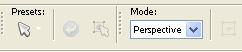
pull down the right node as below (the opposite node go up symmetrically).
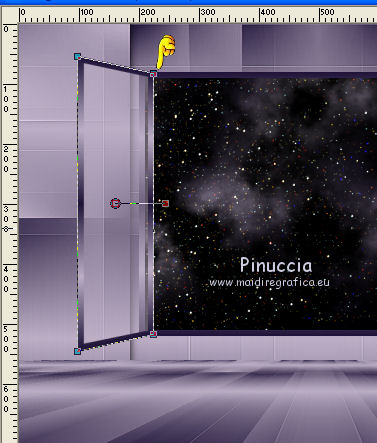
17. Layers>Duplicate.
Image>Mirror.
Result
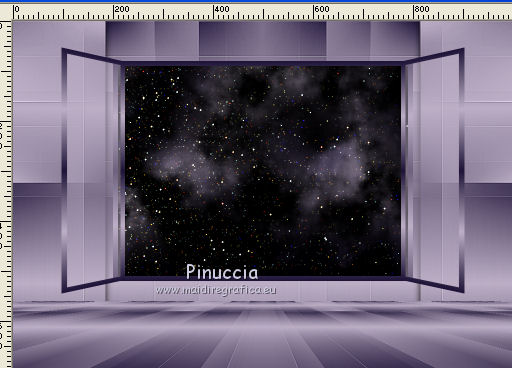
18. Layers>Merge>Merge visible.
19. Open the tube CamilaDesings_SP_022 and go to Edit>Copy.
Go back to your work and go to Edit>Paste as new layer.
Rename this layer FA1.
20. Layers>Duplicate.
Image>Resize, to 80%, resize all layers not checked.
Rename this layer FA2.
21. Effects>Image Effects>Offset.
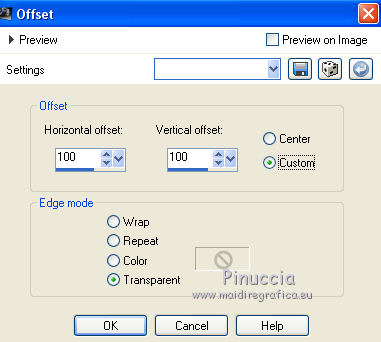
22. Layers>Duplicate.
Image>Resize, to 80%, resize all layers not checked.
Rename this layer FA3.
23. Effects>Image Effects>Offset.
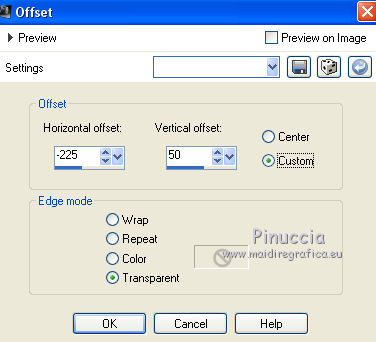
24. Open the tube Tube kTs_13bk_21 and go to Edit>Copy.
Go back to your work and go to Edit>Paste as new layer.
Image>Resize, 2 times to 80%, resize all layers not checked.
25. Effects>Image Effects>Offset.
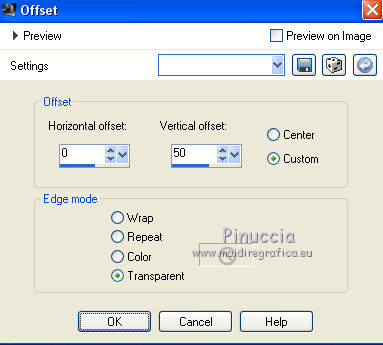
Rename this layer "clock".
26. Open the tube 3296-TUBES SUELYDAM and go to Edit>Copy.
Go back to your work and go to Edit>Paste as new layer.
Image>Resize, 3 times to 80%, resize all layers not checked.
Move  the tube to the right side. the tube to the right side.
27. Effects>3D Effects>Drop Shadow, color #000000.
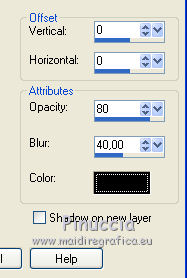
28. Open the tube Scanmalemodel4-08_06pat and go to Edit>Copy.
Go back to your work and go to Edit>Paste as new layer.
Image>Resize, to 90%, resize all layers not checked.
Move  the tube to the left side. the tube to the left side.
Effects>3D Effects>Drop Shadow, same settings.
29. Layers>New Raster Layer.
Flood Fill  the layer with your gradient. the layer with your gradient.
30. Selections>Select All.
Selections>Modify>Contract - 20 pixels.
Press CANC on the keyboard.
Selections>Invert.
31. Effects>Plugins>Tramages - Pool Shadow, default settings.

32. Selections>Invert.
Effects>3D Effects>Drop Shadow, color #000000.
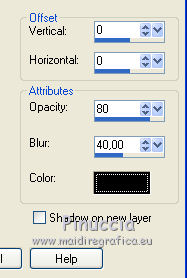
Selections>Select None.
Animation
1. You can stay always on the bottom layer.
Close the layers FA1/FA2/FA3.
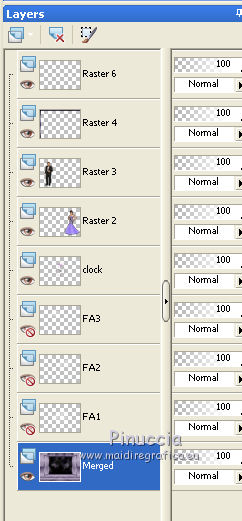
Edit>Copy Special>Copy Merged.
2. Open Animation Shop and go to Edit>Paste>Paste as new image.
3. Go back to PSP.
Open the layer FA1 and close the layer "clock".
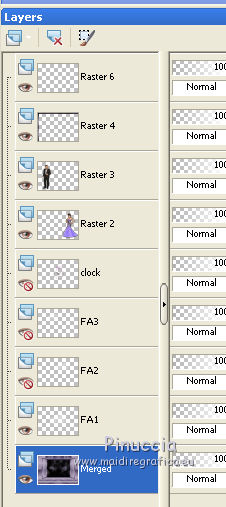
4. Edit>Copy Special>Copy Merged.
Go back to Animation Shop and go to Edit>Paste>Paste after the current frame.
5. On PSP.
Close the layer FA1 and open the layer FA2.
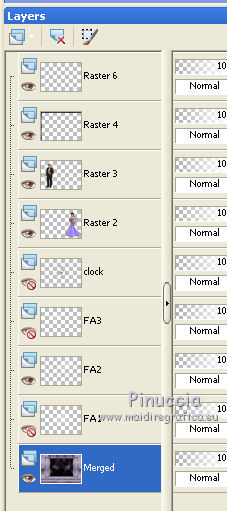
Edit>Copy Special>Copy Merged.
On Animation Shop and go to Edit>Paste>Paste after the current frame.
7. On PSP: close the layer FA2 and open the layer FA3.

Edit>Copy Special>Copy Merged.
On Animation Shop and go to Edit>Paste>Paste after the current frame.
8. Edit>Selection All.
Animation>Frame Properties and set to 50.
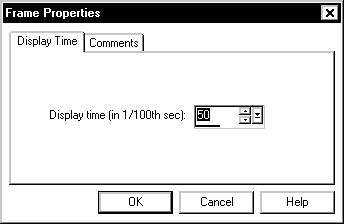
Click on the first frame to select it.
Animation>Frame Properties and set to 100.
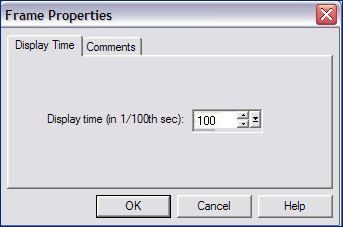

9. Check the result clicking on View Animation 
Save as gif.
*****
For the tubes of this version thanks Beatriz

 Your versions here Your versions here

If you have problems or doubts, or you find a not worked link, or only for tell me that you enjoyed this tutorial, write to me.
22 November 2020

|





