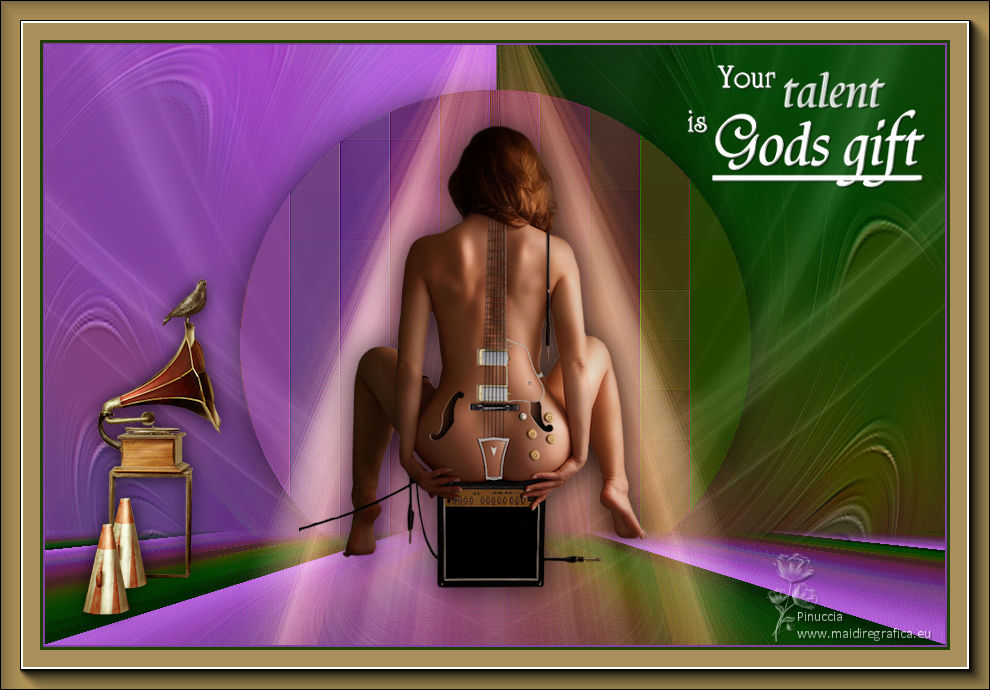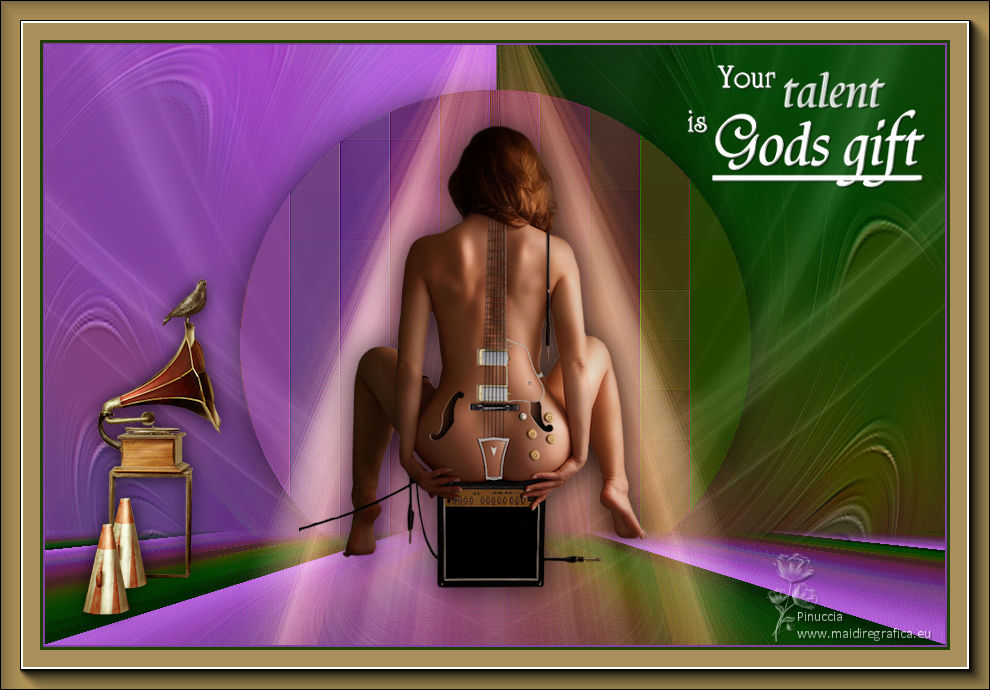|
TOP GUITAR WOMAN

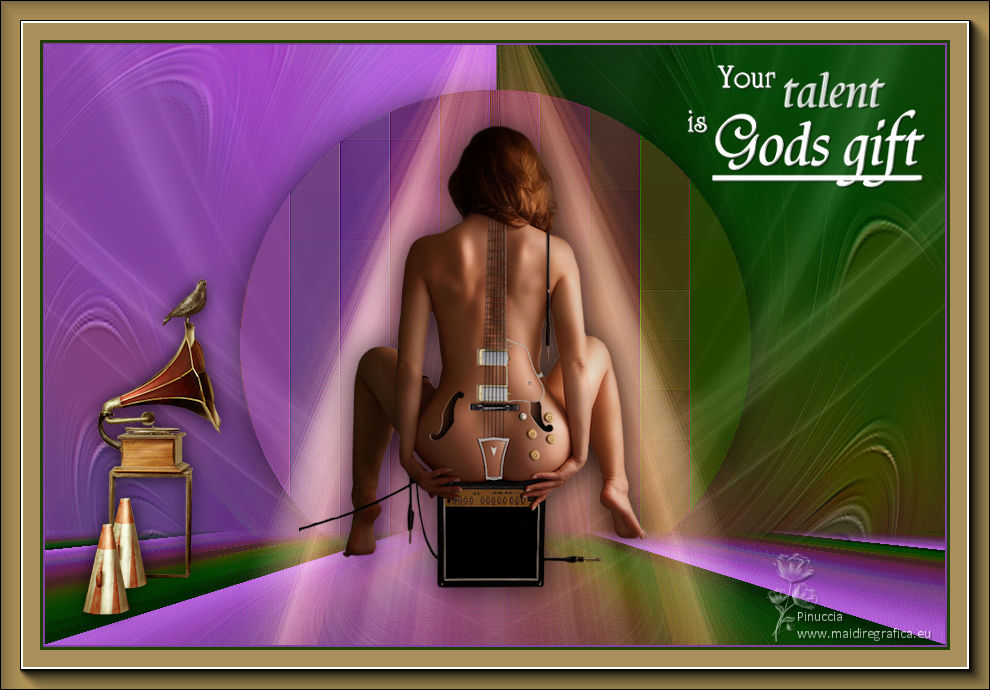

This tutorial was translated with PSPX7 but it can also be made using other versions of PSP.
Since version PSP X4, Image>Mirror was replaced with Image>Flip Horizontal,
and Image>Flip with Image>Flip Vertical, there are some variables.
In versions X5 and X6, the functions have been improved by making available the Objects menu.
In the latest version X7 command Image>Mirror and Image>Flip returned, but with new differences.
See my schedule here
 French translation here French translation here
 Your versions ici Your versions ici
For this tutorial, you will need:

For the tubes and the mask thanks Natascha, Nanhoelzle and OBG.
(you find here the links to the material authors' sites)

consult, if necessary, my filter section here
Virtual Painter 4 here
Mura's Meister - Pole Transform here
Mura's Meister - Perspective Tiling here
AAA Frames - Foto Frame here

You can change Blend Modes according to your colors.
In the newest versions of PSP, you don't find the foreground/background gradient (Corel_06_029).
You can use the gradients of the older versions.
The Gradient of CorelX here

Open the mask in PSP and minimize it with the rest of the material.
1. Open a new transparent image 900 x 600 pixels.
2. Set your foreground color to #a05cb3,
and your background color to #1f3f00.
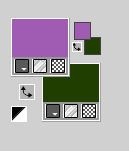
Set your foreground color to a Foreground/Background Gradient, style Linear.
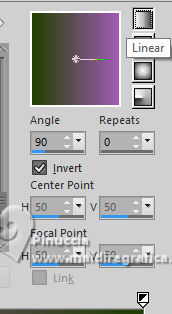
Flood Fill  the transparent image with your gradient. the transparent image with your gradient.
3. Effects>Plugins>Virtual Painter 4
Filter: Oil Painting - Material: Paper (Smooth)
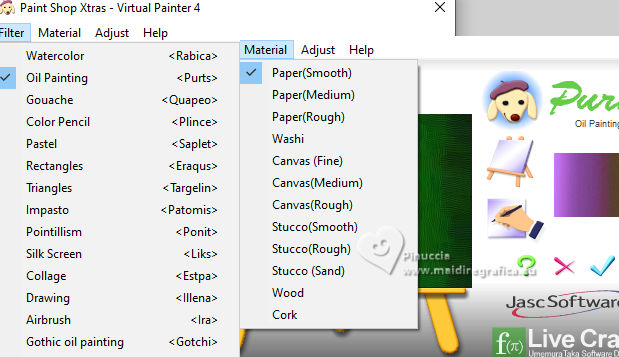
4. Effects>Art Media Effects>Brush Strokes, color #c0c0c0.
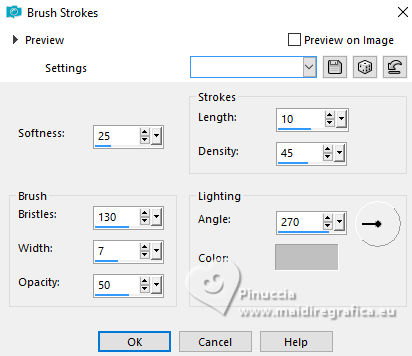
5. Effects>Artistic Effects>Topography, color #ffffff.

6. Adjust>Blur>Radial Blur.
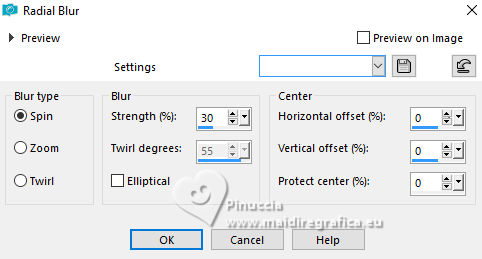
Effects>Edge Effects>Enhance More.
7. Layers>Duplicate.
Effects>Plugins>Mura's Meister - Pole Transform.
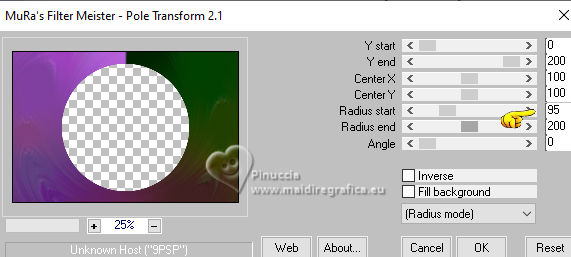
8. Activate your bottom layer, Raster 1.
Layers>Duplicate.
Layers>Arrange>Bring to Top.
9. Effects>Plugins>Mura's Meister - Perspective Tiling.
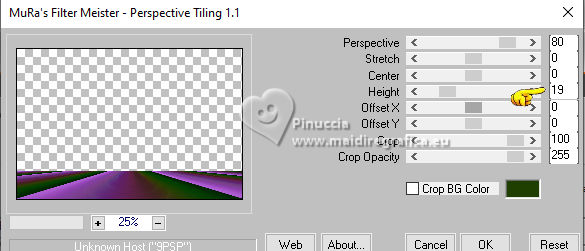
10. Activate your Magic Wand Tool  . tolerance 0 and feather 20 . tolerance 0 and feather 20

Click on the transparent part to select it.
Press 3 times CANC on the keyboard 
Selections>Select None.
Set again the feather of your Magic Wand Tool to 0
11. Activate the layer Copy of Raster 1 (Pole Transform Effect)
Click on the transparent part (the circle) to select it.
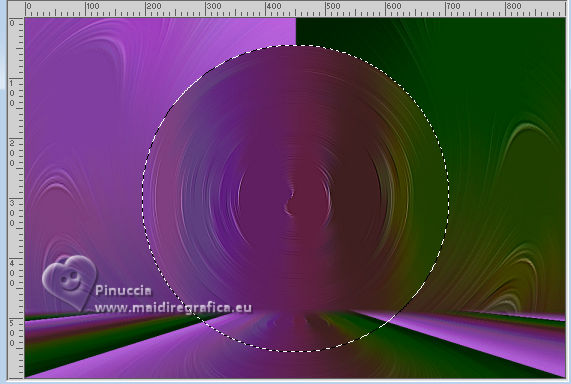
12. Activate your bottom layer, Raster 1.
Effects>Distortion Effects>Pixelate.
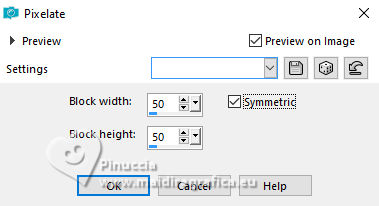
Effects>Edge Effects>Enhance More.
13. Activate again the layer Copy of Raster 1 (Pole Transform Effect)
Effects>3D Effects>Drop Shadow, color #000000.
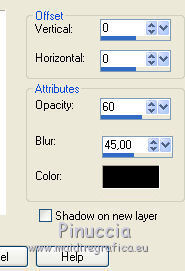
Selections>Select None.
14. Activate your top layer.
Open the tube Guitar_Woman 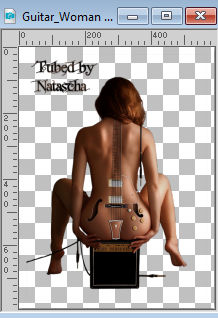
Edit>Copy.
Go back to your work and go to Edit>Paste as new layer.
15. Adjust>Blur>Radial Blur.
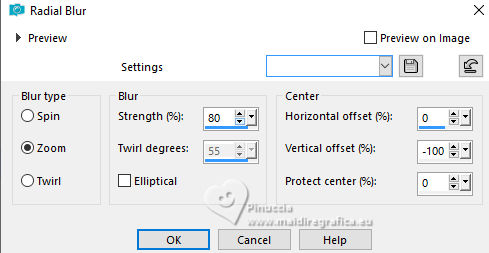
Effects>Edge Effects>Enhance More.
16. Change the Blend Mode of this layer to Screen.
17. Layers>Duplicate.
Image>Mirror.
Layers>Merge>Merge Down.
18. Set your foreground color to #ffffff.
Reduce the opacity of your Flood Fill Tool to 50%.
Layers>New Raster Layer.
Flood Fill  the layer with color white. the layer with color white.
don't forget to set again the opacity of your Flood Fill Tool to 100
19. Layers>New Mask layer>From image
Open the menu under the source window and you'll see all the files open.
Select the mask 0BG_MASK_32
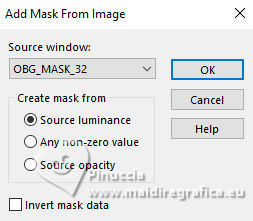
Layers>Merge>Merge Group.
20. Layers>Duplicate.
Image>Mirror.
Layers>Merge>Merge Down.
21. Change the Blend Mode of this layer to Luminance (legacy) and reduce the opacity to 50%.
22. Edit>Paste as new layer (the tube Guitar_Woman by Natascha is still in memory).
Image>Resize, 1 time to 80% and 1 time to 90%, resize all layers not checked.
23. Effects>3D Effects>Drop Shadow, color #000000.

24. Open the tube Tube_nanhoelzle_exclusivo_deco_32 
Edit>Copy.
Go back to your work and go to Edit>Paste as new layer.
Image>Resize, to 70%, resize all layers not checked.
Move  the tube at the bottom left. the tube at the bottom left.
25. Effects>3D Effects>Drop shadow, color #000000.

26. Open the texte text cado 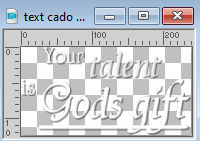
Edit>Copy.
Go back to your work and go to Edit>Paste as new layer.
Move  the text at the upper right. the text at the upper right.
26. Sign your work on a new layer.
Add the author and translator watermarks.
27. Layers>Merge>Merge All.
28. Image>Add borders, 2 pixels, symmetric, color #8242a2.
Image>Add borders, 3 pixels, symmetric, color #1f3f00.
Image>Add borders, 40 pixels, symmetric, color #a88f5b.
29. Effects>Plugins>AAA Frames - Foto Frame.
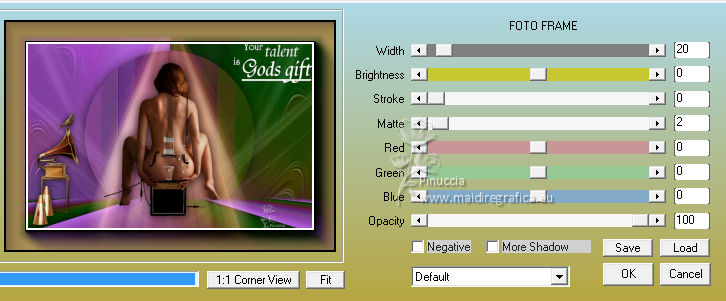
30. Save as jpg.
For the tube of this version thanks Silvina Vanesa Orsi and for the deco thanks Cajoline

 Your versions here Your versions here

If you have problems or doubts, or you find a not worked link, or only for tell me that you enjoyed this tutorial, write to me.
24 September 2023

|