|
TOP GRUPO NENA



This tutorial was translated with PSPX7 but it can also be made using other versions of PSP.
Since version PSP X4, Image>Mirror was replaced with Image>Flip Horizontal,
and Image>Flip with Image>Flip Vertical, there are some variables.
In versions X5 and X6, the functions have been improved by making available the Objects menu.
In the latest version X7 command Image>Mirror and Image>Flip returned, but with new differences.
See my schedule here
 French translation here French translation here
 Your versions ici Your versions ici
For this tutorial, you will need:
Material
here
Tube Ketwomen20140170 by Ket-Mexico
(you find here the links to the material authors' sites)
Plugins
consult, if necessary, my filter section here
Filters Unlimited 2.0 here
&<Bkg Kaleidoscope> - Kaleidoscope Butterfly (to import in Unlimited) here
Sandflower Special - Color Gradient (to import in Unlimited) here
Nik Software - Color Efex Pro here
AAA Frames - Foto Frame here

You can change Blend Modes according to your colors.
In the newest versions of PSP, you don't find the foreground/background gradient (Corel_06_029).
You can use the gradients of the older versions.
The Gradient of CorelX here
Copy the preset Emboss 6 in the Presets Folder.
1. Open a new transparent image 1000 x 700 pixels.
2. Set your foreground color to #66a3c4,
and your background color to #04093b.
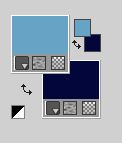
Set your foreground color to a Foreground/Background Gradient, style Linear.
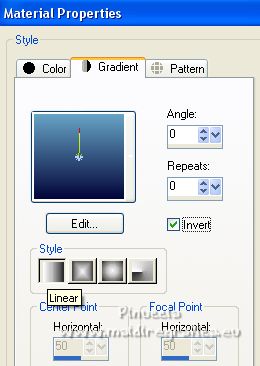
Flood Fill  the transparent image with your Gradient. the transparent image with your Gradient.
3. Effects>Reflection Effects>Feedback.
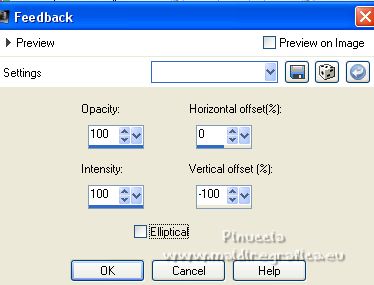
4. Effects>User Defined Filter - select the preset Emboss 6 and ok.
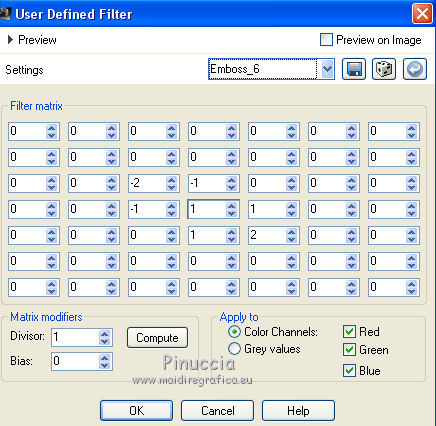
5. Layers>Duplicate.
Image>Resize, to 80%, resize all layers not checked.
6. Effects>Geometric Effects>Pentagon.
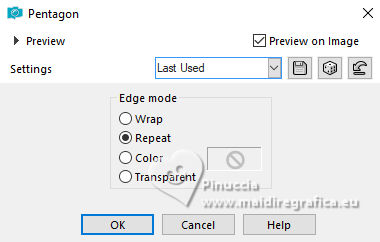
7. Effects>Image Effects>Offset.
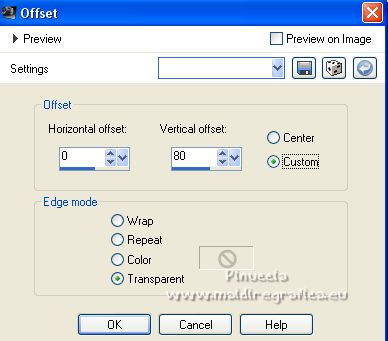
8. Layers>Duplicate.
Effects>Distortion Effects>Pinch.

9. Layers>Merge>Merge Down.
10. Effects>3D Effects>Drop Shadow, color black.

Repeat Drop Shadow, vertical and horizontal -5.
11. Activate your bottom layer.
Selection Tool 
(no matter the type of selection, because with the custom selection your always get a rectangle)
clic on the Custom Selection 
and set the following settings.

Selections>Promote Selection to layer.
12. Effects>Plugins>Filters Unlimited 2.0 - &<Bkg Kaleidoscope> - Kaleidoscope Butterfly.
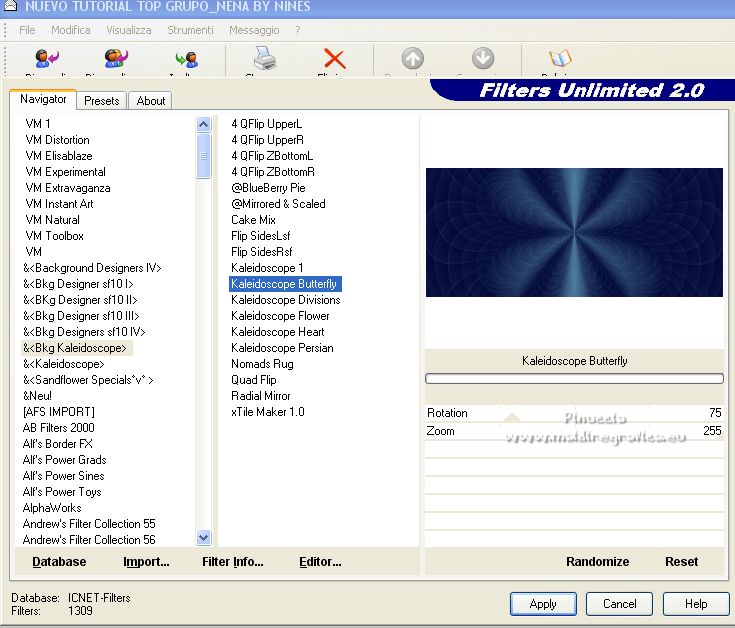
Selections>Select None.
13. Layers>Duplicate.
Activate the layer below of the original.
14. Effects>Plugins>Filters Unlimited 2.0 - Sandflower Special - Color Gradient, default settings.
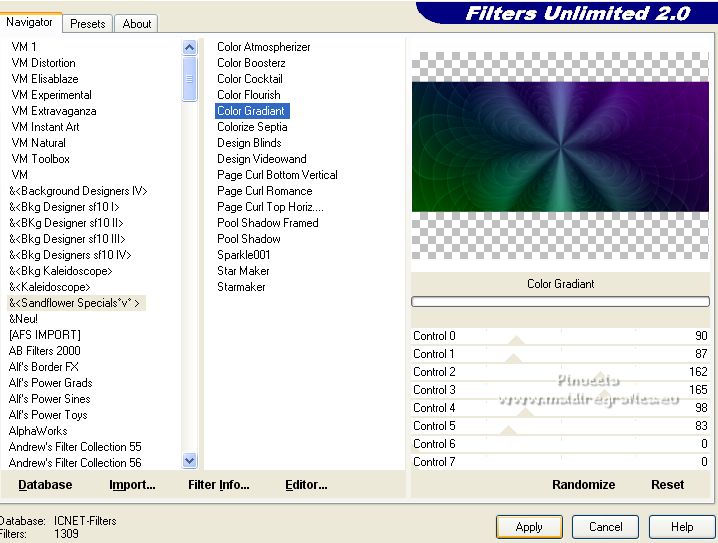
15. Activate the layer above of the copy.
Change the Blend Mode of this layer to Screen.
Layers>Merge>Merge Down.
16. Effects>3D Effects>Drop Shadow, color black.

Repeat Drop Shadow, vertical and horizontal -5.
Place  correctly the tube. correctly the tube.
17. Layers>Merge>Merge visible.
18. Effects>Plugins>AAA Frames - Foto Frame.

19. Effects>Plugins>Nik Software - Color Efex Pro.
Bi-Color Filters - to the right Color Warm 1.
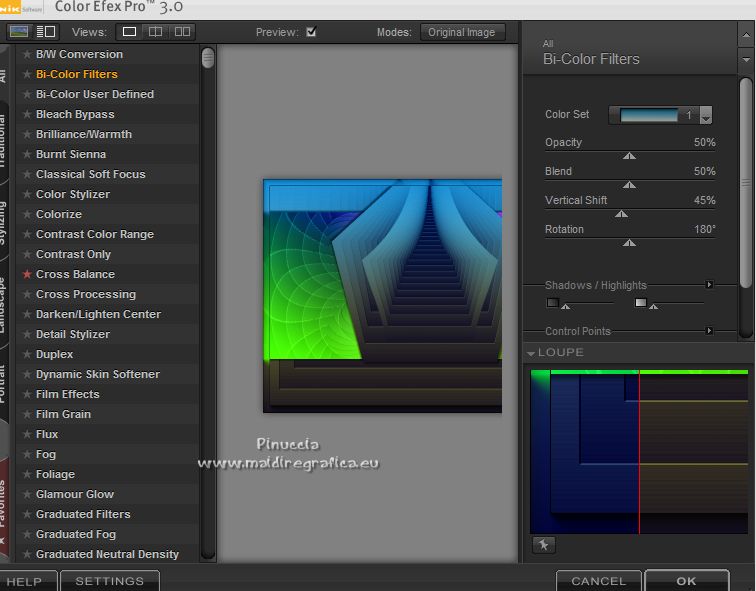
20. Open the tube ketwomen20140170 and go to Edit>Copy.
Go back to your work and go to Edit>Paste as new layer.
Image>Resize, 1 time to 80% and 1 time to 90%, resize all layers not checked.
21. Effects>3D Effects>Drop Shadow, color black.
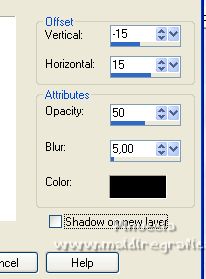
22. Sign your work.
Layers>Merge>Merge All and save as jpg.
For the tube of this version thanks Gabry

 Your versions here Your versions here

If you have problems or doubts, or you find a not worked link, or only for tell me that you enjoyed this tutorial, write to me.
15 July 2022

|





