|
TOP FELIZ NAVIDAD



This tutorial was translated with PSPX7 but it can also be made using other versions of PSP.
Since version PSP X4, Image>Mirror was replaced with Image>Flip Horizontal,
and Image>Flip with Image>Flip Vertical, there are some variables.
In versions X5 and X6, the functions have been improved by making available the Objects menu.
In the latest version X7 command Image>Mirror and Image>Flip returned, but with new differences.
See my schedule here
 French translation here French translation here
 Your versions ici Your versions ici

For this tutorial, you will need:

Thanks for the tubes Tati and Silvie.
The rest of the material is by Nines.
(you find here the links to the material authors' sites)

consult, if necessary, my filter section here
FM Tile Tools - Saturation Emboss here
Flaming Pear - Flexify 2 here
Mura's Meister - Perspective Tiling here
AAA Frames - Foto Frame here

You can change Blend Modes according to your colors.

Copy the Selections in the Selections Folder.
Open the patterns Arguild10 and Patron Green in PSP and minimize them with the rest of the material.
1. Open a new transparent image 950 x 600 pixels.
2. Set your foreground color to #1f3c20  . .
Flood Fill  the transparent image with your foreground color. the transparent image with your foreground color.
3. Selections>Select All.
Open TD_Tubes_Misted_Belen_002 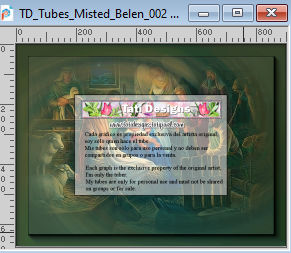
Edit>Copy.
Go back to your work and go to Edit>Paste into Selection.
Selections>Select None.
4. Effects>Image Effects>Seamless Tiling, default settings.

5. Adjust>Blur>Radial Blur

6. Effects>Distortion Effects>Pixelate.
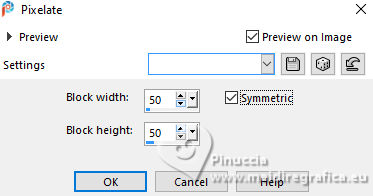
7. Effects>Plugins>FM Tile Tools - Saturation Emboss, default settings.

8. Set your foreground color to Pattern and select the golden pattern Arguil10
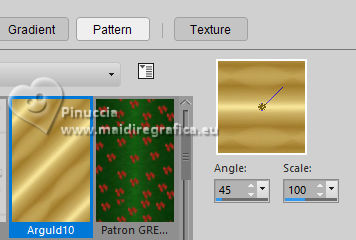
Set your foreground color to Pattern and select the green pattern Patron Green
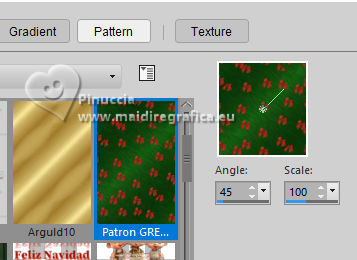 
9. Layers>New Raster Layer.
Selections>Load/Save Selection>Load Selection from Disk.
Look for and load the selection sel.266.nines
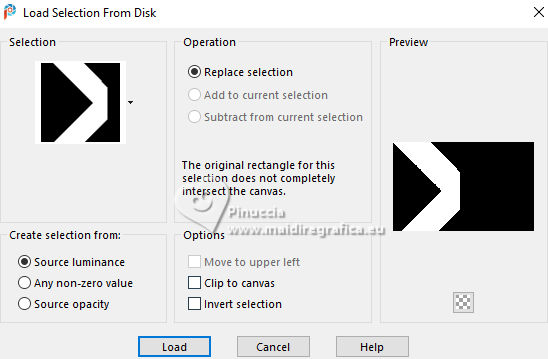
Flood Fill  the selection with your background golden pattern. the selection with your background golden pattern.
10. Selections>Modify>Contract - 10 pixels.
Press CANC on the keyboard 
Flood Fill  with your foreground green pattern. with your foreground green pattern.
Selections>Select None.
Adjust>Sharpness>Sharpen More.
11. Effects>Image Effects>Offset.
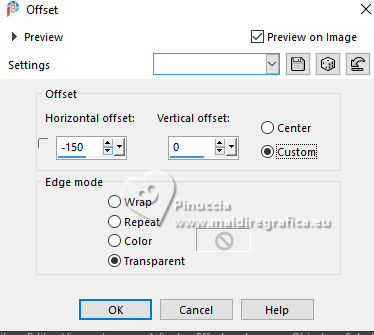
12. Effects>3D Effects>Drop Shadow, color #000000.
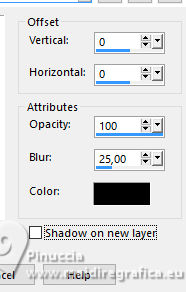
13. Layers>Duplicate.
Image>Mirror.
14. Layers>Merge>Merge Down.
15. Layers>Duplicate.
Effects>Plugins>Flaming Pear - Flexify 2.
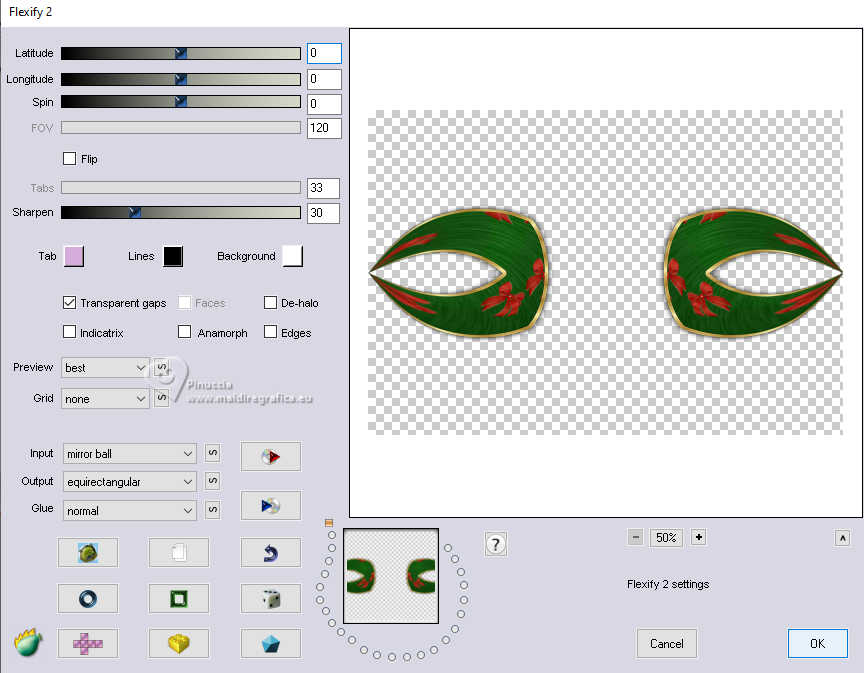
16. Selections>Load/Save Selection>Load Selection from Disk.
Look for and load the selection sel.roudend.nines
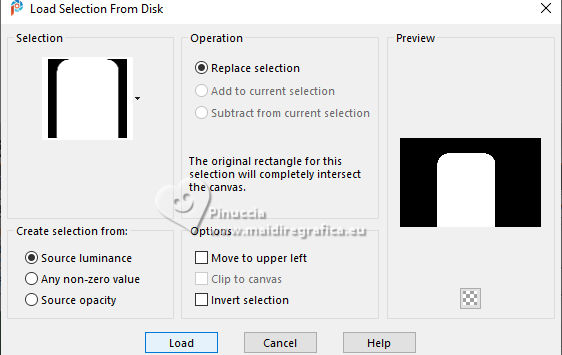
17. Layers>New Raster Layer.
Flood Fill  with your background golden pattern. with your background golden pattern.
18. Selections>Modify>Contract - 3 pixels.
Press CANC on the keyboard 
19. Set your foreground color to Color.
Flood Fill  with your foreground color #1f3c20. with your foreground color #1f3c20.
Selections>Modify>Contract - 20 pixels.
Press CANC on the keyboard.
Flood Fill  with your background golden pattern. with your background golden pattern.
20. Selections>Modify>Contract - 3 pixels.
Press CANC on the keyboard.
Flood Fill  with your foreground color #1f3c20. with your foreground color #1f3c20.
21. Edit>Paste as new layer - the misted TD_Tubes_Misted_Belen_002 by Tatie is still in memory.
Image>Resize, 2 times to 70%, resize all layers not checked.
Place  correctly the tube on the selection. correctly the tube on the selection.

Selections>Select None.
Layers>Merge>Merge Down.
22. Effects>Image Effects>Offset.
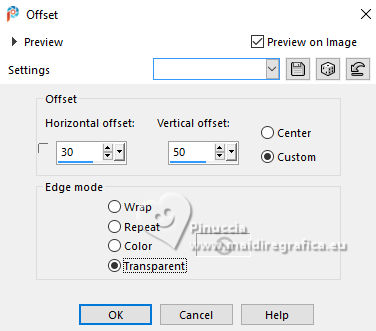
23. Effects>3D Effects>Drop Shadow, same settings.
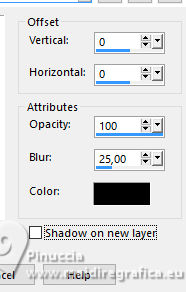
24. Layers>Merge>Merge Down.
25. Selection Tool 
(no matter the type of selection, because with the custom selection your always get a rectangle)
clic on the Custom Selection 
and set the following settings.
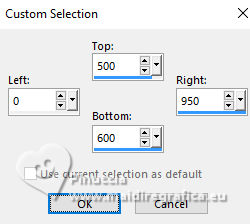
Selections>Promote Selection to Layer.
26. Adjust>Blur>Gaussian Blur - radius 20.

27. Effects>Plugins>Mura's Meister - Perspective Tiling.
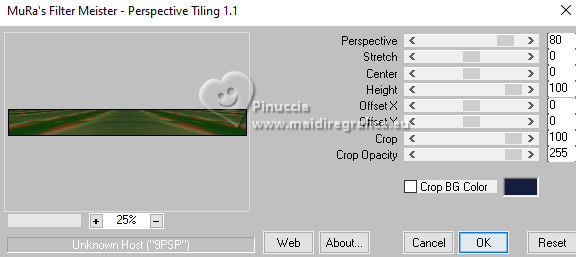
Selections>Select None.
28. Activate your Magic Wand Tool  , tolerance and feather 20 , tolerance and feather 20

click in the transparent part to select it.
Press CANC on the keyboard.
Selections>Select None.
don't forget to set again tolerance and feather to 0
29. Open bybeca_wishes_berries2 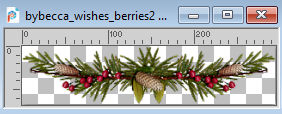
Edit>Copy.
Go back to your work and go to Edit>Paste as new layer.
Move  it in the center of the frame. it in the center of the frame.

30. Layers>Merge>Merge visible.
31. Effects>Plugins>AAA Frames - Foto Frame.
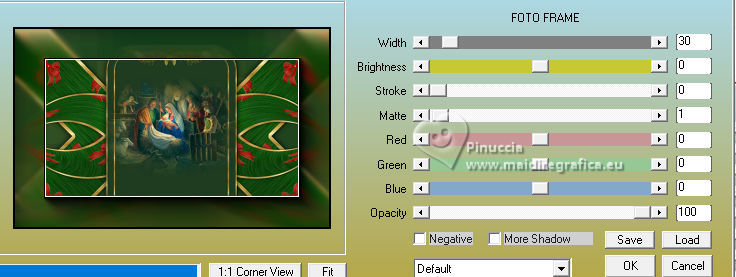
32. Open Baby_Gnnomes2tR_Silvie_21.09.2023 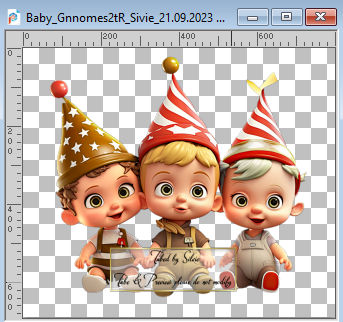
Edit>Copy.
Go back to your work and go to Edit>Paste as new layer.
Image>Rezize, 2 times to 70%, resize all layers not checked.
33. Effects>3D Effects>Drop Shadow, color #000000.
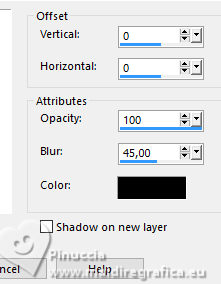
34. Open Texto_Feliz Navidad_ac 
Edit>Copy.
Go back to your work and go to Edit>Paste as new layer.
35. Sign your work.
Add the author and translator's watermarks.
36. Layers>Merge>Merge All.
37. Image>Add borders, 2 pixels, symmetric, foreground color #1f3c20.
Save as jpg.
For the tubes of this version thanks.

 Your versions here Your versions here

If you have problems or doubts, or you find a not worked link, or only for tell me that you enjoyed this tutorial, write to me.
1 December 2023

|


