|
TOP FELIZ 2024



This tutorial was translated with PSPX7 but it can also be made using other versions of PSP.
Since version PSP X4, Image>Mirror was replaced with Image>Flip Horizontal,
and Image>Flip with Image>Flip Vertical, there are some variables.
In versions X5 and X6, the functions have been improved by making available the Objects menu.
In the latest version X7 command Image>Mirror and Image>Flip returned, but with new differences.
See my schedule here
 French translation here French translation here
 Your versions ici Your versions ici
For this tutorial, you will need:

Thanks for the tubes Cloclo, Katrina and Kamil.
(you find here the links to the material authors' sites)

consult, if necessary, my filter section here
Filters Unlimited 2.0 here
Alien Skin Eye Candy 5 Impact - Glass, Perspective Shadow here

You can change Blend Modes according to your colors.

Copy the selections in the Selection Folder.
1. Open a new transparent image 1000 x 650 pixels.
2. Set your foreground color to #a9100b,
and your background color to #d6cecd.
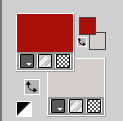
Flood Fill  the transparent image with your foreground color. the transparent image with your foreground color.
3. Selections>Load/Save Selection>Load Selection from Disk.
Look for and load the selection sel.2024.nines
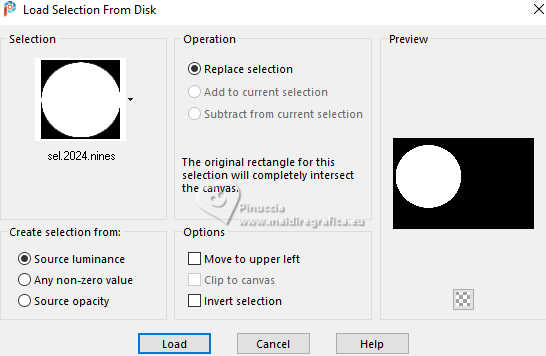
Selections>Promote Selection to Layer.
4. Effects>Plugins>Alien Skin Eye Candy 5 Impact - Glass.
Glass Color: foreground color #a9100b.
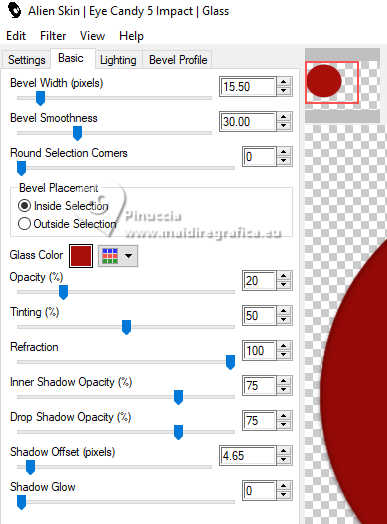
5. Effects>3D Effects>Inner Bevel.
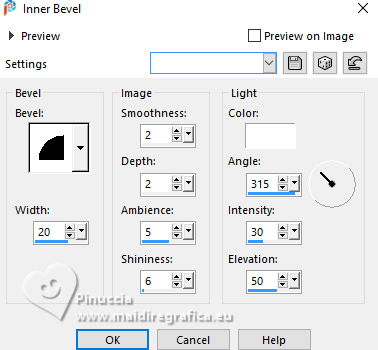
Selections>Select None.
6. Image>Resize, to 90%, resize all layers not checked.
7. Effects>Image Effects>Offset.
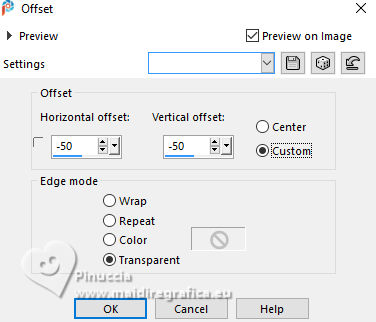
Image>Flip.
8. Selection Tool 
(no matter the type of selection, because with the custom selection your always get a rectangle)
clic on the Custom Selection 
and set the following settings.
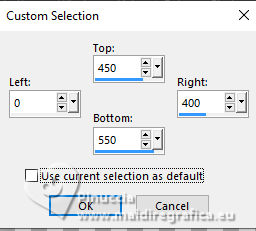
Press CANC on the keyboard 
Selections>Select None.
9. Layers>Duplicate.
Effects>Image Effects>Offset.
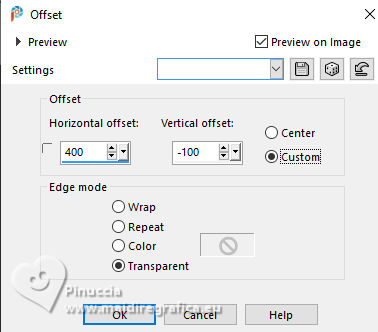
10. Layers>New Raster Layer.
Selections>Load/Save Selection>Load Selection from Disk.
Look for and load the selection sel.2024.1.nines
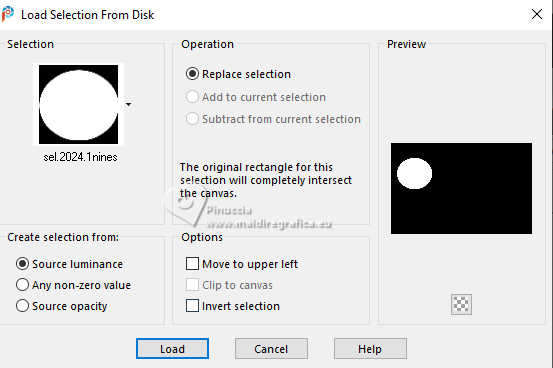
Flood Fill  the selection with your background color #d6cecd. the selection with your background color #d6cecd.
11. Effects>Plugins>Alien Skin Eye Candy 5 Impact - Glass.
Glass color: background color #d6cecd
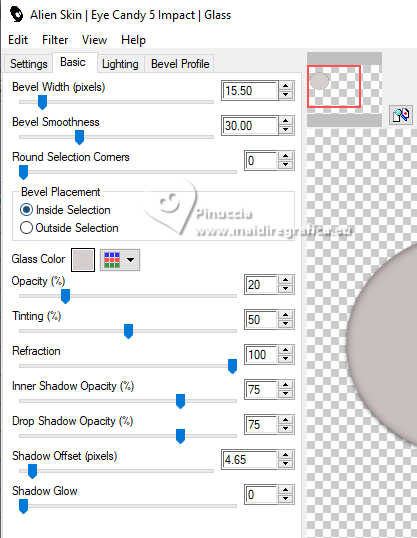
12. Effects>3D Effects>Inner Bevel, same settings.
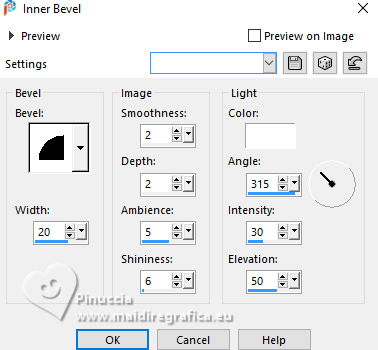
Selections>Select None.
13. Effects>Image Effects>Offset.
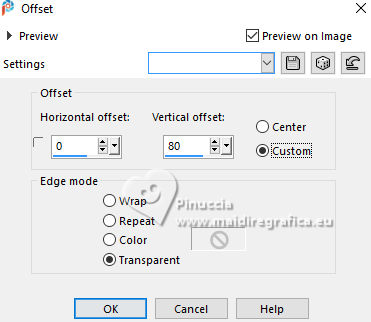
14. Layers>Arrange>Move Down - 2 times (under the red ball).
15. Layers>Duplicate.
Effects>Image Effects>Offset.
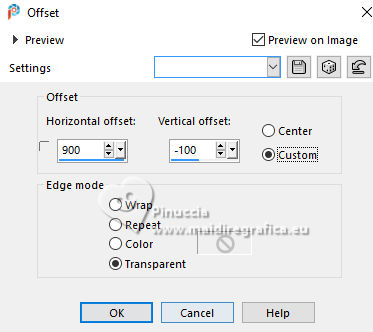
16. Activate your top layer.
Open TUBE DBK RED CARPET SERIES 9 BY DBK 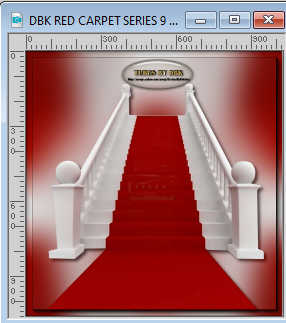
Edit>Copy.
Go back to your work and go to Edit>Paste as new layer.
Image>Resize, 1 time to 80% and 1 time to 90%, resize all layers not checked.
17. Activate your background color, Raster 1.
Custom Selection 
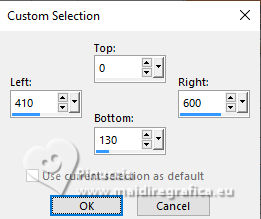
18. Layers>New Raster Layer.
Open patron rojo estrellas doradas_ac 
Edit>Copy.
Go back to your work and go to Edit>Paste into Selection.
Selections>Select None.
19. Activate your top layer.
Open the tube Tube 48(1) by Cloclo 
Erase the watermark and go to Edit>Copy.
Go back to your work and go to Edit>Paste as new layer.
For the right result, before applying the filtre,
it is necessary place  correctly the tube. correctly the tube.

20. Effets>Modules Externes>Alien Skin Eye Candy 5 Impact - Perspective Shadow.
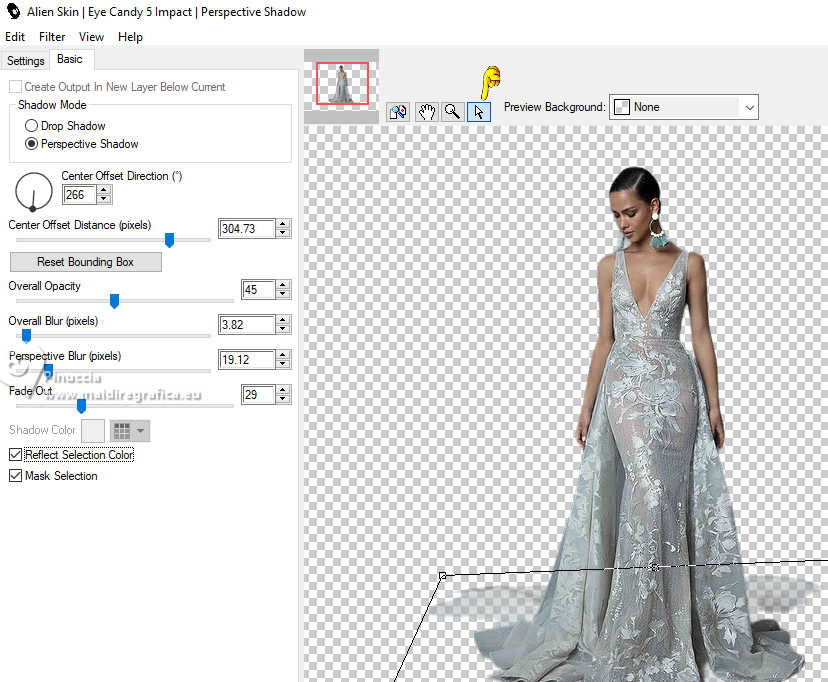
if necessary, use the grid of the filter to adapt the shadow
21. Open Bola blanca_nines 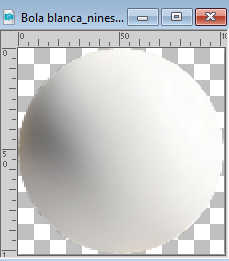
Edit>Copy.
Go back to your work and go to Edit>Paste as new layer.
Move  the tube at the bottom left. the tube at the bottom left.
22. Effects>Plugins>Alien Skin Eye Candy 5 Impact - Perspective Shadow.
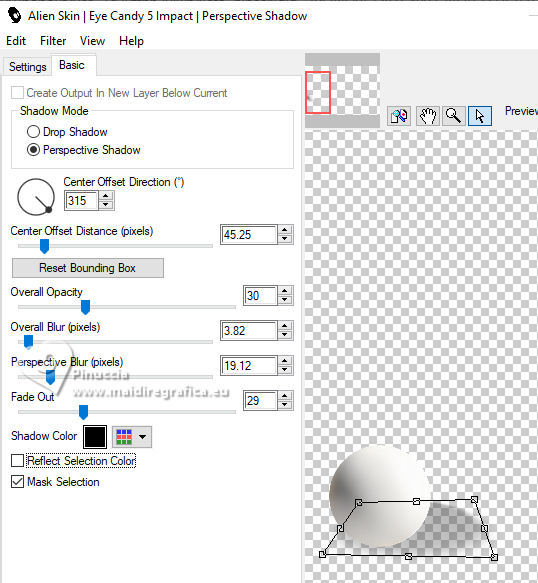
use the tool's grid to adjust the shadow;
in this case the settings Center offset Direction and Center Offset Distance will be reset automatically.
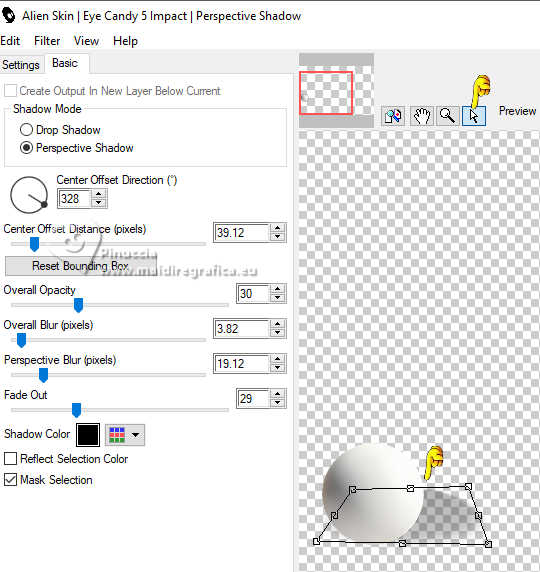
23. Open KamilTube-1004-Deco 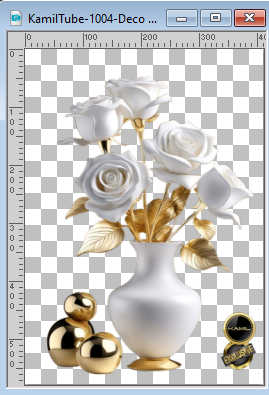
Erase the watermark Edit>Copy.
Go back to your work and go to Edit>Paste as new layer.
Image>Resize, to 70%, resize all layers not checked.
Move  the tube to the right. the tube to the right.
24. Effects>3D Effects>Drop Shadow, color #000000.
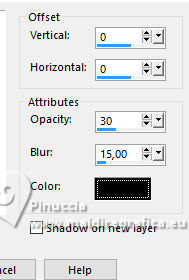
25. Open Texto_Feliz 2024_nines 
Edit>Copy.
Go back to your work and go to Edit>Paste as new layer.
Move  the text at the bottom left. the text at the bottom left.
26. Effects>3D Effects>Drop Shadow, same settings.
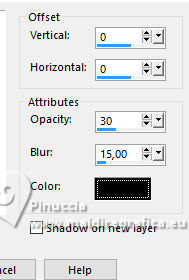
27. Sign your work.
Add the watermark of the author and of the translator.
28. Layers>Merge>Merge All.
29. Image>Add borders, 2 pixels, symmetric, foreground color #a9100b.
Image>Add borders, 5 pixels, symmetric, background color #d6cecd
Image>Add borders, 2 pixels, symmetric, foreground color #a9100b
Image>Add borders, 40 pixels, symmetric, background color #d6cecd.
30. Effects>Plugins>Filters Unlimited 2.0 - Buttons & Frames - 3D Glass Frame 1.
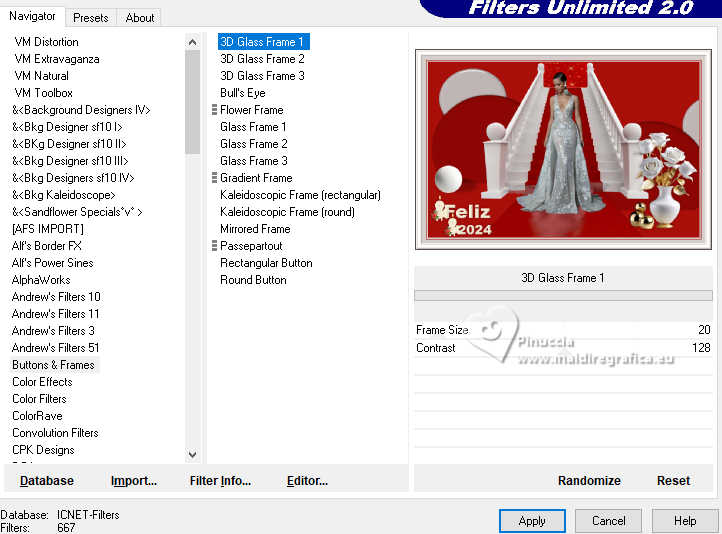
31. Image>Add borders, 1 pixel, symmetric, foreground color #a9100b.
Save as jpg.
For the tubes of this version thanks Gabry and Maryse.

 Your versions here Your versions here

If you have problems or doubts, or you find a not worked link, or only for tell me that you enjoyed this tutorial, write to me.
1 December 2023

|





