|
TOP FELIZ 2023



This tutorial was translated with PSPX7 but it can also be made using other versions of PSP.
Since version PSP X4, Image>Mirror was replaced with Image>Flip Horizontal,
and Image>Flip with Image>Flip Vertical, there are some variables.
In versions X5 and X6, the functions have been improved by making available the Objects menu.
In the latest version X7 command Image>Mirror and Image>Flip returned, but with new differences.
See my schedule here
 French translation here French translation here
 Your versions ici Your versions ici
For this tutorial, you will need:

Tube Coppia21_byClo
20_paysage_p1_animabelle
Globitos_Feliz 2023
NarahsMasks_1712
Fireworks_by_wic ked_sm
Texto_Happy New Year_ac
Marco_Happy New Year_nines
(you find here the links to the material authors' sites)

consult, if necessary, my filter section here
Filters Unlimited 2.0 here
AFS IMPORT - Sqborder here
Tramages - Pool Shadow here
AP Lines - Lines SilverLining here
Mura's Meister - Perspective Tiling here
Filters AFS IMPORT and Tramages can be used alone or imported into Filters Unlimited.
(How do, you see here)
If a plugin supplied appears with this icon  it must necessarily be imported into Unlimited it must necessarily be imported into Unlimited

Copy the Selection in the Selections Folder.
Open the mask in PSP and minimize it with the rest of the material.
1. Open a new transparent image 900 x 600 pixels.
2. Set your foreground color to #000000,
and your background color to #8a050b.
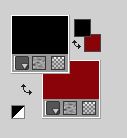
Flood Fill  with the color #000000. with the color #000000.
3. Layers>New Raster Layer.
Flood Fill  with your background color #8a050b. with your background color #8a050b.
4. Layers>New Mask layer>From image
Open the menu under the source window and you'll see all the files open.
Select the mask NarahsMasks_1712

Layers>Merge>Merge Group.
Effects>Edge Effects>Enhance More.
5. Layers>Duplicate.
Effects>Image Effects>Seamless Tiling, default settings.

6. Activate your background layer, Raster 1.
Selections>Load/Save Selection>Load Selection from Disk.
Look for and load the selection sel.95N.nines
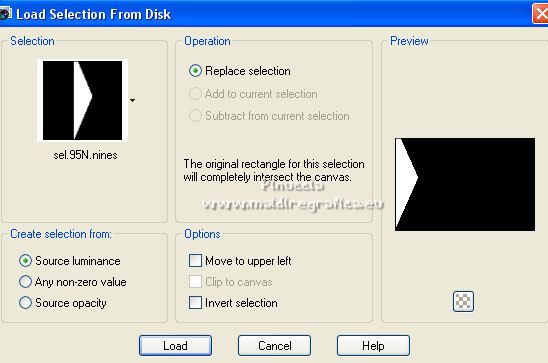
Selections>Promote Selection to Layer.
7. Effects>Plugins>AP Lines - Lines SilverLining.
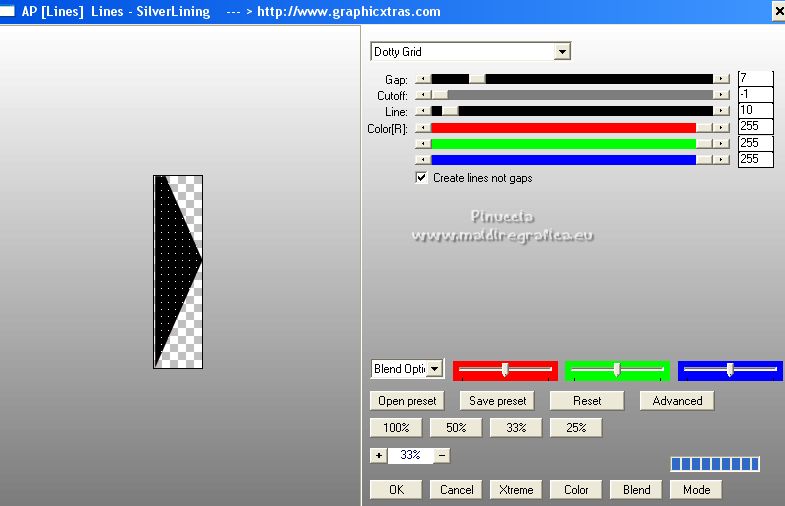
Selections>Select None.
8. Layers>Duplicate.
Image>Mirror.
9. Activate again the layer Raster 1.
10. Open the tube 20_paysage_p1_animabelle 
Edit>Copy.
Go back to your work and go to Edit>Paste as new layer.
11. Effects>Image Effects>Offset.
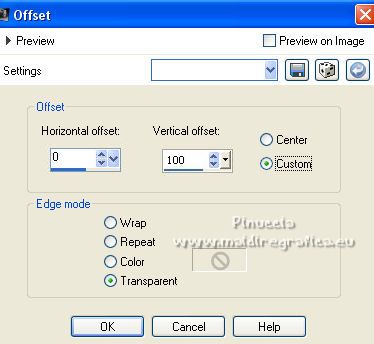
12. Layers>Merge>Merge Visible.
13. Adjust>Brightness and Contrast>Clarify.
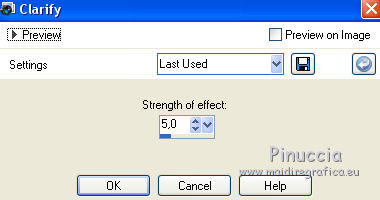
14. Layers>Duplicate.
15. Effects>Plugins>AFS IMPORT - sqborder2.
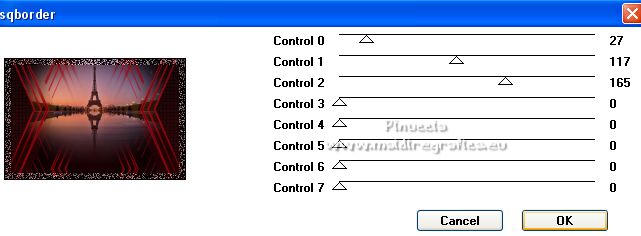
16. Effects>Plugins>Mura's Meister - Perspective Tiling.
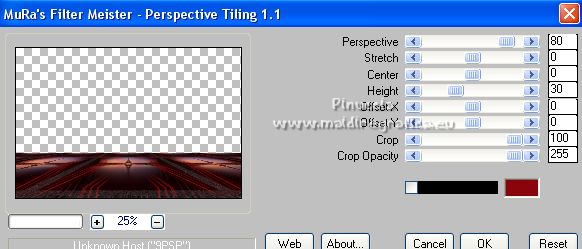
17. Open the tube Coppia21_byClo 
Edit>Copy.
Go back to your work and go to Edit>Paste as new layer.
Image>Resize, 2 times to 80%, resize all layers not checked.
Move  the tube to the right side. the tube to the right side.
18. Effects>3D Effects>Drop Shadow, color #000000.
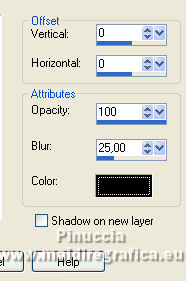
19. Activate the layer Merged.
Open Fireworks_by_wic ked_sm 
Edit>Copy.
Go back to your work and go to Edit>Paste as new layer.
Move  the tube up, see my example. the tube up, see my example.
20. Effects>3D Effects>Drop Shadow, color #000000.
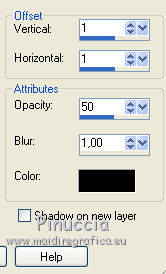
21. Open the tube Globitos_Feliz 2023 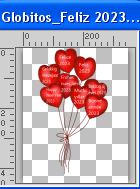
Edit>Copy.
Go back to your work and go to Edit>Paste as new layer.
Move  the tube to the left side, see my example. the tube to the left side, see my example.

22. Effects>3D Effects>Drop Shadow, color #000000.

23. Layers>Merge>Merge All.
24. Image>Add borders, 2 pixels, symmetric, color #000000.
Image>Add borders, 10 pixels, symmetric, color #8a050b.
25. Activate your Magic Wand Tool 
and click on the last border to select it.
26. Effects>Plugins>Tramages - Pool Shadow, default settings.
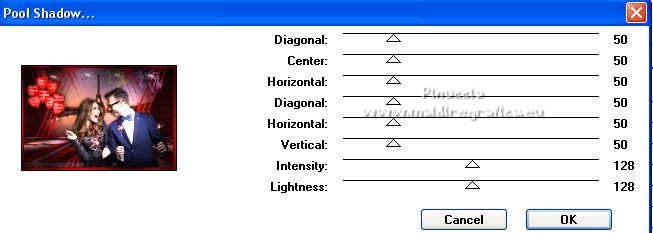
27. Edit>Copy.
28. Open Marco_Happy New Year_Nines
Select the transparent part with your Magic Wand Tool 
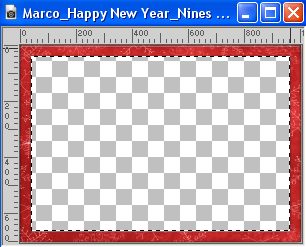
Edit>Paste into Selection.
Selections>Select None.
29. Sign your work on a new layer.
Add, if you want, the author and translator's watermarks.
30. Layers>Merge>Merge All and save as jpg.
For the tube of this version thanks Maryse

 Your versions here Your versions here

If you have problems or doubts, or you find a not worked link, or only for tell me that you enjoyed this tutorial, write to me.
29 November 2022

|


