|
TOP EYE



This tutorial was translated with PSPX7 but it can also be made using other versions of PSP.
Since version PSP X4, Image>Mirror was replaced with Image>Flip Horizontal,
and Image>Flip with Image>Flip Vertical, there are some variables.
In versions X5 and X6, the functions have been improved by making available the Objects menu.
In the latest version X7 command Image>Mirror and Image>Flip returned, but with new differences.
See my schedule here
 French translation here French translation here
 Your versions ici Your versions ici
For this tutorial, you will need:
Material
here
Tube Woman1216_byClo
K@rine_dreams_Pretty_Misted_Eye_3792_Fevrier_2022
Tube calguisbouleenor29122011 by Guismo
NarahsMask_1685
Texto_poema
Adorno_507_nines
(you find here the links to the material authors' sites)
Plugins
consult, if necessary, my filter section here
Filters Unlimited 2.0 here
Forge - Freepack 3-Frames here
Notes about this filter here
AAA Frames - Foto Frame here
"v" Kiwi's Oelfilter - Setzboard here
Tramages - Pool Shadow here
Mura's Meister - Perspective Tiling here
Filters Kiwi et Tramages can be used alone or imported into Filters Unlimited.
(How do, you see here)
If a plugin supplied appears with this icon  it must necessarily be imported into Unlimited it must necessarily be imported into Unlimited

You can change Blend Modes according to your colors.
Open the mask in PSP and minimize it with the rest of the material.
1. Open a new transparent image 900 x 600 pixels.
2. Selections>Select All.
Open the tube K@rine_dreams_Pretty_Misted_Eye_3792.
Activate the background layer and go to Edit>Copy.
Minimize the tube.
Go back to your work and go to Edit>Paste into Selection.
Selections>Select None.
3. Adjust>Blur>Radial Blur.
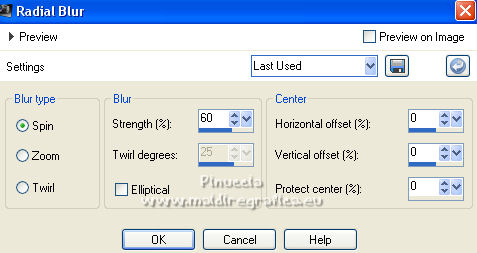
4. Effects>Plugins>Forge - Freepack 3-Frame - Grunge Frame.
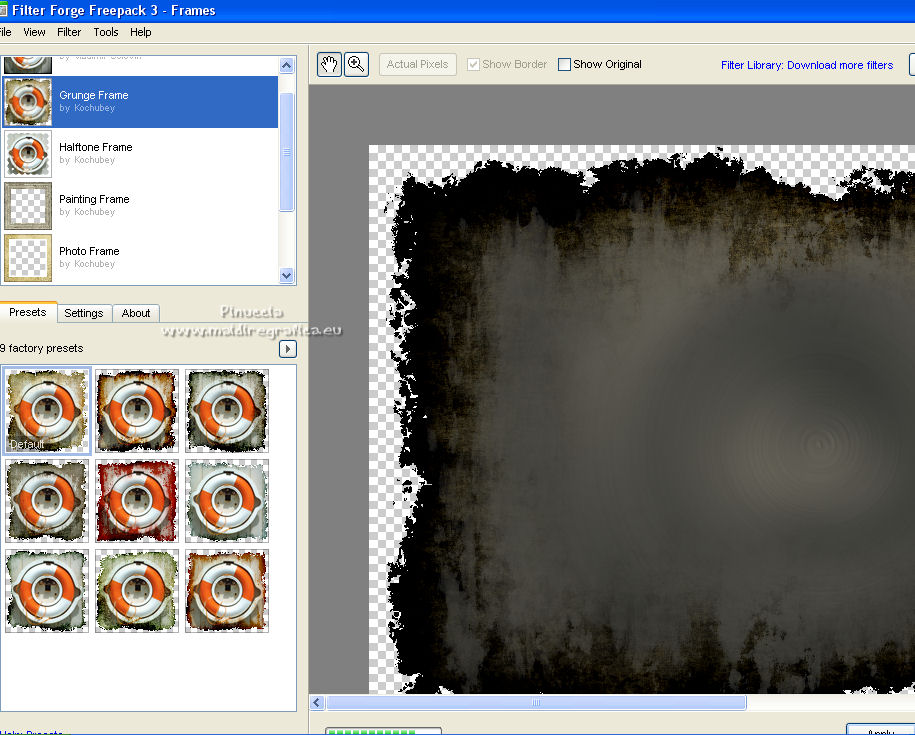
5. Layers>New Raster layer.
Layers>Arrange>Send to Bottom.
6. Set your foreground color to #76694a.
Flood Fill  the layer with your foreground color. the layer with your foreground color.
7. Adjust>Add/Remove Noise>Add Noise.
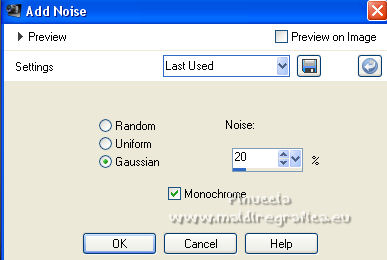
8. Activate the top layer.
Activate again the tube K@rine_dreams_Pretty_Misted_Eye_3792.
Activate the layer of the tube and go to Edit>Copy.
Go back to your work and go to Edit>Paste as new layer.
Image>Resize, to 80%, resize all layers not checked.
9. Effects>Image Effects>Offset.
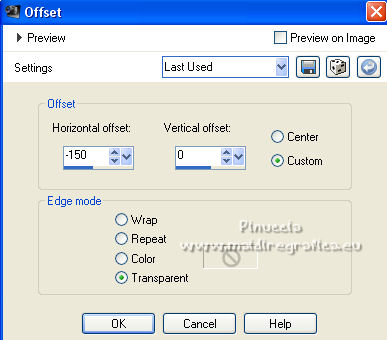
10. Open the tube Texto_poema and go to Edit>Copy.
Go back to your work and go to Edit>Paste as new layer.
Move  the texte to the right side. the texte to the right side.
11. Layers>Merge>Merge visible.
12. Effects>Plugins>AAA Frames - Foto Frame.
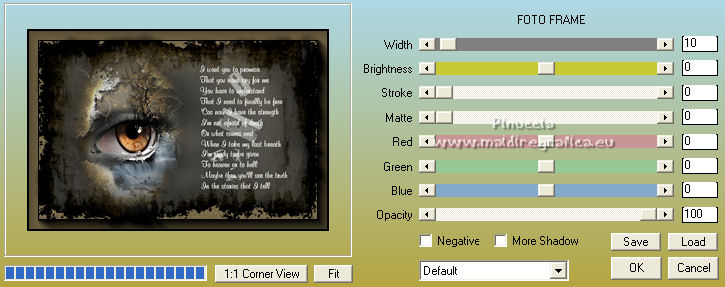
13. Edit>Copy.
14. Image>Resize, to 80%, resize all layers not checked.
15. Selections>Select All.
Layers>New Raster Layer.
Layers>Arrange>Send to Bottom.
16. Edit>Paste into Selection.
Selections>Select None.
17. Adjust>Blur>Radial Blur.
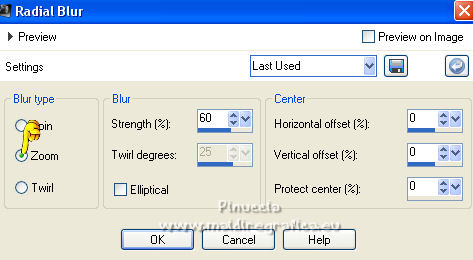
18. Layers>Duplicate.
Effects>Plugins>Filters Unlimited 2.0 - "v" Kiwi's Oelfilter - Setzboard, default settings.
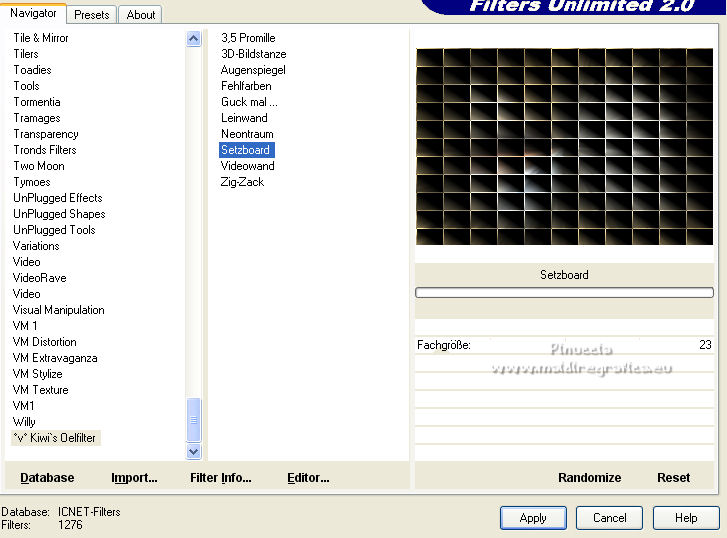
19. Image>Canvas Size - 900 x 650 pixels.
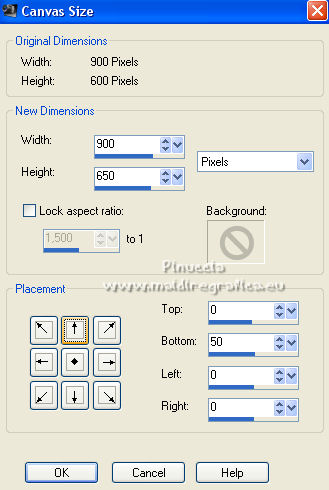
20. Effects>Plugins>Mura's Meister - Perspective Tiling.
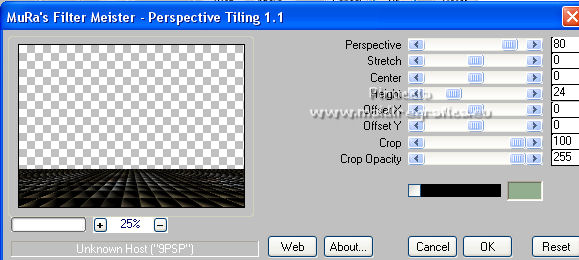
21. Activate the top layer.
Open the tube Woman1216_byClo and go to Edit>Copy.
Go back to your work and go to Edit>Paste as new layer.
Image>Resize, to 80%, resize all layers not checked.
Move  the tube to the right side. the tube to the right side.
22. Effects>3D Effects>Drop Shadow, foreground color #76694a.
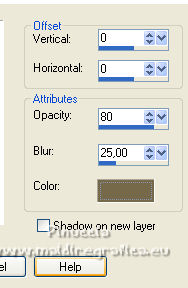
23. Activate the layer below, Merged.
Edit>Repeat Drop Shadow.
24. Activate the bottom layer, Raster 1.
Layers>New Raster layer.
Set your background color to white #ffffff.
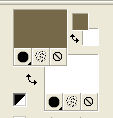
Flood Fill  the layer with color white #ffffff. the layer with color white #ffffff.
25. Layers>New Mask layer>From image
Open the menu under the source window and you'll see all the files open.
Select the mask NarahsMask_1685.
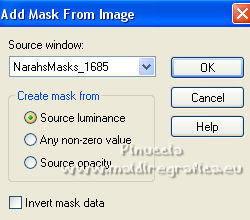
Layers>Merge>Merge Group.
26. Activate the top layer.
Open the tube calguisbouleenor29122011 and go to Edit>Copy.
Go back to your work and go to Edit>Paste as new layer.
Image>Resize, 1 time to 50% and 1 time to 80%, resize all layers not checked.
Move  the tube at the bottom left. the tube at the bottom left.

27. Layers>Merge>Merge All.
28. Image>Add borders, 2 pixels, symmetric, color #000000.
Image>Add borders, 10 pixels, symmetric, foreground color #76694a.
Image>Add borders, 2 pixels, symmetric, color #000000.
Image>Add borders, 10 pixels, symmetric, color #ffffff.
Image>Ajouter des bordures, 50 pixels, symmetric, foreground color #76694a.
29. Activate your Magic Wand Tool 
and click on the last border of 50 pixels to select it.
30. Effects>Plugins>Tramages - Pool Shadow, default settings
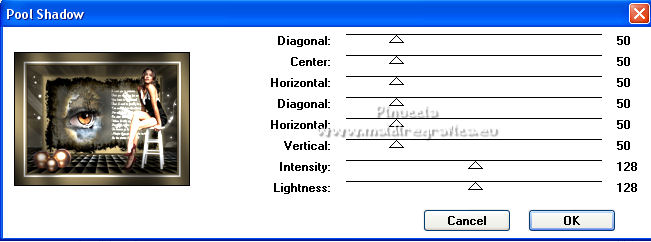
Selections>Select None.
31. Open the tube Adorno_507_nines and go to Edit>Copy.
Go back to your work and go to Edit>Paste as new layer.
32. Sign your work on a new layer.
Layers>Merge>Merge All.
33. Image>Add borders, 1 pixel, symmetric, color #000000.
34. Save as jpg.
For the tube of this version thanks iPatries

 Your versions here Your versions here

If you have problems or doubts, or you find a not worked link, or only for tell me that you enjoyed this tutorial, write to me.
28 May 2022

|


