|
TOP DEVUSHKA



This tutorial was translated with PSPX9 and PSP2020, but it can also be made using other versions of PSP.
Since version PSP X4, Image>Mirror was replaced with Image>Flip Horizontal,
and Image>Flip with Image>Flip Vertical, there are some variables.
In versions X5 and X6, the functions have been improved by making available the Objects menu.
In the latest version X7 command Image>Mirror and Image>Flip returned, but with new differences.
See my schedule here
 French translation here French translation here
 Your versions here Your versions here
For this tutorial, you will need:

Thanks for the tubes Maryse and Beatriz and for the mask Silvie.
(you find here the links to the material authors' sites)

consult, if necessary, my filter section here
Filters Unlimited 2.0 here
Simple - Pizza Slice Mirror here
VM Toolbox - Grid here
Mura's Meister - Perspective Tiling here
AAA Frames - Foto Frame here
Filters Simple and VM Toolbox can be used alone or imported into Filters Unlimited.
(How do, you see here)
If a plugin supplied appears with this icon  it must necessarily be imported into Unlimited it must necessarily be imported into Unlimited

You can change Blend Modes according to your colors.
In the newest versions of PSP, you don't find the foreground/background gradient (Corel_06_029).
You can use the gradients of the older versions.
The Gradient of CorelX here

Copy the selection in the Selections Folder.
Open the mask in PSP and minimize it with the rest of the material.
1. Open a new transparent image 900 x 650 pixels.
Set your foreground color to #e6e6e6,
and your background color to #b1b1b1.
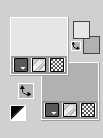
Set your foreground color to a Foreground/Background Gradient, style Linear.
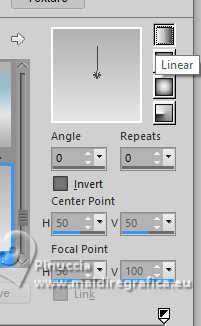
Flood Fill  the transparent image with your Gradient. the transparent image with your Gradient.
2. Open the tube MR_Devushka_19.04.2023 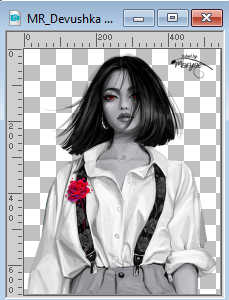
Erase the watermark and go to Edit>Copy.
Minimize the tube.
Go back to your work and go to Edit>Paste as new layer.
3. Adjust>Blur>Radial Blur.
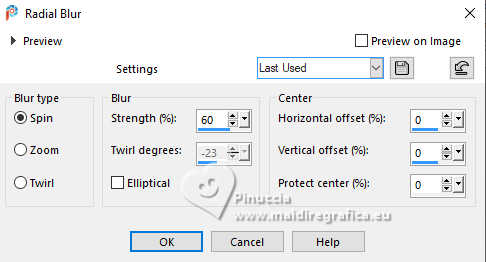
4. Effects>Plugins>Simple - Pizza Slice Mirror.
This effect works without window; result
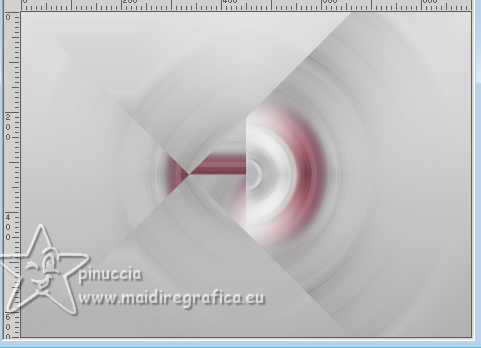
5. Layers>Duplicate.
Image>Mirror>Mirror horizontal.
Reduce the opacity of this layer to 50%.
Layers>Merge>Merge Down.
6. Effects>Edge Effects>Enhance More.
7. Layers>Duplicate.
Effects>Plugins>Mura's Meister - Perspective Tiling.
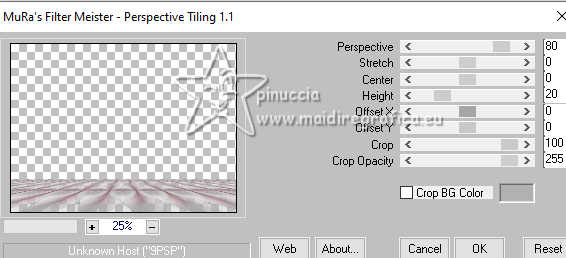
8. Open ktdsquares02_32 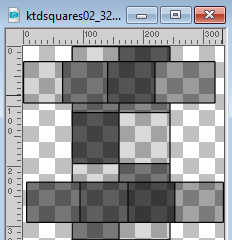
Edit>Copy.
Go back to your work and go to Edit>Paste as new layer.
9. Effects>Image Effects>Seamless Tiling, default settings.

10. Repeat Effects>Image Effects>Seamless Tiling, with these settings.

11. Change the Blend Mode of this layer to Overlay.
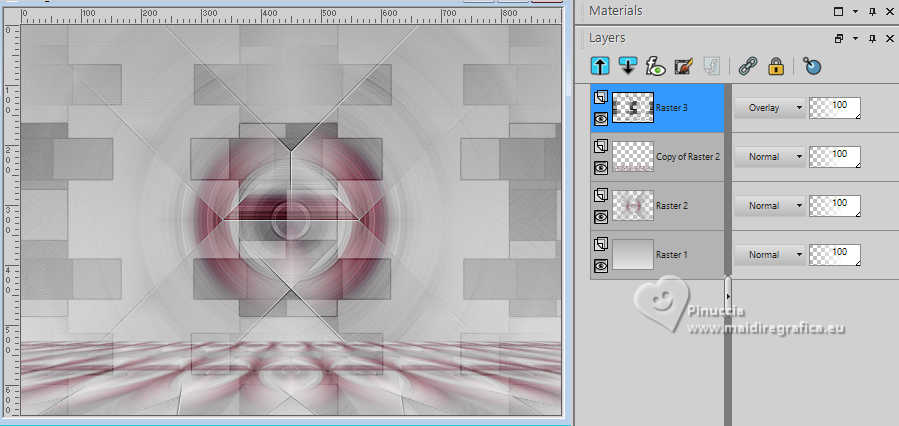
12. Activate your bottom layer, Raster 1.
Selections>Load/Save Selection>Load Selection from Disk.
Look for and load the selection sel.530.nines
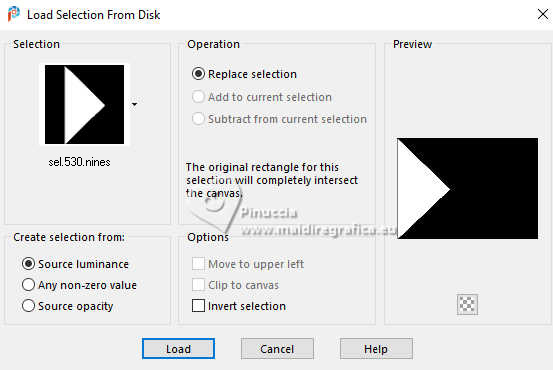
Selections>Promote Selection to Layer.
13. Effects>Plugins>VM Toolbox - Grid, default settings.
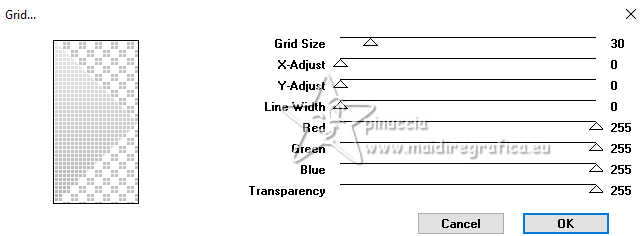
Effects>Edge Effects>Enhance More.
Selections>Select None.
14. Layers>Duplicate.
Image>Mirror>Mirror horizontal.
15. Activate your top layer.
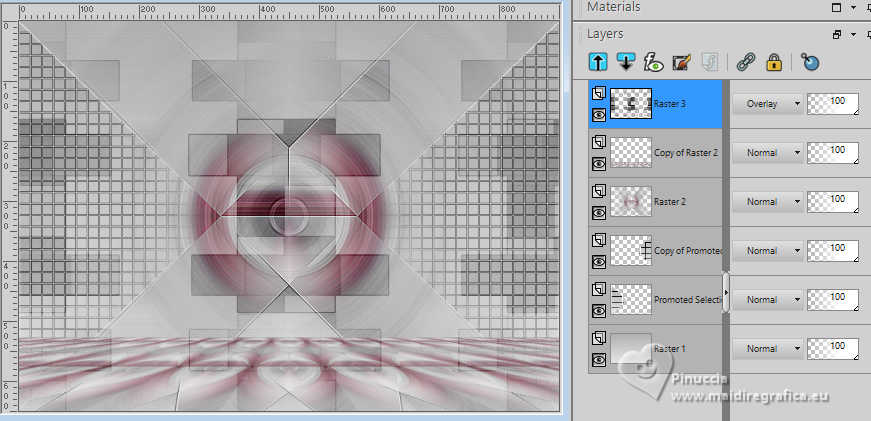
Layers>New Raster Layer.
Set your foreground color to Color.
Flood Fill  the layer with your foreground color #e6e6e6. the layer with your foreground color #e6e6e6.
16. Layers>New Mask layer>From image
Open the menu under the source window and you'll see all the files open.
Select the mask Silvie_Mask_Abstract99L.
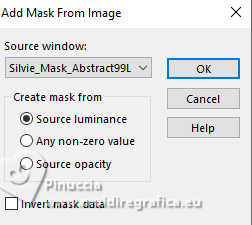
Layers>Merge>Merge group.
Reduce the opacity of this layer to 50%.
17. Open Texto_Devushka_nines 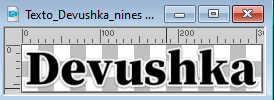
Edit>Copy.
Go back to your work and go to Edit>Paste as new layer.
Move  le tube at the top. le tube at the top.
18. Activate again the tube MR_Devushka_19.04.2023 and go to Edit>Copy.
Go back to your work and go to Edit>Paste as new layer.
Image>Resize, to 80%, resize all layers not checked.
Move  the tube at the bottom left. the tube at the bottom left.
19. Effects>3D Effects>Drop Shadow, color #000000.
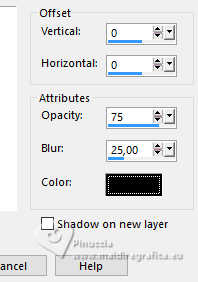
20. Open the tube 2960-Deco_LB TUBES 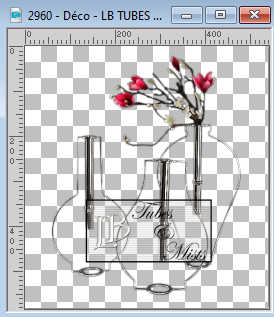
Edit>Copy.
Go back to your work and go to Edit>Paste as new layer.
Image>Resize, 2 times to 80%, resize all layers not checked.
Move  the tube to the right. the tube to the right.
21. Effects>3D Effects>Drop Shadow, color #000000.
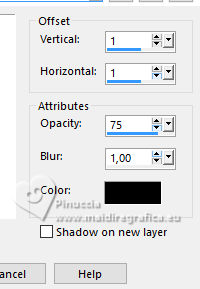
22. Layers>Merge>Merge All.
23. Image>Add borders, 2 pixels, symmetric, color #000000.
24. Edit>Copy
25. Image>Add borders, 50 pixels, symmetric, color #ffffff.
Activate your Magic Wand Tool 
and click in the border to select it.
26. Edit>Paste into Selection
27. Adjust>Blur>Gaussian Blur - radius 20.

28. Effects>Plugins>AAA Frames - Foto Frame.
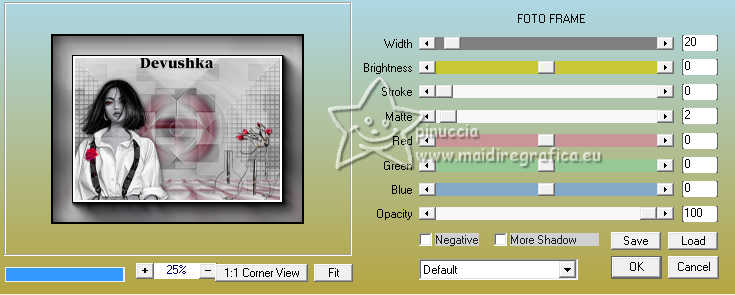
Selections>Select None.
29. Sign your work.
Ad the author and the translator's watermarks.
30. Layers>Merge>Merge All and save as jpg.
For the tubes of this version thanks Maryse

 Your versions here Your versions here

If you have problems or doubts, or you find a not worked link, or only for tell me that you enjoyed this tutorial, write to me.
9 April 2024

|


