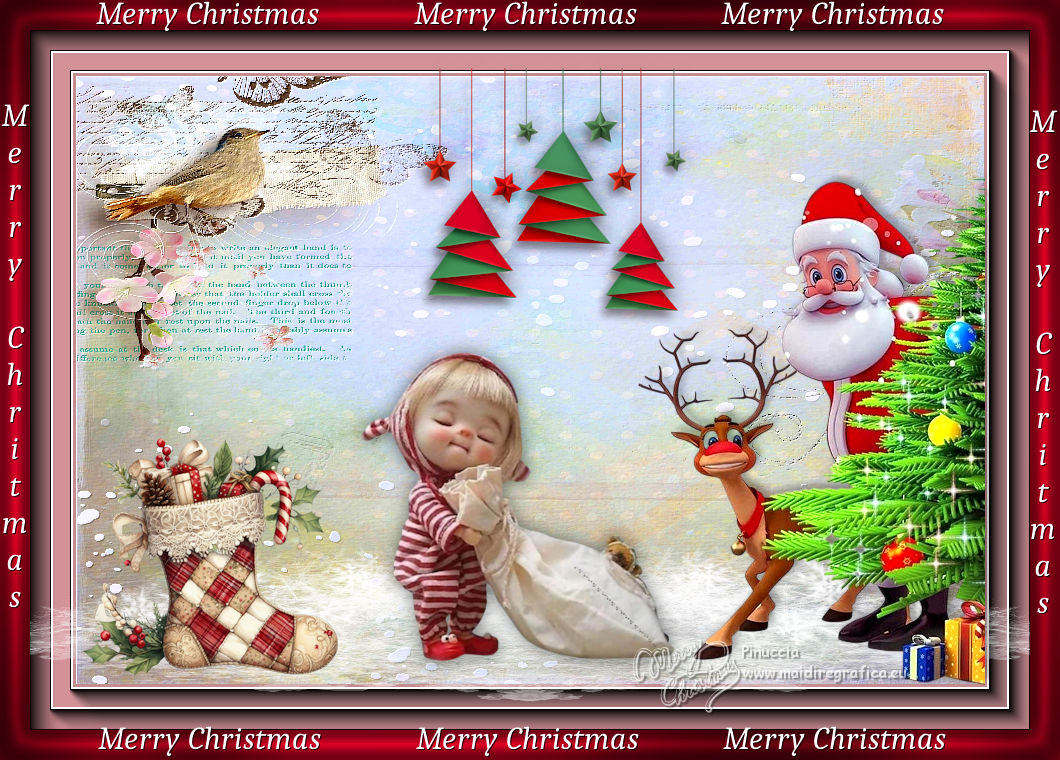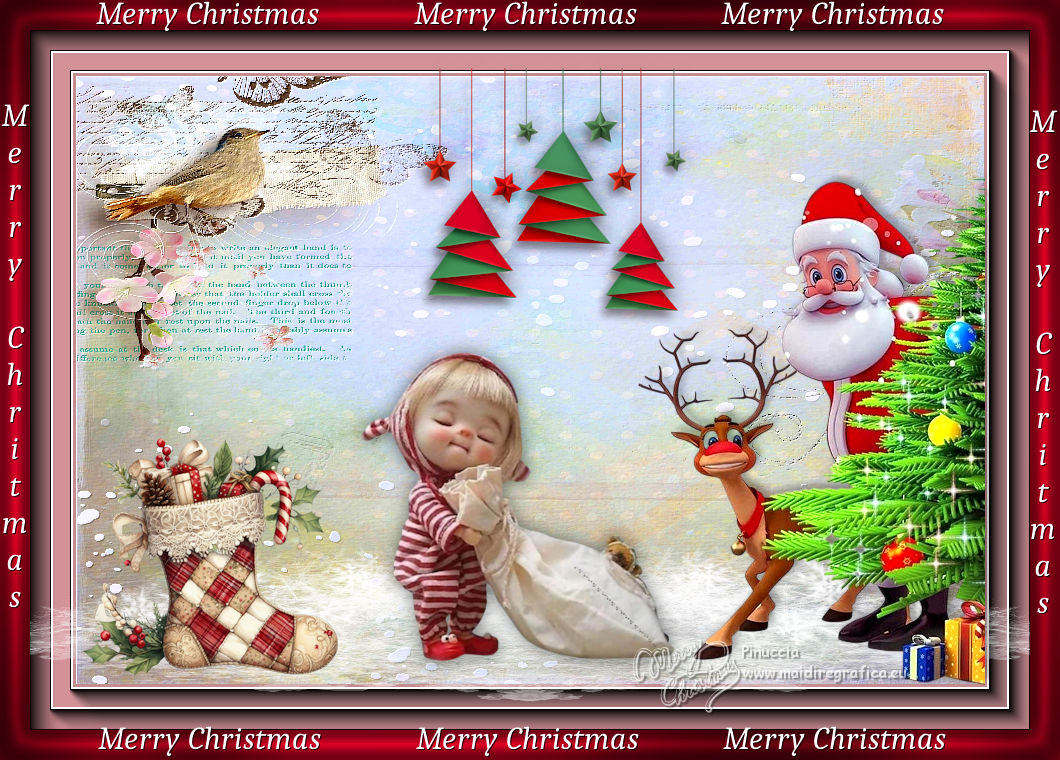|
TOP FELIZ NAVIDAD

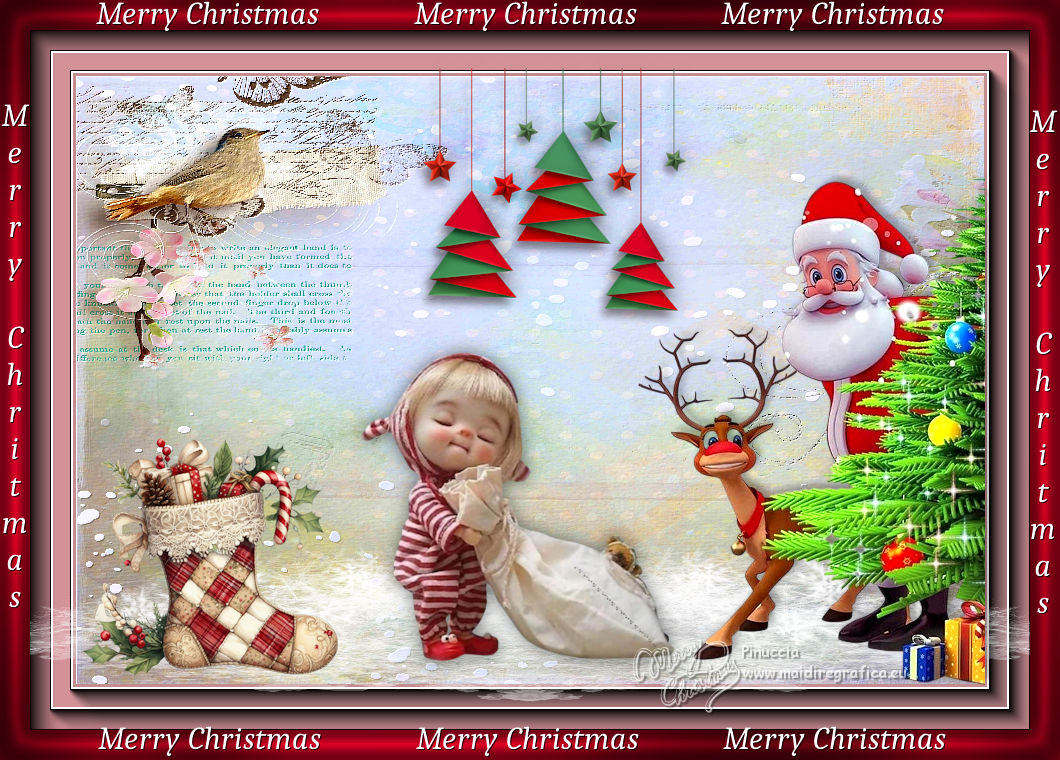

This tutorial was translated with PSPX7 but it can also be made using other versions of PSP.
Since version PSP X4, Image>Mirror was replaced with Image>Flip Horizontal,
and Image>Flip with Image>Flip Vertical, there are some variables.
In versions X5 and X6, the functions have been improved by making available the Objects menu.
In the latest version X7 command Image>Mirror and Image>Flip returned, but with new differences.
See my schedule here
 French translation here French translation here
 Your versions ici Your versions ici
For this tutorial, you will need:

Thanks for the tubes Wieskes, NaiseM, Kamil.
(you find here the links to the material authors' sites)

consult, if necessary, my filter section here
Filters Unlimited 2.0 here
Tramages - Pool Shadow here
FM Tile Tools - Saturation Emboss here
AAA Frames - Foto Frame here
Filters Tramages can be used alone or imported into Filters Unlimited.
(How do, you see here)
If a plugin supplied appears with this icon  it must necessarily be imported into Unlimited it must necessarily be imported into Unlimited

You can change Blend Modes according to your colors.

1. Open a new transparent image 1000 x 700 pixels.
2. Set your foreground color to #c28d91.
Flood Fill  the transparent image with your foreground color. the transparent image with your foreground color.
3. Effects>Plugins>AAA Frames - Foto Frame.

4. Repeat Effects>Plugins>AAA Frames - Foto Frame, width 20.
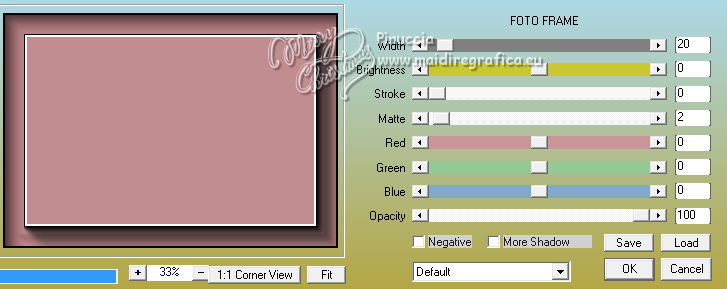
5. Selections>Select All.
Selections>Modify>Contract - 46 pixels.
6. Layers>New Raster Layer.
Open the image Imagen martad_VintageWinter_pp (8) 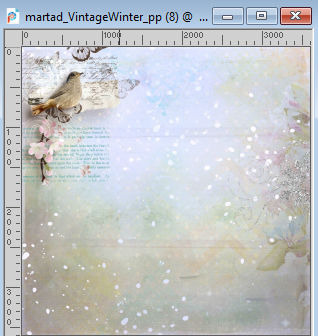
Edit>Copy.
Go back to your work and go to Edit>Paste into Selection.
Selections>Select None.
7. Effects>Plugins>FM Tile Tools - Saturation Emboss, default settings.

8. Open Belscrap_Christmas_El 14 Free 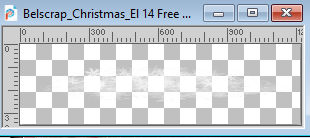
Edit>Copy.
Go back to your work and go to Edit>Paste as new layer.
Image>Resize, to 85%, resize all layers not checked.
9. Effects>Image Effects>Offset.
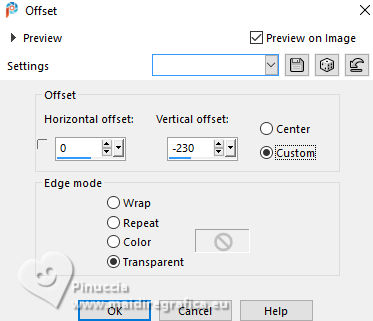
10. Layers>Duplicate.
Image>Mirror.
11. Open natal_naisem_85 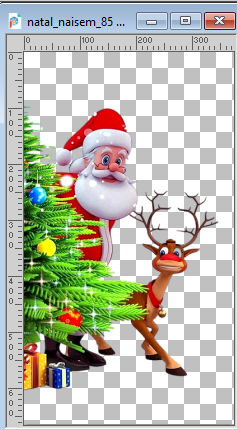
Edit>Copy.
Go back to your work and go to Edit>Paste as new layer.
Image>Mirror.
Move  the tube at the bottom right. the tube at the bottom right.
12. Effects>3D Effects>Drop Shadow, color #000000.
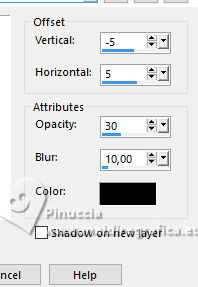
13. Open CJChristmasstockingred3 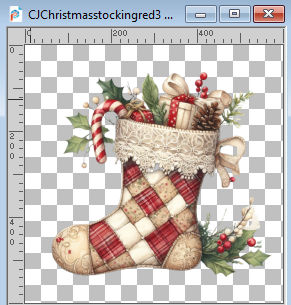
Edit>Copy.
Go back to your work and go to Edit>Paste as new layer.
Image>Resize, to 50%, resize all layers not checked.
Image>Mirror.
Move  the tube at the bottom left. the tube at the bottom left.
14. Adjust>Brightness and Contrast>Brightness and Contrast.
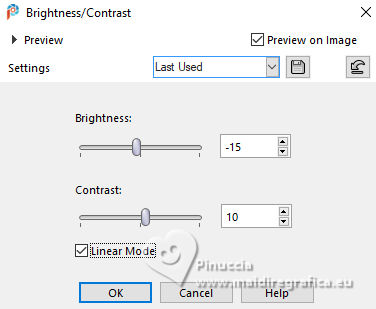
15. Open wieskes tube 2347 
Erase the watermark and go to Edit>Copy.
Go back to your work and go to Edit>Paste as new layer.
Image>Resize, 2 times to 80%, resize all layers not checked.
16. Effects>3D Effects>Drop Shadow, color #000000.
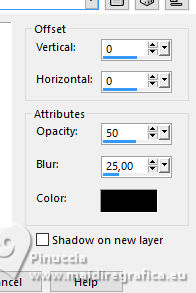
17. Open Merry Christmas-02-Kamil 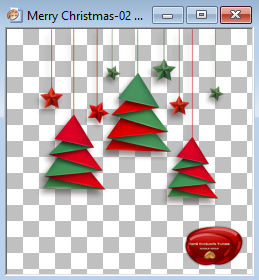
Erase the watermark and go to Edit>Copy.
Go back to your work and go to Edit>Paste as new layer.
Image>Resize, to 50%, resize all layers not checked.
Move  the tube down in the center. the tube down in the center.
18. Effects>3D Effects>Drop Shadow, color #000000.
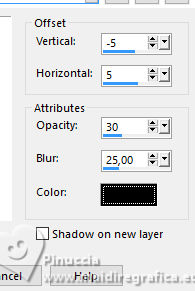
19. Sign your work.
Add the watermark of the author and of the translator.
20. Layers>Merge>Merge All.
21. Image>Add borders, 30 pixels, symmetric, color #dd0024.
Activate your Magic Wand Tool 
and click in this border to select it.
22. Effects>Plugins>Tramages - Pool Shadow.
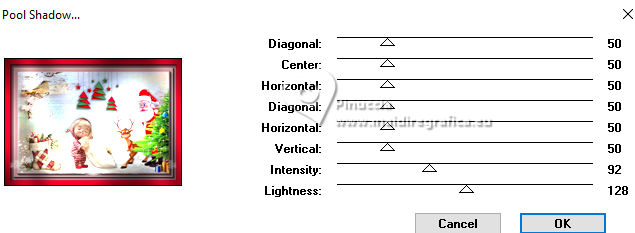
23. Effects>3D Effects>Inner Bevel.
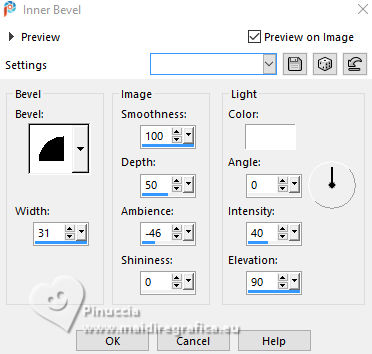
24. Open Texto_Merry Christmas_nines 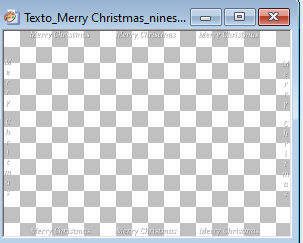
Edit>Copy.
Go back to your work and go to Edit>Paste as new layer.
25. Layers>Merge>Merge All and save as jpg.
For the tubes of this version thanks Wieskes, Valerie, Sassydeb.

 Your versions here Your versions here

If you have problems or doubts, or you find a not worked link, or only for tell me that you enjoyed this tutorial, write to me.
1 December 2023

|