|
TOP CENICIENTA



This tutorial was translated with PSPX7 but it can also be made using other versions of PSP.
Since version PSP X4, Image>Mirror was replaced with Image>Flip Horizontal,
and Image>Flip with Image>Flip Vertical, there are some variables.
In versions X5 and X6, the functions have been improved by making available the Objects menu.
In the latest version X7 command Image>Mirror and Image>Flip returned, but with new differences.
See my schedule here
 French translation here French translation here
 Your versions ici Your versions ici
For this tutorial, you will need:

Thanks for the tubes Sudam, Zona and Clo.
(you find here the links to the material authors' sites)

consult, if necessary, my filter section here
Filters Unlimited 2.0 here
Alien Skin Eye Candy 5 Impact - Extrude, Perspective Shadow here
Mura's Meister - Perspective Tiling here
Mura's Meister - Cloud here
Toadies - Plan Mosaic Blur here
Filters Toadies can be used alone or imported into Filters Unlimited.
(How do, you see here)
If a plugin supplied appears with this icon  it must necessarily be imported into Unlimited it must necessarily be imported into Unlimited

You can change Blend Modes according to your colors.
In the newest versions of PSP, you don't find the foreground/background gradient (Corel_06_029).
You can use the gradients of the older versions.
The Gradient of CorelX here

Open the mask in PSP and minimize it with the rest of the material.
1. Open a new transparent image 900 x 600 pixels.
2. Set your foreground color to #013e9f,
and your background color to #9fb5d7.
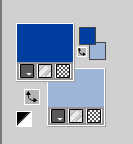
Set your foreground color to a Foreground/Background Gradient, style Linear.
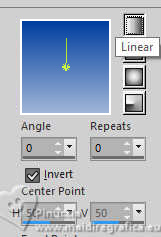
Flood Fill  the transparent image with your Gradient. the transparent image with your Gradient.
3. Effects>Plugins>Mura's Meister - Cloud.
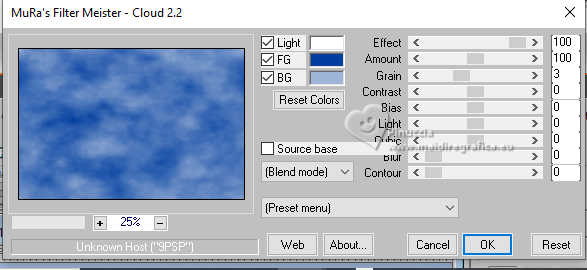
Remember that this filter works with the colors of your material palette,
but it keeps in memory the first setting used after the the opening of Psp.
So, if you have already used the plugin, press Reset to be sure to have your colors.
The result of this effects is random, so it won't be the same as mine.
If you want to change the appearance of the clouds, click on the preview window,
until you'll see the result you like better.
4. Selection Tool 
(no matter the type of selection, because with the custom selection your always get a rectangle)
clic on the Custom Selection 
and set the following settings.
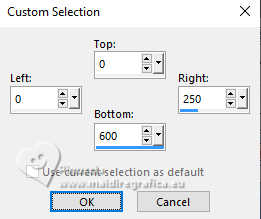
Selections>Promote Selection to Layer.
5. Effects>Texture Effects>Blinds - color #ffffff.
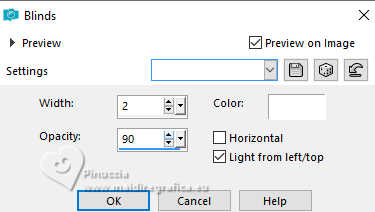
Selections>Select None.
6. Effects>Distortion Effects>Wave.
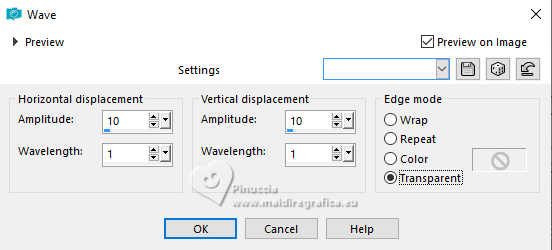
7. Effects>3D Effects>Drop Shadow, color #000000.
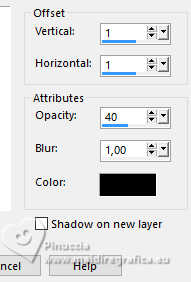
Edit>Repeat Drop Shadow.
9. Layers>Duplicate.
Image>Mirror>Mirror horizontal (Image>Mirror).
10. Layers>Merge>Merge Down.
11. Layers>Duplicate.
Effects>Plugins>Mura's Meister - Perspective Tiling.
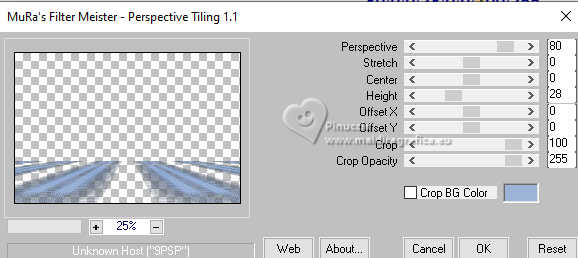
12. Activate the layer below - the second layer from the bottom.
Layers>New Mask layer>From image
Open the menu under the source window and you'll see all the files open.
Select the mask mask.ket
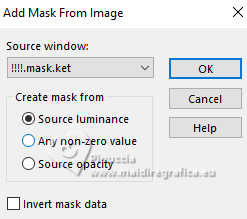
Layers>Duplicate - to apply the mask another time
Layers>Merge>Merge Group.
13. Activate your bottom layer, Raster 1.
Open the tube Disney_byClo 
Edit>Copy.
Go back to your work and go to Edit>Paste as new layer.
Image>Resize, to 90%, resize all layers not checked.
14. Layers>New Mask layer>From image
Open the menu under the source window
and select again the mask mask.ket
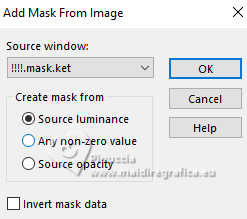
Layers>Merge>Merge Group.
15. Change the setting of your gradient
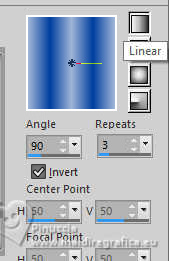
16. Activate your top layer.
Layers>New Raster Layer.
17. Custom Selection 
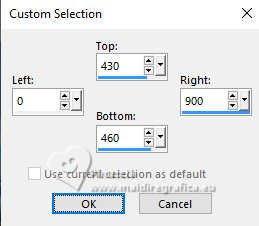
Flood Fill  the layer with your Gradient. the layer with your Gradient.
18. Effects>Reflection Effects>Feedback.
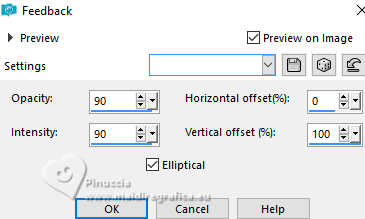
Selections>Select None.
19. Effects>Plugins>Alien Skin Eye Candy 5 Impact - Extrude
Highcolor: foreground color #013e9f
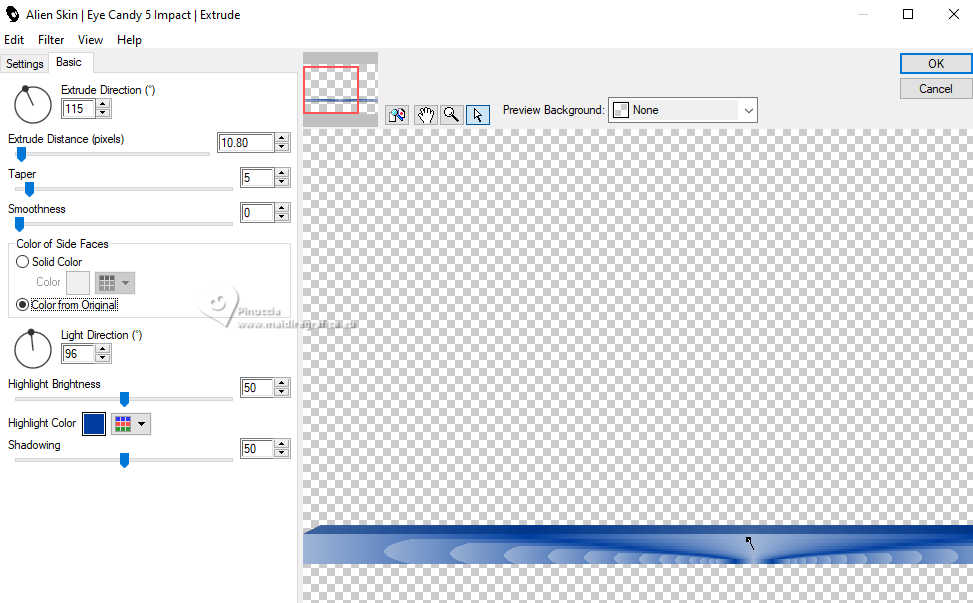
20. Effects>3D EffectsDrop Shadow, color #000000.
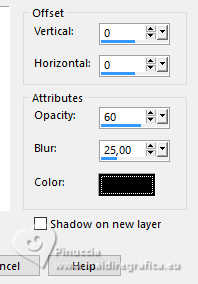
21. Open the tube BS17-Copos 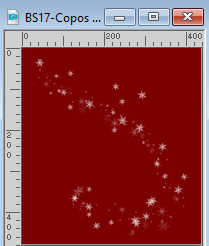
Edit>Copy.
Go back to your work and go to Edit>Paste as new layer.
22. Effects>3D Effects>Drop Shadow, color #000000.
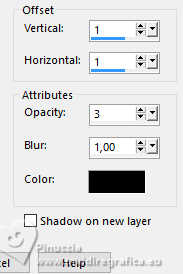
23. Effects>Image Effects>Offset.
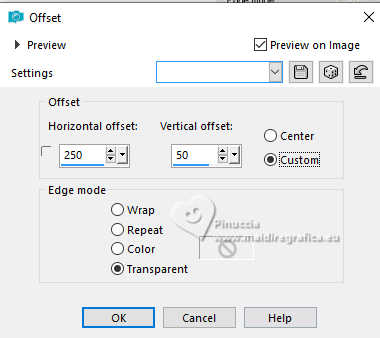
24. Layers>Duplicate.
Image>Mirror>Mirror horizontal (Image>Mirror).
Layers>Merge>Merge Down.
25. Layers>Duplicate.
Open the tube chinese_icesculture_ice 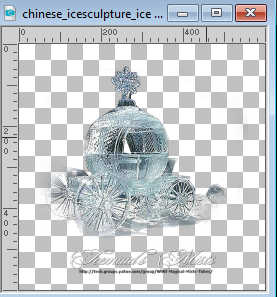
Edit>Copy.
Go back to your work and go to Edit>Paste as new layer.
Move  the tube in the middle. the tube in the middle.
26. Effects>3D Effects>Drop Shadow, color #ffffff.
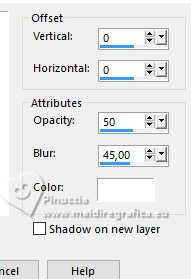
27. Open the tube Zona-FairyGodMother05-17 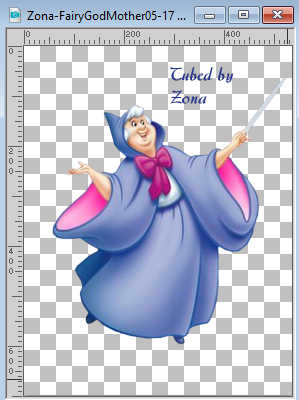
Erase the watermark and go to Edit>Copy.
Go back to your work and go to Edit>Paste as new layer.
Image>Resize, to 70%, resize all layers not checked.
Move  the tube to the left side. the tube to the left side.
28. Effects>3D Effects>Drop Shadow, color #000000.
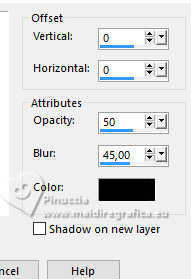
29. Open the tube TUBE SUDAM 502 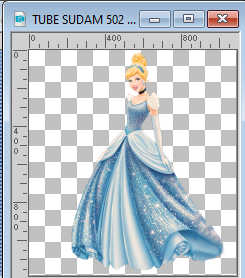
Edit>Copy.
Go back to your work and go to Edit>Paste as new layer.
Image>Resize, 1 time to 50% and 1 time to 80%, resize all layers not checked.
30. Adjust>Brightness and Contrast>Brightness and Contrast.
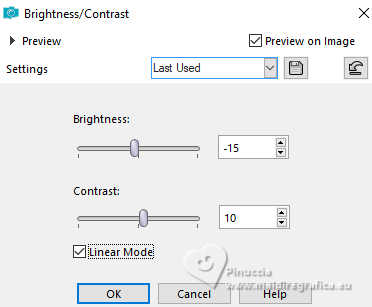
31. Effects>3D Effects>Drop Shadow, color #000000.
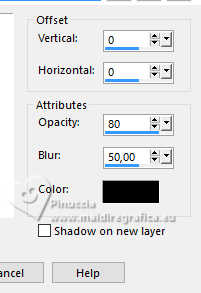
32. Open the tube pfl_lapin_canrd 
Edit>Copy.
Go back to your work and go to Edit>Paste as new layer.
Image>Resize, to 50%, resize all layers not checked.
33. Effects>Plugins>Alien Skin Eye Candy 5 Impact - Perspective Shadow.
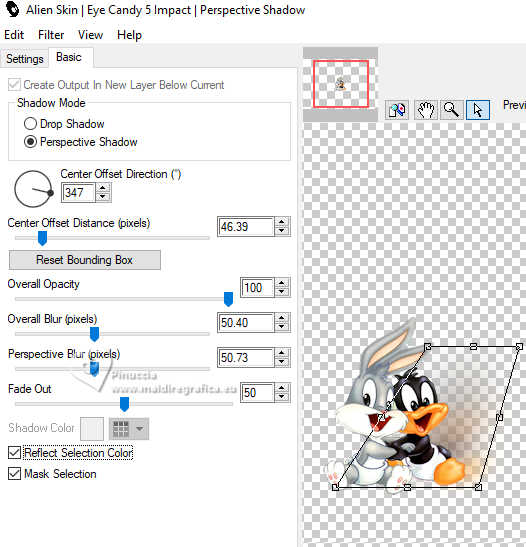
34. Sign your work on a new layer.
Add the watermark of the author and of the translator.
35. Layers>Merge>Merge All.
36. Image>Add borders, 2 pixels, symmetric, foreground color #013e9f.
Image>Add borders, 2 pixels, symmetric, background color #9fb5d7.
Image>Add borders, 5 pixels, symmetric, foreground color #013e9f.
Image>Add borders, 30 pixels, symmetric, color #fe9bd2.
37. Activate your Magic Wand Tool 
and click in the last border to select it.
38. Effects>Plugins>Toadies - Plan Mosaic Blur.
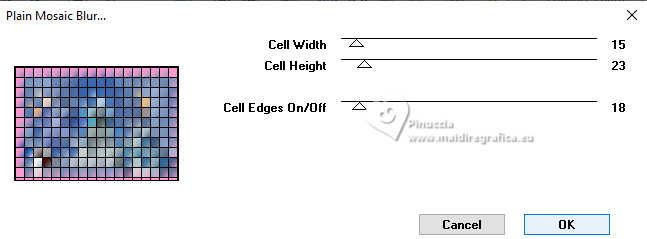
39. Effects>3D Effects>Inner Bevel, color #ffffff.
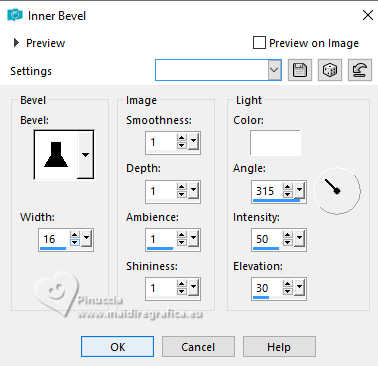
Selections>Select None.
40. Save as jopg.
For the tubes of this version thanks Adrienne.

 Your versions here
Your versions here

If you have problems or doubts, or you find a not worked link, or only for tell me that you enjoyed this tutorial, write to me.
19 February 2024

|


