|
TOP CAM YAMAN



This tutorial was translated with PSPX7 but it can also be made using other versions of PSP.
Since version PSP X4, Image>Mirror was replaced with Image>Flip Horizontal,
and Image>Flip with Image>Flip Vertical, there are some variables.
In versions X5 and X6, the functions have been improved by making available the Objects menu.
In the latest version X7 command Image>Mirror and Image>Flip returned, but with new differences.
See my schedule here
 French translation here French translation here
 Your versions ici Your versions ici
For this tutorial, you will need:
Material
here
Tube 3744- Can Yaman -LB TUBES
Tube parfum_01_laurette
Texto_Can Yaman_nines
(you find here the links to the material authors' sites)
Plugins
consult, if necessary, my filter section here
Filters Unlimited 2.0 here
Xero - Fritillary here
Xenofex 2 - Puzzle here
Alien Skin Eye Candy 5 Impact - Glass here
AAA Frames - Foto Frame here
Mura's Meister - Perspective Tiling here

You can change Blend Modes according to your colors.
In the newest versions of PSP, you don't find the foreground/background gradient (Corel_06_029).
You can use the gradients of the older versions.
The Gradient of CorelX here
1. Open a new transparent image 900 x 600 pixels.
2. Set your foreground color to #8a4a27,
and your background color to #ca8f6d.
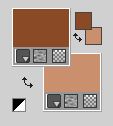
Set your foreground color to a Foreground/Background Gradient, style Linear.
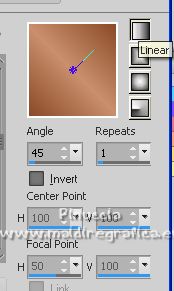
Flood Fill  the transparent image with your Gradient. the transparent image with your Gradient.
3. Effects>Plugins>Xero - Fritillary.

4. Effects>Plugins>Filters Unlimited 2.0 - Button & Frames - Kaleidoscopic Frame (rectangular), default settings.
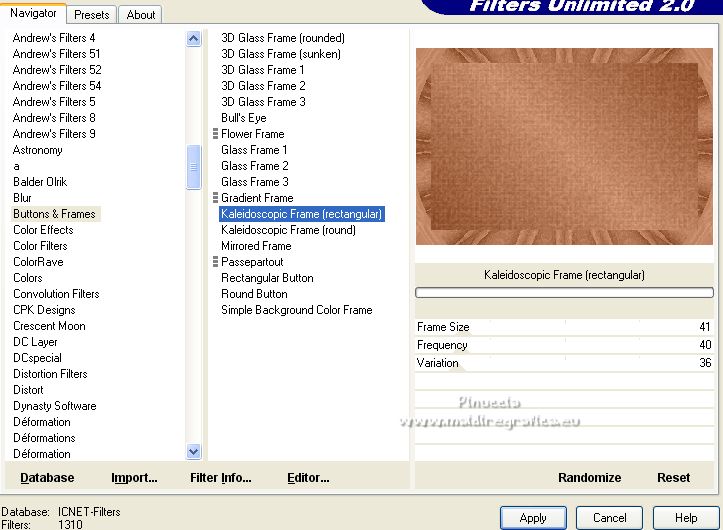
5. Selection Tool 
(no matter the type of selection, because with the custom selection your always get a rectangle)
clic on the Custom Selection 
and set the following settings.
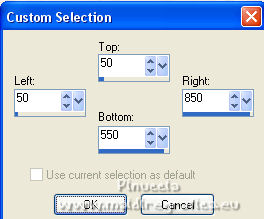
Selections>Promote Selection to layer.
6. Layers>New Raster Layer.
Set your foreground color to Color.
Flood Fill  the layer with your foreground color #8a4a27. the layer with your foreground color #8a4a27.
7. Selections>Modify>Contract - 3 pixels.
Press CANC on the keyboard 
Keep selected.
8. Open the tube 3744-Can Yaman-LB TUBES, erase the watermark and go to Edit>Copy.
Go back to your work and go to Edit>Paste as new layer.
Image>Resize, 1 time to 80% and 1 time to 90%, resize all layers not checked.
Place  the tube in the selection. the tube in the selection.
Layers>Arrange>Move Down.
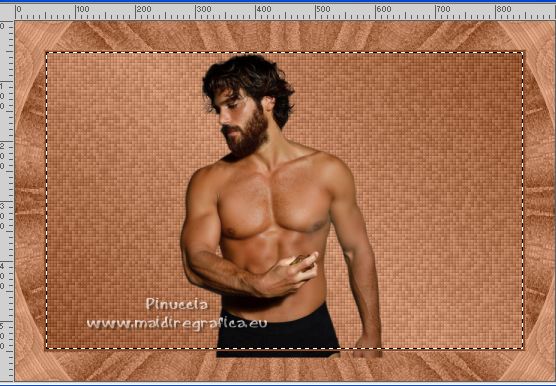
9. Selections>Invert.
Press CANC on the keyboard.
Selections>Select None.
10. Close your background layer.
Layers>Merge>Merge visible.
11. Open again the closed layer,
and stay on the layer Merged.
12. Effects>Plugins>Xenofex 2 - Puzzle.
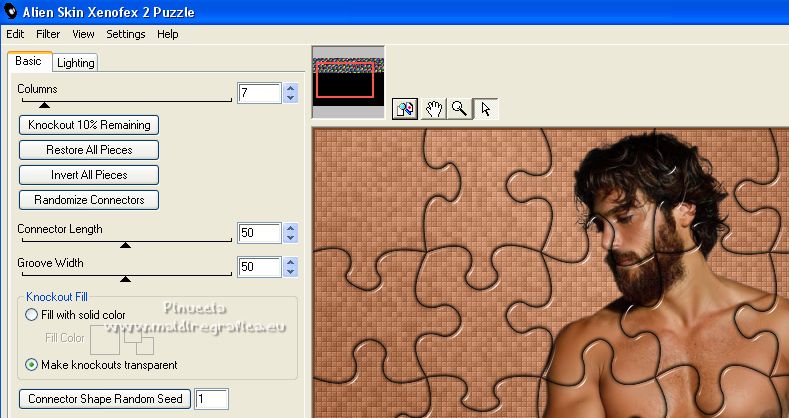
the result of this effect is always different
13. Effects>Plugins>Alien Skin Eye Candy 5 Impact - Glass.
Select the preset Clear with Reflection and ok.
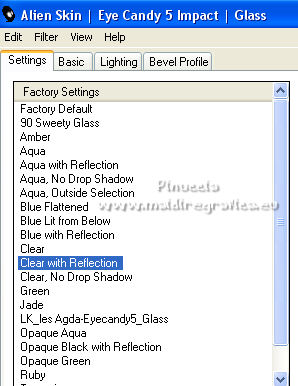
14. Adjust>Brightness and Contrast>Brightness and Contrast.
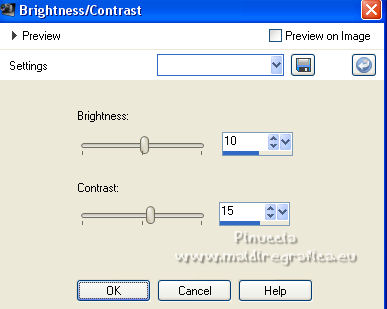
15. Image>Resize, to 80%, resize all layers not checked.
16. Effects>3D Effects>Drop Shadow, color #000000.

17. Activate the background layer, Raster 1.
Custom Selection  , same settings. , same settings.
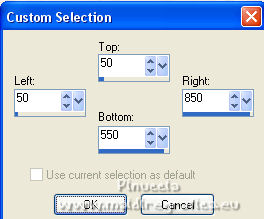
18. Effects>Plugins>AAA Frames - Foto Frame.
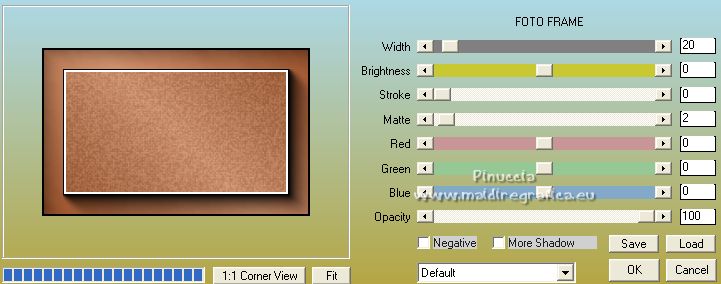
Selections>Select None.
19. Stay on the background layer, Raster 1.
Layers>Duplicate.
Effects>Plugins>Mura's Meister - Perspective Tiling.
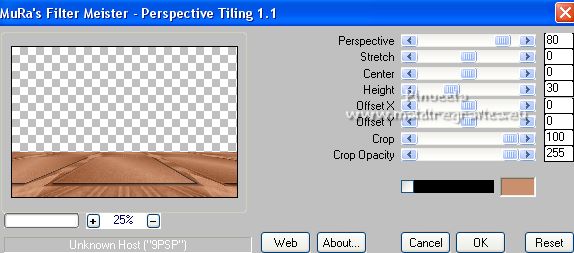
29. Effects>Image Effects>Offset.
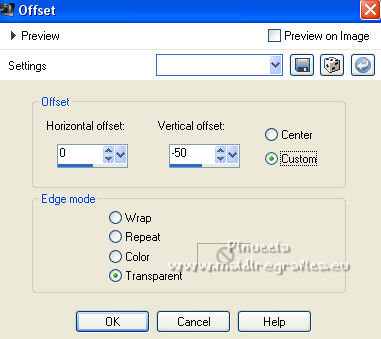
21. Activate your Magic Wand Tool  , feather 20 , feather 20

Press 6 times CANC on the keyboard.
Selections>Select None.
22. Activate your top layer.
Edit>Paste as new layer (the tube 3744-Can Yaman-LB TUBES is still in memory).
Image>Resize, to 80%, resize all layers not checked.
Move  the tube to the left side. the tube to the left side.
23. Effects>3D Effects>Drop Shadow, foreground color #8a4a27.
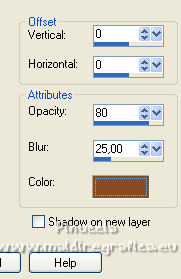
24. Open the tube parfum01_laurette, erase the watermark and go to Edit>Copy.
Go back to your work and go to Edit>Paste as new layer.
Image>Resize, 2 times to 80%, resize all layers not checked.
Move  the tube at the bottom right. the tube at the bottom right.
25. Effects>3D Effects>Drop Shadow, color #000000.
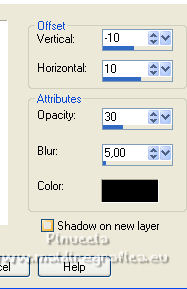
26. Layers>Merge>Merge All.
27. Image>Add borders, 2 pixels, symmetric, foreground color #8a4a27.
Image>Add borders, 3 pixels, symmetric, color #c3944f.
Image>Add borders, 20 pixels, symmetric, color #101011.
28. Open Texto_Can Yaman_nines and go to Edit>Copy.
Go back to your work and go to Edit>Paste as new layer.
Move  the texte at the upper right. the texte at the upper right.
29. Sign your work and save as jpg.
For the tube of this version thanks Beatriz and kTs

 Your versions here Your versions here

If you have problems or doubts, or you find a not worked link, or only for tell me that you enjoyed this tutorial, write to me.
26 July 2022

|


