|
TOP AZUL PAGE



This tutorial was translated with PSPX7 but it can also be made using other versions of PSP.
Since version PSP X4, Image>Mirror was replaced with Image>Flip Horizontal,
and Image>Flip with Image>Flip Vertical, there are some variables.
In versions X5 and X6, the functions have been improved by making available the Objects menu.
In the latest version X7 command Image>Mirror and Image>Flip returned, but with new differences.
See my schedule here
 French translation here French translation here
 Your versions ici Your versions ici
For this tutorial, you will need:
Material
here
Tube K@rine_dreams_Pretty_Woman_3556
Misted Christin_Face03_2009
Misted Woman_with_Rose by Sonia Tubes
Silvie_Mask_Deco2
(you find here the links to the material authors' sites)
Plugins
consult, if necessary, my filter section here
Filters Unlimited 2.0 here
AP 01 [Innovations] - Distort-ShiftMesh here
Mura's Meister - Cloud here
Tramages - Pool Shadow here
AAA Frames - Texture Frame here
Filters Tramages can be used alone or imported into Filters Unlimited.
(How do, you see here)
If a plugin supplied appears with this icon  it must necessarily be imported into Unlimited it must necessarily be imported into Unlimited

You can change Blend Modes according to your colors.
Copy the selection in the Selections Folder.
Open the mask in PSP and minimize it with the rest of the material.
1. Open a new transparent image 900 x 600 pixels.
2. Selections>Select All.
Open the tube K@rine_dreams_Pretty_Woman_3556.
Activate the background layer and go to Edit>Copy.
Go back to your work and go to Edit>Paste into Selection.
Selections>Select None.
3. Adjust>Blur>Gaussian Blur - radius 20.

4. Effects>Plugins>AP 01 [Innovations] - Distort-Shift Mesh.
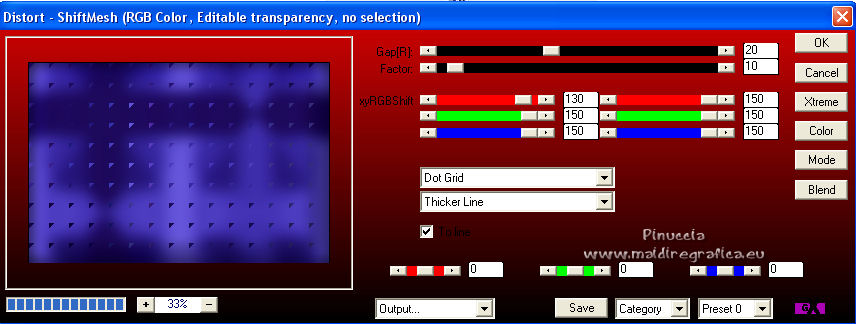
5. Layers>Duplicate.
Effects>Image Effects>Page Curl.
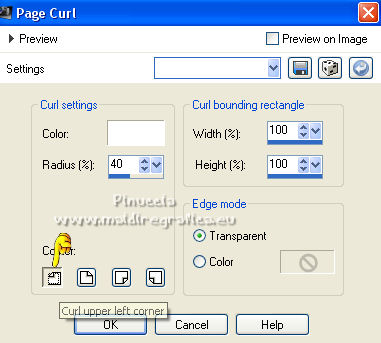
6. Image>Free Rotate - 90 degrees to left.

7. Effects>Image Effects>Offset.
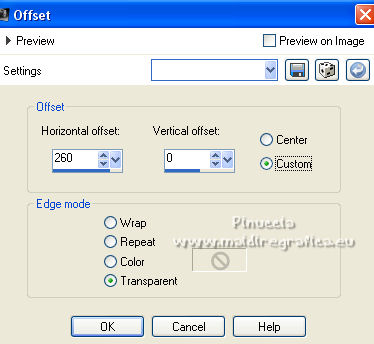
Image>Flip

8. Set your foreground color to #7978e2,
and your background color to #1d085a.
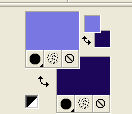
9. Layers>New Raster Layer.
Selections>Load/Save Selection>Load Selection from Disk.
Look for and load the selection sel.499.nines.
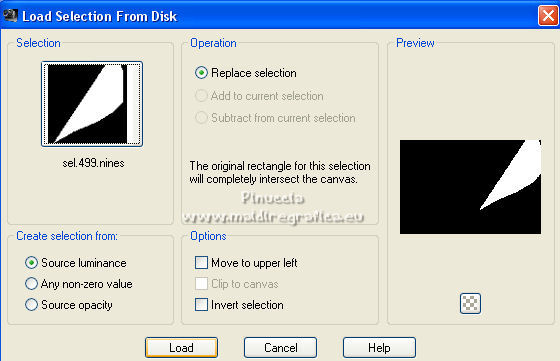
10. Effects>Plugins>Mura's Meister - Cloud, par défaut.
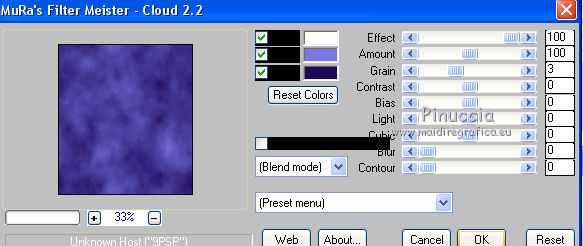
Remember that this filter works with the colors of your material palette,
but it keeps in memory the first setting used after the the opening of Psp.
So, if you have already used the plugin, press Reset to be sure to have your colors.
The result of this effects is random, so it won't be the same as mine.
If you want to change the appearance of the clouds, click on the preview window,
until you'll see the result you like better.
Selections>Select None.
11. Effects>3D Effects>Drop Shadow.
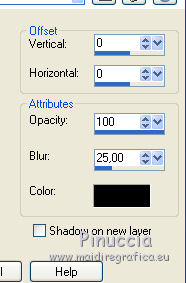
12. Layers>Merge>Merge Down.
13. Layers>Duplicate.
Image>Mirror.
14. Open the tube Christin_Face03_2009 and go to Edit>Copy.
Go back to your work and go to Edit>Paste as new layer.
Image>Resize, 1 time to 50% and 1 time to 80%, resize all layers not checked.
Image>Mirror.
Move  the tube at the upper left. the tube at the upper left.
Change the Blend Mode of this layer to Luminance (legacy).
15. Open the tube Woman_with_Rose by Sonia Tubes and go to Edit>Copy.
Go back to your work and go to Edit>Paste as new layer.
Image>Resize, 1 time to 50% and 1 time to 80%, resize all layers not checked.
Move  the tube at the upper right. the tube at the upper right.
Change the Blend Mode of this layer to Luminance (legacy).
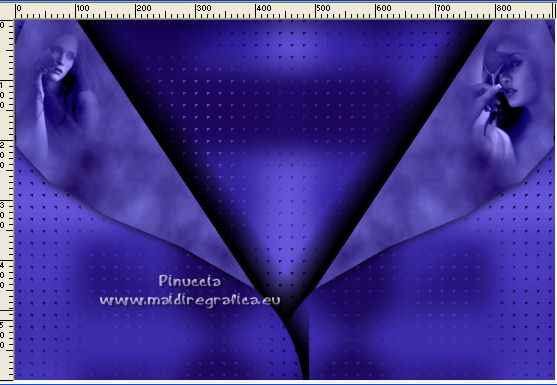
16. Layers>New Raster Layer.
Flood Fill  the layer with your foreground color #7978e2. the layer with your foreground color #7978e2.
17. Layers>New Mask layer>From image
Open the menu under the source window and you'll see all the files open.
Select the mask Silvie_Mask_Deco2.
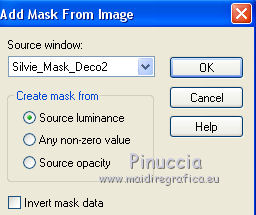
Layers>Merge>Merge group.
Change the Blend Mode of this layer to Screen.
18. Effects>Image Effects>Offset.
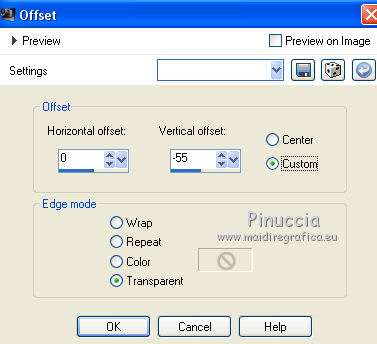
19. Activate again the tube K@rine_dreams_Pretty_Woman_3556 and copy the layer of the tube.
Go back to your work and go to Edit>Paste as new layer.
Place  the tube in the center. the tube in the center.

20. Effects>3D Effects>Drop Shadow, foreground color #7978e2.
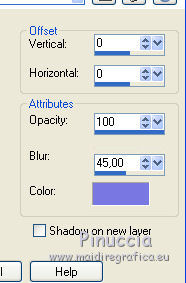
21. Layers>Merge>Merge All.
22. Image>Add borders, 2 pixels, symmetric, background color #1d085a.
Image>Add borders, 40 pixels, symmetric, foreground color #7978e2
23. Effects>Plugins>AAA Frames - Texture Frame.
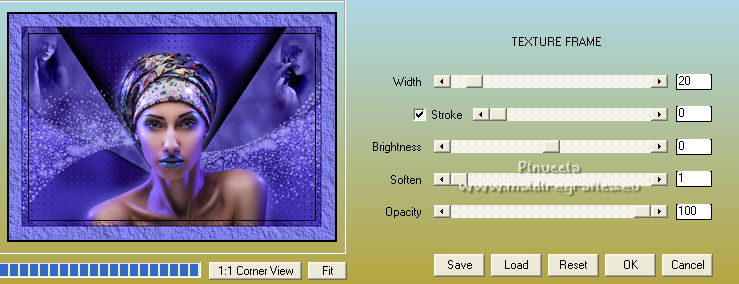
24. Activate your Magic Wand Tool 
and click in the inner border to select it.
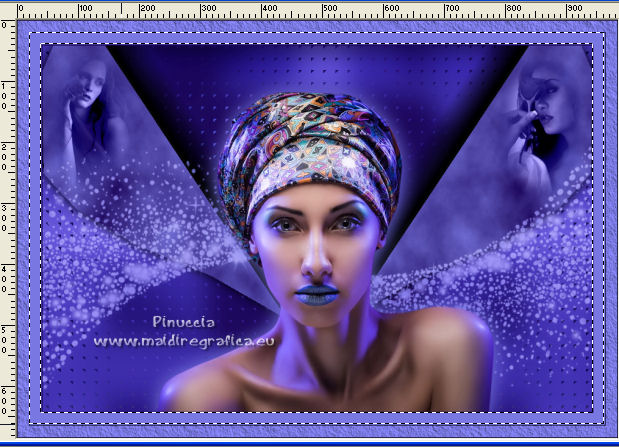
25. Effects>Plugins>Tramages - Pool Shadow, default settings.
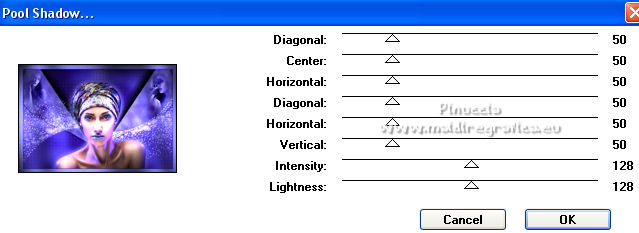
Selections>Select None.
26. Sign your work on a new layer.
Layers>Merge>Merge All and save as jpg.
Version with tubes by Karine

 Your versions here Your versions here

If you have problems or doubts, or you find a not worked link, or only for tell me that you enjoyed this tutorial, write to me.
20 October 2021

|





