|
TOP AUTUMN



This tutorial was translated with PSPX7 but it can also be made using other versions of PSP.
Since version PSP X4, Image>Mirror was replaced with Image>Flip Horizontal,
and Image>Flip with Image>Flip Vertical, there are some variables.
In versions X5 and X6, the functions have been improved by making available the Objects menu.
In the latest version X7 command Image>Mirror and Image>Flip returned, but with new differences.
See my schedule here
 French translation here French translation here
 Your versions ici Your versions ici
For this tutorial, you will need:
Material
here
Tube ClaudiaViza-mujer-3015
Tube calguismistedCiel0range9092011 by Guismo
Tube calguisbranche18102012 by Guismo
Tube calguisvignecinqfeuille20092012 by Guismo
Tube Autumn Harvest by FF
Tube pássaros
Tube AutumnWa01
Textura Brick013
(you find here the links to the material authors' sites)
Plugins
consult, if necessary, my filter section here
Alien Skin Eye Candy 5 Impact - Extrude here

You can change Blend Modes according to your colors.
In the newest versions of PSP, you don't find the foreground/background gradient (Corel_06_029).
You can use the gradients of the older versions.
The Gradient of CorelX here
Copy the texture in the Textures Folder.
1. Open a new transparent image 1000 x 700 pixels.
2. Set your foreground color to #692544,
and your background color to #d03248.
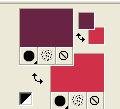
Set your foreground color to a Foreground/Background Gradient, style Linear.
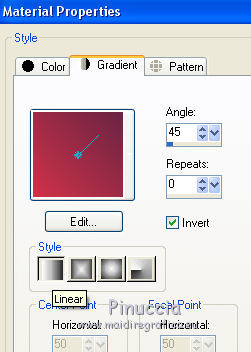
Flood Fill  the transparent image with your Gradient. the transparent image with your Gradient.
3. Set your foreground color to #ad2b0a,
and your background color to #ff8925.
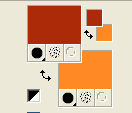
Keep your foreground Gradient, with the same settings.
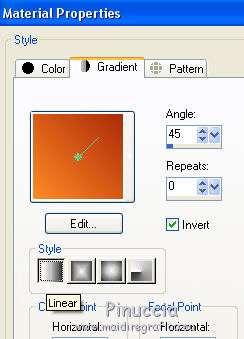
4. Layers>New Raster Layer.
Flood Fill  the layer with the new gradient. the layer with the new gradient.
Change the Blend Mode of this layer to Screen.
5. Open the tube calguismistedCiel0range9092011 and go to Edit>Copy.
Go back to your work and go to Edit>Paste as new layer.
Move  the tube at the upper left. the tube at the upper left.
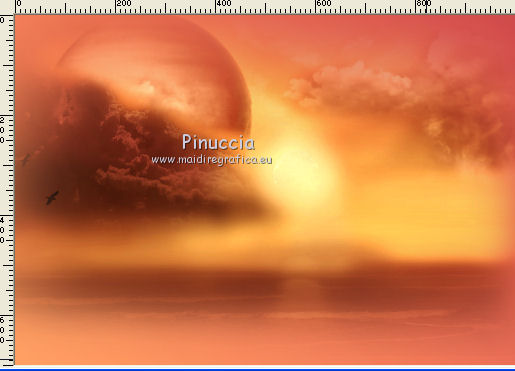
6. Layers>Duplicate.
Change the Blend Mode of this layer to Lighten.
7. Open the tube passaros and go to Edit>Copy.
Go back to your work and go to Edit>Paste as new layer.
Place  correctly the tube, see my example. correctly the tube, see my example.
8. Selection Tool 
(no matter the type of selection, because with the custom selection your always get a rectangle)
clic on the Custom Selection 
and set the following settings.
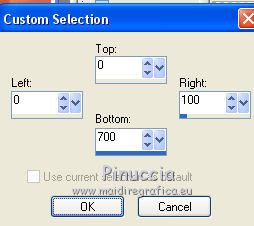
9. Layers>New Raster Layer.
Flood Fill  the layer with the last gradient. the layer with the last gradient.
10. Effects>Texture Effects>Texture - select the texture Brick013.
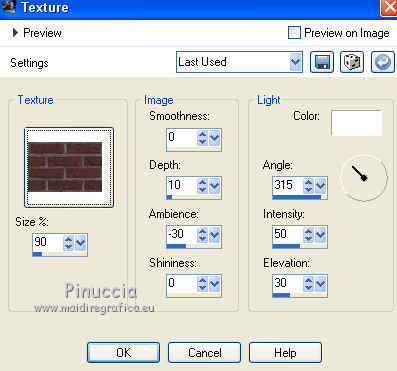
Selections>Select None.
11. Effects>Plugins>Alien Skin Eye Candy 5 Impact - Extrude, background color #ff8925.
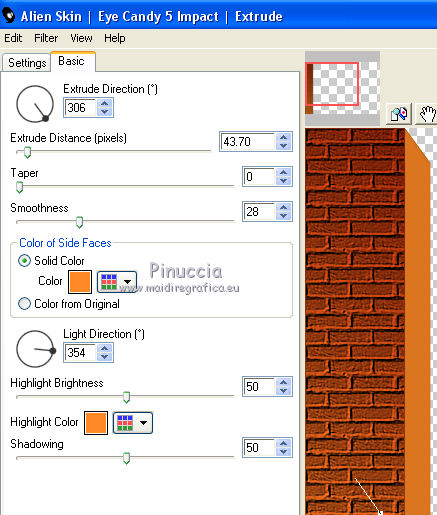
12. Effects>3D Effects>Drop Shadow, color black.
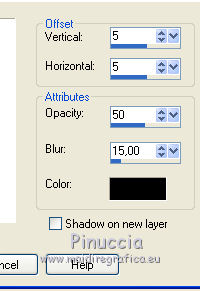
13. Custom Selection 
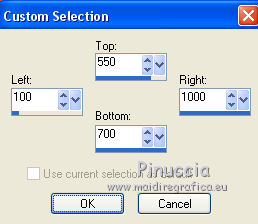
14. Layers>New Raster Layer.
Flood Fill  the layer with your last Gradient. the layer with your last Gradient.
Effects>Texture Effects>Texture, same settings.
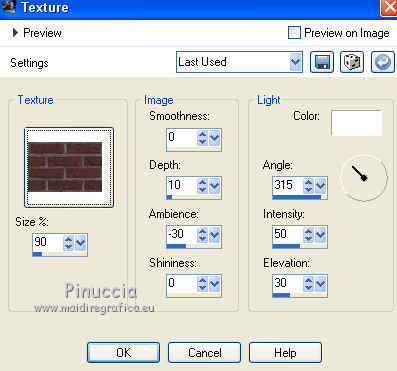
15. Effects>Plugins>Alien Skin Eye Candy 5 Impact - Extrude,
background color #ff8925.
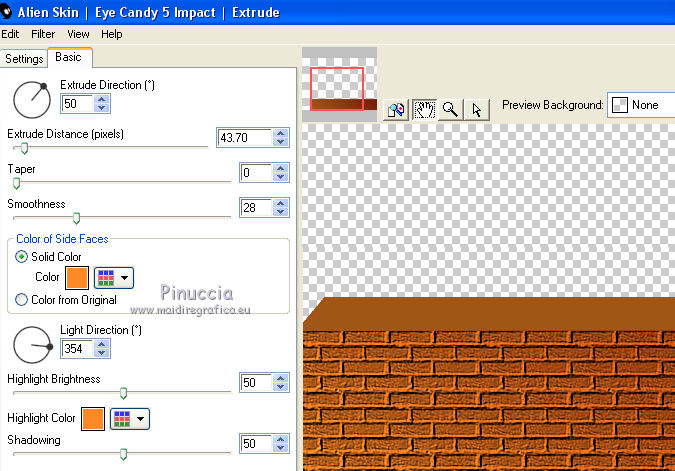
16. Effects>3D Effects>Drop Shadow, color black.
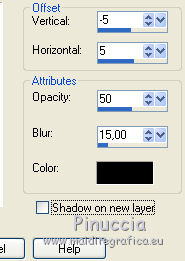
17. Open the tube calguisbranche18102012 and go to Edit>Copy.
Go back to your work and go to Edit>Paste as new layer.
18. Effects>Image Effects>Offset.
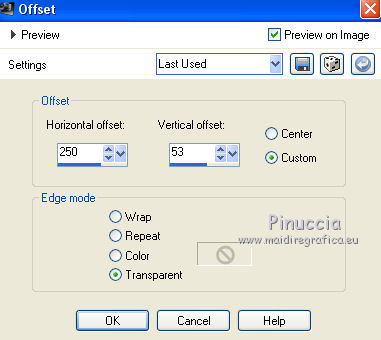
19. Effects>3D Effects>Drop Shadow, color black.
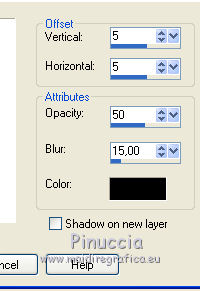
20. Ouvrir le tube calguisvignecinqfeuille20092012 and go to Edit>Copy.
Go back to your work and go to Edit>Paste as new layer.
Image>Resize, to 80%, resize all layers not checked.
21. Effects>Image Effects>Offset.
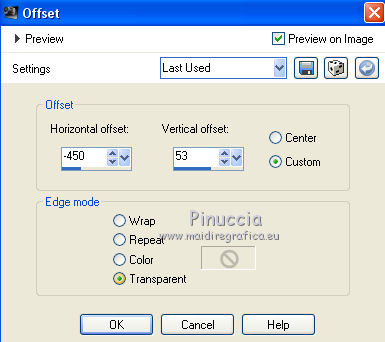
22. Effects>3D Effects>Drop Shadow, same settings.
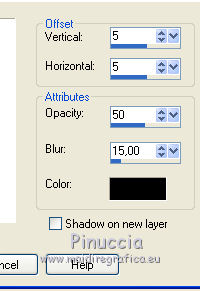
23. Open the tube AutumnHarvert by FF and go to Edit>Copy.
Go back to your work and go to Edit>Paste as new layer.
Image>Resize, to 50%, resize all layers not checked.
Move  the tube at the bottom right. the tube at the bottom right.
24. Effects>3D Effects>Drop Shadow, color black.

25. Open the tube AutumnWa01 and go to Edit>Copy.
Go back to your work and go to Edit>Paste as new layer.
Image>Resize, 1 time to 50% and 2 times to 80%, resize all layers not checked.
Move  the tube at the bottom left. the tube at the bottom left.
26. Effects>3D Effects>Drop Shadow, color black.
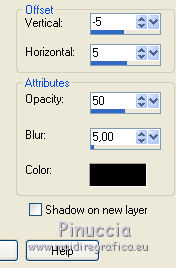
27. Open the tube tubeclaudiaviza-mujer-3015 and go to Edit>Copy.
Go back to your work and go to Edit>Paste as new layer.
Image>Resize, to 90%, resize all layers not checked.
Place  correctly the tube, see my example. correctly the tube, see my example.
28. Effects>3D Effects>Drop Shadow, color black.
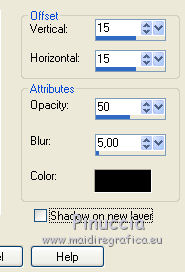
29. Sign your work on a new layer.
Layers>Merge>Merge All.
30. Image>Add borders, 2 pixels, symmetric, color #8b300b.
Save as jpg.
Versio with tubes by Anna.br and Maryse

 Your versions here Your versions here

If you have problems or doubts, or you find a not worked link, or only for tell me that you enjoyed this tutorial, write to me.
22 June 2021
|


