|
TOP ANNICK



This tutorial was translated with PSPX7 but it can also be made using other versions of PSP.
Since version PSP X4, Image>Mirror was replaced with Image>Flip Horizontal,
and Image>Flip with Image>Flip Vertical, there are some variables.
In versions X5 and X6, the functions have been improved by making available the Objects menu.
In the latest version X7 command Image>Mirror and Image>Flip returned, but with new differences.
See my schedule here
 Original tutorial here Original tutorial here
 French translation here French translation here
 Your versions ici Your versions ici
For this tutorial, you will need:
Material
here
Renee-TUBES-December-36
Cara_clonada_tube Renee_nines
Renee-TUBES-Janvier-2022-17
Adorno_508_Bubles_nines
Adorno508.nines
(you find here the links to the material authors' sites)
Plugins
consult, if necessary, my filter section here
Filters Unlimited 2.0 here
&<Background Designer IV - sf10Diamond Mountian (à importer dans Unlimited) here
FM tile Tools - Saturation Emboss here
Graphics Plus - Cross Shadow here
Mura's Meister - Perspective Tiling here
Filters Graphics Plus can be used alone or imported into Filters Unlimited.
(How do, you see here)
If a plugin supplied appears with this icon  it must necessarily be imported into Unlimited it must necessarily be imported into Unlimited

You can change Blend Modes according to your colors.
In the newest versions of PSP, you don't find the foreground/background gradient (Corel_06_029).
You can use the gradients of the older versions.
The Gradient of CorelX here
1. Open a new transparent image 900 x 600 pixels.
2. Set your foreground color to #b87e6c,
and your background color to #f9cdb2.

Set your foreground color to a Foreground/Background gradient, style Linear.
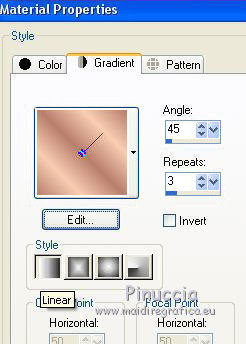
Flood Fill  the transparent image with your Gradient. the transparent image with your Gradient.
3. Effects>Plugins>Filters Unlimited 2.0 - &<Background Designer IV> - sf10 Diamond Mountian

4. Layers>Duplicate.
Effects>Plugins>Mura's Meister - Perspective Tiling.

5. Effects>Geometric Effects>Circle.

6. Effects>3D Effects>Drop Shadow, color #000000.
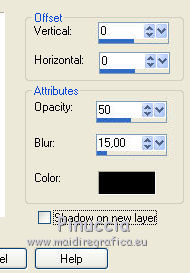
Image>Repeat Drop Shadow.
7. Layers>Duplicate.
Image>Flip.
8. Open the tube Renee-TUBES-Janvier-2022-17 and go to Edit>Copy.
Go back to your work and go to Edit>Paste as new layer.
Image>Resize, to 80%, resize all layers not checked.
9. Layers>Arrange>Move Down - 2 times.
10. Effects>Plugins>FM Tile Tools - Saturation Emboss, default.

11. Open Adorno_508_Bubles_nines and go to Edit>Copy.
Go back to your work and go to Edit>Paste as new layer.
12. Layers>Duplicate.
13. Activate your top layer.
Open the tube Adorno508.nines and go to Edit>Copy.
Go back to your work and go to Edit>Paste as new layer.
14. Effects>Image Effects>Offset.
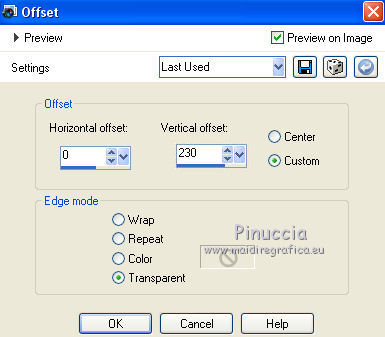
15. Layers>Duplicate.
Image>Flip.
16. Layers>Merge>Merge visible.
17. Edit>Copy.
Image>Resize, to 90%, resize all layers not checked.
18. Layers>New Raster Layer.
Layers>Arrange>Send to Bottom.
Selections>Select All.
Edit>Paste into Selection.
Selections>Select None.
19. Adjust>Blur>Gaussian Blur - radius 15.

20. Effects>Plugins>Graphics Plus - Cross Shadow.

21. Activate the layer Merged.
Selections>Select All.
Selections>Float.
22. Selections>Modify>Select Selection Borders.
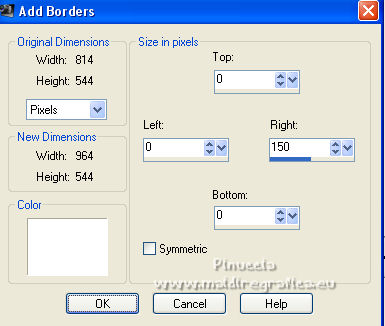
Flood Fill  the selection with your gradient. the selection with your gradient.
Selections>Select None.
23. Effects>3D Effects>Drop Shadow, color #000000.
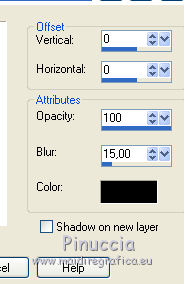
24. Layers>Merge>Merge All.
25. Image>Add borders, 2 pixels, symmetric, color #b87e6c.
26. Image>Resize, to 90%, resize all layers not checked.
27. Image>Add borders, symmetric not checked, color #ffffff.
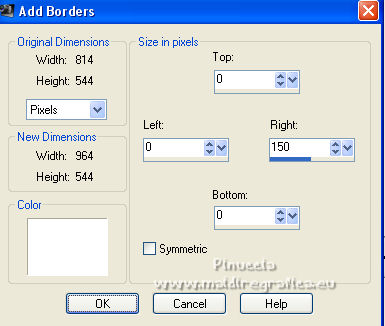
28. Activate your Magic Wand Tool 
and click on the border to select it.
Flood Fill  the selection with your gradient. the selection with your gradient.
29. Effects>Texture Effects>Weave
weave color: background color #f9cdb2
gap color: foreground color ##b87e6c.
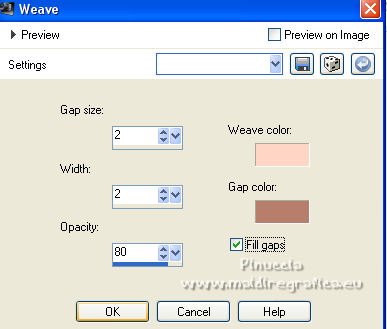
Selections>Select None.
30. Open the tube Cara_clonada_tube Renee_nines and go to Edit>Copy.
Go back to your work and go to Edit>Paste as new layer.
Place  the tube in the landscape. the tube in the landscape.

31. Open the tube Renee-TUBES-December-36 and go to Edit>Copy.
Go back to your work and go to Edit>Paste as new layer.
Image>Resize, 1 time to 80% and 1 time to 85%, resize all layers not checked.
32. Effects>3D Effects>Drop Shadow, color #b87e6c.

Move  the tube to the right side. the tube to the right side.
33. Layers>Merge>Merge All.
34. Image>Add borders, 2 pixels, symmetric, color #bc7d6a.
Image>Add borders, 10 pixels, symmetric, foreground color #1a4a59.
Image>Add borders, 4 pixels, symmetric, color #dda221.
Image>Add borders, 20 pixels, symmetric, color #bc7d6a.
35. Sign your work and save as jpg.
For the tube of this version thanks Luz Cristina and Lana

 Your versions here Your versions here

If you have problems or doubts, or you find a not worked link, or only for tell me that you enjoyed this tutorial, write to me.
6 June 2022

|


