|
TOP ANA RIDZI 2



This tutorial was translated with PSPX7 but it can also be made using other versions of PSP.
Since version PSP X4, Image>Mirror was replaced with Image>Flip Horizontal,
and Image>Flip with Image>Flip Vertical, there are some variables.
In versions X5 and X6, the functions have been improved by making available the Objects menu.
In the latest version X7 command Image>Mirror and Image>Flip returned, but with new differences.
See my schedule here
 French translation here French translation here
 Your versions ici Your versions ici
For this tutorial, you will need:

Tube AnaRidzi-1615
3527-man-LB TUBES
AS-misteLand19 by Angel Star
Adorno521-nines
(you find here the links to the material authors' sites)

consult, if necessary, my filter section here
Filters Unlimited 2.0 here
Toadies - Plain Mosaic Blur here
Mura's Meister - Perspective Tiling here
Alien Skin Eye Candy 5 Impact - Perspective Shadow here
Tramages - Pool Shadow here
AAA Frames - Foto Frame here
Filters VM Instant Art and Tramages can be used alone or imported into Filters Unlimited.
(How do, you see here)
If a plugin supplied appears with this icon  it must necessarily be imported into Unlimited it must necessarily be imported into Unlimited

You can change Blend Modes according to your colors.
In the newest versions of PSP, you don't find the foreground/background gradient (Corel_06_029).
You can use the gradients of the older versions.
The Gradient of CorelX here

1. Open a new transparent image 900 x 600 pixels.
2. Set your foreground color to #484149,
and your background color to #b9a9a8.

Set your foreground color to a Foreground/Background Gradient, style Linear.
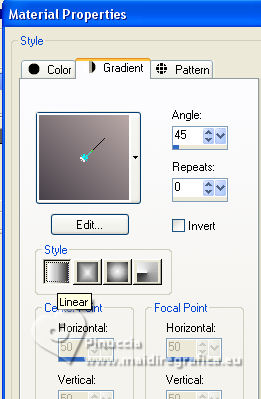
Flood Fill  the transparent image with your gradient. the transparent image with your gradient.
3. Selections>Select All.
Open the tube AnaRidzi-1615 
Edit>Copy.
Minimize the tube.
Go back to your work and go to Edit>Paste into Selection.
Selections>Select None.
4. Effects>Image Effects>Seamless Tiling.

5. Effects>Plugins>Filters Unlimited 2.0 - Toadies - Plain Mosaic Blur.

6. Effects>Plugins>Mura's Meister - Perspective Tiling.

7. Layers>Duplicate.
Effects>Geometric Effects>Circle.
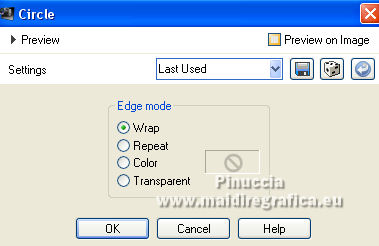
8. Effects>3D Effects>Drop Shadow, color #000000.
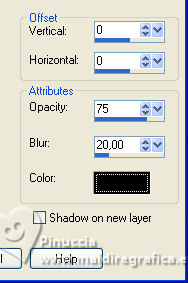
9. Activate the bottom layer with the filter Mura.
Activate your Magic Wand Tool  , feather 20 , feather 20

click in the transparent part to select it.
Press 4 times CANC on the keyboard 
Selections>Select None.
10. Layers>New Raster Layer.
Layers>Arrange>Send to Bottom.
Flood Fill  the layer with your Gradient. the layer with your Gradient.
11. Adjust>Add/Remove Noise>Add Noise.
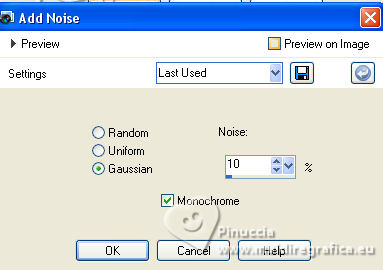
12. Open the tube de AngelStar AS-mistedLand19 
Erase the watermark and go to Edit>Copy.
Go back to your work and go to Edit>Paste as new layer.
13. Effects>Reflection Effects>Rotating Mirror, default settings.

14. Open the tube Adorno521-nines 
Edit>Copy.
Go back to your work and go to Edit>Paste as new layer.
15. Effects>Image Effects>Offset.
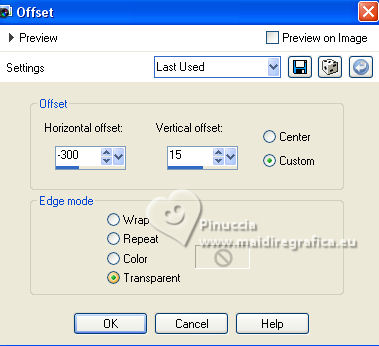
16. Activate your top layer.
Activate again the tube AnaRidzi-1615
Edit>Copy.
Go back to your work and go to Edit>Paste as new layer.
Move  the tube to the right side. the tube to the right side.
17. Effects>Plugins>Alien Skin Eye Candy 5 Impact - Perspective Shadow.

18. Open the tube 3527-man-LB TUBES 
Erase the watermark et Edit>Copy.
Go back to your work and go to Edit>Paste as new layer.
Image>Resize, to 50%, resize all layers not checked.
Move  the tube to the left over landscape's layer. the tube to the left over landscape's layer.
19. Change the Blend Mode of this layer to Luminance (legacy).
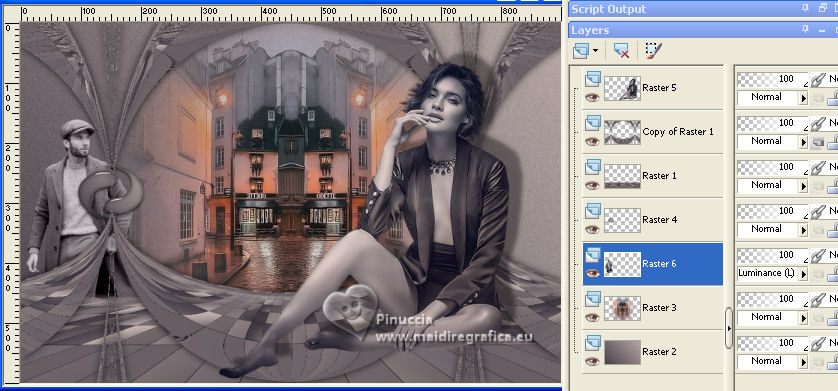
20. Adjust>Sharpness>Sharpen More.
21. Layers>Merge>Merge All.
22. Image>Add borders, 2 pixels, symmetric, foreground color #484149.
Image>Add borders, 20 pixels, symmetric, background color #b9a9a8.
23. Activate your Magic Wand Tool  tolerance and feather 0, tolerance and feather 0,
and click in the last border to select it.
24. Effects>Plugins>Tramages - Pool Shadow.

Selections>Select None.
25. Image>Add borders, 40 pixels, symmetric, foreground color #484149.
26. Effects>Plugins>AAA Frames - Foto Frame.

27. Sign your work on a new layer.
Add, if you want, the author and the translator's watermarks.
28. Layers>Merge>Merge All and save as jpg.
For the tubes of this version thanks AnaRidzi, Beatriz and Luz Cristina

 Your versions here Your versions here

If you have problems or doubts, or you find a not worked link, or only for tell me that you enjoyed this tutorial, write to me.
1 April 2023

|


