|
TAG URBAN



This tutorial was translated with PSPX7 but it can also be made using other versions of PSP.
Since version PSP X4, Image>Mirror was replaced with Image>Flip Horizontal,
and Image>Flip with Image>Flip Vertical, there are some variables.
In versions X5 and X6, the functions have been improved by making available the Objects menu.
In the latest version X7 command Image>Mirror and Image>Flip returned, but with new differences.
See my schedule here
 French translation here French translation here
 Your versions ici Your versions ici
For this tutorial, you will need:
Material
here
3674 - woman - LB TUBES
DBK URBAN-COLLETION 18
Narah_Mask_0171
Adorno_397_Urban_nines
Corner_397_nines
(you find here the links to the material authors' sites)
Plugins
consult, if necessary, my filter section here
Filters Unlimited 2.0 here
FM Tile Tools - Saturation Emboss here
Alien Skin Eye Candy 5 Impact - Extrude, Glass here
Mura's Meister - Perspective Tiling here
Simple - Top Left Mirror here
Filters Simple can be used alone or imported into Filters Unlimited.
(How do, you see here)
If a plugin supplied appears with this icon  it must necessarily be imported into Unlimited it must necessarily be imported into Unlimited

You can change Blend Modes according to your colors.
In the newest versions of PSP, you don't find the foreground/background gradient (Corel_06_029).
You can use the gradients of the older versions.
The Gradient of CorelX here
Copy the Selection in the Selections Folder.
Ouvrir le masque dans PSP et le minimiser avec le reste du matériel.
1. Open a new transparent image 900 x 600 pixels.
2. Set your foreground color to #400000,
and your background color to #000000.
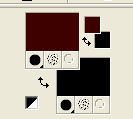
Set your foreground color to a Foreground/Background Gradient, style Linear.
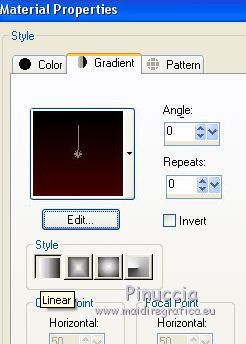
Flood Fill  the transparent image with your Gradient. the transparent image with your Gradient.
3. Adjust>Add/Remove Noise>Add Noise
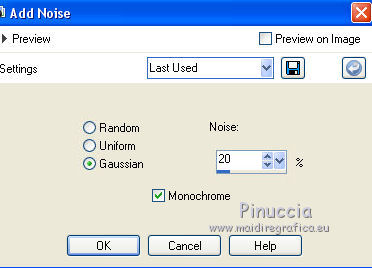
4. Layers>New Raster Layer.
Set your foreground color to #c6a973.
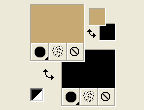
Flood Fill  the layer with your foreground color. the layer with your foreground color.
5. Layers>New Mask layer>From image
Open the menu under the source window and you'll see all the files open.
Select the mask Narah_Mask_0171.

Layers>Merge>Merge Group.
Change the Blend Mode of this layer to Luminance (legacy).
6. Layers>Merge>Merge visible.
7. Selections>Load/Save Selection>Load Selection from Disk.
Look for and load the selection sel.397urban.nines
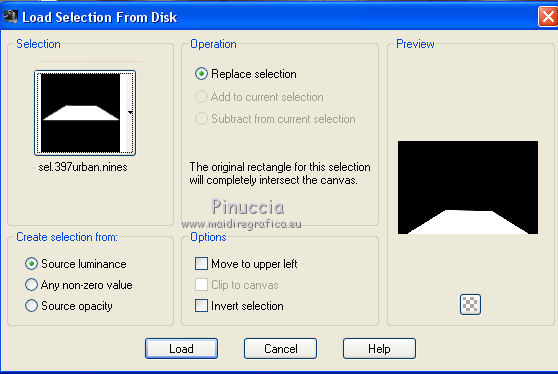
Selections>Promote Selection to Layer.
Selections>Select None.
8. Effects>Plugins>Mura's Meister - Perspective Tiling.
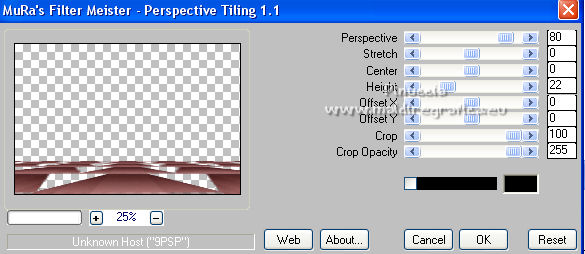
9. Effects>Image Effects>Seamless Tiling, default settings.

Adjust>Sharpness>Sharpen More.
10. Effects>Plugins>FM Tile Tools - Saturation Emboss, default settings.

11. Layers>Duplicate.
Image>Flip.
12. Activate your bottom layer, Merged.
Selection Tool 
(no matter the type of selection, because with the custom selection your always get a rectangle)
clic on the Custom Selection 
and set the following settings.

Selections>Promote Selection to layer.
13. Layers>New Raster layer.
Flood Fill  the layer with your foreground color #c6a973. the layer with your foreground color #c6a973.
Selections>Modify>Contract - 2 pixels.
Press CANC on the keyboard 
14. Layers>New Raster Layer.
Open the tube DBK URBAN-COLLETION 18 and go to Edit>Copy.
Go back to your work and go to Edit>Paste into Selection.
Selections>Select None.
Layers>Arrange>Move Down.
Layers>Merge>Merge>Down.
15. Effects>Plugins>Alien Skin Eye Candy 5 Impact - Glass.
Select the preset Clear and ok.
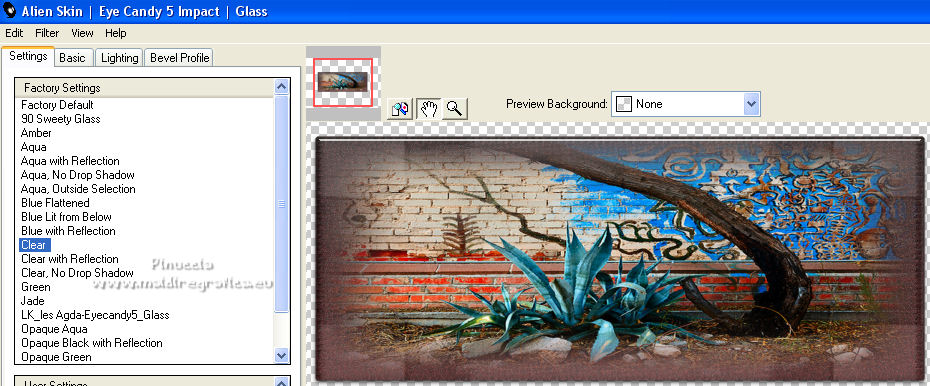
16. Activate the layer above of the frame.

Layers>Merge>Merge Down (frame and landscape)
17. Effects>Plugins>Alien Skin Eye Candy 5 Impact - Extrude - foreground color #c6a973.
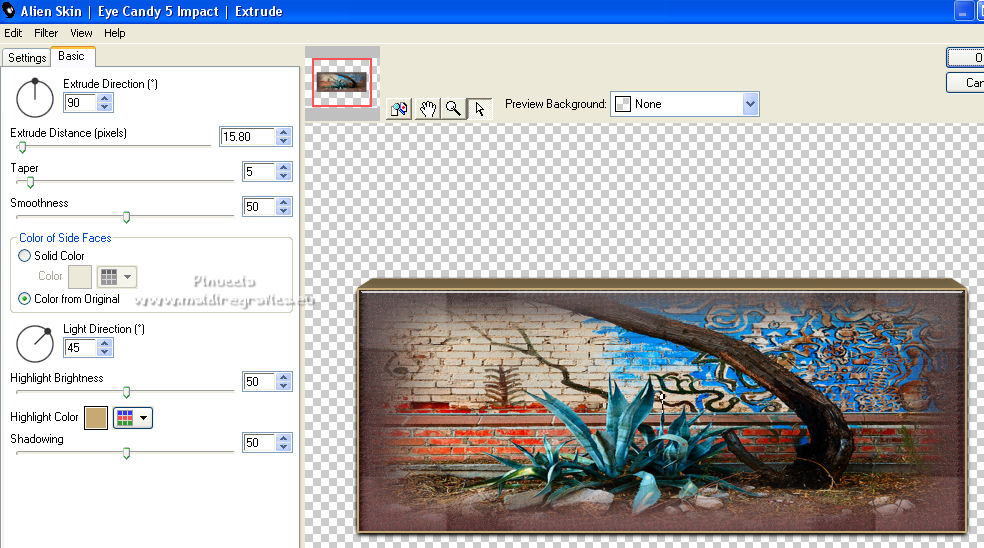
18. Activate your top layer.
Open Adorno_397_Urban_nines and go to Edit>Copy.
Go back to your work and go to Edit>Paste as new layer.
Move  the tube at the upper left. the tube at the upper left.
19. Effects>Plugins>Simple - Top Left Mirror.
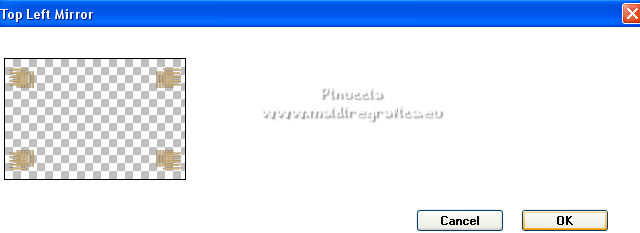
20. Effects>3D Effects>Drop Shadow, color #000000.
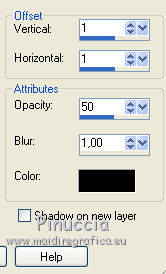
21. Open the tube 3674-woman-LB TUBES and go to Edit>Copy.
Go back to your work and go to Edit>Paste as new layer.
Image>Resize, to 85%, resize all layers not checked.
Move  the tube to the left side. the tube to the left side.

22. Effects>3D Effects>Drop Shadow, color #000000.
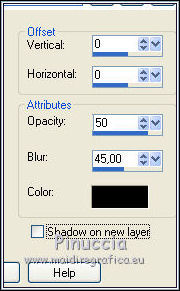
23. Adjust>Brightness and Contrast>Clarify.
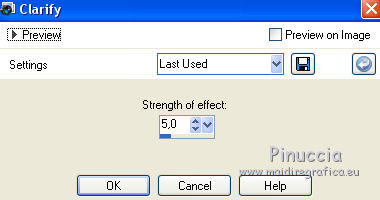
24. Layers>Merge>Merge All.
25. Image>Add borders, 2 pixels, symmetric, color #000000.
Image>Add borders, 2 pixels, symmetric, foreground color #c6a973.
Image>Add borders, 1 pixel, symmetric, color #000000.
Image>Add borders, 40 pixels, symmetric, color #371014.
26. Open the tube Corner_397_nines and go to Edit>Copy.
Go back to your work and go to Edit>Paste as new layer.
27. Sign your work on a new layer.
Layers>Merge>Merge All and save as jpg.
For the tubes of this version thanks DBK-Katrina

 Your versions here Your versions here

If you have problems or doubts, or you find a not worked link, or only for tell me that you enjoyed this tutorial, write to me.
26 April 2022

|


