|
TAG SWISH



This tutorial was translated with PSPX7 but it can also be made using other versions of PSP.
Since version PSP X4, Image>Mirror was replaced with Image>Flip Horizontal,
and Image>Flip with Image>Flip Vertical, there are some variables.
In versions X5 and X6, the functions have been improved by making available the Objects menu.
In the latest version X7 command Image>Mirror and Image>Flip returned, but with new differences.
See my schedule here
 French translation here French translation here
 Your versions ici Your versions ici
For this tutorial, you will need:
Material
here
Tube calguiselenaelisova24102014 by Guismo
Tube ketromancemisted008 by Ket-Mexico
Tube Criss xoxo01 by Linda Gatita
Narah_mask_0201
(you find here the links to the material authors' sites)
Plugins
consult, if necessary, my filter section here
Mura's Meister - Pole Transform here

You can change Blend Modes according to your colors.
In the newest versions of PSP, you don't find the foreground/background gradient (Corel_06_029).
You can use the gradients of the older versions.
The Gradient of CorelX here
Copy the Selections in the Selections Folder.
Open the mask in PSP and minimize it with the rest of the material.
1. Open a new transparent image 850 x 650 pixels.
2. Set your foreground color to white #ffffff,
and your background color to black #000000.
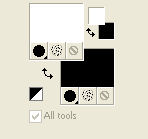
Set your foreground color to a Foreground/Background Gradient, style Linear.
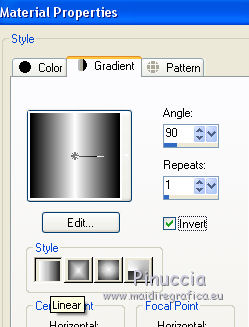
Flood Fill  l'image transparente du dégradé. l'image transparente du dégradé.
3. Layers>New Mask layer>From image
Open the menu under the source window and you'll see all the files open.
Select the mask Narah_mask_0201.
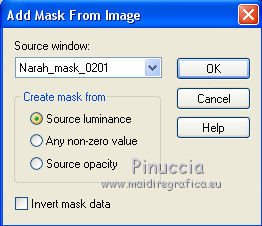
Layers>Merge>Merge Group.
5. Adjust>Sharpness>Sharpen More.
6. Layers>New Raster Layer.
Layers>Arrange>Send to Bottom.
Flood Fill  the layer with color black. the layer with color black.
7. Activate your top layer.
Selections>Load/Save Selection>Load Selection from Disk.
Look for and load the selection sel_swish_nines.
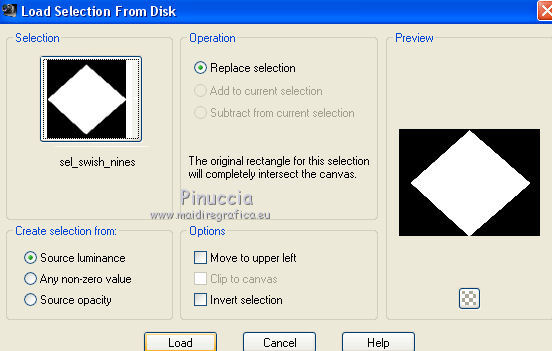
8. Layers>New Raster Layer.
Open the tube ketromancemisted008 and go to Edit>Copy.
Go back to your work and go to Edit>Paste into Selection.
Change the Blend Mode of this layer to Luminance (legacy).
Selections>Select None.
9. Selections>Load/Save Selection>Load Selection from Disk.
Look for and load the selection sel_swish1_nines.
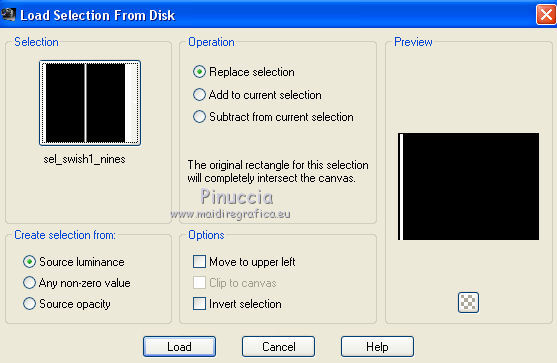
10. Layers>New Raster Layer.
Set your foreground color to Color.
Reduce the opacity of your Flood Fill Tool to 50%.
Flood Fill  with color white. with color white.
(don't forget to set again the opacity to 100)
11. Effects>3D Effects>Inner Bevel.
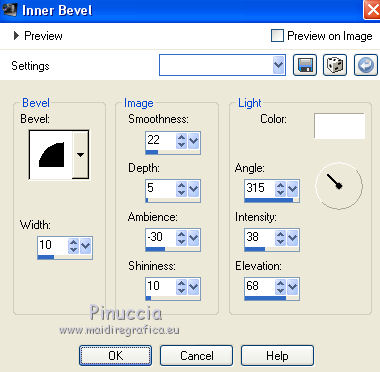
Selections>Select None.
12. Effects>Reflection Effects>Feedback.
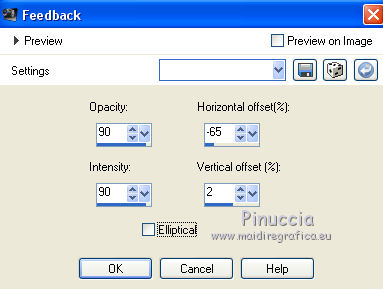
13. Layers>Duplicate.
Image>Mirror.
Layers>Merge>Merge Down.
14. Layers>Duplicate.
Effects>Plugins>Mura's Meister - Pole transform.
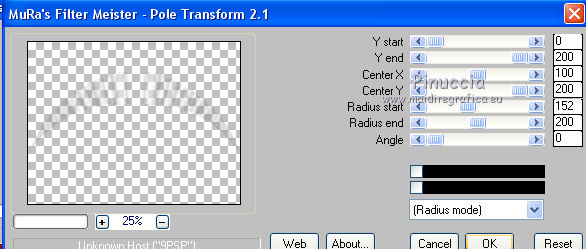
15. Effects>Image Effects>Offset.
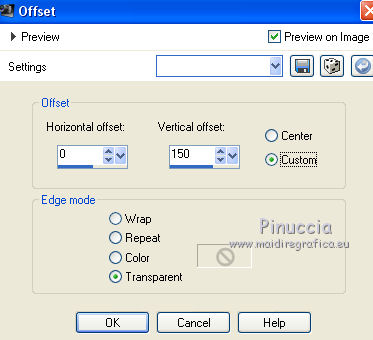
16. Layers>Duplicate.
Image>Flip.
Layers>Merge>Merge Down.
17. Effects>Distortion Effects>Pinch.

Move this layer under the landscape's layer.
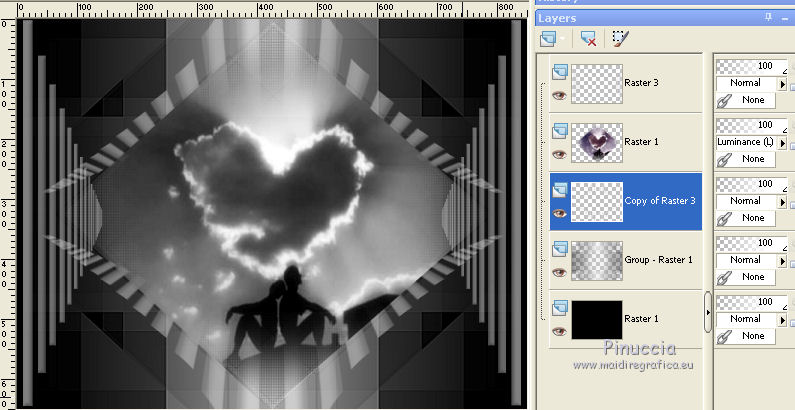
18. Layers>Merge>Merge All.
19. Image>Add borders, 4 pixels, symmetric, color black.
20. Edit>Copy.
21. Image>Canvas Size - 950 x 750 pixels.
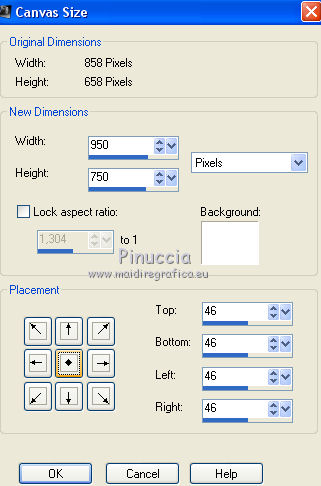
22. Activate your Magic Wand Tool 
and click on the white border to select it.
23. Edit>Paste into Selection.
Selections>Select None.
24. Open the tube calguiselenaelisova24102014 and go to Edit>Copy.
Go back to your work and go to Edit>Paste as new layer.
Image>Resize, 2 times to 80%, resize all layers not checked.
Move  the tube at the bottom right. the tube at the bottom right.
25. Effects>3D £ffects>Drop Shadow, color black.

26. Open the tube Criss xoxo and go to Edit>Copy.
Go back to your work and go to Edit>Paste as new layer.
Image>Resize, 2 times to 50%, resize all layers not checked.
Move  the tube at the bottom left. the tube at the bottom left.
Effects>3D Effects>Drop Shadow, same settings.
27. Sign your work on a new layer.
Layers>Merge>Merge All.
28. Image>Add borders, 2 pixels, symmetric, color black.
Save as jpg.
 Your versions here Your versions here

If you have problems or doubts, or you find a not worked link, or only for tell me that you enjoyed this tutorial, write to me.
13 June 2021
|


