|
TAG SUMMER GIRL



This tutorial was translated with PSPX7 but it can also be made using other versions of PSP.
Since version PSP X4, Image>Mirror was replaced with Image>Flip Horizontal,
and Image>Flip with Image>Flip Vertical, there are some variables.
In versions X5 and X6, the functions have been improved by making available the Objects menu.
In the latest version X7 command Image>Mirror and Image>Flip returned, but with new differences.
See my schedule here
 French translation here French translation here
 Your versions ici Your versions ici
For this tutorial, you will need:
Material
here
Tube calguissummergirl05062014 by Guismo
Tupe calguismisted24032014 by Guismo
(you find here the links to the material authors' sites)
Plugins
consult, if necessary, my filter section here
Filters Unlimited 2.0 here
Sabercat - Saber'sPlaid Generator here
Filters Sabercat can be used alone or imported into Filters Unlimited.
(How do, you see here)
If a plugin supplied appears with this icon  it must necessarily be imported into Unlimited it must necessarily be imported into Unlimited

You can change Blend Modes according to your colors.
In the newest versions of PSP, you don't find the foreground/background gradient (Corel_06_029).
You can use the gradients of the older versions.
The Gradient of CorelX here
Copy the Selections in the Selections Folder.
1. Open a new transparent image 850 x 600 pixels.
2. Set your foreground color to #a7bfe4,
and your background color to #243e6f.

Set your foreground color to a Foreground/Background Gradient, style Linear.
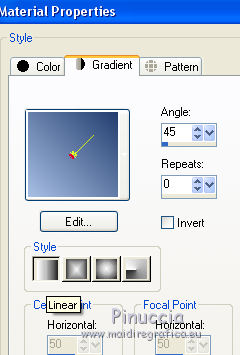
Flood Fill  l'image transparente du dégradé. l'image transparente du dégradé.
3. Effects>Plugins>Filters Unlimited 2.0 - Sabercat - Saber's Plaid Generator.
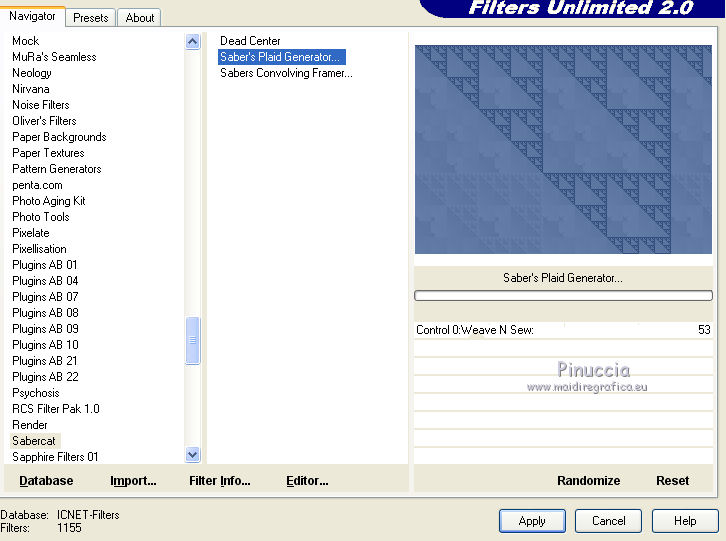
4. Adjust>Sharpness>Sharpen More.
5. Selections>Load/Save Selection>Load Selection from Disk.
Look for and load the selection sel_summergirl_nines.
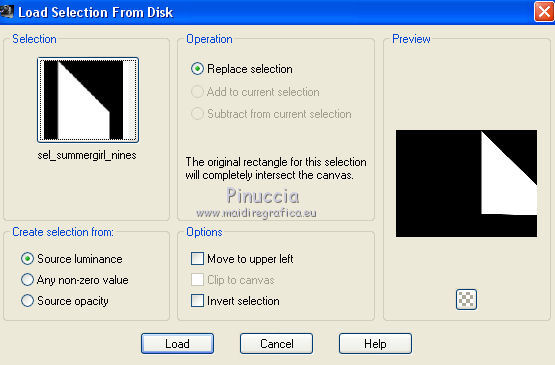
6. Open the tube calguismisted24032014 and go to Edit>Copy.
Go back to your work and go to Edit>Paste as new layer.
Place  the tube on the selection, as below. the tube on the selection, as below.

7. Selections>Invert.
Press CANC on the keyboard 
Selections>Select None.
8. Selections>Load/Save Selection>Load Selection from Disk.
Look for and load the selection sel_summergirl1_nines.
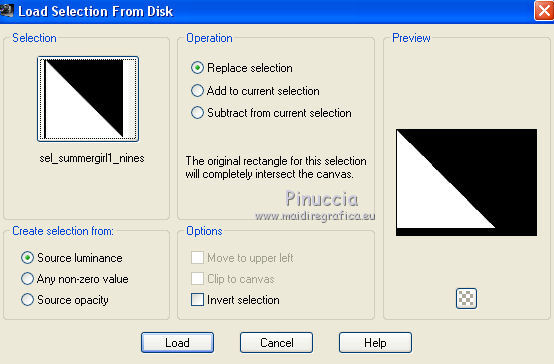
9. Edit>Paste as new layer (the landscape tube is always in memory)
Place  the tube on the selection, as below. the tube on the selection, as below.

10. Selections>Invert.
Press CANC on the keyboard.
Selections>Select None.
11. You should have this

12. Layers>Merge>Merge All.
13. Image>Add borders, 2 pixels, symmetric, background color #243e6f.
Image>Add borders, 40 pixels, symmetric, foreground color #a7bfe4.
14. Activate your Magic Wand Tool 
and click on the last border to select it.
15. Effects>Plugins>Filters Unlimited 2.0 - Buttons & Frames - 3D Glass Frame 1

16. Selections>Invert.
Effects>3D Effects>Cutour, background color #243e6f.
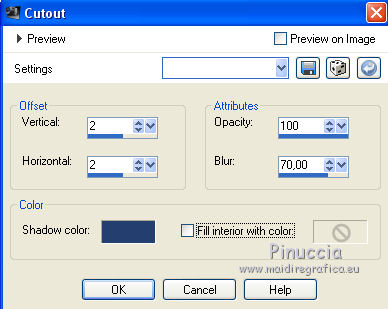
16. Open the tube calguissummergirl05062014 and go to Edit>Copy.
Go back to your work and go to Edit>Paste as new layer.
Image>Resize, 1 time to 80% and 1 time to 85%, resize all layers not checked.
Reduce the opacity of this layer to 30%.
17. Layers>Duplicate.
Set again the opacity of the layer to 100.
Effects>Image Effects>Offset.
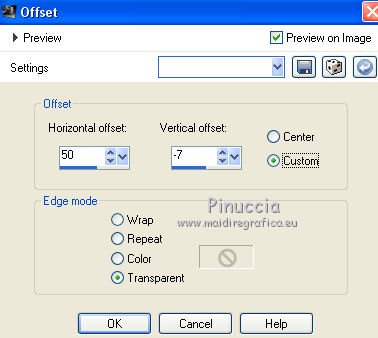
18. Effects>3D £ffects>Drop Shadow, color black.
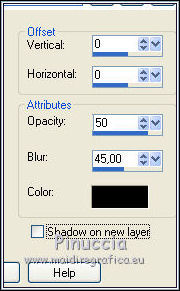
19. Sign your work on a new layer.
Layers>Merge>Merge All.
20. Image>Add borders, 2 pixels, symmetric, background color #243e6f.
21. Save as jpg.
 Your versions here Your versions here

If you have problems or doubts, or you find a not worked link, or only for tell me that you enjoyed this tutorial, write to me.
13 June 2021
|


