|
TAG ST VALENTIN



This tutorial was translated with PSPX7 but it can also be made using other versions of PSP.
Since version PSP X4, Image>Mirror was replaced with Image>Flip Horizontal,
and Image>Flip with Image>Flip Vertical, there are some variables.
In versions X5 and X6, the functions have been improved by making available the Objects menu.
In the latest version X7 command Image>Mirror and Image>Flip returned, but with new differences.
See my schedule here
 French translation here French translation here
 Your versions ici Your versions ici
For this tutorial, you will need:
Material
here
Tube MR_Ros Georgiou by Maryse
misted_stvalentin7_tine
Tube fetes_stvalentin18_tine_01.2021-433
lbdm-masque-208
(you find here the links to the material authors' sites)
Plugins
consult, if necessary, my filter section here
Filters Unlimited 2.0 here
VM Natural - Lakeside Reflections here
Alien Skin Eye Candy 5 Impact - Perspective Shadow here
Mura's Meister - Perspective Tiling here
AAA Frames - Foto Frame here
Filters VM Natural and Tramages can be used alone or imported into Filters Unlimited.
(How do, you see here)
If a plugin supplied appears with this icon  it must necessarily be imported into Unlimited it must necessarily be imported into Unlimited

You can change Blend Modes according to your colors.
In the newest versions of PSP, you don't find the foreground/background gradient (Corel_06_029).
You can use the gradients of the older versions.
The Gradient of CorelX here
Copy the preset  in the folder of the plugin Alien Skin Eye Candy 5 Impact>Settings>Shadow. in the folder of the plugin Alien Skin Eye Candy 5 Impact>Settings>Shadow.
One or two clic on the file (it depends by your settings), automatically the preset will be copied in the right folder.
why one or two clic see here
Open the mask in PSp and minimize it with the rest of the material.
1. Open a new transparent image 950 x 700 pixels.
2. Set your foreground color to 6d7840.
and your background color to #204527.
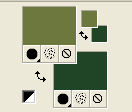
Set your foreground color to a Foreground/Background Gradient, style Sunburst.

Flood Fill  the transparent image with your Gradient. the transparent image with your Gradient.
3. Effects>Plugins>Filters Unlimited 2.0 - VM Natural - Lakeside Reflection.
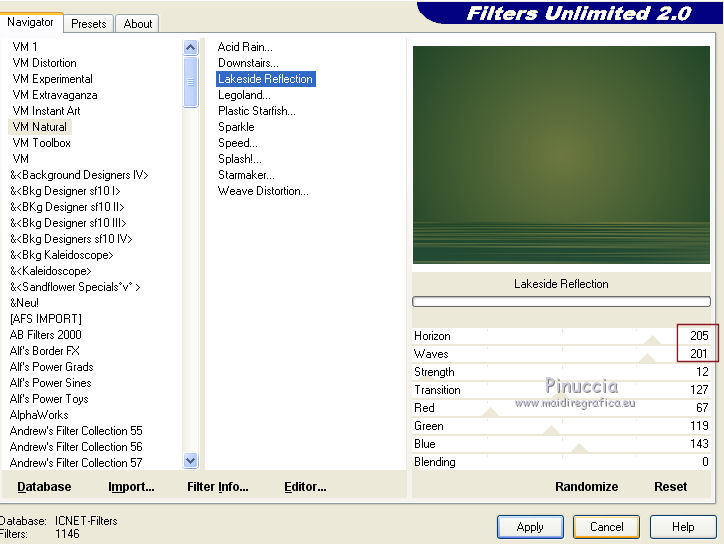
4. Selection Tool 
(no matter the type of selection, because with the custom selection your always get a rectangle)
clic on the Custom Selection 
and set the following settings.

Selections>Promote Selection to Layer.
Selections>Select None.
Effects>Edge Effects>Enhance More.
5. Effects>Plugins>Mura's Meister - Perspective Tiling.
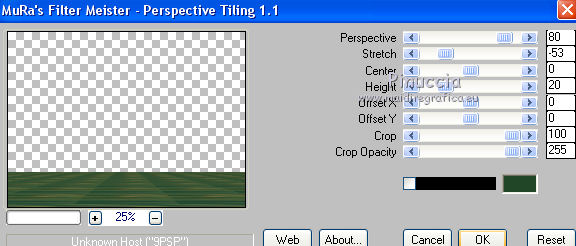
6. Activate your Magic Wand Tool  , feather 20, , feather 20,

Click on the transparent part to select it.
Press 6 times CANC on the keyboard 
Selections>Select None.
7. Open the tube misted_stvalentin7_tine, erase the watermark and go to Edit>Copy.
Go back to your work and go to Edit>Paste as new layer.
Image>Resize, to 80%, resize all layers not checked.
8. Set your foreground color to #c3e278.
Layers>New Raster Layer.
Flood Fill  the layer with your foreground color #c3e278. the layer with your foreground color #c3e278.
9. Layers>New Mask layer>From image
Open the menu under the source window and you'll see all the files open.
Select the mask lbdm-masque-208.
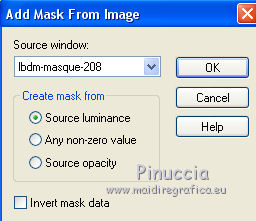
Layers>Merge>Merge Group.
Adjust>Sharpness>Sharpen More.
10. Layers>Duplicate.
Change the Blend Mode of this layer to Screen.

11. Activate the layer of the plugin Perspective Tiling.
Layers>Arrange>Bring to Top.

12. Open fetes_stvalentin18_tine_01.2021-433, erase the watermark and go to Edit>Copy.
Go back to your work and go to Edit>Paste as new layer.
Image>Resize, 3 times to 80%, resize all layers not checked.
Move  the tube at the bottom left. the tube at the bottom left.

13. Effects>Plugins>Alien Skin Eye Candy 5 Impact - Perspective Shadow.
Select the preset Preset_40stvalentin_nines and ok.
Here below the settings, in case of problems with the preset
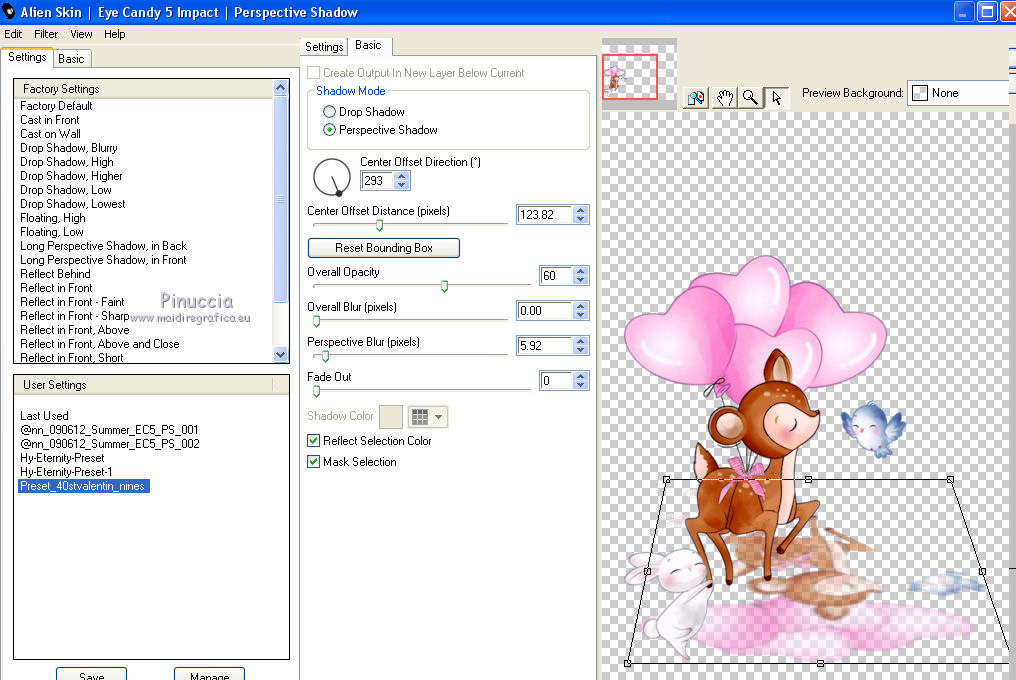
Note
The preset was created for the tube used and resized by Nines.
If your use anothe tube, you will probably have a different shadow.
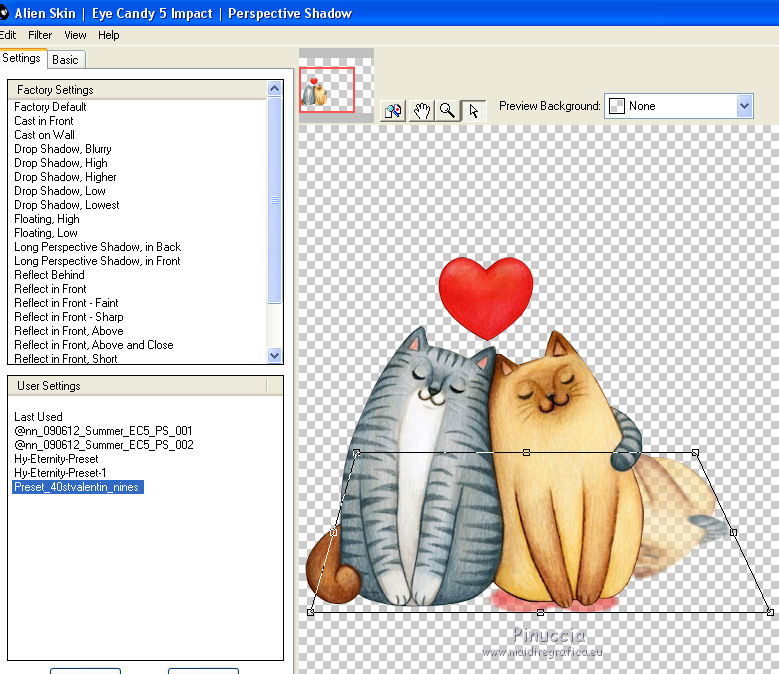
Used the filter tools to move and adjust the shadow to your tube.
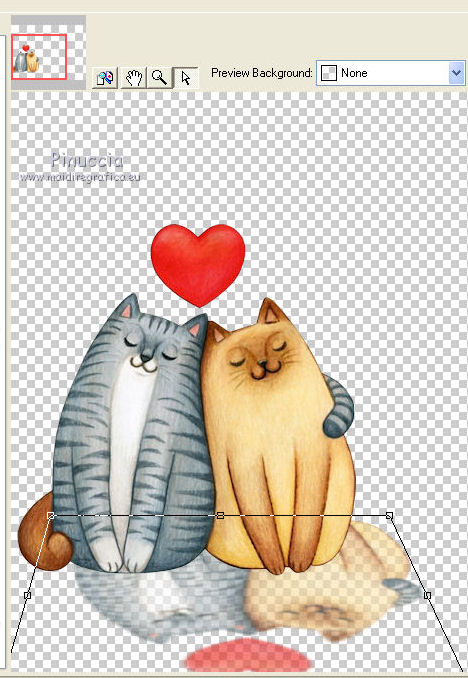
For my example, I resized the tube a bit more and I got this
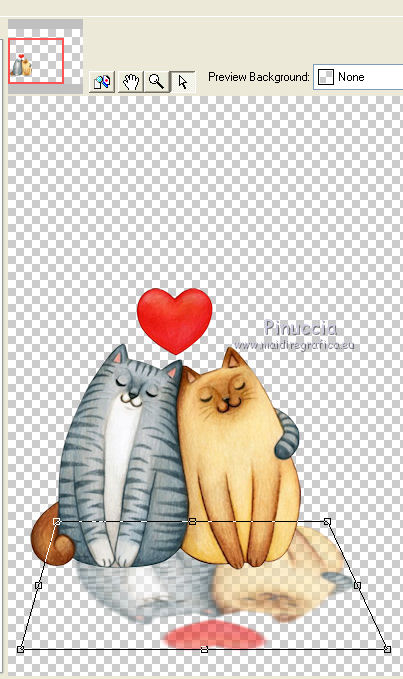
You decide according to your tube.
14. Effects>3D Effects>Drop Shadow, color #000000.

15. Open the tube MR_Ros Georgiou by Maryse, erase the watermark and go to Edit>Copy.
Go back to your work and go to Edit>Paste as new layer.
Image>Resize, 2 times to 80%, resize all layers not checked.
Move  the tube to the right side. the tube to the right side.
16. Effects>Plugins>Alien Skin Eye Candy 5 Impact - Perspective Shadow, color #000000
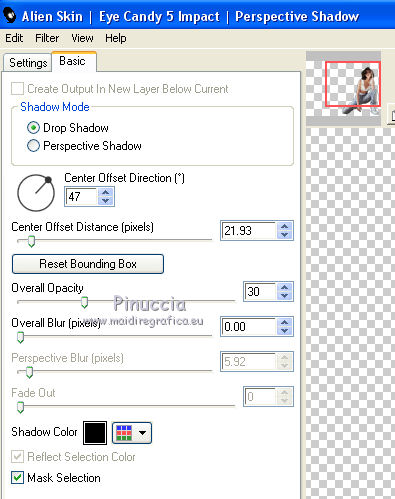
17. Layers>Merge>Merge All.
18. Image>Add borders, 2 pixels, symmetric, color #204527.
Image>Add borders, 5 pixels, symmetric, color #6d7840.
Image>Add borders, 2 pixels, symmetric, color #204527.
Image>Add borders, 30 pixels, symmetric, color #c7dd8e.
19. Activate your Magic Wand Tool  , feather 0, , feather 0,

and click on the last border to select it.
20. Effects>Texture Effects>Blinds, background color #204527.

21. Effects>3D Effects>Buttonize, background color #204527.

22. Selections>Invert.
Effects>Plugins>AAA Frames - Foto Frame.
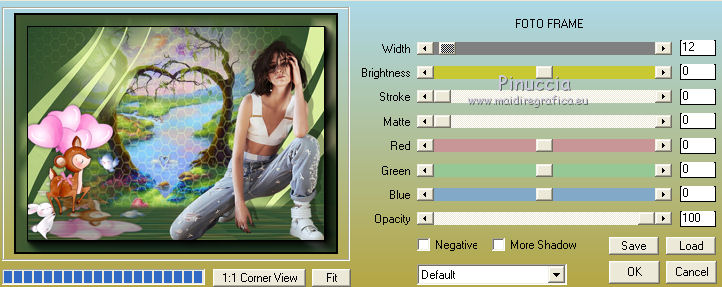
23. Effects>3D Effects>Drop Shadow, same settings.

Selections>Select None.
24. Image>Resize, 95%, resize all layers checked.
25. Sign your work and save as jpg.
Version with tubes by Lana, Lelou and Malkoffee

 Your versions here Your versions here

If you have problems or doubts, or you find a not worked link, or only for tell me that you enjoyed this tutorial, write to me.
31 Janvier 2021
|


