|
TAG STROKEN



This tutorial was translated with PSPX7 but it can also be made using other versions of PSP.
Since version PSP X4, Image>Mirror was replaced with Image>Flip Horizontal,
and Image>Flip with Image>Flip Vertical, there are some variables.
In versions X5 and X6, the functions have been improved by making available the Objects menu.
In the latest version X7 command Image>Mirror and Image>Flip returned, but with new differences.
See my schedule here
 French translation here French translation here
 Your versions ici Your versions ici
For this tutorial, you will need:
Material
here
Renee_TUBES_TUBE 83
Renee_TUBES_TUBE 36
paysages_0284_lisat
Ibdm-masque-213
(you find here the links to the material authors' sites)
Plugins
consult, if necessary, my filter section here
Filters Unlimited 2.0 here
Tramages - Waffle ici
Eye Candy 3 - Perspective Shadow ici
Mura's Meister - Perspective Tiling here
Filters Tramages can be used alone or imported into Filters Unlimited.
(How do, you see here)
If a plugin supplied appears with this icon  it must necessarily be imported into Unlimited it must necessarily be imported into Unlimited

You can change Blend Modes according to your colors.
In the newest versions of PSP, you don't find the foreground/background gradient (Corel_06_029).
You can use the gradients of the older versions.
The Gradient of CorelX here
Open the mask in PSP and minimize it with the rest of the material.
1. Open a new transparent image 900 x 500 pixels.
2. Set your foreground color to #d80082,
and your background color to #0025b9.
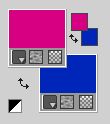
Set your foreground color to a Foreground/Background Gradient, style Linear.
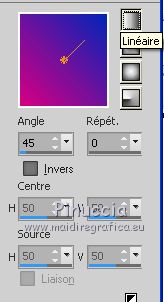
Flood Fill  the transparent image with your Gradient. the transparent image with your Gradient.
3. Layers>New Raster Layer.
Selections>Select All.
4. Open the tube paysages_0284_lisat, erase the watermark and go to Edit>Copy.
Go back to your work and go to Edit>Paste into Selection.
Selections>Select None.
5. Effects>Art Media Effects>Brush Strokes, color #808080
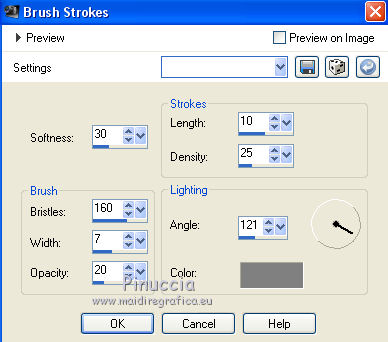
6. Set your foreground color to white #ffffff.
Layers>New Raster Layer.
Flood Fill  the layer with color #ffffff. the layer with color #ffffff.
7. Layers>New Mask layer>From image
Open the menu under the source window and you'll see all the files open.
Select the mask lbdm-masque-213.
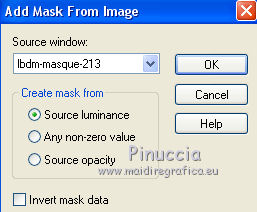
Layers>Merge>Merge Group.
8. Effects>Image Effects>Seamless Tiling, default settings.

9. Effects>Edge Effects>Enhance More.
10. Layers>Merge>Merge visible.
11. Layers>Duplicate.
12. Adjust>Blur>Motion Blur
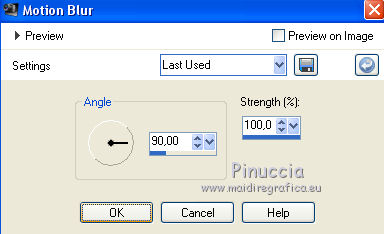
13. Image>Canvas Size - 900 x 650 pixels.
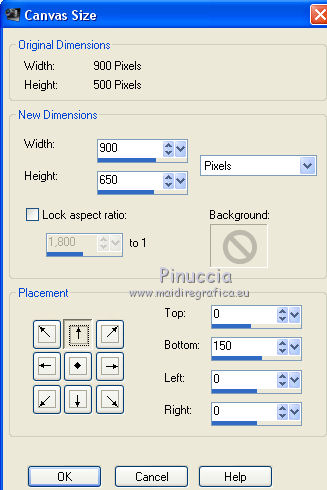
14. Effects>Plugins>Mura's Meister - Perspective Tiling.
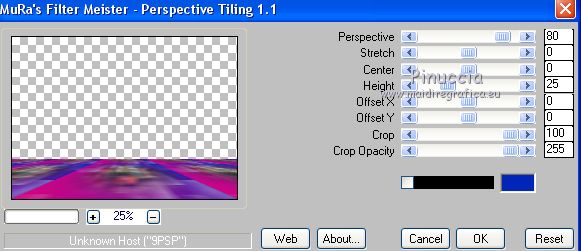
15. Open the tube Renee_TUBES_TUBE 36 and go to Edit>Copy.
Go back to your work and go to Edit>Paste as new layer.
Move  the tube to the right side. the tube to the right side.
16. Layers>Duplicate.
Activate the layer below of the original.
17. Effects>Distortion Effects>Wind - from the left, intensity 100.

Change the Blend Mode of this layer to Screen.
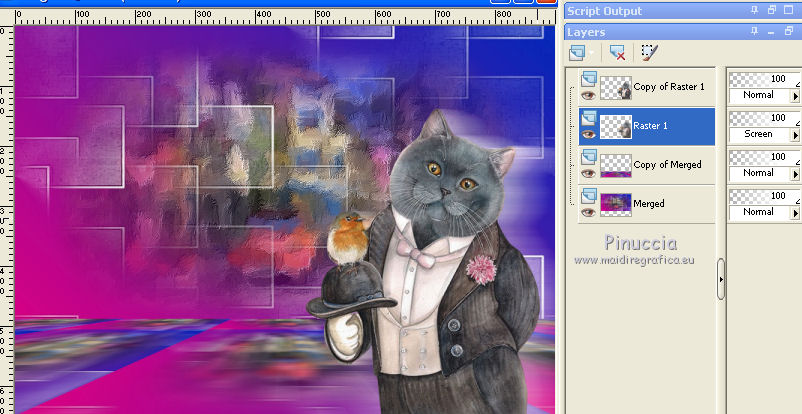
18. Activate the bottom layer of the copy.
Effects>3D Effets>Drop Shadow, color #000000.

19. Open the tube Renee_TUBES_TUBE 83 and go to Edit>Copy.
Go back to your work and go to Edit>Paste as new layer.
Image>Resize, to 80%, resize all layers not checked.
Move  the tube to the left side. the tube to the left side.
20. Effects>Plugins>Eye Candy 3 - Perspective Shadow
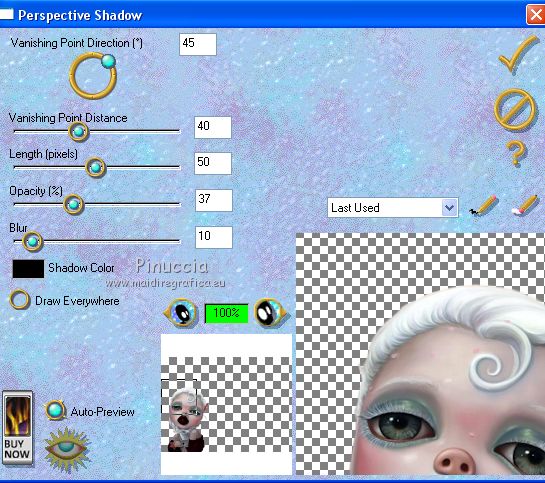
21. Layers>Merge>Merge All.
22. Set your foreground color to #1923b4,
and your background color to #c30688.
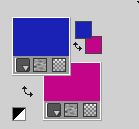
Set your foreground color to a Foreground/Background Gradient, style Linear.
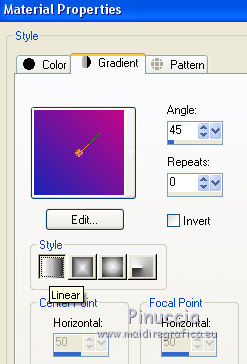
23. Image>Add borders, 2 pixels, symmetric, color #f9fbfa.
Image>Add borders, 5 pixels, symmetric, color #bc078a.
Image>Add borders, 5 pixels, symmetric, foreground color #1923b4.
Image>Add borders, 30 pixels, symmetric, #f9fbfa.
24. Activate your Magic Wand Tool 
and click on the last border to select it.
Flood Fill  the selection with your Gradient. the selection with your Gradient.
25. Effects>Plugins>Tramages - Waffle.
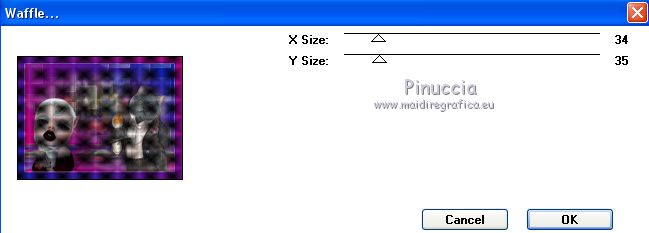
26. Selections>Invert.
Effects>3D Effects>Drop Shadow, color #ffffff.
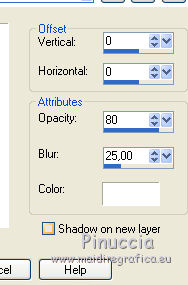
27. Sign your work on a new layer.
28. Image>Add borders, 1 pixel, symmetric, color #350910.
29. Image>Resize, 95%, resize all layers checked.
Save as jpg.
Version with tubes by Malkoffee

 Your versions here Your versions here

If you have problems or doubts, or you find a not worked link, or only for tell me that you enjoyed this tutorial, write to me.
25 August 2020
|


