|
TAG RECUERDOS



This tutorial was translated with PSPX7 but it can also be made using other versions of PSP.
Since version PSP X4, Image>Mirror was replaced with Image>Flip Horizontal,
and Image>Flip with Image>Flip Vertical, there are some variables.
In versions X5 and X6, the functions have been improved by making available the Objects menu.
In the latest version X7 command Image>Mirror and Image>Flip returned, but with new differences.
See my schedule here
 French translation here French translation here
 Your versions ici Your versions ici
For this tutorial, you will need:

Thanks for the tubes Cal and Luz Cristina.
(you find here the links to the material authors' sites)

consult, if necessary, my filter section here
Andromeda - Perspective here
Mura's Meister - Perspective Tiling here
Alien Skin Eye Candy 5 Impact - Extrude here

You can change Blend Modes according to your colors.
In the newest versions of PSP, you don't find the foreground/background gradient (Corel_06_029).
You can use the gradients of the older versions.
The Gradient of CorelX here

1. Open a new transparent image 900 x 600 pixels.
2. Set your foreground color to #bb7d61
and your background color to #612106.

Set your foreground color to a Foreground/Background Gradient, style Linear.

Flood Fill  the transparent image with your Gradient. the transparent image with your Gradient.
3. Adjust>Add/Remove Noise>Add Noise.

4. Selection Tool 
(no matter the type of selection, because with the custom selection your always get a rectangle)
clic on the Custom Selection 
and set the following settings.

Selections>Promote Selection to Layer.
5. Effects>Texture Effects>Straw Wall, background color #612106.
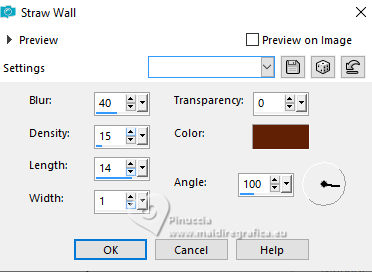
Selections>Select None.
6. Layers>Duplicate.
Image>Mirror.
Layers>Merge>Merge Down.
7. Effects>Plugins>Mura's Meister - Perspective Tiling.

8. Effects>3D Effects>Drop Shadow, color #000000.

9. Activate again your background layer, Raster 1.
Custom Selection 

Selections>Promote Selection to Layer.
Keep selected.
10. Open the misted CAL-1843-040917 
Erase the watermark and go to Edit>Copy.
Go back to your work and go to Edit>Paste into Selection.
Keep selected.
11. Effects>Plugins>Andromeda - Perspective
Click on Presets

Select Side Walls, it open, and click on the sign at the bottom right to apply

Again click on the sign at the bottom right to close.

Selections>Select None.
12. Effects>Plugins>Alien Skin Eye Candy 5 Impact - Extrude
Solid Color: Foreground color #612106.

13. Layers>Duplicate.
Image>Mirror.
Layers>Merge>Merge Down.
14. Effects>3D Effects>Drop Shadow, color #000000.

15. Layers>Duplicate.
Layers>Merge>Merge Down, and stay on the layer of the copy.
16. Effects>Reflection Effects>Feedback.

17. Activate again your background layer, Raster 1.
Edit>Paste as new layer (the tube CAL-1843-040917 is still in memory).
18. Activate your top layer.
Open the tube 8088-LuzCristina 
Edit>Copy.
Go back to your work and go to Edit>Paste as new layer.
Image>Resize, 2 times to 80%, resize all layers not checked.
Move  the tube down. the tube down.
19. Effects>3D Effects>Drop Shadow, color #000000.

20. Sign your work.
Add the author and translators watermarks.
21. Layers>Merge>Merge All.
22. Image>Add borders, 2 pixels, symmetric, background color #612106.
Image>Add borders, 5 pixels, symmetric, foreground color #bb7d61.
Image>Add borders, 50 pixels, symmetric, background color #612106.
23. Selections>Select All.
Selections>Modify>Contract - 50 pixels.
25. Edit>Copy
26. Selections>Invert.
Edit>Paste into Selection
27. Adjust>Blur>Gaussian Blur - radius 15.

28. Effects>Texture Effects>Straw Wall, same settings.
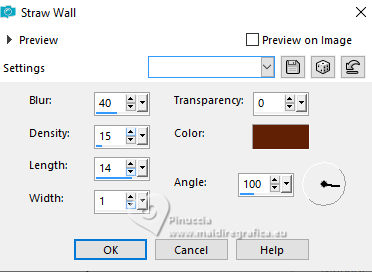
Edit>Repeat Straw Wall.
Effects>Edge Effects>Enhance More.
29. Selections>Invert.
Effects>3D Effects>Drop Shadow, color #000000.

Selections>Select None.
30. Adjust>Brightness and Contrast>Brightness and Contrast.

31. Save as jpg.
For the tubes of this version thanks Beatriz and Cal


If you have problems or doubts, or you find a not worked link, or only for tell me that you enjoyed this tutorial, write to me.
30 October 2023

|


