|
TAG RABBIT LOVE



This tutorial was translated with PSPX7 but it can also be made using other versions of PSP.
Since version PSP X4, Image>Mirror was replaced with Image>Flip Horizontal,
and Image>Flip with Image>Flip Vertical, there are some variables.
In versions X5 and X6, the functions have been improved by making available the Objects menu.
In the latest version X7 command Image>Mirror and Image>Flip returned, but with new differences.
See my schedule here
 French translation here French translation here
 Your versions ici Your versions ici
For this tutorial, you will need:
Material
here
Tube Grisi_Woman_989
LF-RabbitLove-01022014 by linda psp design
MyValentineWordart
(you find here the links to the material authors' sites)
Plugins
consult, if necessary, my filter section here
Filters Unlimited 2.0 here
&<Bkg Kaleidoscope> - 4QFlip ZBottomR (à importer dans Unlimited) here
VM Instant Art - Three Cuts here
Tramages - Holidays in Egypt, Pool Shadow here
Mura's Meister - Perspective Tiling here
AAA Frames - Foto Frame here
Filters VM Instant Art and Tramages can be used alone or imported into Filters Unlimited.
(How do, you see here)
If a plugin supplied appears with this icon  it must necessarily be imported into Unlimited it must necessarily be imported into Unlimited

You can change Blend Modes according to your colors.
In the newest versions of PSP, you don't find the foreground/background gradient (Corel_06_029).
You can use the gradients of the older versions.
The Gradient of CorelX here
1. Open a new transparent image 950 x 700 pixels.
2. Set your foreground color to #000000.
Flood Fill  the transparent image with color #000000. the transparent image with color #000000.
3. Effects>Plugins>Filters Unlimited 2.0 - VM Instant Art - Three Cuts
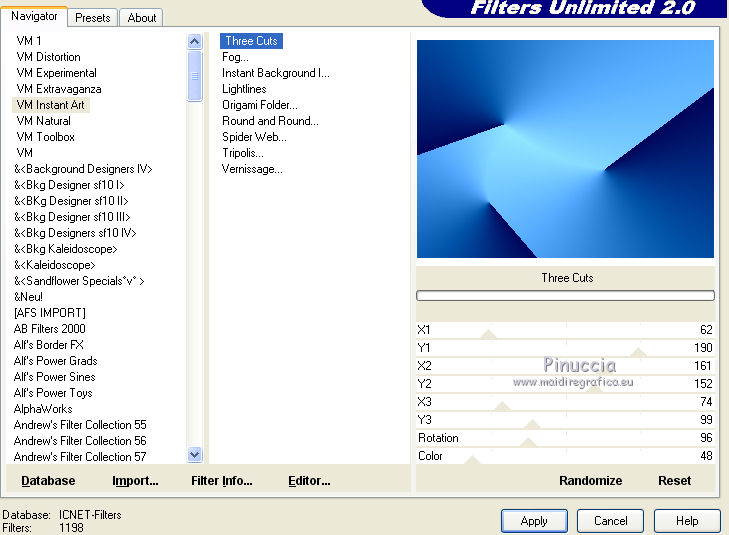
4. Effects>Plugins>Tramages - Holidays in Egypt
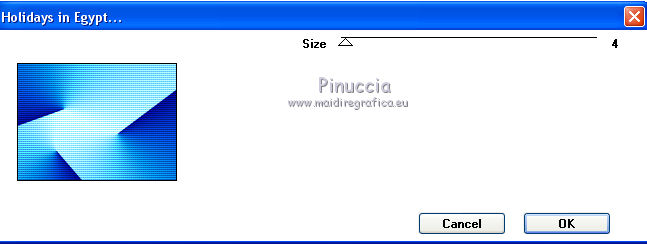
5. Effects>Effects d'image>Mosaïque sans jointures, Side by Side.

6. Effects>Plugins>Filters Unlimited 2.0 - &<Bkg Kaleidoscope> - 4QFlip ZBottomR
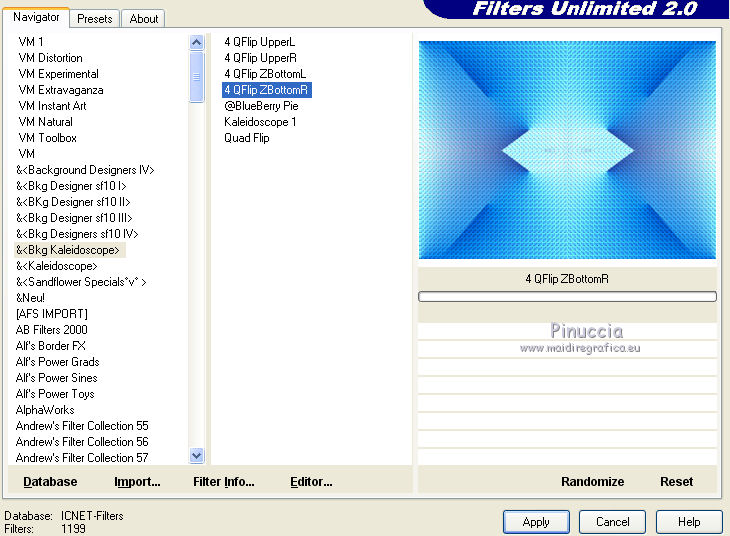
7. Layers>Duplicate - 2 times.
Close the top layer and activate the layer of the first copy.
8. Effects>Geometric Effects>Circle

9. Effects>3D Effects>Drop Shadow, color #000000.

10. Open and activate the closed layer.
Effects>Plugins>Mura's Meister - Perspective Tiling.
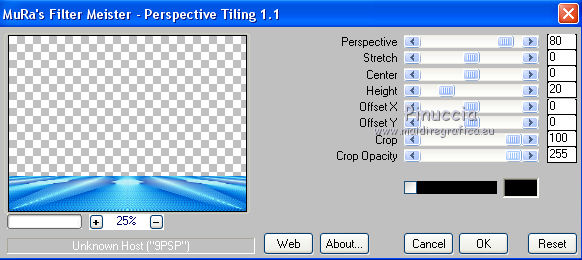
11. Set your foreground color to #8338e5,
and your background color to #71074b.
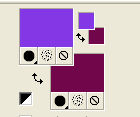
Set your foreground color to a Foreground/Background Gradient, style Sunburst.
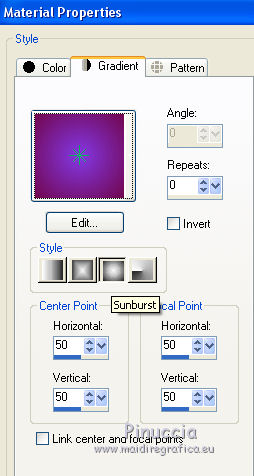
12. Layers>New Raster Layer.
Layers>Arrange>Send to Bottom.
Flood Fill  the layer with your gradient. the layer with your gradient.
13. Change the Blend Mode of the other layers to Luminance (legacy).
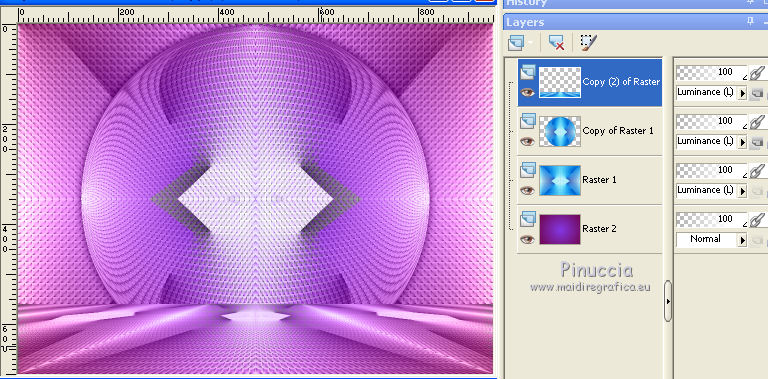
14. Layers>Merge>Merge visible.
15. Effects>Plugins>AAA Frames - Foto Frame
select Dark with Gray Shadow and set Width to 20.
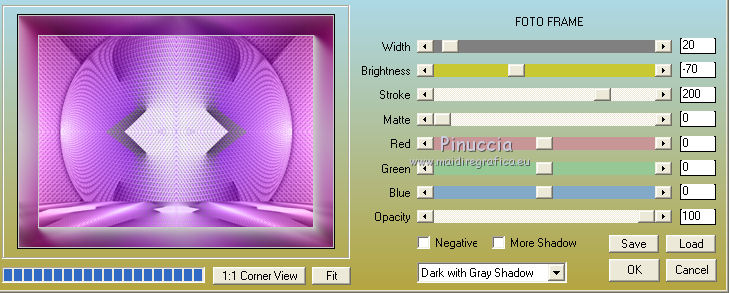
15. Open the tube Grisi_Woman_989 and go to Edit>Copy.
Go back to your work and go to Edit>Paste as new layer.
Place  correctly the tube. correctly the tube.
16. Effects>3D Effects>Drop Shadow, color #000000.
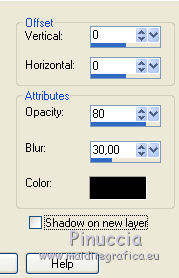
17. Open the tube LF-RabbitLove-01022014, erase the watemark and go to Edit>Copy.
Go back to your work and go to Edit>Paste as new layer.
Image>Resize, 1 time to 50% and 1 time to 80%, resize all layers not checked.
Move  the tube at the bottom left. the tube at the bottom left.
18. Effects>3D Effects>Drop Shadow, color #000000.
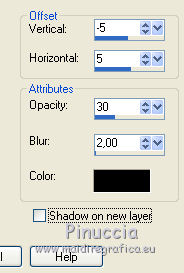
19. Open My ValentineWordart and go to Edit>Copy.
Go back to your work and go to Edit>Paste as new layer.
Image>Resize, 2 times to 80%, resize all layers not checked.
Move  the tube at the bottom right. the tube at the bottom right.
20. Layers>Merge>Merge visible.
21. Edit>Copy.
22. Image>Resize, to 90%, resize all layers not checked.
23. Layers>New Raster Layer.
Layers>Arrange>Move Down.
Selections>Select All.
Edit>Paste into Selection.
24. Adjust>Blur>Gaussian Blur, radius 25.

25. Selections>Modify>Contract - 15 pixels.
Effects>3D Effects>Drop Shadow, color #000000.

26. Selections>Invert.
Effects>Plugins>Tramages - Pool Shadow, default settings.
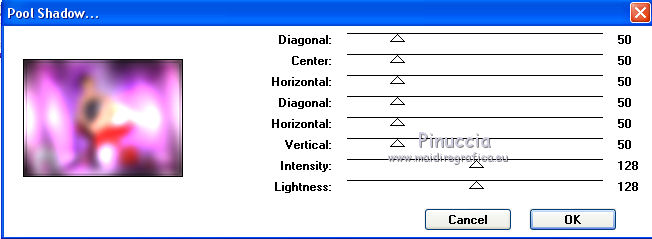
Selections>Select None.
27. Activate the layer Merged.
Effects>3D Effects>Drop Shadow, same settings.

28. Layers>Merge>Merge All.
Image>Add borders, 2 pixels, symmetric, color #4f4354.
29. Sign your work and save as jpg.
Version with tubes by Luz Cristina and CBB

 Your versions here Your versions here

If you have problems or doubts, or you find a not worked link, or only for tell me that you enjoyed this tutorial, write to me.
18 Janvier 2021
|


