|
TAG POEMA



This tutorial was translated with PSPX7 but it can also be made using other versions of PSP.
Since version PSP X4, Image>Mirror was replaced with Image>Flip Horizontal,
and Image>Flip with Image>Flip Vertical, there are some variables.
In versions X5 and X6, the functions have been improved by making available the Objects menu.
In the latest version X7 command Image>Mirror and Image>Flip returned, but with new differences.
See my schedule here
 French translation here French translation here
 Your versions ici Your versions ici
For this tutorial, you will need:
Material
here
Tube Mary 090212-12
Tube Mary 0912-47
Texto Poema_ac
(you find here the links to the material authors' sites)
Plugins
consult, if necessary, my filter section here
Filters Unlimited 2.0 here
&<Bkg Designer sf10II> - Diamonds, DIS Refractor 1 (à importer dans Unlimited) here
AP 01 [Innovations] - Lines SilverLining here
VM Natural - Legoland here
Simple - Left Right Wrap (bonus) here
Photo Aging Kit - Dirty Dust (à importer dans Unlimited) here
Filters VM Experimental and VM Stylize can be used alone or imported into Filters Unlimited.
(How do, you see here)
If a plugin supplied appears with this icon  it must necessarily be imported into Unlimited it must necessarily be imported into Unlimited

You can change Blend Modes according to your colors.
In the newest versions of PSP, you don't find the foreground/background gradient (Corel_06_029).
You can use the gradients of the older versions.
The Gradient of CorelX here
Copy the Selections in the Selections Folder.
1. Open a new transparent image 850 x 600 pixels.
2. Set your foreground color to #615e62,
and your background color to #d0c4b1.

Set your foreground color to a Foreground/Background Gradient, style Linear.

Flood Fill  l'image transparente du dégradé. l'image transparente du dégradé.
3. Effects>Plugins>Filters Unlimited 2.0 - &<Bkg Designer sf10II> - Diamonds.

4. ffets>Modules Externes>Filters Unlimited 2.0 - &<Bkg Designer sf10II> - DIS Refractor.

5. Selections>Load/Save Selection>Load Selection from Disk.
Look for and load the selection sel_trian_nines

6. Effects>Plugins>AP 01 [Innovations] - Lines SilverLining.

7. Selections>Promote Selection to Layer.
Selections>Select None.
8. Effects>3D Effects>Drop Shadow, color black.
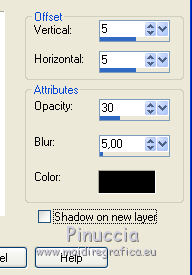
Repeat Drop Shadow, vertical and horizontal -5.
9. Layers>Duplicate.
Image>Mirror.
Layers>Merge>Merge Down.
10. Layers>Duplicate.
Image>Flip.
11. Selections>Load/Save Selection>Load Selection from Disk.
Look for and load the selection sel_trian2_nines

12. Effects>Plugins>VM Natural - Legoland.

attention, this is one of the effects that changes results depending on the version of Unlimited used.
If you are using the version that does not install because it consists of files in 8bf format, you will have this.

To have the good result you should remove this version from the File Locations and add the software version.
In this case, however, if you do not want to replace, you can use the filter alone.

Selections>Promote Selection to Layer.
Selections>Select None.
13. Open the tube Mary 0912-47 and go to Edit>Copy.
Go back to your work and go to Edit>Paste as new layer.
Image>Resize, to 80%, resize all layers not checked.
Place  the tube in the center. the tube in the center.
Change the Blend Mode of this layer to Luminance (legacy).
14. Open the tube texto poema and go to Edit>Copy.
Go back to your work and go to Edit>Paste as new layer.
Place  the texte in the center. the texte in the center.

15. Layers>New Raster Layer.
Flood Fill  with your background color #d0c4b1. with your background color #d0c4b1.
16. Selections>Select None.
Selections>Modify>Contract - 2 pixels.
Press CANC on the keyboard 
Selections>Select None.
17. Layers>Merge>Merge visible.
18. Image>Resize, to 90%, resize all layers not checked.
19. Activate your Magic Wand Tool 
and click on the transparent part to select it.
20. Change the settings of your Gradient, Angle 90, Repeats 6.

Flood Fill  the selection with your Gradient. the selection with your Gradient.
21. Selections>Invert.
Layers>New Raster Layer.
Effects>3D Effects>Cutout, color black.
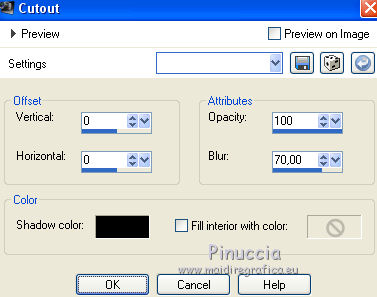
Selections>Select None.
22. Layers>Merge>Merge All.
23. Image>Add borders, 2 pixels, symmetric, background color #d0c4b1.
Image>Add borders, 2 pixels, symmetric, foreground color #615e62.
Image>Add borders, 50 pixels, symmetric, background color #d0c4b1.
24. Selectionner the last border with your Magic Wand Tool 
Effects>Plugins>Filters Unlimited 2.0 - Simple - Left Right Wrap.

Selections>Select None.
25. Select the top and bottom borders with your Magic Wand Tool 

26. Effects>Plugins>Filters Unlimited 2.0 - Photo Aging Kit - Dirt & Dust.

Selections>Select None.
27. Open the tube Mary 090212-12 and go to Edit>Copy.
Go back to your work and go to Edit>Paste as new layer.
Image>Resize, to 80%, resize all layers not checked.
Move  the tube to the left side. the tube to the left side.
28. Effects>3D Effects>Drop Shadow, color black.

29. Sign your work on a new layer.
30. Layers>Merge>Merge All.
31. Image>Add borders, 2 pixels, symmetric, color black.
32. Save as jpg.
 Your versions here Your versions here

If you have problems or doubts, or you find a not worked link, or only for tell me that you enjoyed this tutorial, write to me.
13 June 2021
|


