|
TAG POEMA 2



This tutorial was translated with PSPX7 but it can also be made using other versions of PSP.
Since version PSP X4, Image>Mirror was replaced with Image>Flip Horizontal,
and Image>Flip with Image>Flip Vertical, there are some variables.
In versions X5 and X6, the functions have been improved by making available the Objects menu.
In the latest version X7 command Image>Mirror and Image>Flip returned, but with new differences.
See my schedule here
 French translation here French translation here
 Your versions ici Your versions ici
For this tutorial, you will need:

Thanks for the tubes Lana and Colybrix.
The rest of the material is by Nines.
The text of the poem is by Alfonsina Storni.
(you find here the links to the material authors' sites)

consult, if necessary, my filter section here
Filters Unlimited 2.0 here
Simple - Top Left Mirror here
Andromeda - Perspective here
&<Bkg Kaleidoscope> - Wallpaper Deluxe (à importer dans Unlimited) here
FM Tile Tools - Saturation Emboss here
Filters Simple can be used alone or imported into Filters Unlimited.
(How do, you see here)
If a plugin supplied appears with this icon  it must necessarily be imported into Unlimited it must necessarily be imported into Unlimited

You can change Blend Modes according to your colors.

Open the texture Texture 28 in PSP and minimize it with the rest of the material.
1. Open a new transparent image 900 x 600 pixels.
2. Set your foreground color to Pattern and select the texture Texture 28
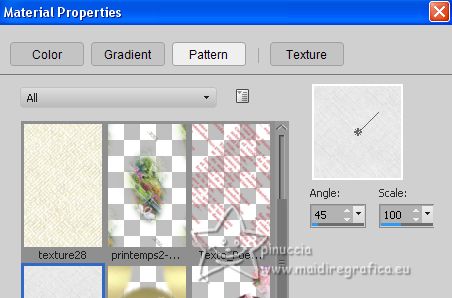
Flood Fill  the transparent image with your foreground pattern. the transparent image with your foreground pattern.
3. Selection Tool 
(no matter the type of selection, because with the custom selection your always get a rectangle)
clic on the Custom Selection 
and set the following settings.
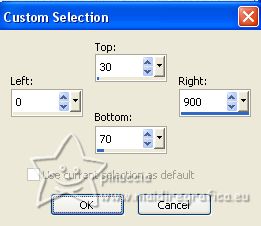
Selections>Promote Selection to Layer.
4. Open the tube nls_entremeio4 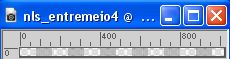
Edit>Copy.
Go back to your work and go to Edit>Paste into Selection.
Selections>Select None.
5. Effects>3D Effects>Drop Shadow, color #000000.
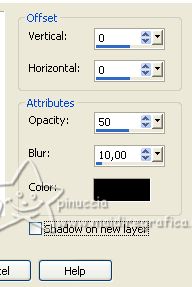
6. Layers>Duplicate.
Image>Flip.
Layers>Merge>Merge Down.
7. Open the tube boton dorado_nines 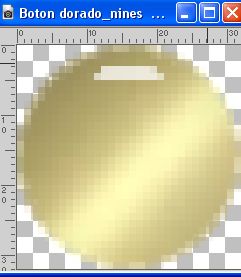
Edit>Copy.
Go back to your work and go to Edit>Paste as new layer.
8. Effects>Image Effects>Offset.
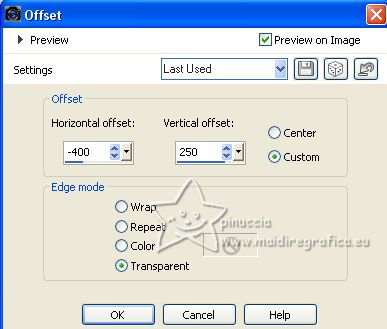
9. Effects>3D Effects>Drop Shadow, color #000000.
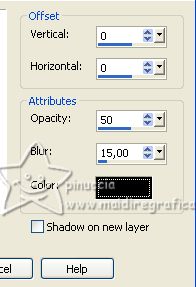
10. Effets>Modules Externes>Simple - Top Left Mirror.
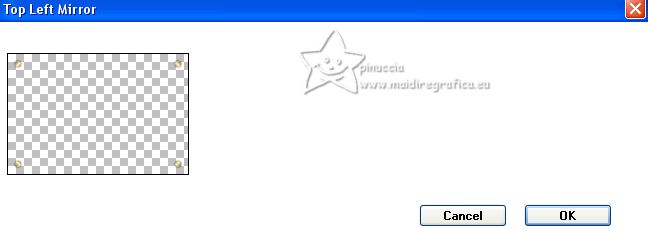
11. Open the misted printemps2-coly 
Erase the watermark and go to Edit>Copy.
Go back to your work and go to Edit>Paste as new layer.
Image>Resize, to 80%, resize all layers not checked.
12. Effects>Image Effects>Offset.
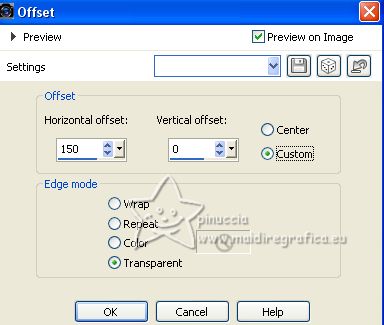
13. Open Texto_Poema_Alfonsina Storni 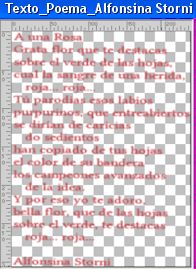
Edit>Copy.
Go back to your work and go to Edit>Paste as new layer.
14. Effects>Image Effects>Offset.
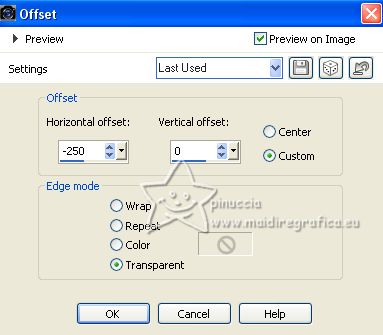
15. Layers>Merge>Merge All.
16. Image>Add borders, 2 pixels, symmetric, color #5d7844.
Image>Add borders, 40 pixels, symmetric, color #ffffff.
Image>Add borders, 1 pixel, symmetric, color #5d7844.
17. Layers>Promote background layer.
18. Image>Resize, to 80%, resize all layers checked.
19. Effects>Modules Externes>Andromeda - Perspective
Click on Presets

place the settings and click on the sign at the bottom right to apply
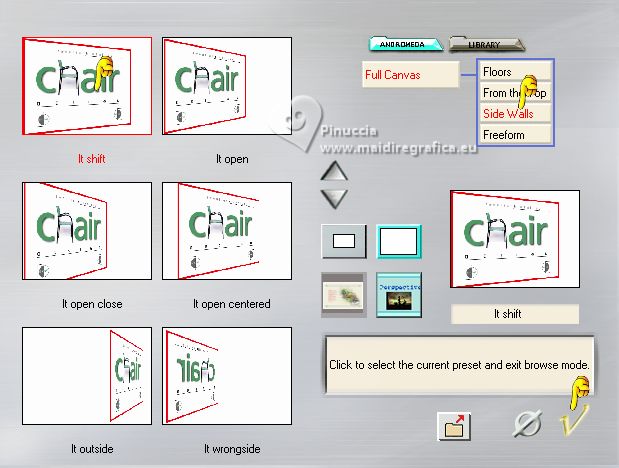
Again click at the bottom right to close
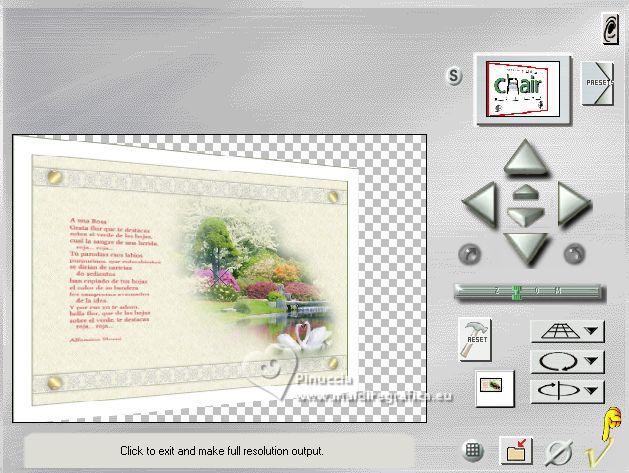
20. Image>Canvas Size - 900 x 600 pixels.
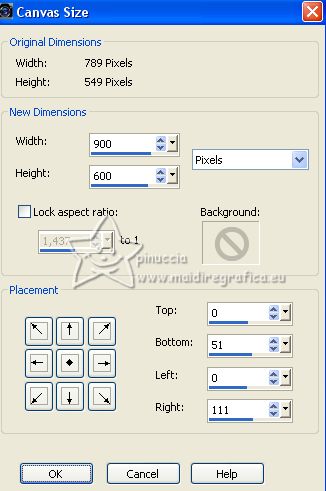
21. Effects>3D Effects>Drop Shadow, color #000000.
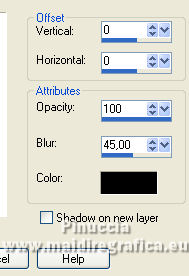
22. Layers>Duplicate.
Layers>Arrange>Move Down.
Effects>Image Effects>Seamless Tiling.

23. Adjust>Blur>Gaussian Blur - radius 10.

24. Effects>Plugins>Filters Unlimited 2.0 - &<Bkg Kaleidoscope> - Wallpaper Deluxe, default settings.
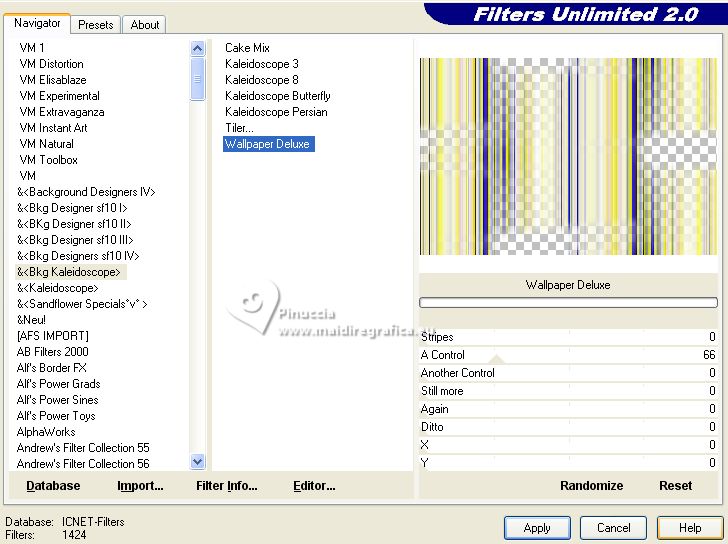
Effects>Edge Effects>Enhance.
25. Adjust>Brightness and Contrast>Brightness and Contrast.
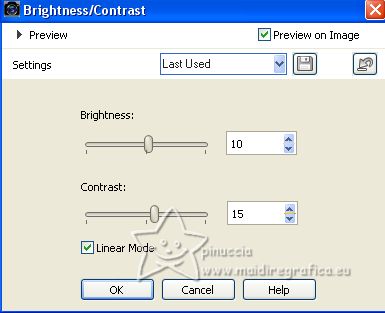
26. Effects>Plugins>FM Tile Tools - Saturation Emboss, default settings.

27. Layers>New Raster Layer.
Layers>Arrange>Send to Bottom.
Flood Fill  with your foreground pattern. with your foreground pattern.
28. Adjust>Sharpness>Unsharp Mask.
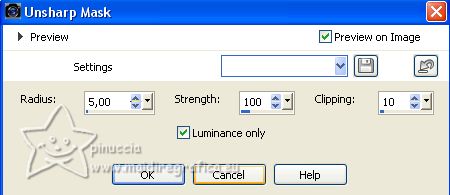
29. Activate your top layer.
Open the tube LD-model-886 
Erase the watermark and go to Edit>Copy.
Go back to your work and go to Edit>Paste as new layer.
Image>Mirror.
Image>Resize, 2 times to 80%, resize all layers not checked.
Move  the tube to the right. the tube to the right.
30. Effects>3D Effects>Drop Shadow, color #000000.
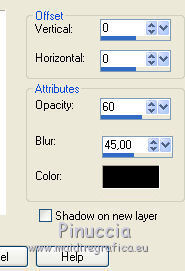
31. Sign your work on a new layer.
Add the author and translator's watermarks.
32. Layers>Merge>Merge All.
33. Image>Add borders, 2 pixels, symmetric, color #004000.
Image>Add borders, 5 pixels, symmetric, color #0d2fd8.
Image>Add borders, 2 pixels, symmetric, color #fefd0b.
34. Selections>Select All.
Image>Add borders, 30 pixels, symmetric, color #ffffff.
Flood Fill  the selection with your foreground pattern. the selection with your foreground pattern.
Effects>Edge Effects>Enhance More.
35. Selections>Invert.
Effects>3D Effects>Drop Shadow, color #000000.
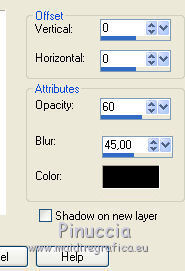
Selections>Select None.
36. Image>Add borders, 1 pixel, symmetric, color #0d2fd8.
Save as jpg.
For the tubes of this version thanks Lori Rhae and Cal


If you have problems or doubts, or you find a not worked link, or only for tell me that you enjoyed this tutorial, write to me.
22 July 2023

|


