|
TAG PLAY TIME



This tutorial was translated with PSPX7 but it can also be made using other versions of PSP.
Since version PSP X4, Image>Mirror was replaced with Image>Flip Horizontal,
and Image>Flip with Image>Flip Vertical, there are some variables.
In versions X5 and X6, the functions have been improved by making available the Objects menu.
In the latest version X7 command Image>Mirror and Image>Flip returned, but with new differences.
See my schedule here
 French translation here French translation here
 Your versions ici Your versions ici
For this tutorial, you will need:
Material
here
Tube calguisbynight31072012 by Guismo
Tube calguisportrait2109
Tube Adorno 0_a5e82_d0df1be4_L
(you find here the links to the material authors' sites)
Plugins
consult, if necessary, my filter section here
Filters Unlimited 2.0 here
Sandflower Special "v" - Color Atmospherizer (à importer dans Unlimited) here
Simple -Half Wrap here
AAA Frames - Foto Frame here
Filters VM Experimental and VM Stylize can be used alone or imported into Filters Unlimited.
(How do, you see here)
If a plugin supplied appears with this icon  it must necessarily be imported into Unlimited it must necessarily be imported into Unlimited

You can change Blend Modes according to your colors.
In the newest versions of PSP, you don't find the foreground/background gradient (Corel_06_029).
You can use the gradients of the older versions.
The Gradient of CorelX here
1. Open a new transparent image 900 x 700 pixels.
2. Set your foreground color to white #ffffff,
and your background color to black #000000.
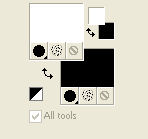
Set your foreground color to a Foreground/Background Gradient, style Linear.
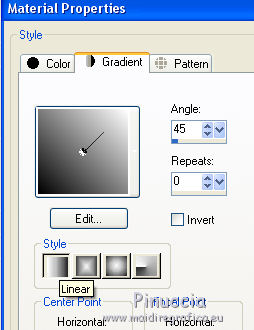
Flood Fill  l'image transparente du dégradé. l'image transparente du dégradé.
Remplir  l'image transparente du dégradé. l'image transparente du dégradé.
3. Effects>Texture Effects>Weave.
weave color: #000000 - gap color: #ffffff.
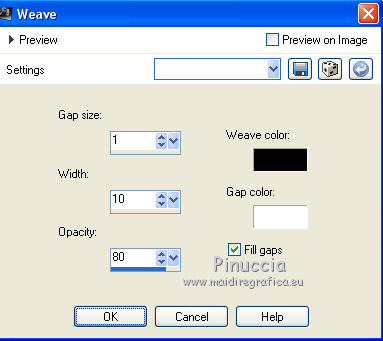
4. Effects>Geometric Effects>Skew
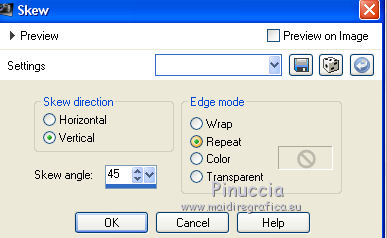
5. Effects>Plugins>Filters Unlimited 2.0 - Simple - Half Wrap.

6. Effects>Plugins>Filters Unlimited 2.0 - Sandflower Special "v" - Color Atmospherizer, default settings
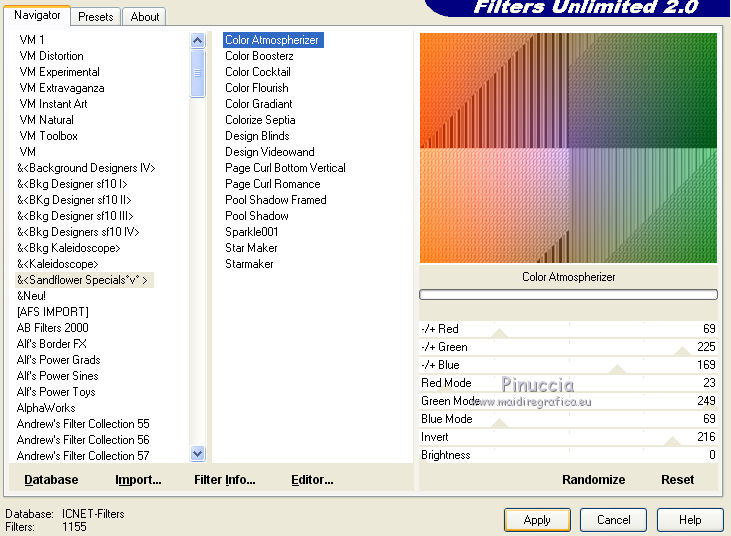
7. Open the tube calguisbynight31072012 and go to Edit>Copy.
Go back to your work and go to Edit>Paste as new layer.
Place  the tube in the center. the tube in the center.

8. Effects>3D Effects>Drop Shadow, colore black.
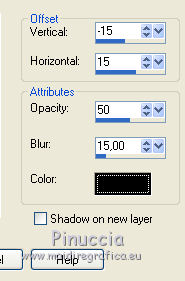
9. Open the tube calguisportrait2109, keep selected and go to Edit>Copy.
Go back to your work and go to Edit>Paste as new layer.
Image>Resize, 1 time to 80% and 1 time to 90%, resize all layers not checked.
Move  the tube at the bottom right. the tube at the bottom right.
10. Effect>3D Effects>Drop Shadow, same settings.
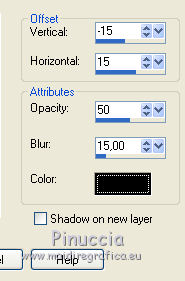
11. Activate again the tube calguisportrait2109.
Selections>Invert.
Edit>Copy.
Go back to your work and go to Edit>Paste as new layer.
12. Image>Resize, 1 time to 80% and 1 time to 90%, resize all layers not checked.
Move  the tube at the bottom left. the tube at the bottom left.
Effects>3D Effects>Drop Shadow, same settings.
13. Layers>Merge>Merge visible.
14. Edit>Copy.
15. Effects>Plugins Externes>AAA Frames - Foto Frame.
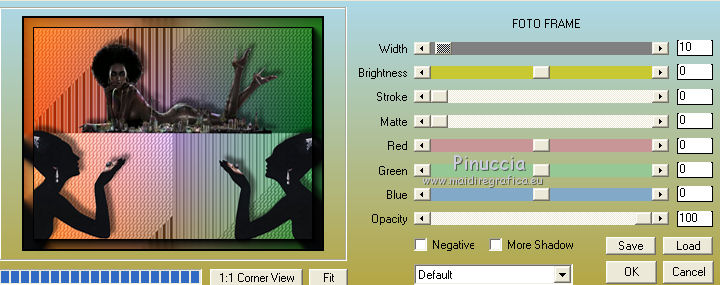
16. Image>Resize, to 90%, resize all layers not checked.
17. Effects>3D Effects>Drop Shadow, color black.
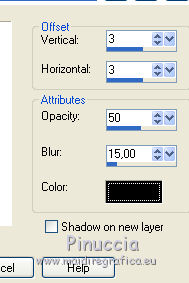
Repeat Drop Shadow, vertical and horizontal -3.
18. Layers>New Raster Layer.
Layers>Arrange>Send to Bottom.
Selections>Select All.
19. Edit>Paste into Selection.
Selections>Select None.
20. Adjust>Blur>Radial Blur.
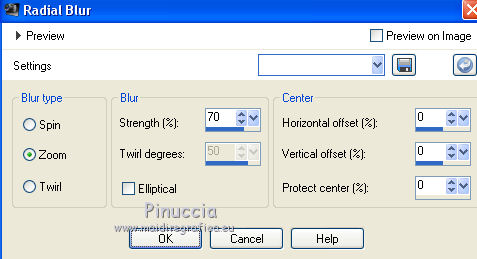
21. Activate the top layer.
Open the tube Adorno 0_A5E82_dodb1be4_L and go to Edit>Copy.
Go back to your work and go to Edit>Paste as new layer.
Image>Resize, to 80%, resize all layers not checked.
Move  the tube down in the center. the tube down in the center.
22. Effects>3D Effects>Drop Shadow, color black.
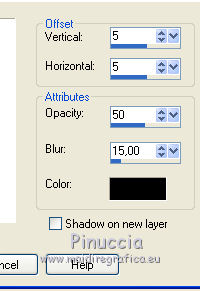
23. Sign your work on a new layer.
24. Layers>Merge>Merge All.
25. Image>Add borders, 2 pixels, symmetric, color black.
26. Save as jpg.
 Your versions here Your versions here

If you have problems or doubts, or you find a not worked link, or only for tell me that you enjoyed this tutorial, write to me.
13 June 2021
|





