|
TAG PERSECUTED



This tutorial was translated with PSPX7 but it can also be made using other versions of PSP.
Since version PSP X4, Image>Mirror was replaced with Image>Flip Horizontal,
and Image>Flip with Image>Flip Vertical, there are some variables.
In versions X5 and X6, the functions have been improved by making available the Objects menu.
In the latest version X7 command Image>Mirror and Image>Flip returned, but with new differences.
See my schedule here
 French translation here French translation here
 Your versions ici Your versions ici
For this tutorial, you will need:
Material
here
Tube Criss Hombres 24 by Linda Gatita
Tube DBK Building_011 by Katrina
Misted340 by Mentali
bird_brushes_II_by_Ipdragonfly_5
Texto Persecuted_nines
Texto I Will Nor Be Silent_nines
mask.ket-fadesuave
(you find here the links to the material authors' sites)
Plugins
consult, if necessary, my filter section here
Mura's Meister - Cloud here
Alien Skin Eye Candy 5 Impact - Extrude here

You can change Blend Modes according to your colors.
In the newest versions of PSP, you don't find the foreground/background gradient (Corel_06_029).
You can use the gradients of the older versions.
The Gradient of CorelX here
Open the mask in PSP and minimize it with the rest of the material.
1. Open a new transparent image 850 x 650 pixels.
2. Set your foreground color to #38434D,
and your background color to #d8d8da

3. Effects>Plugins>Mura's Meister - Cloud.

4. Open the tube DBK Building-011-Mist and to to Edit>Copy.
Go back to your work and go to Edit>Paste as new layer.
5. Image>Flip.
Layers>New Mask layer>From image
Open the menu under the source window and you'll see all the files open.
Select the mask mask.ket-fade suave.
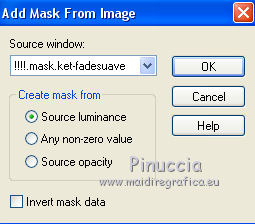
Layers>Duplicate, to apply the mask 2 times.
Layers>Merge>Merge Group.
6. Image>Flip.
Change the Blend Mode of this layer to Luminance (legacy).
7. Open the tube Mentali_Misted340 and to to Edit>Copy.
Go back to your work and go to Edit>Paste as new layer.
Image>Resize, 3 times to 80%, resize all layers not checked.
Change the Blend mode of this layer to Luminance (legacy).
Move  the tube at the upper left. the tube at the upper left.

8. Open the tube bir_brushes-II_by-Ipdragonfly and to to Edit>Copy.
Go back to your work and go to Edit>Paste as new layer.
Move  the tube at the upper right. the tube at the upper right.
9. Layers>Merge>Merge All.
10. Adjust>Brightness and Contrast>Brightness and Contrast.
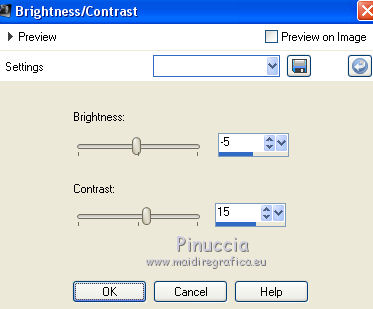
11. Image>Add borders, 3 pixels, symmetric, color black.
Image>Add borders, 20 pixels, symmetric, color white.
12. Activate your Magic Wand Tool 
and click on the last border to select it.
13. Set your foreground color to a Foreground/Background Gradient, style Linear.
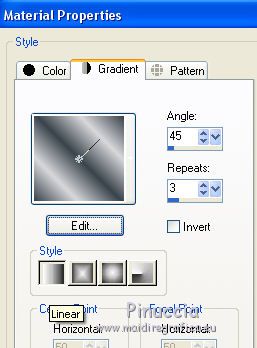
Flood Fill  the selection with your gradient. the selection with your gradient.
Selections>Select None.
14. Image>Add borders, 3 pixels, symmetric, color black.
Image>Add borders, 40 pixels, symmetric, background color #d8d8da.
15. Open the tube Criss Hombres 24 and to to Edit>Copy.
Go back to your work and go to Edit>Paste as new layer.
Image>Resize, 2 times to 80%, resize all layers not checked.
Move  the tube at the bottom left. the tube at the bottom left.
16. Effects>3D £ffects>Drop Shadow, color black.
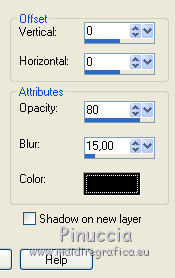
17. Open the texte I will not... - and to to Edit>Copy.
Go back to your work and go to Edit>Paste as new layer.
Place the text at your choice or see my example.
18. Open the texte Persecuted and to to Edit>Copy.
Go back to your work and go to Edit>Paste as new layer.
Place  the text at your choice or see my example. the text at your choice or see my example.

19.You are free to make your own texts, using the font Calibri, size from 24 to 42 pixels,
with background color #800000.
Here below the settings for the text Persecuted.
Effects>Plugins>Alien Skin Eye Candy 5 Impact - Extrude
Solid Color: background color #d8d8da
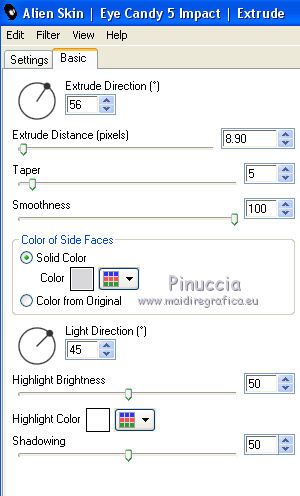
20. Layers>Merge>Merge All.
Image>Add borders, 3 pixels, symmetric, color black.
21. Sign your work and save as jpg.
 Your versions here Your versions here

If you have problems or doubts, or you find a not worked link, or only for tell me that you enjoyed this tutorial, write to me.
13 June 2021
|


